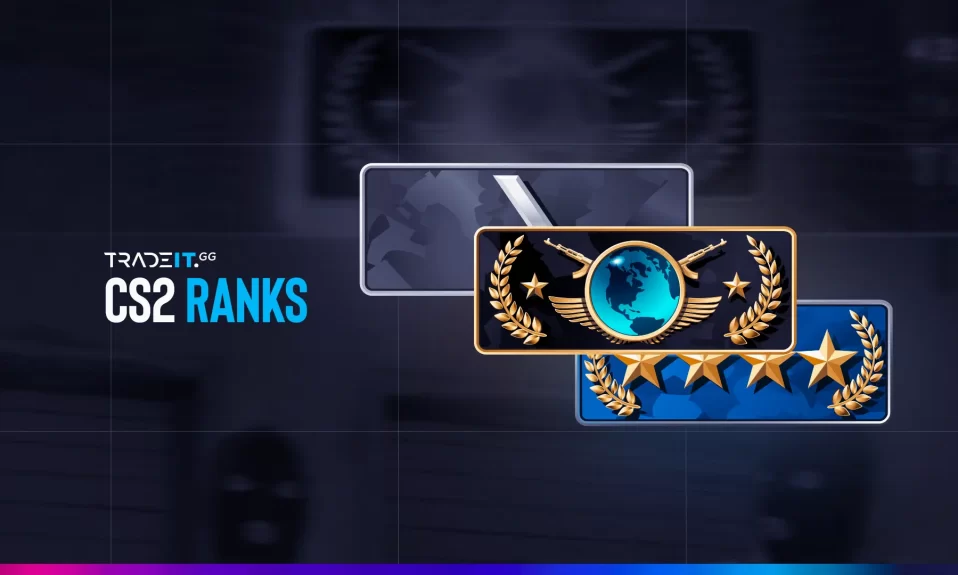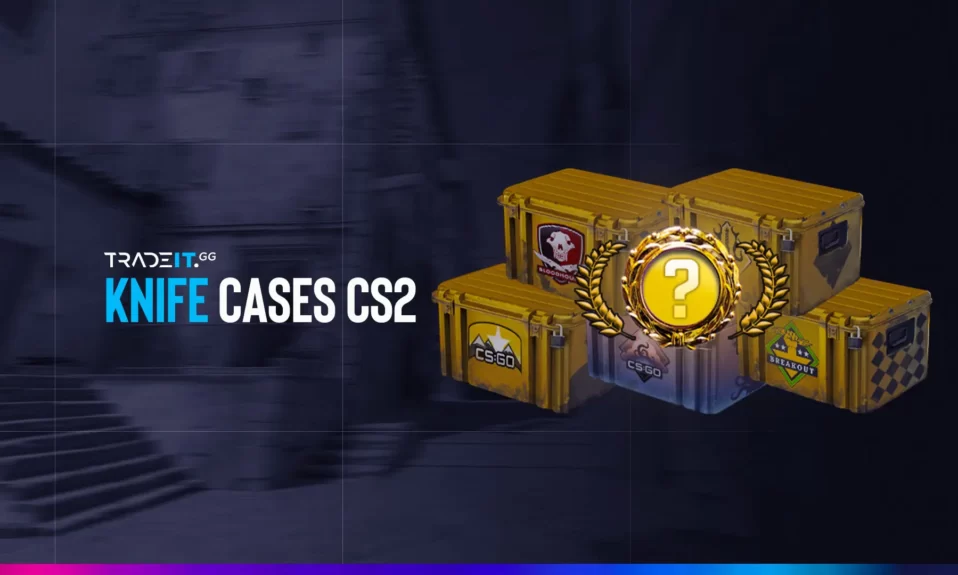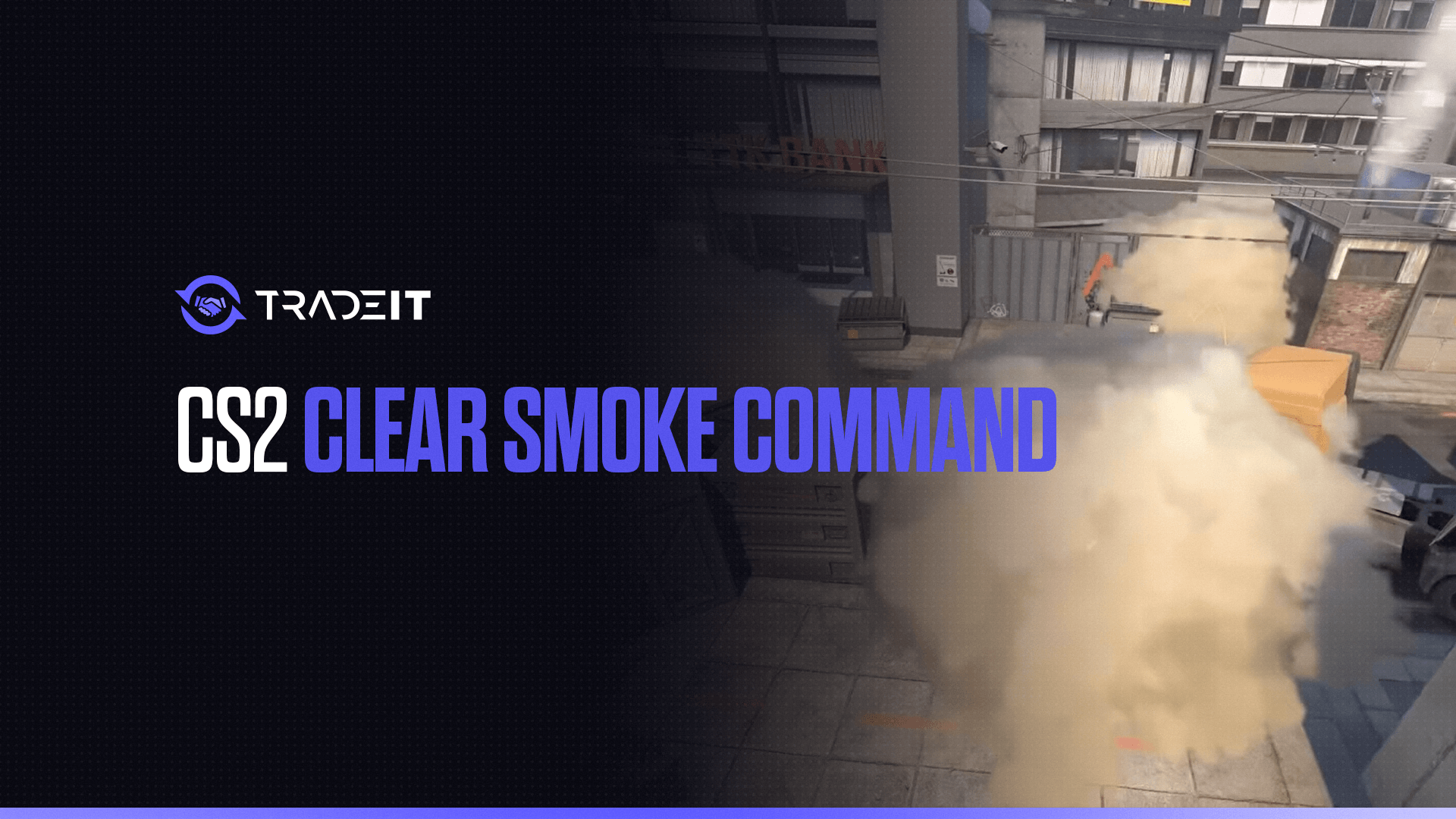
One of the biggest game-changers I found while practicing in Counter-Strike 2 (CS2) is the ability to instantly clear smoke grenades. Having lingering smoke can seriously slow down your training when you’re refining smoke placements or practicing lineups. Here’s how I set up the clear smoke command for a smoother, more efficient practice routine.
Step 1: Enable the Developer Console
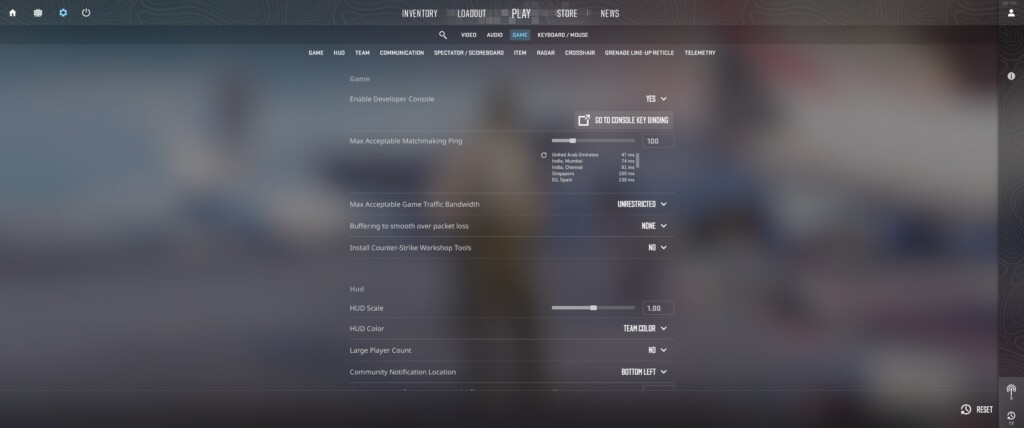
First things first, to run any commands in CS2, you need the developer console. If it’s not already enabled, here’s a quick setup:
- Go to Settings.
- Select the Game tab.
- Set Enable Developer Console (~) to Yes.
Once enabled, you can open the console anytime by pressing the ~ key (right below your Esc key). It’ll quickly become one of your best tools.
Also Check: CS2.exe Location – Where to Find it
Step 2: Allow Commands with Cheats
To use the smoke-clearing command, you’ll need to enable cheats in your game, which unlocks several useful commands for practice:
- Open the console by pressing
~. - Type in
sv_cheats 1and hit Enter.
This step is essential since a lot of practice commands only work with cheats enabled. Don’t worry—this only applies to offline or custom matches, so it won’t impact your competitive games.
Also Check: Infinite Money CS2 Command
Step 3: Set Up the Clear Smoke Command
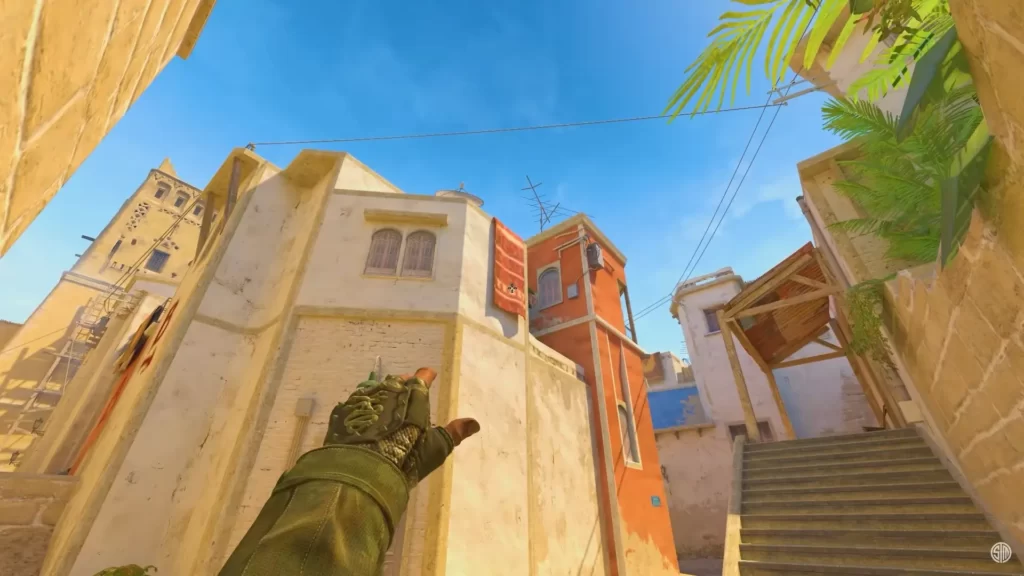
Here’s where things get practical. I bind a key to instantly clear smoke grenades and stop the smoke sounds. It saves time and keeps you focused on what you’re testing:
- Open the console.
- Enter
bind [key] "ent_fire smokegrenade_projectile kill; stopsound"and hit Enter.
Replace [key] with whatever key is convenient for you. I usually go with something like n or m, but it’s up to you. With this binding, you press the key anytime you want to clear all active smoke on the map instantly.
Also Check: CS2 Smokes – Complete Guide
Why It’s Useful in Practice
With the clear smoke command set up, here’s how I use it in my training sessions:
- Throw a smoke grenade to check out how it lands.
- Press my bound key to clear the smoke.
- Adjust my aim or positioning if needed, then repeat.
This simple setup lets you quickly iterate on different smoke positions and lineups without waiting around for the smoke to clear naturally. It’s a huge time-saver and helps you dial in your smokes fast.
Final Thoughts
Setting up the CS2 clear smoke command has completely changed how I practice. By binding a key to clear smoke instantly, I’m able to focus on perfecting my throws and refining my skills without unnecessary delays.
If you’re serious about improving your smoke lineups, I can’t recommend this enough—it’s all about making your practice as efficient as possible.
Frequently Asked Questions
To instantly clear smoke grenades in CS2, enable the developer console, activate cheats with sv_cheats 1, and bind a key using bind [key] "ent_fire smokegrenade_projectile kill; stopsound". Pressing the assigned key will remove all active smokes.
To make smoke disappear faster in CS2, use the command ent_fire smokegrenade_projectile kill in the developer console. This will immediately remove all active smoke grenades from the map.
Countering smokes in CS2 can be achieved by using high-explosive grenades (HE grenades) to disperse the smoke temporarily. Additionally, certain weapons can create bullet holes in the smoke, providing brief visibility.
To clear Molotov effects in CS2, enable cheats with sv_cheats 1 and use the command ent_fire molotov_projectile kill in the developer console. This will extinguish all active Molotov fires.
Seeing through Molotov smoke in CS2 is challenging due to the visual obstruction. However, adjusting your graphics settings to lower values may reduce the visual intensity of the flames, offering slightly better visibility.