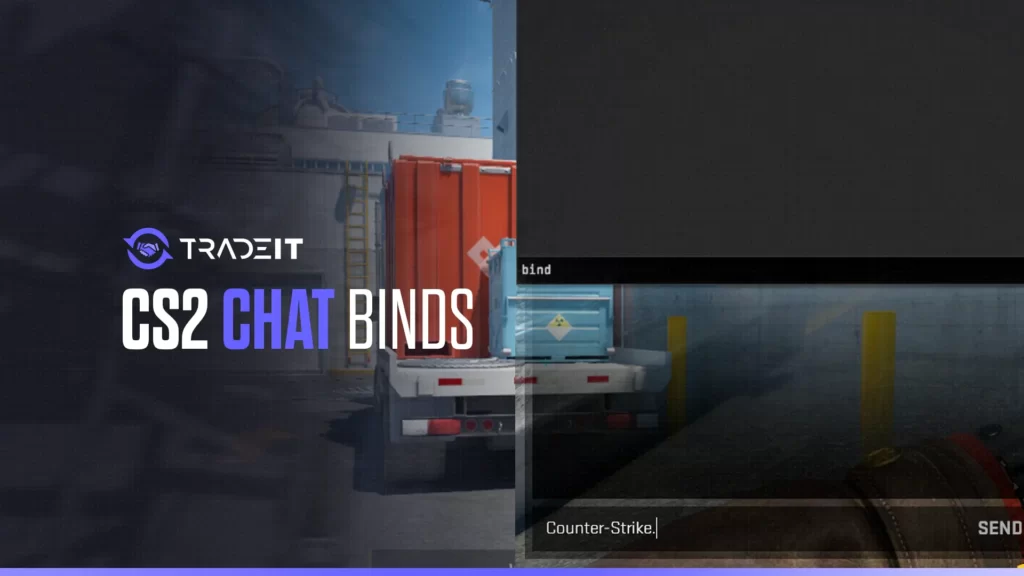If you’re tired of typing out the same messages repeatedly, CS2 chat binds are your new best friend. They save time and keep you focused on the game. Let’s get into how you can set these up quickly and easily.
Enable Developer Console
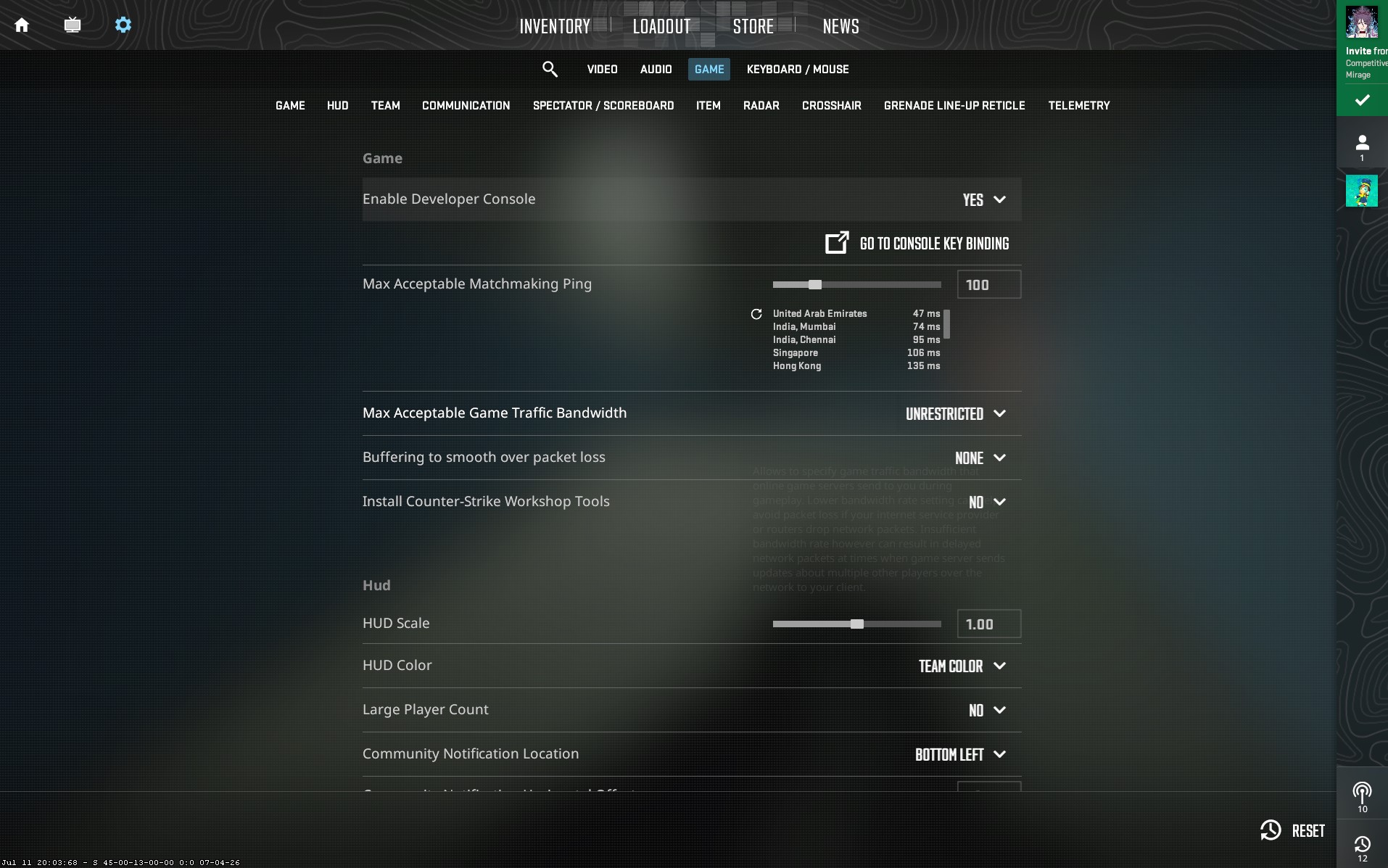
Before we dive into chat binds, you need to make sure to enable the developer console. The developer console is where you’ll input all these commands. Here’s how to do it:
- Open Settings: Launch CS2 and head to the settings menu.
- Enable Developer Console: Go to the “Game” settings tab and set “Enable Developer Console (~)” to “Yes.”
- Open Console: Press the
~key (usually located below theEsckey) to open the console.
With the console enabled, you’re ready to set up your chat binds.
Setting Up CS2 Chat Binds
First things first, let’s get down to the nitty-gritty. Here’s the basic console command in CS2 that you need to know:
bind [KEY] "say [MESSAGE]"
Replace [KEY] with the key you want to bind the message to, and [MESSAGE] with whatever you want to say.
For example, if you want to bind the key “U” to say “Good game,” you’d type:
bind "u" "say Good game"
However, this might not work with every key, as seen in the example:
In-Game Chat Messages Made Easy
We all know how crucial communication, the terms and slangs are in CS2. Whether you’re calling out strategies, motivating your team, or just having fun, chat binds can make your life easier.
Here’s how you can bind some common messages:
- Good Game:
bind "u" "say Good game" - Have Fun:
bind "h" "say Have fun ;-)" - Good Half:
bind "g" "say Good half"
Custom Messages and Team Chats
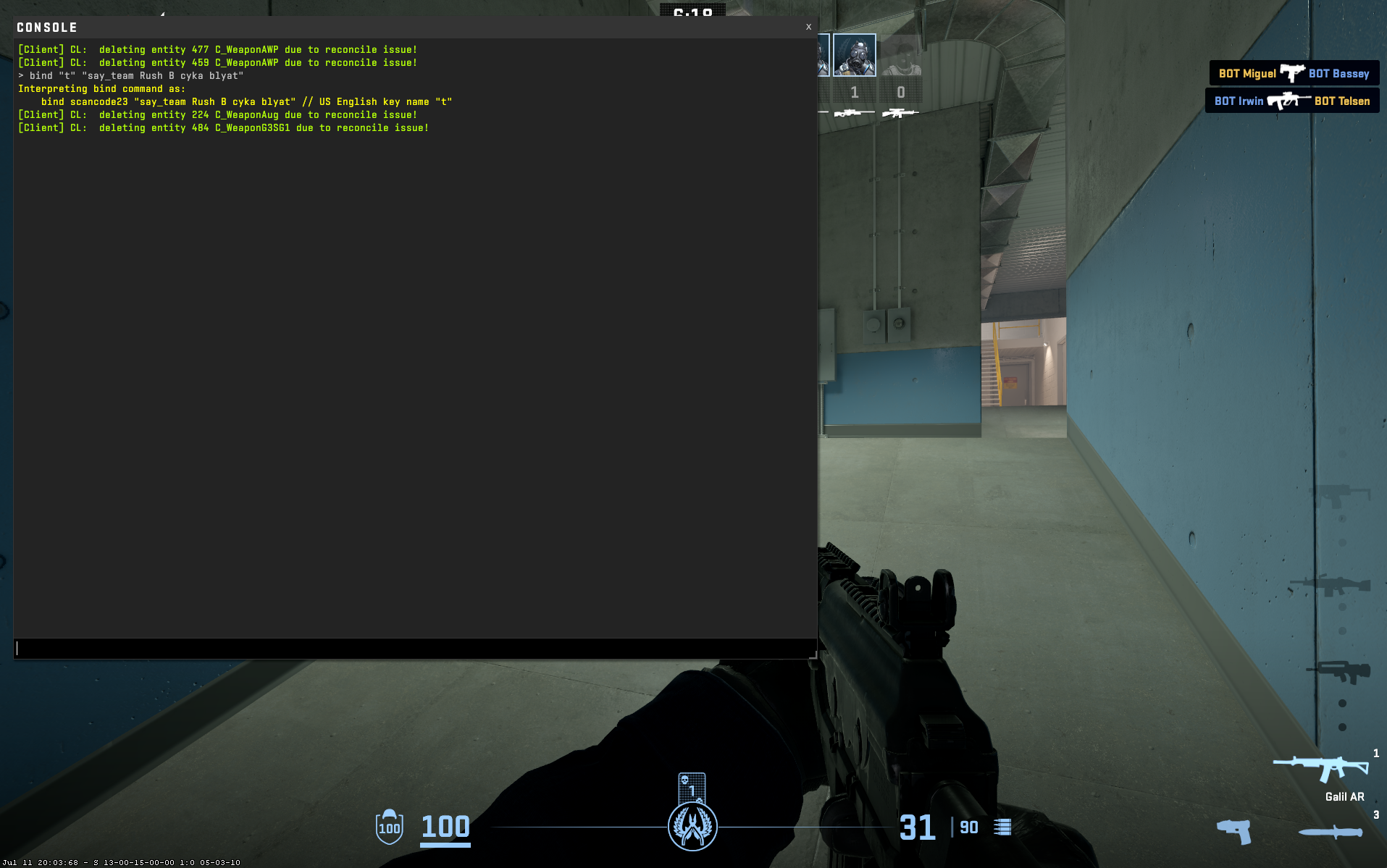
Sometimes, you want to send messages specifically to your team. No worries, you can do that too! Use the say_team command instead of say:
- Team Message:
bind "t" "say_team Rush B cyka blyat"
Cleaning Up Your Binds
Made a mistake or just want to clear a bind you no longer use? Easy peasy. Just use the unbind command:
unbind [KEY]
For example, to unbind the key “K,” type:
unbind k
Advanced Tips: Using Aliases
If you want to get a bit fancy, you can use aliases to create shorthand for your messages. This makes it even easier to remember and use your CS2 binds:
- Alias Example:
alias "gg" "say Good game" alias "hf" "say Have fun ;-)" alias "gh" "say Good half"
Final Thoughts
Setting up chat binds in CS2 is a game-changer. It keeps your communication quick and efficient, so you can stay focused on winning those rounds. Whether you’re shouting out strats or just having fun with your team, binds are the way to go. Give it a try and see how much smoother your games can be!
Frequently Asked Questions
Enable the developer console, then use bind [KEY] "say [MESSAGE]" in the console, replacing [KEY] and [MESSAGE] with your desired key and message.
Press the chat key (Y for all, U for team) to open the chat box, then type your message and press Enter.
Enable the developer console, then use bind [KEY] "say [MESSAGE]" in the console, replacing [KEY] and [MESSAGE] with your desired key and message.
Enable the developer console, then use bind [KEY] "[COMMAND]" in the console, replacing [KEY] with the key and [COMMAND] with the action.
Open the developer console, then use bind [KEY] "[COMMAND]", replacing [KEY] with the key and [COMMAND] with the desired action.
Enable the developer console, then use bind [KEY] "[COMMAND]", replacing [KEY] with the button and [COMMAND] with the action you want to bind.