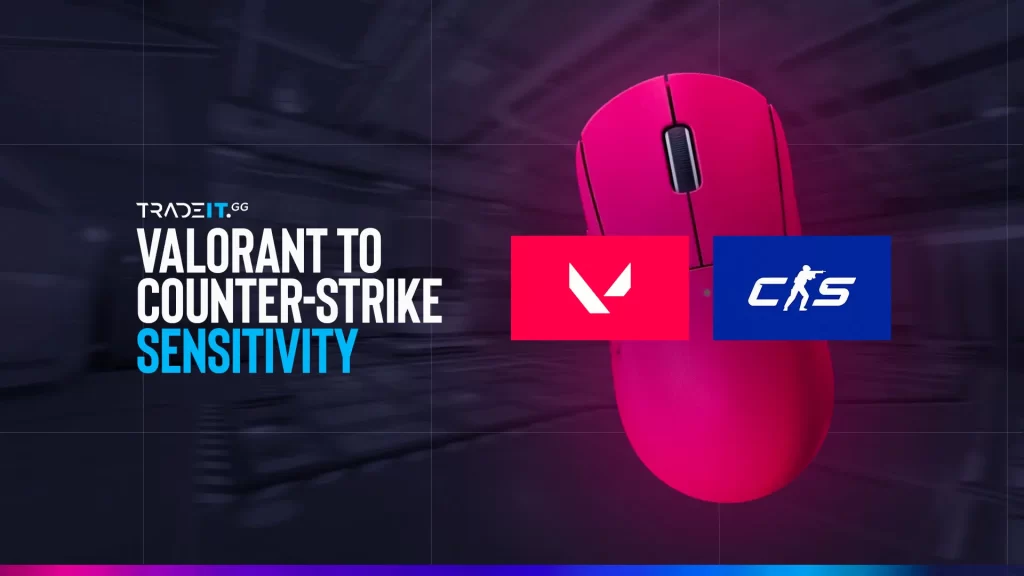Welcome to this step-by-step guide on converting your Valorant sensitivity to CS2 and vice versa. By following these instructions, you can ensure consistent precision and quick aiming across both games.
Get ready to enhance your gaming performance and dominate the battlefield with impeccable aim using our comprehensive sensitivity guide!
On This Page
Why Game Sensitivity Matters

Getting your sensitivity right is crucial for competitive FPS games like Valorant and CS2. Your mouse sensitivity directly affects:
🎯 CS2 Aim Training – Core Skills
- Aim Precision: Focus on crosshair placement and head-level tracking.
- Flick Shot Accuracy: Practice quick, controlled movements for instant target snaps.
- Movement Control: Combine strafing and counter-strafing to shoot accurately while repositioning.
- Muscle Memory Development: Repetition builds automatic responses—use aim trainers and deathmatch servers regularly.
Finding the best CS2 sensitivity is key, as it directly impacts the speed and accuracy of your mouse movement.
How to Find Your Current Sensitivity
To determine your current sensitivity in Valorant and CS2, you have a couple of options. You can refer to the in-game settings or utilize console commands like “sensitivity” specifically in CS2.
For Valorant:
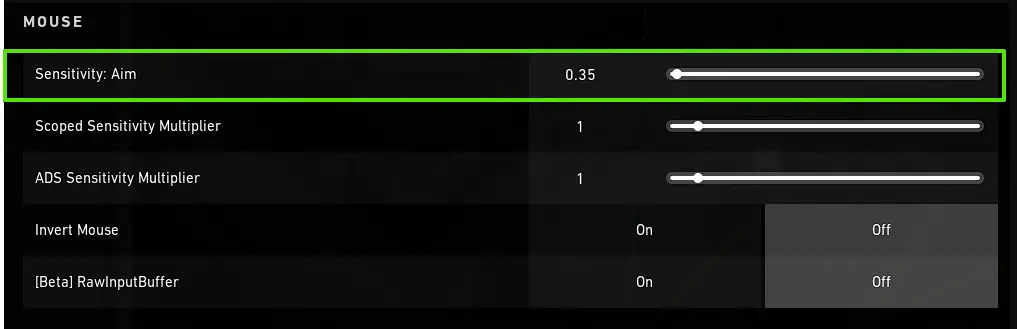
Valorant Sensitivity
- Open Valorant
- Go to Settings > Controls > Mouse
- Note your “Sensitivity” number (example: 0.35)
For CS2:
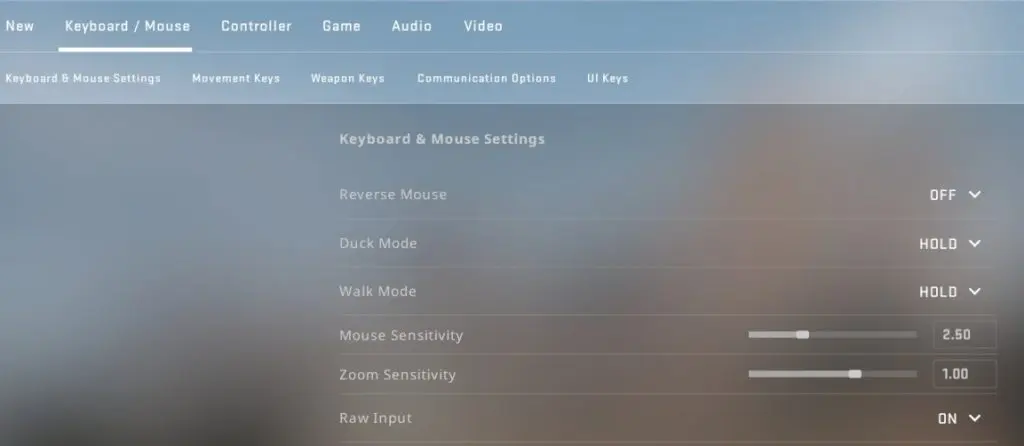
CS2 Sensitivity
- Launch CS2
- Navigate to Settings > Game > Keyboard/Mouse
- Check your “Sensitivity” value
- Alternatively, open the console and type
sensitivityto see your current setting
Valorant to CS2 Sensitivity Conversion
Applying the formula, which essentially divides CS2’s sensitivity by 3.18, helps maintain the same level of sensitivity in both games. As a result, your aiming and overall gaming performance can significantly improve.
Consistency and improved performance can be achieved by maintaining the same sensitivity in both Valorant and CS2.
1. The Simple Formula
The standard conversion factor between Valorant and CS2 is 3.18. Here’s how to use it:
Convert Valorant to CS2:
Multiply your Valorant sensitivity by 3.18. Example: 0.35 (Val) × 3.18 = 1.113 (CS2)
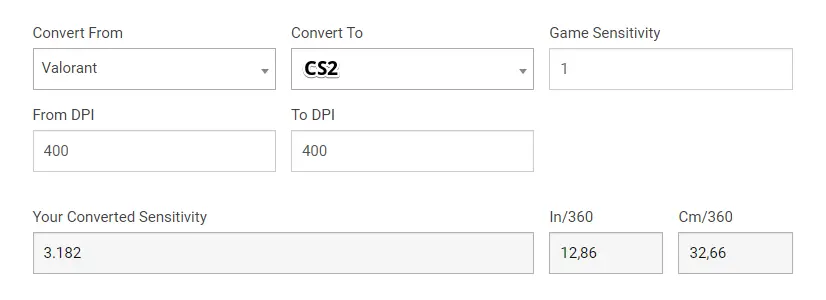
Convert CS2 to Valorant:
Divide your CS2 sensitivity by 3.18. Example: 1.5 (CS2) ÷ 3.18 = 0.472 (Val)
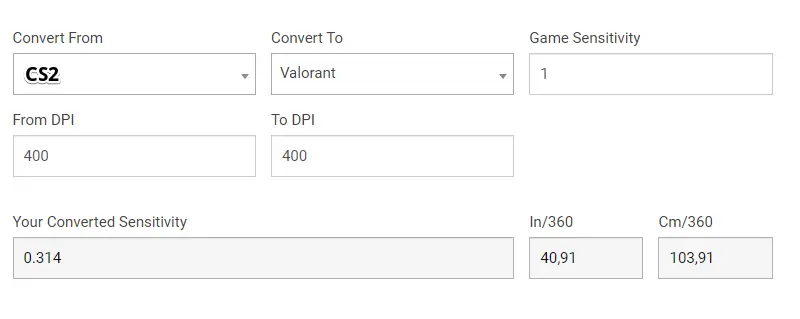
This straightforward conversion method allows for effortless switching between the two games while maintaining consistent precision.
2. Free Valorant to CS2 Sens Converter
Sensitivity converter tools are valuable for this purpose, enabling you to convert your sensitivity settings between the two games and maintain consistent precision.
VALORANT ↔ CS2 Sensitivity Converter
VALORANT
CS2
0
0
Pro Adjustment Tips
3. Fine-Tuning Your Conversion Sensitivity
After converting your sensitivity, whether through a manual formula or an online converter, fine-tuning the newly adjusted settings is crucial.
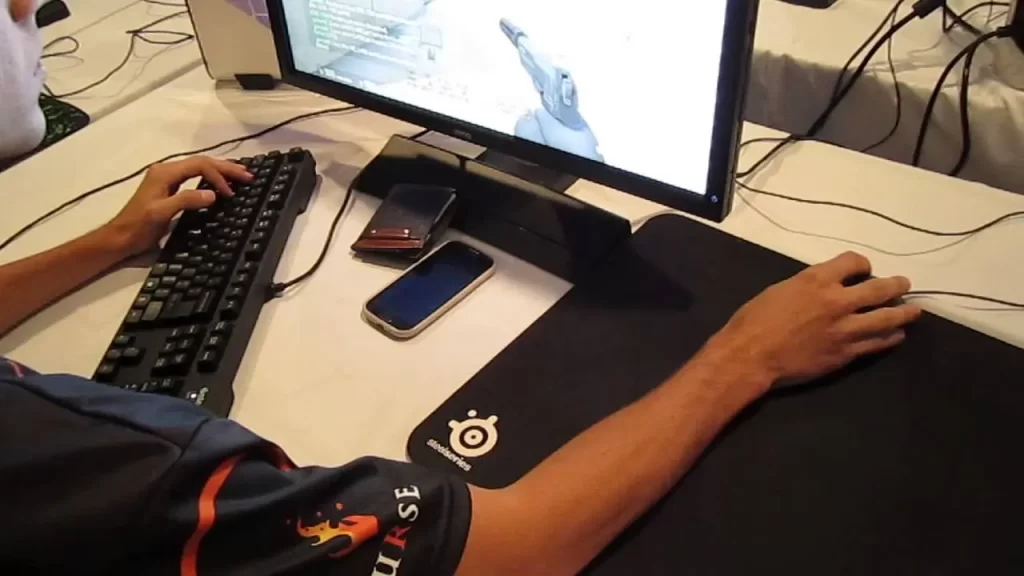
Modern mice typically perform best at slightly higher DPI levels. Additionally, the ideal mouse DPI setting can vary based on the genre of the game, personal preferences, and even the resolution of the monitor being used.
After converting, you’ll want to test and adjust:
Test in Practice Range/DM:
- Try flick shots
- Practice tracking moving targets
- Check spray control
Adjust in Small Increments:
- Change by ±0.05 at a time
- Give yourself 15-20 minutes to adapt to each change
Consider Your Setup:
- Mouse DPI (400-1600 is most common)
- Monitor size/resolution
- Mousepad space
Why Keep Consistent Sensitivity Across Games?
By using the same sensitivity settings in your favorite games, you become more familiar with the game mechanics, enabling quicker and more accurate reactions to in-game situations.
Maintaining the same effective sensitivity helps:
- Build stronger muscle memory
- Reduce adjustment time when switching games
- Improve overall aim consistency
Sensitivity conversion tools can be incredibly useful in finding the optimal settings for each game while ensuring consistency throughout your gaming experiences.
Summary
Understanding the significance of sensitivity, finding your current settings, and utilizing manual conversion formulas or online converters will help you maintain consistency and precision across both games.
Enhance your new sensitivity settings by practicing in Deathmatches or Aim trainers, and remember to stay patient and persistent in your pursuit of gaming excellence.
Frequently Asked Questions
If you want to convert your Valorant sensitivity to CS2, here’s a simple method. Just multiply your Valorant sensitivity by 3.18. By doing so, you’ll have the same level of sensitivity in CS2, as long as you don’t adjust your mouse DPI.
No, it’s not; you need to multiply the Valorant sensitivity by 3.18 to get the same sensitivity in CS2.
The 3.18 ratio accounts for differences in how Valorant and CS2 process mouse input and field of view. It’s been tested and verified by the gaming community.
A sensitivity range of 3+ in CS2 with 400 DPI is too high and can hinder optimal performance. To improve your gameplay, it is recommended to dedicate time to practicing with various settings and subsequently adjusting the sensitivity until you find the perfect balance.
The sensitivity of CS2 is equivalent to multiplying your Valorant sensitivity by 3.18, provided that your mouse DPI remains unchanged.
No, the conversion formula works regardless of DPI. Just keep your DPI the same in both games after converting.
To configure your sensitivity settings in Valorant and CS2, you have a couple of options. You can check the in-game settings where you’ll find the respective options.