Steam hosts a vast library of titles and in-game purchases. Whether you want to track your spending, verify a transaction, or just explore your gaming history, checking your Steam purchase history is simple.
This guide walks you through the process step by step, helping you manage your transactions with ease.
Table of Contents
Why Check Your Steam Purchase History?
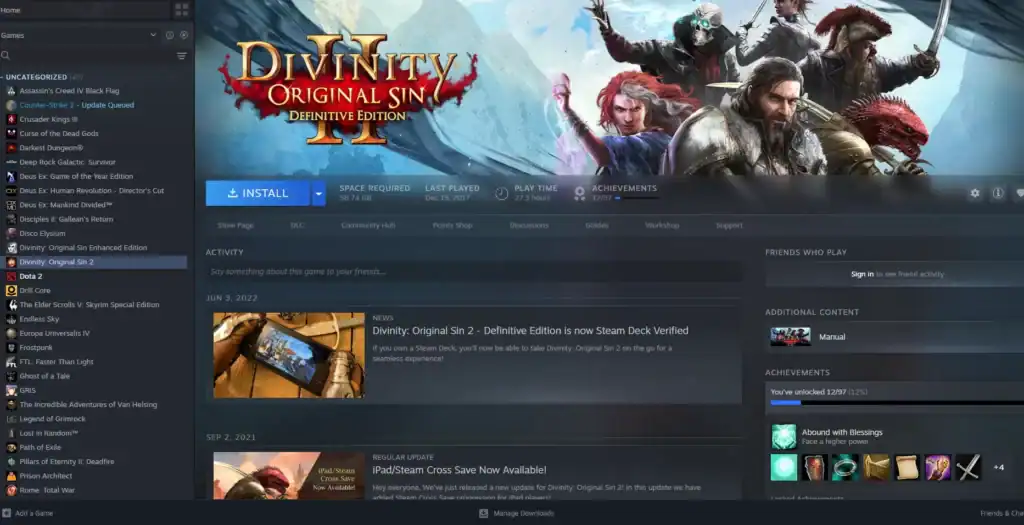
Before diving into the steps, it’s helpful to understand why reviewing your purchase history can be beneficial.
Steam’s purchase history records all transactions, including game purchases, DLCs (downloadable content), in-game microtransactions, and subscriptions.
Checking your purchase history allows you to:
Monitor how much you’ve spent on games or in-game items.
Verify charges or identify unauthorized transactions.
Confirm eligibility for refunds under Steam’s 14-day return policy.
Rediscover games you may have forgotten.
Step-by-Step Guide to Checking Your Steam Purchase History
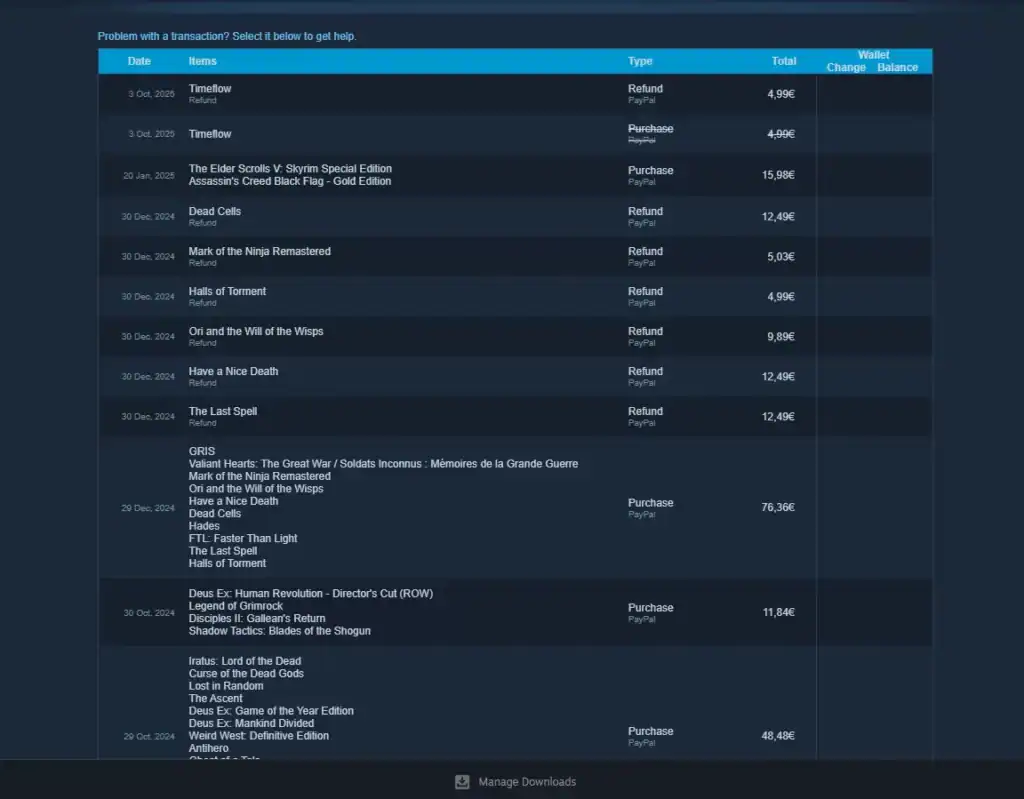
To check your Steam purchase history, simply follow these steps:
Step 1: Log In to Your Steam Account
Open the Steam client on your computer or visit store.steampowered.com in a web browser. Enter your Steam credentials to log in.
If you’ve enabled two-factor authentication (Steam Guard), you’ll need to enter the verification code sent to your email or mobile device.
Step 2: Navigate to Your Account Details
Once logged in, click your account name in the top-right corner of the Steam client or website. From the dropdown menu, select “Account Details.” This section contains all financial and account-related information, including your purchase history.
Step 3: Access Purchase History
On the Account Details page, scroll to the “Store & Purchase History” section and click “View Purchase History.” This link opens a full list of all transactions associated with your Steam account, including games, DLCs, and in-game purchases.
Step 4: Review Your Transactions
Transactions appear in chronological order, with the most recent at the top. Each entry shows:
When the transaction occurred.
The game, DLC, or in-game item name.
Credit card, PayPal, Steam Wallet, etc.
Amount spent, including taxes.
Click on individual transactions for more details, such as order numbers or refund eligibility. To locate a specific purchase quickly, use your browser’s search function (Ctrl+F or Cmd+F).
Step 5: Export or Print Your Purchase History (Optional)
Steam doesn’t offer a built-in export feature, but you can:
Copy the purchase history page or take screenshots for your records.
Use your browser’s print function to save the page as a PDF.
This is useful for budgeting, tax purposes, or record-keeping if you make frequent purchases.
Additional Tips for Managing Your Steam Purchases
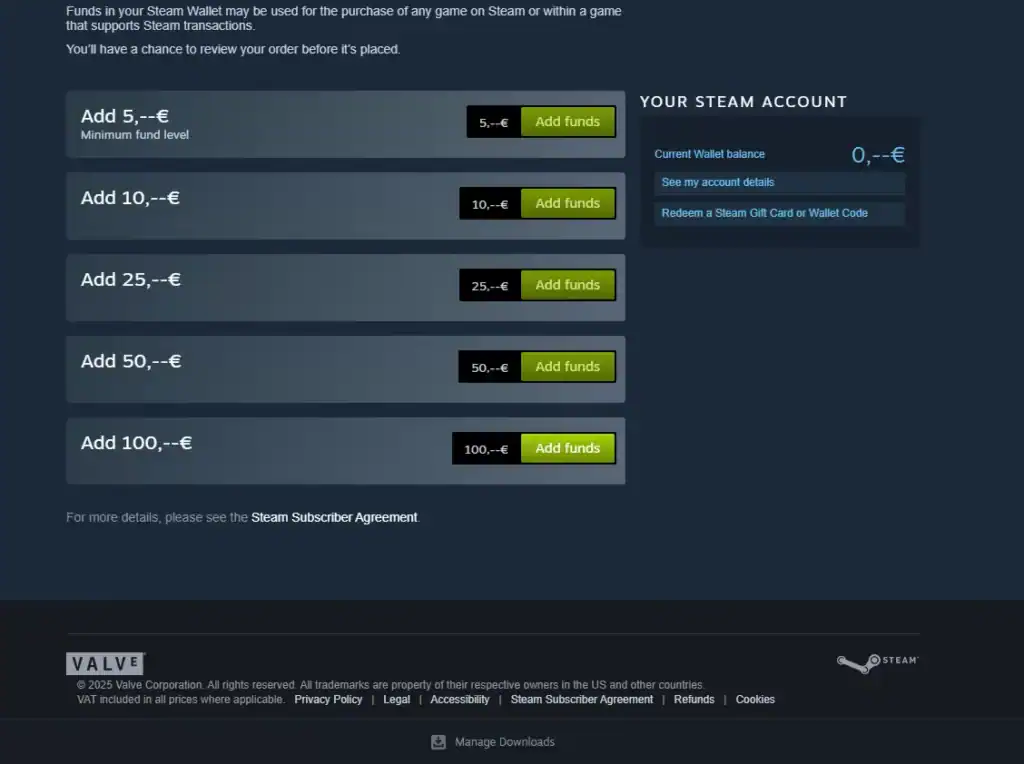
Steam allows refunds for games played under two hours within 14 days of purchase. If eligible, a “Request a Refund” option will appear next to the transaction.
Your purchase history also shows Wallet top-ups and usage.
Regularly review your purchase history for unauthorized transactions. Change your password and contact Steam Support if you spot anything suspicious.
The app also allows you to check purchase history via Account Details.
Troubleshooting Common Issues
If your purchase history doesn’t load or seems incomplete, try these solutions:
Clear your browser or Steam client cache to fix loading issues.
Make sure you have a stable connection.
If transactions are missing or incorrect, reach out to Steam Support with your account information and receipts.
Conclusion
Checking your Steam purchase history is quick and straightforward. By logging in, navigating to Account Details, and selecting View Purchase History, you can review all transactions easily.
Whether you’re budgeting, troubleshooting, or revisiting your gaming past, these steps give you full visibility into your Steam spending. Regularly reviewing your history and securing your account ensures a smooth and safe Steam experience.
FAQs
1. How do I view my Steam purchase history?
Log in to Steam (client or website), go to your account name → Account Details, then click View Purchase History under the Store & Purchase History section.
2. Can I see in-game purchases or DLCs in my purchase history?
Yes. Steam’s purchase history shows all transactions, including games, DLCs, in-game items, subscriptions, and Steam Wallet top-ups.
3. Is there a way to export or download my Steam purchase history?
Steam doesn’t offer a direct export, but you can copy the page, take screenshots, or use your browser’s print-to-PDF function to save it for records or budgeting purposes.
4. What should I do if my purchase history is missing transactions?
Try clearing your browser or Steam client cache and checking your internet connection. If problems persist, contact Steam Support with your account details and receipts for assistance.
5. Can I check my purchase history on mobile?
Yes. Open the Steam mobile app, go to the menu → Account Details, and follow the same steps to view your full purchase history.






