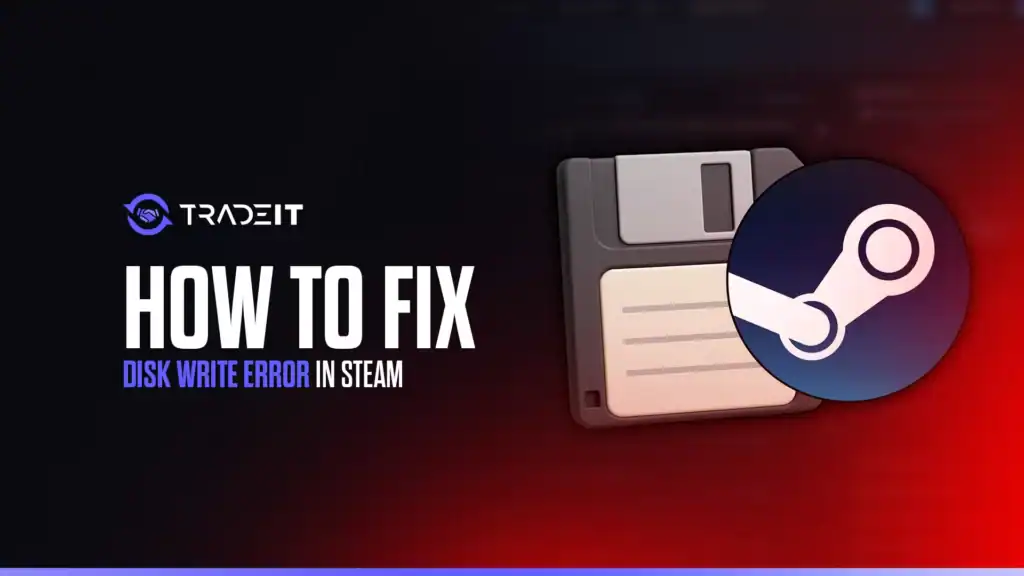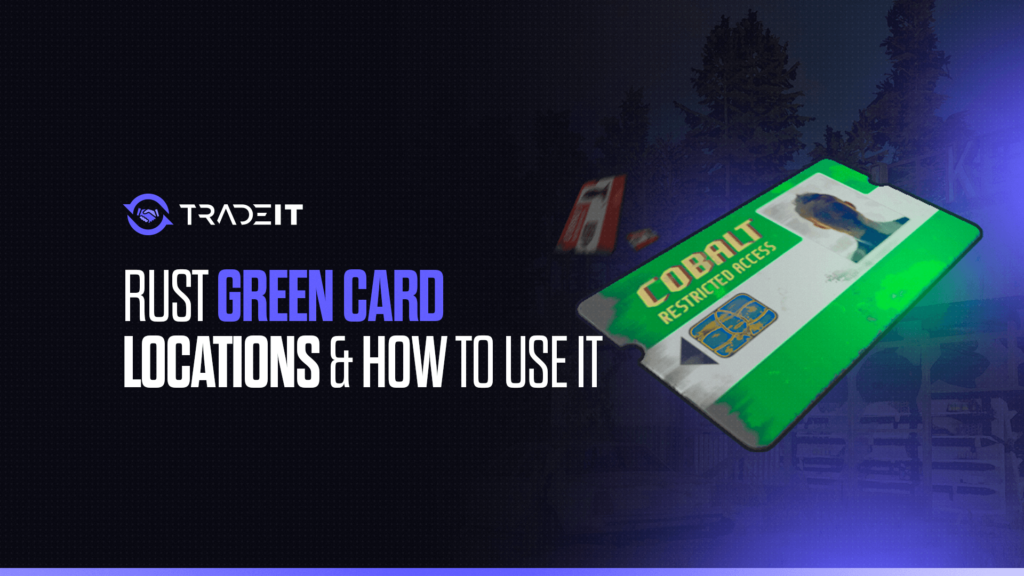As of October 2025, Steam remains the premier platform for PC gaming, hosting millions of users and thousands of games.
However, a common issue that frustrates gamers is the disk write error, which occurs when Steam fails to write game data to your computer’s storage drive during installation or updates.
This error can stem from various causes, including corrupted files, insufficient permissions, or hardware issues.
This comprehensive guide explores the causes of the Steam disk write error, provides step-by-step solutions to resolve it, and offers preventive tips to ensure a smooth gaming experience.
Whether you’re downloading free-to-play titles like Dota 2 or premium games, these solutions will help you get back to gaming.
Table of Contents
Understanding the Disk Write Error
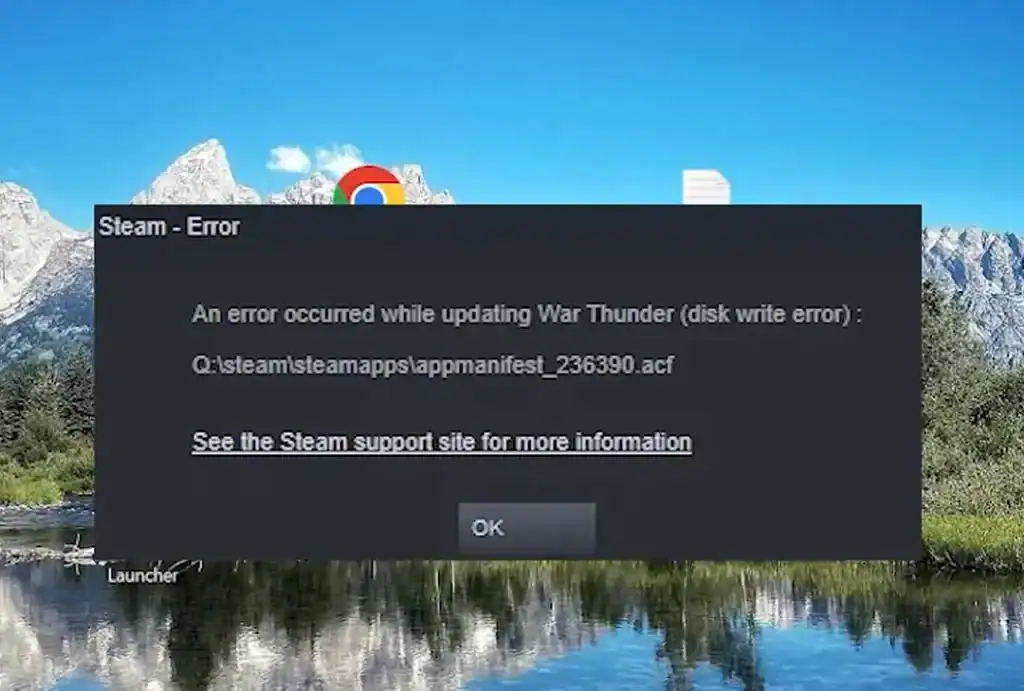
The disk write error typically appears as a message like:
“An error occurred while updating [game title] (disk write error).”
It indicates that Steam cannot save or modify files on your storage device, interrupting installations or updates. Common causes include:
The drive lacks room for game files, causing write errors during installation or updates.
Steam lacks the necessary access to write files to the installation folder.
Damaged or incomplete files disrupt the installation or update process.
Security software may block Steam’s write operations, causing errors.
Faulty hard drives or SSDs prevent data from being written properly.
Bugs within Steam’s files may cause write errors during game installs or updates.
Step-by-Step Solutions
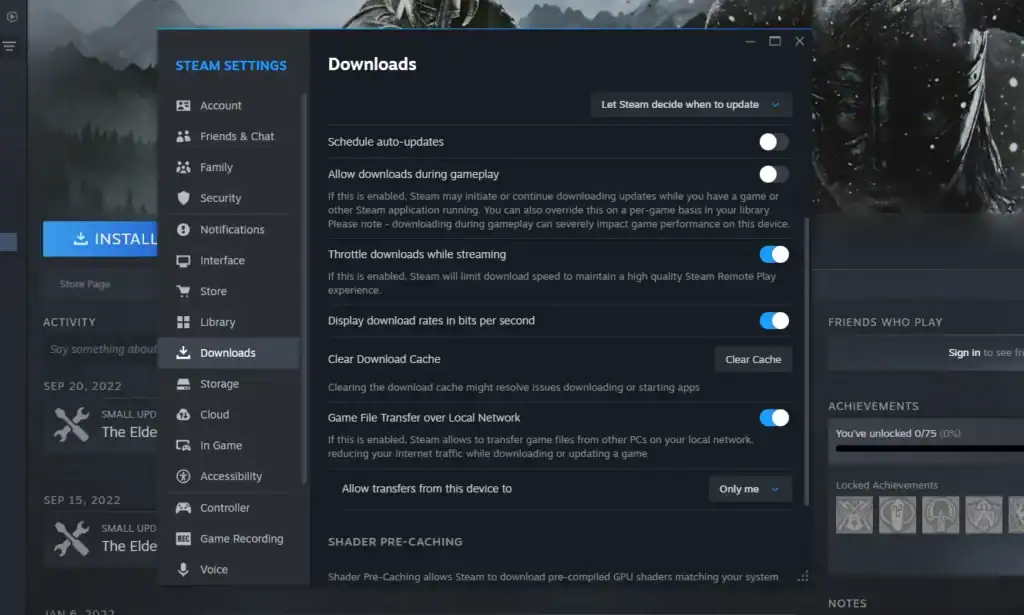
1. Check Disk Space
Modern games like Counter-Strike 2 or Apex Legends can require 50–100 GB or more.
Open File Explorer (Windows) or Finder (Mac) and check the available space on the drive where Steam installs games (usually the C: drive).
Free up space by deleting unnecessary files, uninstalling unused programs, or moving data to an external drive. Aim for at least 10–20% free space to avoid performance issues.
If downloading Apex Legends (~80 GB), ensure your drive has at least 100 GB free to accommodate temporary files.
2. Verify Game File Integrity
Corrupted or missing game files can trigger disk write errors.
Action:
Open Steam and go to your Library.
Right-click the affected game and select Properties.
Navigate to the Installed Files tab and click Verify integrity of game files.
Solution: Wait for the process to complete, then retry the installation or update. This often resolves issues caused by interrupted downloads or file corruption.
3. Adjust File Permissions
Steam may lack permission to write to the target folder due to system restrictions.
Action (Windows):
Right-click the Steam installation folder (typically C:\Program Files (x86)\Steam) and select Properties.
Go to the Security tab and ensure your user account has Full Control.
If not, click Edit, grant full permissions, and apply changes.
Action (Mac): Use the Get Info option on the Steam folder, ensure your user has Read & Write access, and apply to all subfolders.
Solution: Restart Steam and retry the operation.
4. Disable Antivirus or Firewall Temporarily
Antivirus software or firewalls may block Steam’s write operations.
Action:
Open your antivirus (e.g., Windows Defender, Norton) or firewall settings.
Add Steam and the game’s executable to the allowed apps or exceptions list.
Alternatively, temporarily disable the antivirus during the installation or update.
Solution: Retry the process. Re-enable antivirus afterward to maintain security. For example, Windows Defender’s Allow an app through Controlled Folder Access setting is a common fix in 2025.
5. Clear Steam Download Cache
Corrupted download cache can cause write errors.
Action: In Steam, go to Settings → Downloads → Clear Download Cache and confirm. Log back into Steam.
Solution: Restart the download or update.
6. Change Steam Library Folder
If the error persists, the issue may lie with the storage drive or Steam’s library path.
Action:
Go to Settings → Storage in Steam.
Add a new library folder on a different drive (e.g., D: instead of C:).
Move the game’s installation to the new folder via the game’s Properties menu.
Solution: Retry the installation. This bypasses potential drive-specific issues like bad sectors.
7. Check Disk Health
A failing hard drive or SSD can cause write errors.
Action (Windows): Open Command Prompt as Administrator and run chkdsk /f /r.
Action (Mac): Use Disk Utility to run First Aid on the drive.
Solution: If errors are found, consider replacing the drive. Always back up data before running repairs.
8. Reinstall Steam
A corrupted Steam installation may be the issue.
Action:
Back up your games by copying the steamapps folder to another location.
Uninstall Steam via Control Panel or Applications.
Download the latest Steam client from steampowered.com and reinstall.
Restore the steamapps folder to avoid re-downloading games.
Solution: Log in and retry the operation.
Preventive Tips

To avoid future disk write errors:
Keep at least 20% of your drive free.
Use the latest client version to avoid bugs.
Install games on healthy SSDs or HDDs, checked via tools like CrystalDiskInfo.
Add Steam to trusted programs.
Ensure a consistent connection to avoid corrupted downloads.
Troubleshooting Common Scenarios
Contact Steam Support via help.steampowered.com, providing error details and logs.
Ensure your Steam account and game keys match your region.
For massive titles like Apex Legends (80 GB+), ensure sufficient bandwidth and pause other downloads.
Conclusion
The Steam disk write error, while frustrating, is fixable with systematic troubleshooting. By checking disk space, verifying files, adjusting permissions, disabling antivirus, clearing cache, changing library folders, checking disk health, or reinstalling Steam, you can resolve most issues.
FAQs
What is a Steam disk write error?
A disk write error occurs when Steam cannot save or update game files on your storage drive, interrupting installations or updates.
Why does Steam show a disk write error?
Common causes include insufficient disk space, file permission issues, corrupted game files, antivirus interference, hardware problems, or a corrupted Steam installation.
How can I fix a disk write error in Steam?
Solutions include checking disk space, verifying game file integrity, adjusting file permissions, disabling antivirus temporarily, clearing Steam’s download cache, changing the library folder, checking disk health, or reinstalling Steam.
Will clearing the download cache delete my games?
No, clearing the Steam download cache only removes temporary files. Your installed games remain intact.
How can I prevent future disk write errors?
Maintain free disk space (at least 20%), keep Steam updated, use reliable drives, configure antivirus exceptions for Steam, and ensure a stable internet connection during downloads or updates.