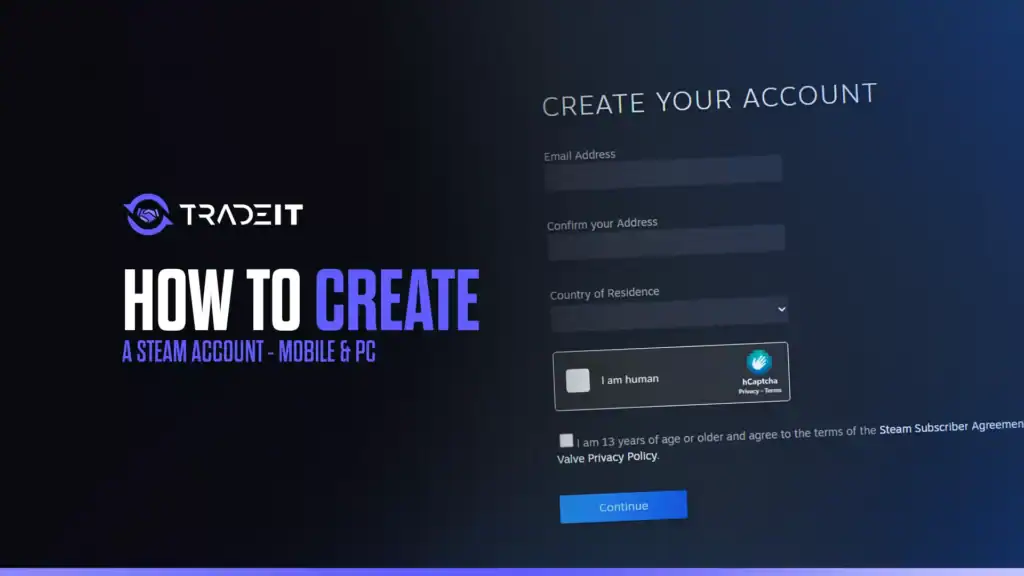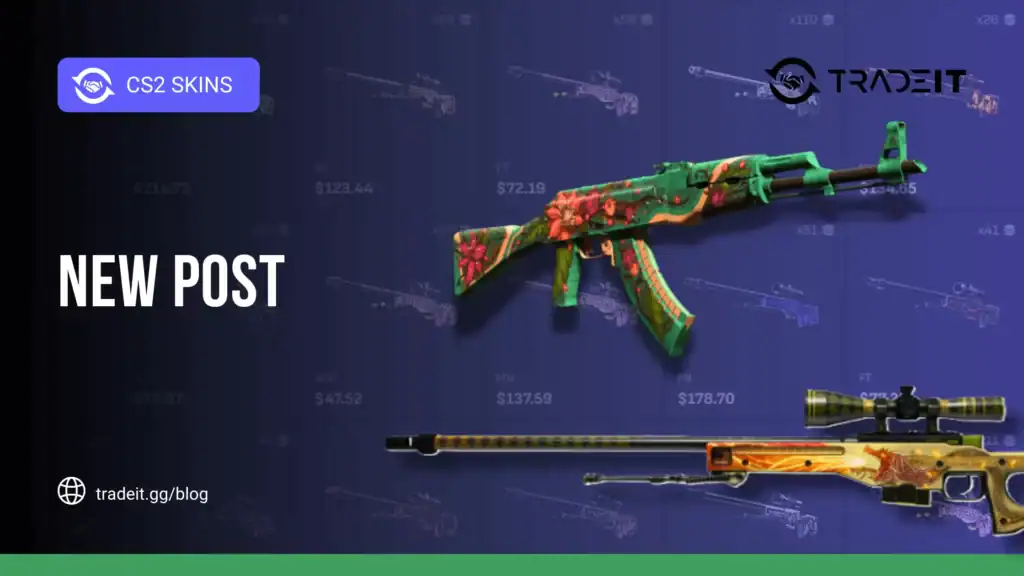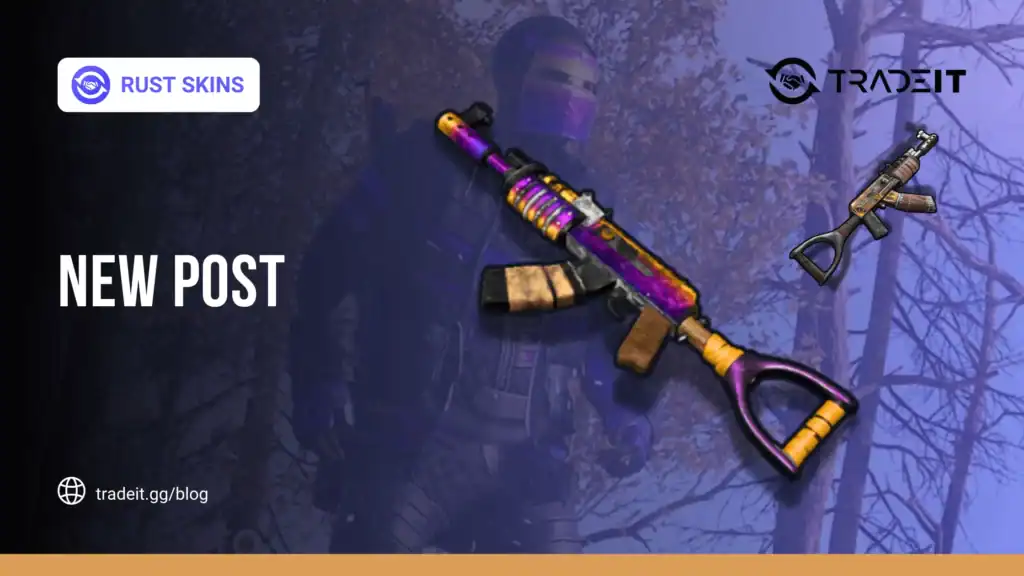Steam connects over 120 million users worldwide to a vast library of games, from indie hits like Hollow Knight to AAA titles like Cyberpunk 2077.
Creating a Steam account is your gateway to this ecosystem, offering access to purchases, cloud saves, multiplayer, and community features.
Whether you’re on a mobile device (iOS/Android) or a PC (Windows/macOS/Linux), setting up an account on Steam is quick, free, and straightforward.
This guide, updated for 2025, walks you through the process on both platforms, with tips to optimize your setup and avoid common pitfalls.
Table of Contents
Why Create a Steam Account?

A Steam account unlocks:
Access thousands of games, with frequent sales (e.g., Winter Sale 2025 offers up to 95% off).
Seamlessly continue progress across devices.
Join forums, trade items, or play multiplayer in games like CS2.
Use the same account on PC, mobile, or Steam Deck.
Play titles like Dota 2 or Team Fortress 2 without cost.
Creating a Steam Account on PC

Here is a step-by-steam guide for creating a Steam account on PC:
Open your browser (e.g., Chrome, Safari) and go to store.steampowered.com. Avoid unofficial sites to prevent phishing risks.
Click Login (top-right) on Steam’s homepage, then select Join Steam (or Create an Account). This redirects to the account creation page.
Email Address: Provide a valid email you can access. Steam sends a verification code here.
CAPTCHA: Complete the “I’m not a robot” check.
Terms of Service: Agree to Steam’s Subscriber Agreement and Privacy Policy.
Check your inbox (or spam folder) for a Steam verification email. Click the link to confirm your email.
Username: Pick a unique SteamID. This is your public profile name and has restrictions if changed later.
Password: Use a strong password (8+ characters, mix of letters/numbers/symbols). Avoid reusing passwords.
Click “Complete Sign Up” to finalize.
From the Steam website, click Install Steam to download the client (~10MB). For Windows/macOS, run the installer and follow prompts; for Linux, use your package manager (e.g., sudo apt install steam). Log in with your new credentials.
In the Steam client, go to Your Profile > Edit Profile to add a display name, avatar, or bio. Enable Steam Guard (Settings > Account > Manage Steam Guard) for two-factor authentication via email or the Steam Mobile app.
Tips for PC Users
Ensure your PC meets Steam’s specs (Windows 10/11, macOS Ventura+, 4GB RAM, broadband internet).
In Settings > Downloads, select a server close to you for faster downloads.
Only download from steampowered.com. Fake sites risk account theft.
Creating a Steam Account on Mobile
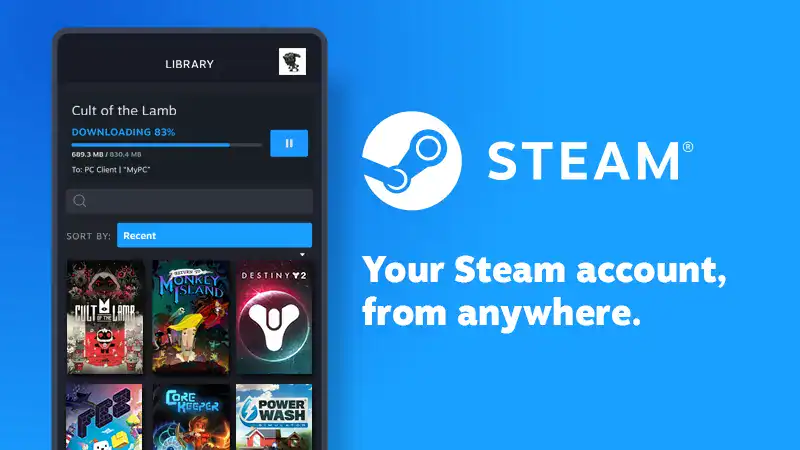
Here is a step-by-steam guide for creating a Steam account on a mobile:
On iOS (App Store) or Android (Google Play), search for Steam by Valve Corporation. Download the free app (~50MB). Ensure your device runs iOS 15+ or Android 8+.
Launch the Steam app and tap Create New Account. The mobile interface mirrors the web process.
Input a valid email and complete the CAPTCHA. Agree to Steam’s Terms of Service and Privacy Policy, then tap Next.
Open your email app, find Steam’s verification email, and tap the link. The app may auto-detect the verification if on the same device.
Choose a unique SteamID and a secure password. Tap Create Account to finish.
Go to Menu (☰) > Steam Guard > Add Authenticator to link your phone for two-factor authentication.
Use the Store tab to browse games. Install games remotely on a linked PC via the app.
Tips for Mobile Users
Clear 100MB+ for the app and cached data.
Use a stable connection (5 Mbps+) for smoother setup.
Enable push notifications for sales or friend invites.
Post-Setup Optimization

Add a phone number and enable Steam Guard’s mobile authenticator.
Try free-to-play games or demos to test your setup.
On Mac/Linux, filter for compatible games; Windows-only titles may require Proton.
If login fails, clear app cache (mobile) or reinstall the client (PC). Check X for outage reports or contact Steam Support.
Summary
Creating a Steam account in 2025 is quick, free, and opens a world of entertainment. With cross-platform syncing, community features, and frequent sales, Steam enhances your gaming experience whether you’re a casual or hardcore player, allowing you to play great titles like Dota 2 and CS2 for free!
If you run into any issues, don’t hesitate to contact Steam Support.
FAQs
Can I create a Steam account for free?
Yes, creating a Steam account is completely free on both PC and mobile devices. You only pay for games or in-game content if you choose to purchase them.
Do I need an email to register a Steam account?
Yes, a valid email address is required. Steam sends a verification code to confirm your email before completing account creation.
Can I use the same Steam account on mobile and PC?
Absolutely. Steam supports cross-platform use, allowing you to access your library, cloud saves, and friends list on PC, mobile, or Steam Deck.
What is Steam Guard and why should I enable it?
Steam Guard is two-factor authentication that secures your account via email or the mobile authenticator, helping protect against hacks and unauthorized access.
What if I forget my Steam password or can’t log in?
You can reset your password through the Steam login page. If issues persist, clearing the app cache (mobile) or reinstalling the client (PC) can help, and Steam Support is available for assistance.