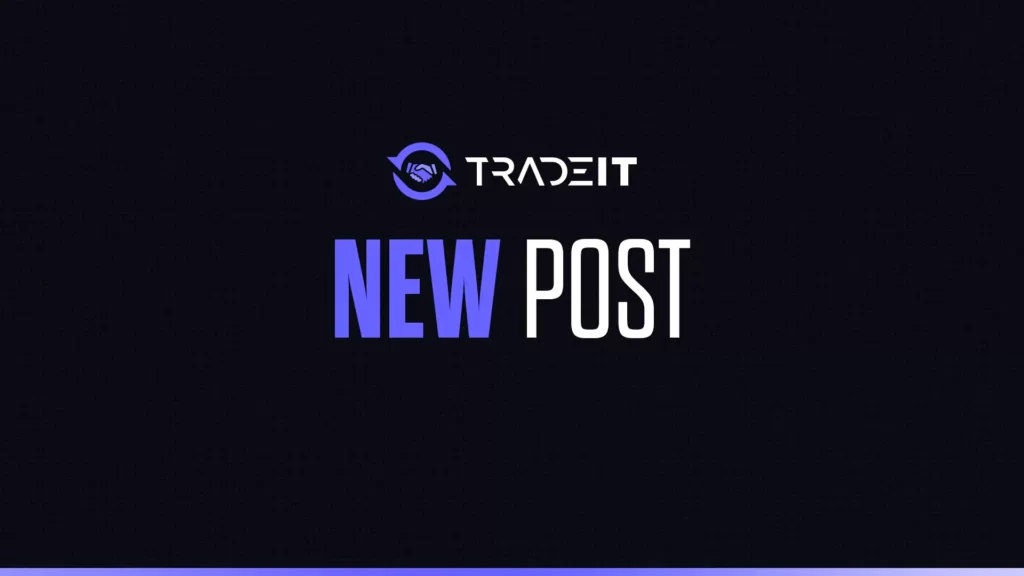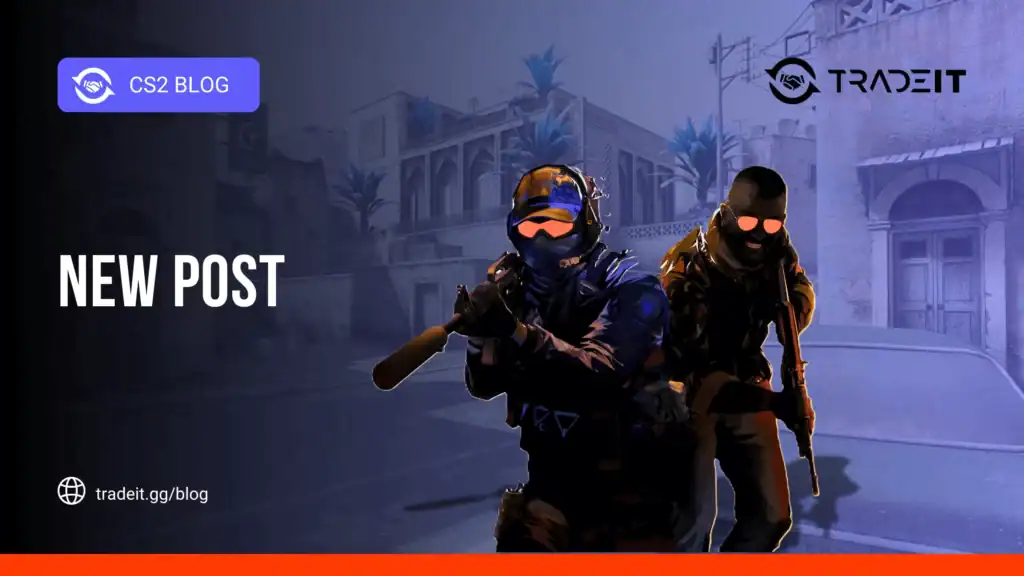You just got hyped to dive into some Counter-Strike 2 action, but instead, you’re hit with the dreaded black screen on launch. Been there, done that. It’s frustrating, especially when you can hear the game running but can’t see a thing. Let’s break down how to fix CS2 black screen on launch.
1. Adjust Launch Options
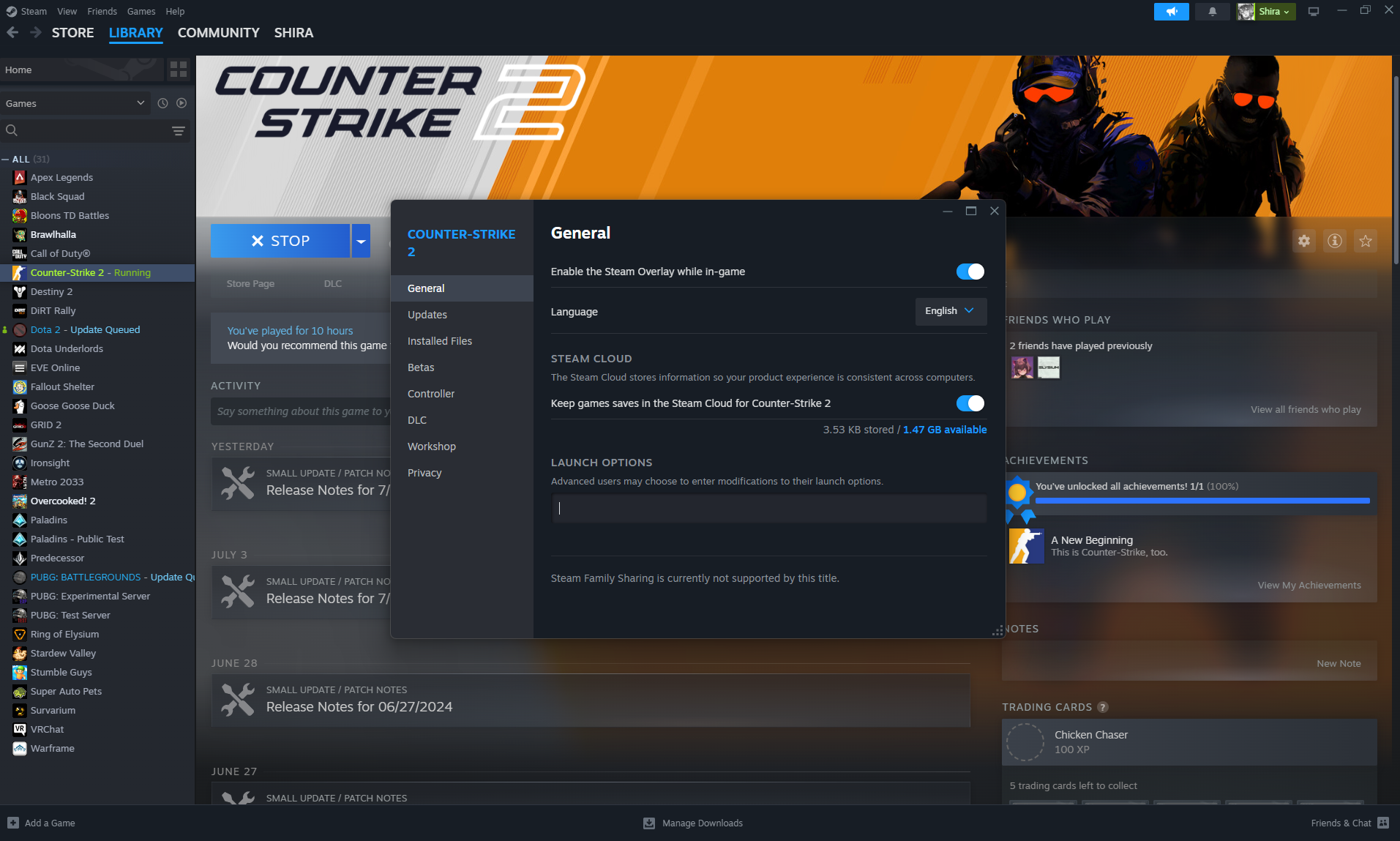
First things first, let’s tweak those CS2 launch options.
- Open your Steam Library.
- Right-click on Counter-Strike 2 and select “Properties.”
- In the “General” tab, find the “Launch Options” box.
Try adding the following:
- Windowed Mode:
-windowed -w 1920 -h 1080This forces the game to launch in windowed mode with your native resolution. - Reset Configurations:
-autoconfigThis will reset all your settings to default. Don’t forget to remove this option after the issue is resolved.
2. Verify Game Files
Corrupted files might be the culprit.
- In your Steam Library, right-click on Counter-Strike 2.
- Select “Properties” > “Installed Files” > “Verify integrity of game files.”
3. Disable Fullscreen Optimizations
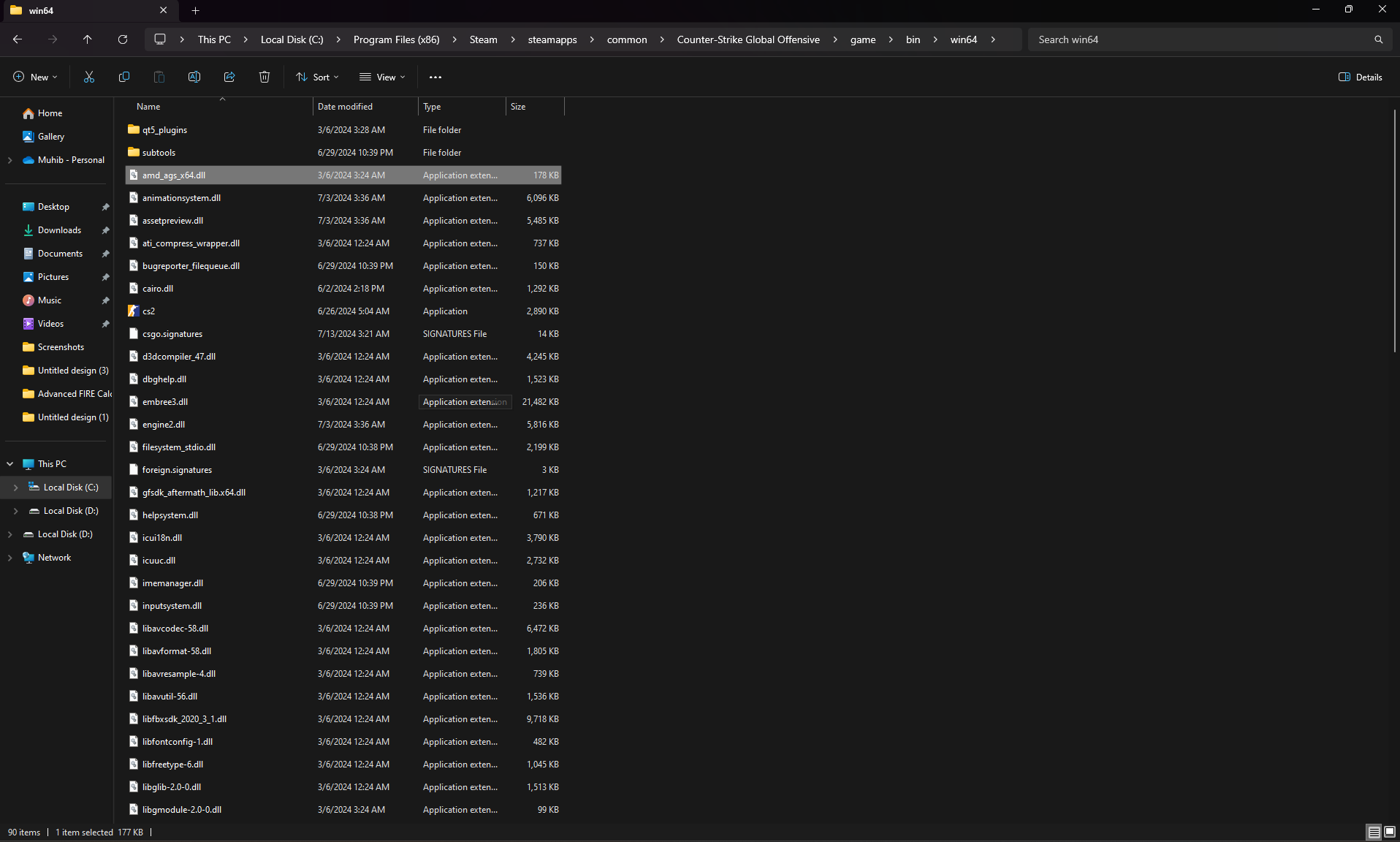
Fullscreen optimizations can sometimes cause conflicts.
- Navigate to your CS2 installation folder:
SteamLibrary\steamapps\common\Counter-Strike 2\game\bin\win64. - Right-click on
cs2.exeand select “Properties.” - Go to the “Compatibility” tab.
- Check “Disable fullscreen optimizations.”
- Click “Change high DPI settings” and check “Override high DPI scaling behavior.”
Also Check: CS2 Rubberbanding – Best Fixes
4. Check GPU Drivers and Settings
Outdated or buggy GPU drivers can cause display issues.
- Make sure your GPU drivers are up-to-date. Head to your GPU manufacturer’s website (NVIDIA, AMD, Intel) and download the latest drivers.
- If you’re using MSI Afterburner or a similar tool, check your GPU temps and settings. Overclocking might cause instability.
5. Alt + Tab Trick
Sometimes, a simple Alt + Tab can do wonders.
- Launch CS2.
- When you hit the black screen, press
Alt + Tabto switch to another window, then switch back to CS2.
Additional Tips To Fix CS2 Black Screen On Launch
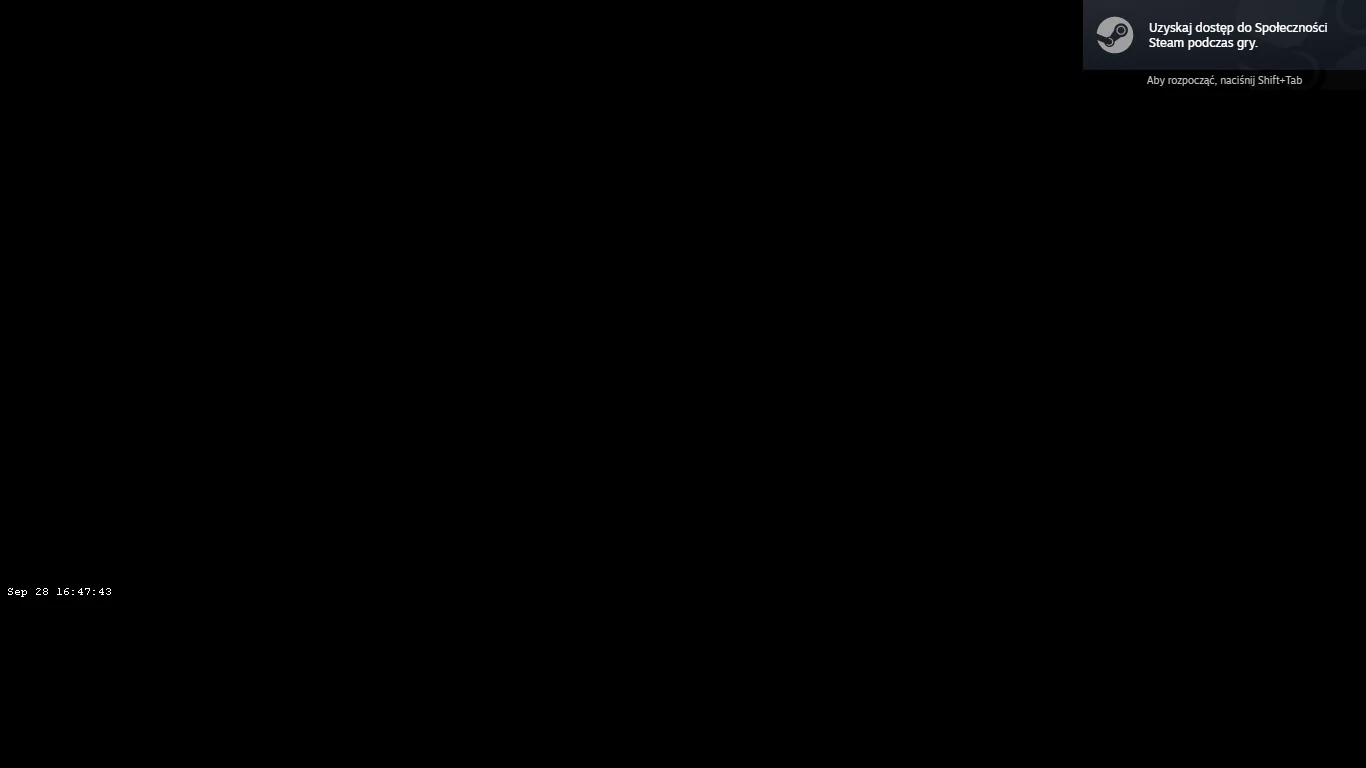
- Resolution Mismatch: Ensure your monitor and game resolution match. Use tools like CRU (Custom Resolution Utility) if needed.
- Multiple Monitors: If you have multiple monitors, try disabling one to see if that resolves the issue.
- Background Programs: Close unnecessary background programs that might interfere with the game.
TL;DR
- Add
-windowed -w 1920 -h 1080or-autoconfigto CS2 launch options. - Verify game files through Steam.
- Disable fullscreen optimizations in
cs2.exeproperties. - Update GPU drivers and check settings.
- Try the Alt + Tab trick.
Conclusion
Remember, every system is different, and what works for one might not work for another. Keep tweaking and trying different combinations until you find the fix that works for you. Good luck, and happy gaming!
Frequently Asked Questions
Your screen might be black due to incorrect display settings or corrupted game files. Ensure your resolution matches your monitor and verify game files through Steam. Also, try launching the game in windowed mode using launch options.
If CS2 isn’t launching, check for corrupted files by verifying the game files in Steam. Update your GPU drivers to the latest version. You can also try adding -autoconfig to the launch options to reset settings.
If CS2 is stuck on the loading screen, it could be due to background programs interfering. Close unnecessary applications and verify game files in Steam. Additionally, try adding -autoconfig to the launch options to reset game settings.
To fix a black screen on launch, add -windowed -w 1920 -h 1080 to your launch options to force windowed mode. Verify game files through Steam and update your GPU drivers. Disabling fullscreen optimizations in cs2.exe properties can also help.