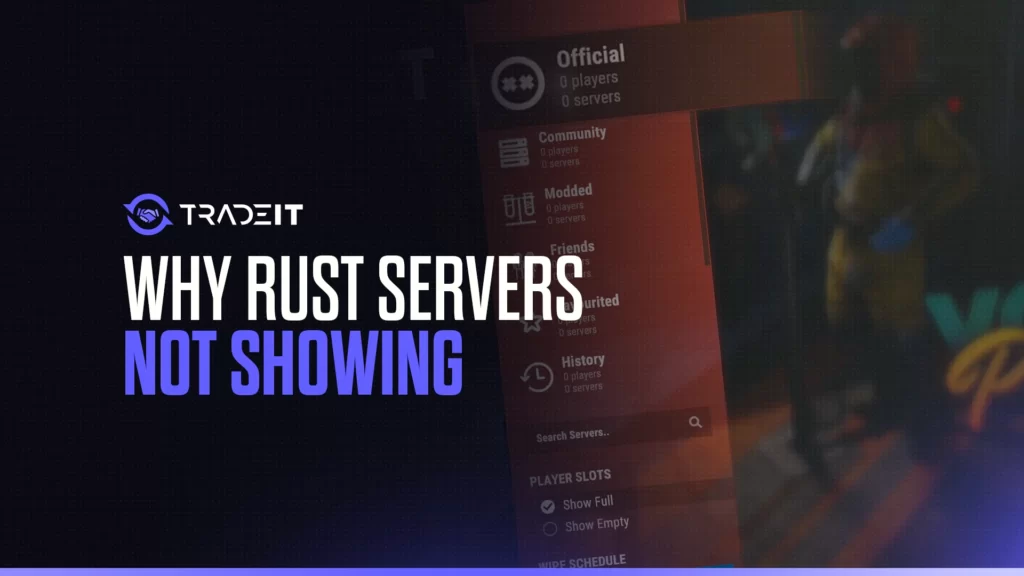Nothing wrecks a Rust session faster than firing up the game, hyped to raid or build… and finding zero servers. It’s one of those “am I the problem?” moments every Rust player faces at least once.
I’ve been there. Servers not showing in Rust can be caused by a ton of things — from simple client glitches to gnarly network issues. In this guide, I’ll walk you through why Rust servers aren’t showing up and exactly how I fix it every time.
Quick Answer: Why Aren’t Rust Servers Showing Up?
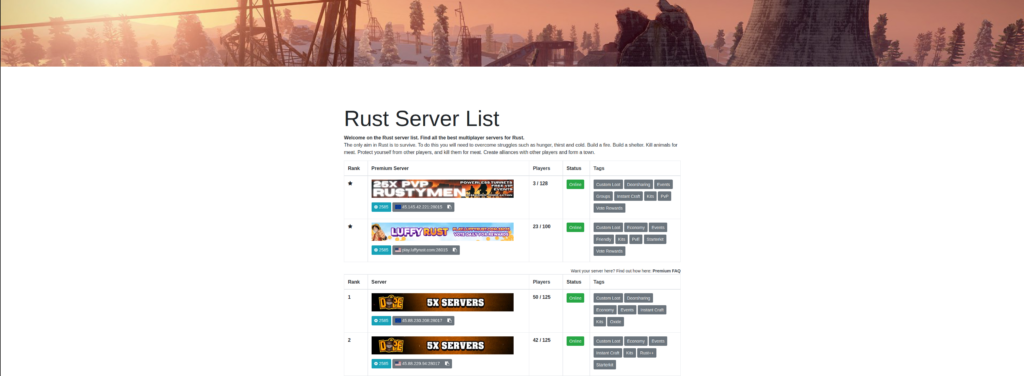
Here’s the short version:
| Cause | Common Fix |
|---|---|
| Server filters misconfigured | Reset filters in server browser |
| Steam or Rust service issues | Check Rust/Steam status pages |
| Corrupt game files | Verify Rust files on Steam |
| Firewall/antivirus blocking | Allow Rust and Steam in security settings |
| VPN messing with server list | Disable VPN temporarily |
| Server outdated or offline | Check server status via Battlemetrics |
If you just want to fix it fast, restart everything: Rust, Steam, your PC. Verify game files. Reset your server browser filters. Boom — that solves it for me 90% of the time.
But if that doesn’t do it? Keep reading. Let’s troubleshoot like a pro.
1. Restart Everything
Sounds basic, but trust me — Rust is weird sometimes.
- Restart Rust (close it fully, not just alt-tab).
- Restart Steam (exit it, not just minimize).
- Restart your PC (full shutdown, not just sleep mode).
One time, restarting fixed a missing server list I fought with for two hours. Pain.
2. Check Your Filters
Honestly, this is the #1 mistake I see players make.
What I check:
- Make sure “Show Empty” and “Show Full” are enabled.
- Uncheck “Use Cache” — it’s buggy as hell.
- Empty the search bar — even a space can mess it up.
- Reset all filters if you’re unsure.
Filters are sneaky. You think the servers are gone, but it’s just you filtering them out.
3. Verify Rust Game Files
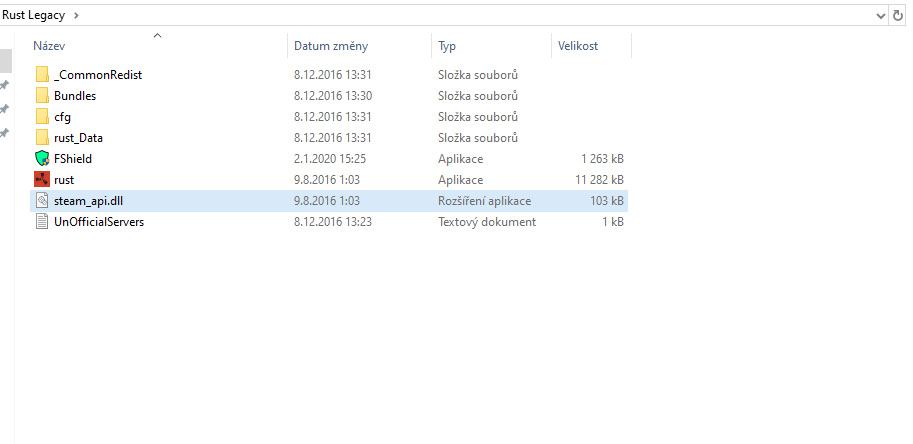
Glitches happen, especially after an update. I always verify my files if servers don’t show.
Here’s how:
- Right-click Rust in Steam.
- Go to Properties > Installed Files.
- Hit Verify Integrity of Game Files.
Takes a few minutes. Fixes corrupt files and missing data that could block the server list. In some cases, it might make Rust load faster.
Pro Tip: It’s normal if Steam says “1 file failed to validate.” Ignore it.
4. Make Sure You’re on the Right Rust Version
After a patch, servers update — and if your game didn’t update properly, you won’t see any.
I always:
- Check Steam’s Downloads for pending Rust updates.
- Make sure I’m not accidentally launching Rust – Staging Branch.
- Opt out of any Beta branches under Rust’s properties.
If you’re on the wrong version, it’s like being stuck in a parallel universe where no servers exist.
5. Check Steam and Rust Server Status

Sometimes, it’s not you. It’s Facepunch or Steam having a bad day.
I check:
- Steam Status
- Rust’s official Twitter or website
If Steam’s connection manager is down, nobody sees servers. (Tuesdays = classic maintenance day. Server wipes and all.)
6. Fix Your Firewall and Antivirus Settings
Here’s a lesson I learned the hard way: Security software can block Rust’s server queries.
How I fix it:
- Temporarily disable firewall/antivirus to see if servers show up.
- If yes, I add exceptions for:
RustClient.exesteam.exesteamwebhelper.exeSteamService.exe
Don’t leave your PC defenseless — just tell your security software to chill with Rust and Steam.
7. Disable Your VPN (Temporarily)
VPNs can mess with Rust’s server list. I love privacy tools too, but I always:
- Disable my VPN.
- Refresh the server list.
If servers magically appear? Yep, it’s the VPN. I either set up split tunneling (only Rust bypasses the VPN) or I game without it.
8. Flush DNS and Change DNS Servers
Weird internet stuff like DNS problems can block server lists.
Here’s what I do:
- Open Command Prompt as admin.
- Type
ipconfig /flushdns. - Hit Enter.
And sometimes, I switch to faster public DNS like:
- Cloudflare 1.1.1.1
- Google DNS 8.8.8.8
Speeds things up and fixes hidden connection issues.
9. The Server Might Actually Be Down
If it’s a specific server missing, I check Battlemetrics.com or Just-Wiped.net.
If it’s offline there too? It’s not you — it’s them.
- Maybe it crashed.
- Maybe it’s updating.
- Maybe it’s getting DDoS’d by salty players.
Patience or a different server is the only fix here.
10. Connect Directly to the Server
Browser still not working? I connect straight through Rust’s console.
How:
- Press F1 at the main menu.
- Type:
connect IP:port - Example:
connect 123.45.67.89:28015
You can find server IPs on Battlemetrics or the server’s Discord.
Direct connecting bypasses the browser completely. Super handy trick.
Final Thoughts
Why are Rust servers not showing? It’s usually something small — a filter, an outdated game version, Steam glitching, firewall drama. Every time it happens to me, I work through these steps, and it almost always fixes it without too much stress.
And if you’re still stuck after all that?
- Check third-party server browsers.
- Direct connect using the IP.
- Hang tight and wait for Facepunch or your favorite server admins to sort it out.
Rust can be ruthless… even before you get in-game. But armed with these fixes, you’ll be back wielding rocks and trusting no one in no time.
FAQs
Usually, it’s a connection issue, a server-side problem, or your client files acting up. When this happens to me, I first restart Rust, verify the game files through Steam, and double-check my internet connection. If it’s a server-specific issue, it could be that the server crashed, is under maintenance, or got hit by a DDoS attack.
When I can’t connect to any server, it’s almost always a firewall, antivirus, or VPN blocking Rust or Steam. Sometimes Steam itself is having outages too. Quick fix: I disable any VPN, make sure Rust and Steam are allowed through my firewall, restart everything, and check Steam’s server status pages just in case.
Here’s how I fix it fast:
Uncheck “Use Cache” in the server browser.
Enable “Show Empty” and “Show Full” servers.
Clear the search bar completely.
Reset all filters if needed.
Verify Rust game files in Steam.
Restart Rust, Steam, and my PC.
If that still doesn’t work, I flush DNS and sometimes connect directly using the server’s IP.
It’s usually one of five things:
Server browser filters hiding them.
Steam or Rust servers being down.
Rust needs a game update.
Security software blocking server queries.
Internet connection or DNS issues.
When it happened to me, it was usually something small like a cached filter setting messing everything up.