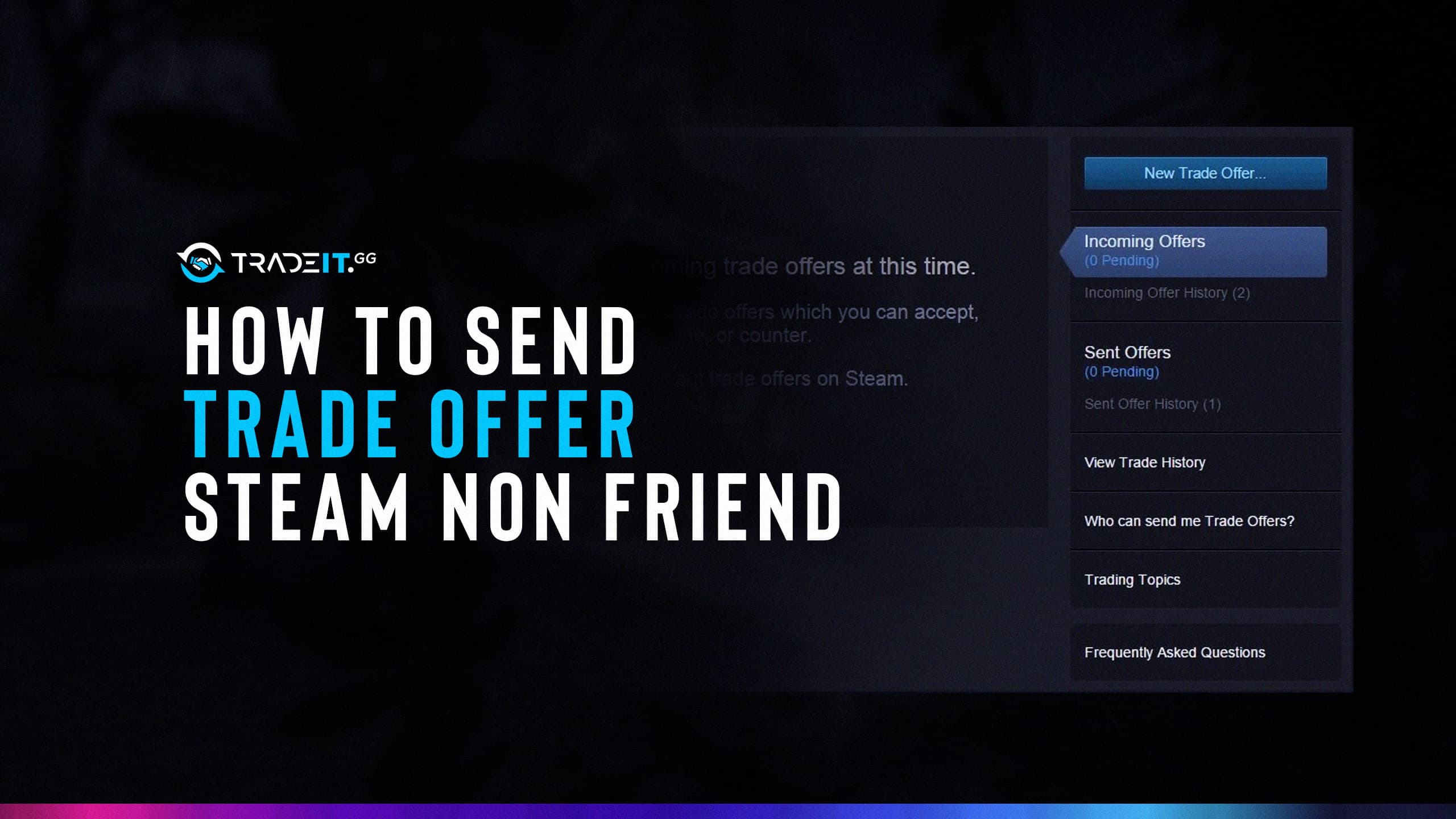Steam is a platform released by the Valve company where everything related to the digital world can be traded. Thanks to Steam’s infrastructure, you can directly download content, such as games, add-ons, software, and videos. It also allows you to play the game alone or with more than one person.
However, thanks to its reliability and interaction power, it allows trade between users. With the accounts you have created on Steam, you can give trade offers to your friends and non-friends. Do you know how to send trade offers to people who are non-Steam friends to be able to buy and sell items in CS2?
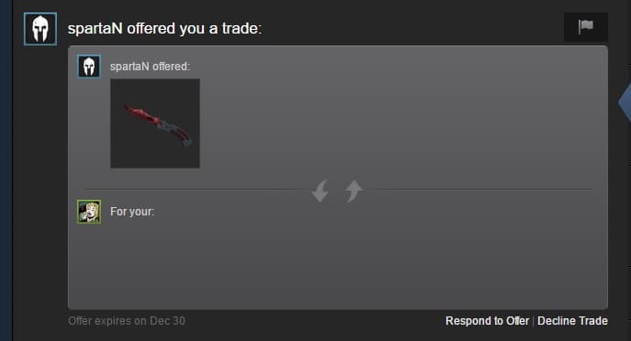
So far, we have summarized it for you. By following the steps we will give below, you can perform your transactions in a more detailed, fast, and easy way. Let’s get started.
Ways to Send a Trade Offer to Someone Who Isn’t Your Friend
You already know that you can trade with your friends on Steam. Moreover, you can also do this with non-friends. The point you should pay attention to here is that you add a “Steam Trade URL“ to your profile. You can access this through the “Trade Privacy Page” on Steam. After adding, you can easily trade.
Well, now let’s talk about how you will trade.
How to Trade on Steam?
By following the steps we mentioned below, you can easily perform your trade transactions whether you are a friend or not.
Here’s the way to do this through your Steam account;
- Log in by opening Steam via browser or desktop.
- Continue by clicking on the section with your username at the top of the page that opens.
- Now you should see the Inventory section on the panel that appears.
- After clicking that, you will need to look at the Trade Offers.
- Right after that, select New Trade Offer and proceed.
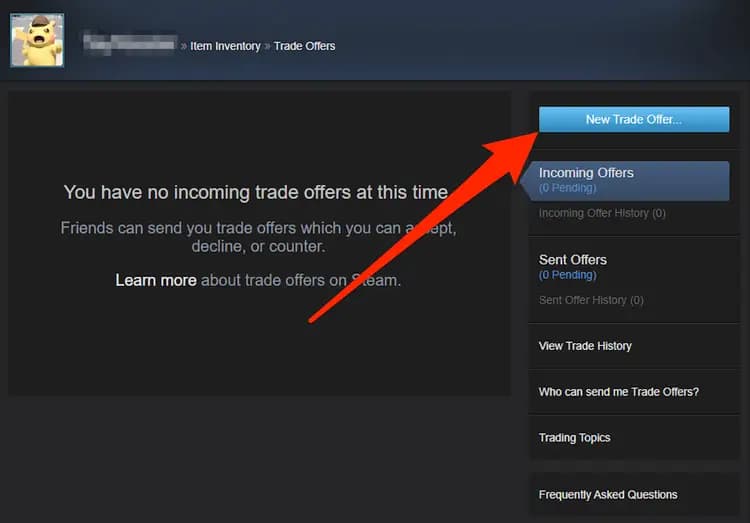
- In this section, you will see a list of friends you will trade with. If you want to trade with someone who is not your friend, you can use their unique Trade ID.
- After choosing one of your friends lists, choose the items or skins to trade. It is useful to remember here; Normal weapon skins StatTrak and Tec-9 Red Quartz weapons found in CS2 cannot be traded. Top Secret (red) weapon skins and the latest CS2 skins cannot be traded.
- Confirm after completing the process. Thus, the trade will be completed.
Now that you know the details of trading, you can start buying and selling CS2 skins.
The steps to follow to send an offer to your friend through their profile are as follows;
- Login to Steam via your browser or app.
- Click on your name in the section that opens, and click on Friends on the panel that will appear.
- After this step, select the person you want to trade with from the section that appears.
- After making your selection, tap on the “…” icon and select the Trade Offer option.
- After all these steps, you must select the items you want to trade and the items you want from the other side. Then confirm your transaction, and it’s done!
Let us remind you again that you can do these two ways when you find the Steam account of a person who is not your friend and they have a Unique Trade ID. If they have shared this ID on their profile, copy it and follow the steps we mentioned above. If the other party accepts your request as a result of your steps, your transaction will take place.
Another Method
Another way to send is to write a text on the profile of the non friend person stating that you want to make a trade offer. For this to happen, the other party’s profile must be public.
Let’s talk about an important detail for you to have in mind. You can also trade with other people on the server where you play the game. Select the items you want to trade from the person’s inventory. After choosing your trades, perform the mutual confirmation process.
It is impossible to message someone not on your friend list to trade. Another step you need to do to send a message is to join the group it belongs to. This situation also leads to some negativities. You may be exposed to spam messages from people who are not your friends. This can be very annoying sometimes.
Here is the way to trade with someone you are not friends with but are in the same group
- Log into Steam.
- Right after this process, you will need to open the friend list tab and go to the groups tab.
- After these steps, search for the person you want to trade on the panel that opens.
- Once you’ve found it, click “Send a Trade Offer” by tapping the icon next to its name to end the process.
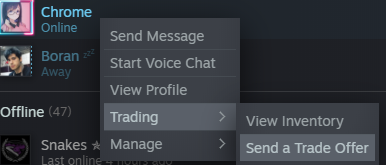
- After all these steps, your trade will take place if your invitation is accepted.
There is a feature that distinguishes CS2 from other games in Steam. Thanks to the CS2 infrastructure, it provides the opportunity to send non friend messages. This way, you will learn how to send by giving a trade offer. Remember that you will trade by following the steps described above for all trades.
Summary
This article gave a little information about what features are available on Steam. Also, Steam tried to address how to make trade offer with nonfriend users and how to send it. As you can see, the operation is quite simple.
Make sure to add your Trade ID to your profile. In this way, anyone who wants to trade with you can reach you. By trying these simple ways, you can easily perform your trade transactions without adding friends on Steam. We hope you enjoyed our article. Have fun!
Frequently Asked Questions
By default, no. Steam discourages trading with non-friends for security reasons. However, there is a way to enable it.
You can enable trading with non-friends by adding your Steam Trade URL to your profile. This URL allows others to initiate trade offers directly.
Log in to Steam.
Click on your username at the top right.
Select “Preferences” from the menu.
Click on “Trade” in the left menu.
Under “Trade Privacy,” look for the link to “Manage My Steam Inventory Privacy Settings.” Click on that link.
On the “Trade Privacy” page, find the section for “Who can send me trade offers?” Choose the option “Anyone with my Steam Trade URL.” Your Steam Trade URL will be displayed below.
You can’t directly send a trade offer using your URL. You’ll need to share your Steam Trade URL with the other person. They can then use the URL to initiate a trade offer on their end.