If you’ve been wondering how to enable raw input in CS2, I’ve got some news for you – the devs decided to remove the raw input command and option entirely. But don’t fret! There’s still a way to turn on RAW input in CS2. Let’s break it down.
The Missing Raw Input Option
Back in the day, the command to enable raw input was m_rawinput, but that’s now a thing of the past.
With this option gone, we need to rely on alternate methods to achieve similar precision.
Emulating Raw Input with Windows Mouse Acceleration Settings
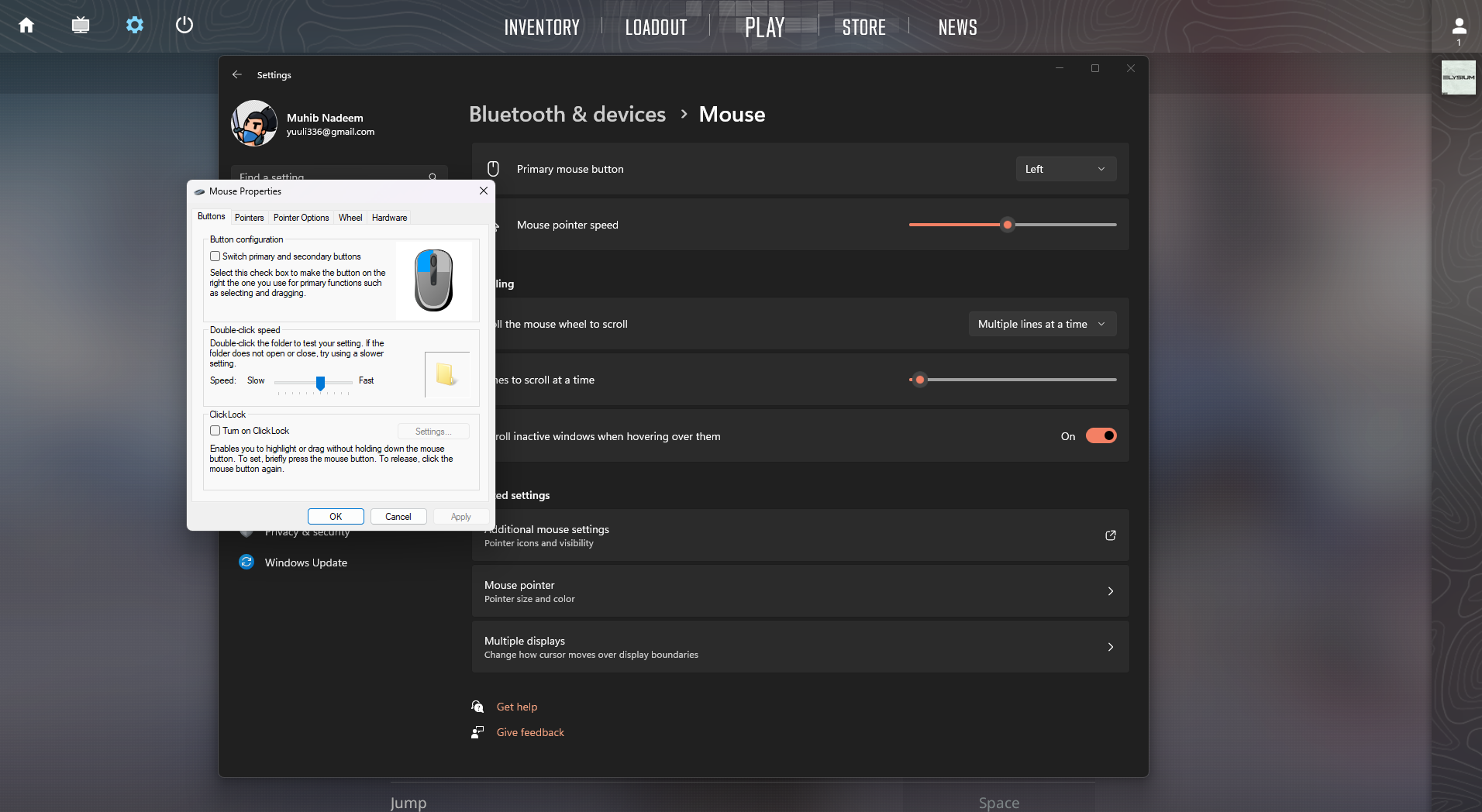
The default Windows mouse acceleration settings (Enhanced Pointer Precision) can be very closely emulated through a specific acceleration style.
Here’s the velocity points you’ll need:
1.505035,0.85549892;
4.375,3.30972978;
13.51,15.17478447;
140,354.7026875;
Use this spreadsheet => Link
Installing RawAccel
To get that raw input feel, you can install RawAccel. A YouTuber named itsHappyGoLucky has made a comprehensive guide on how to set it up.
Here’s a quick rundown:
1. Download and Install RawAccel
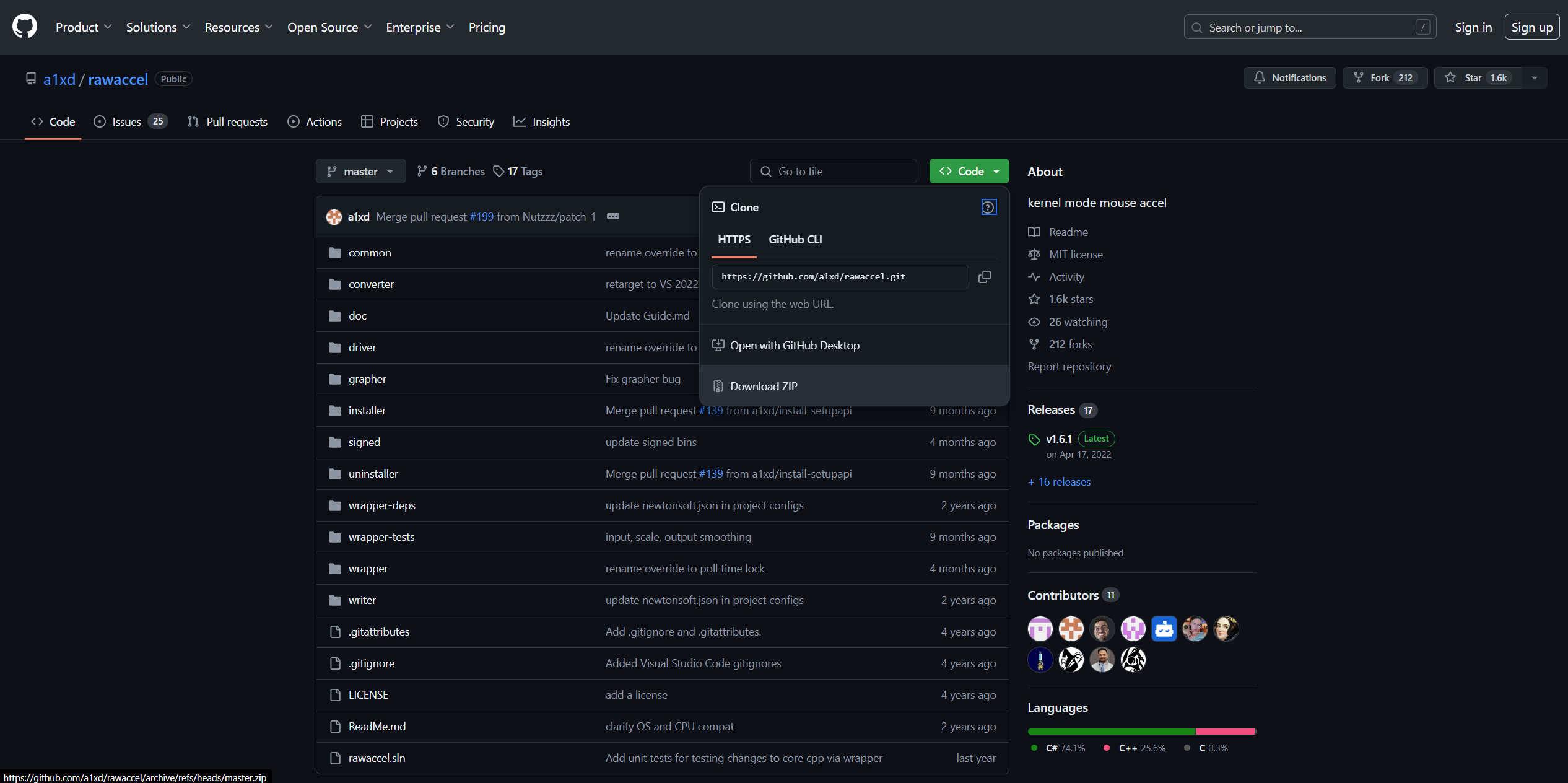
- Download: Head over to the GitHub page and download the latest RawAccel zip file.
- Extract and Install: Extract the zip file using WinRAR, run
installer.exe, and restart your computer. - Launch RawAccel: After restarting, open
rawaccel.exe.
2. Configuring RawAccel
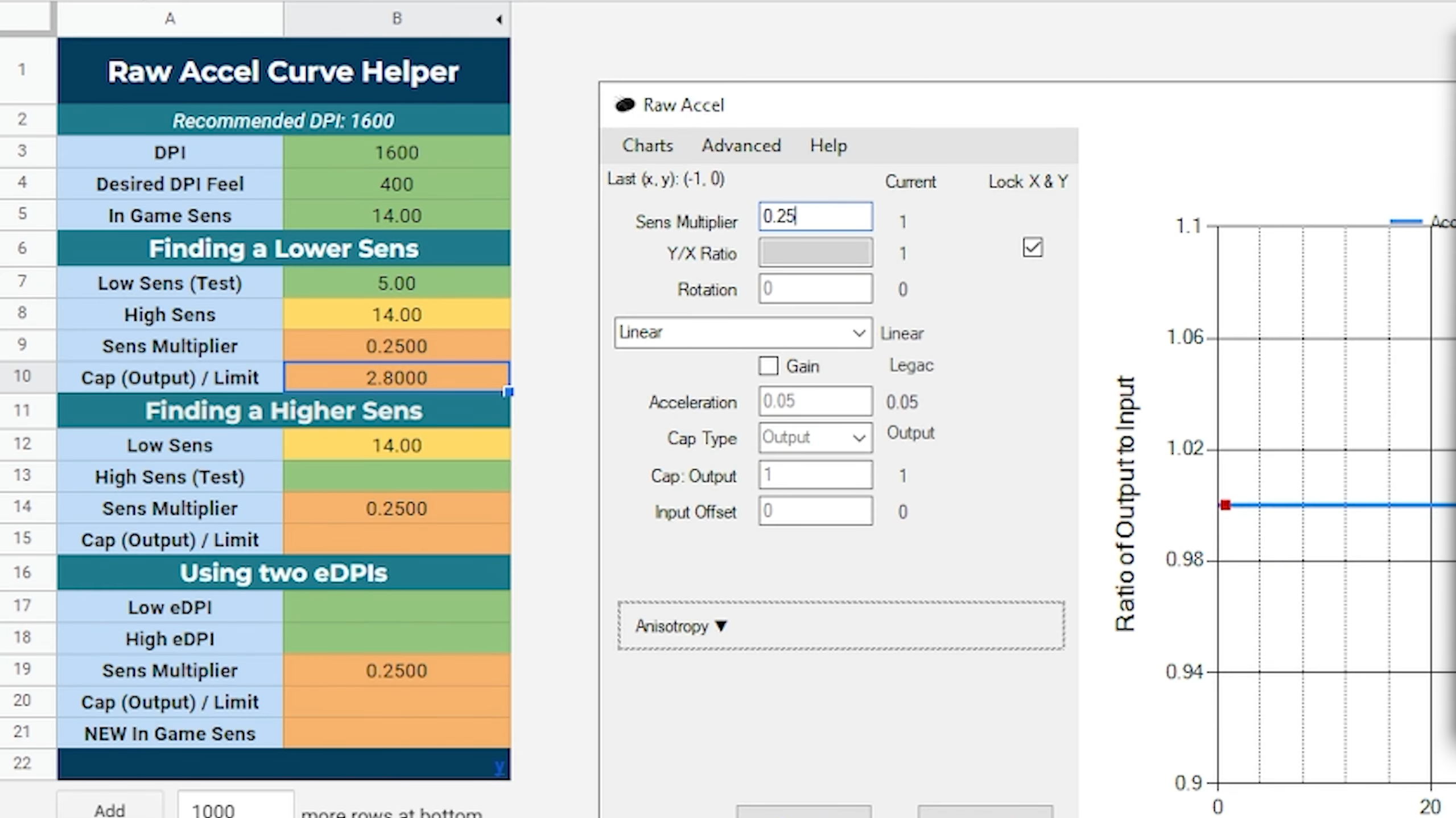
- DPI Settings: Set your DPI to match your mouse DPI (e.g., 800).
- Polling Rate: Set Polling Rate to 1000.
- Optional: Enable Streaming Mode if you’re using OBS.
3. Using RawAccel Curve Helper
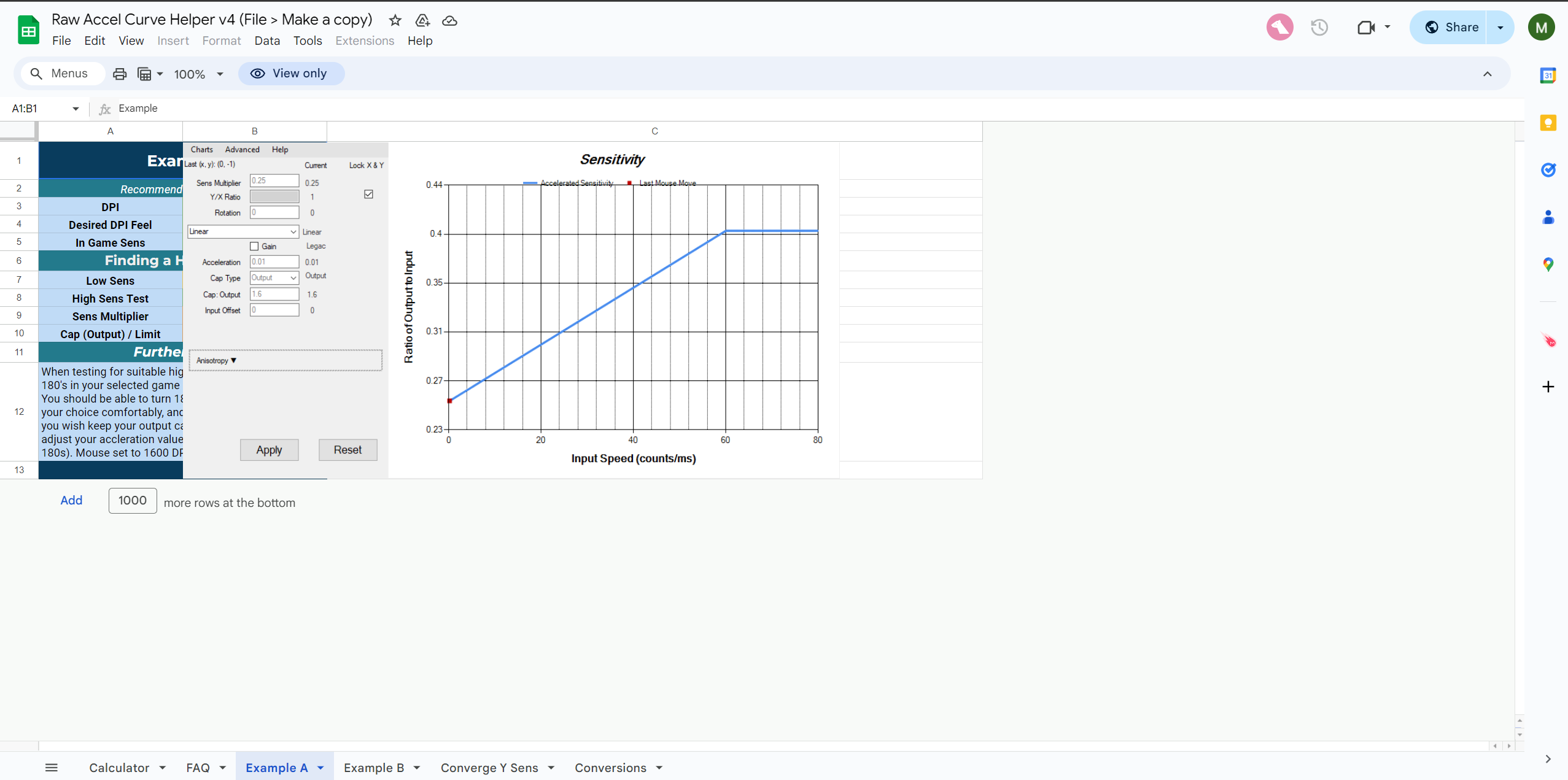
- Make a Copy: Go to the RawAccel Curve Helper and make a copy.
- Input Values: Enter your DPI, desired DPI feel, and current in-game sensitivity.
- Calculate Sensitivity: Use the given formula to calculate your lower and higher sensitivity values.
4. Applying Settings
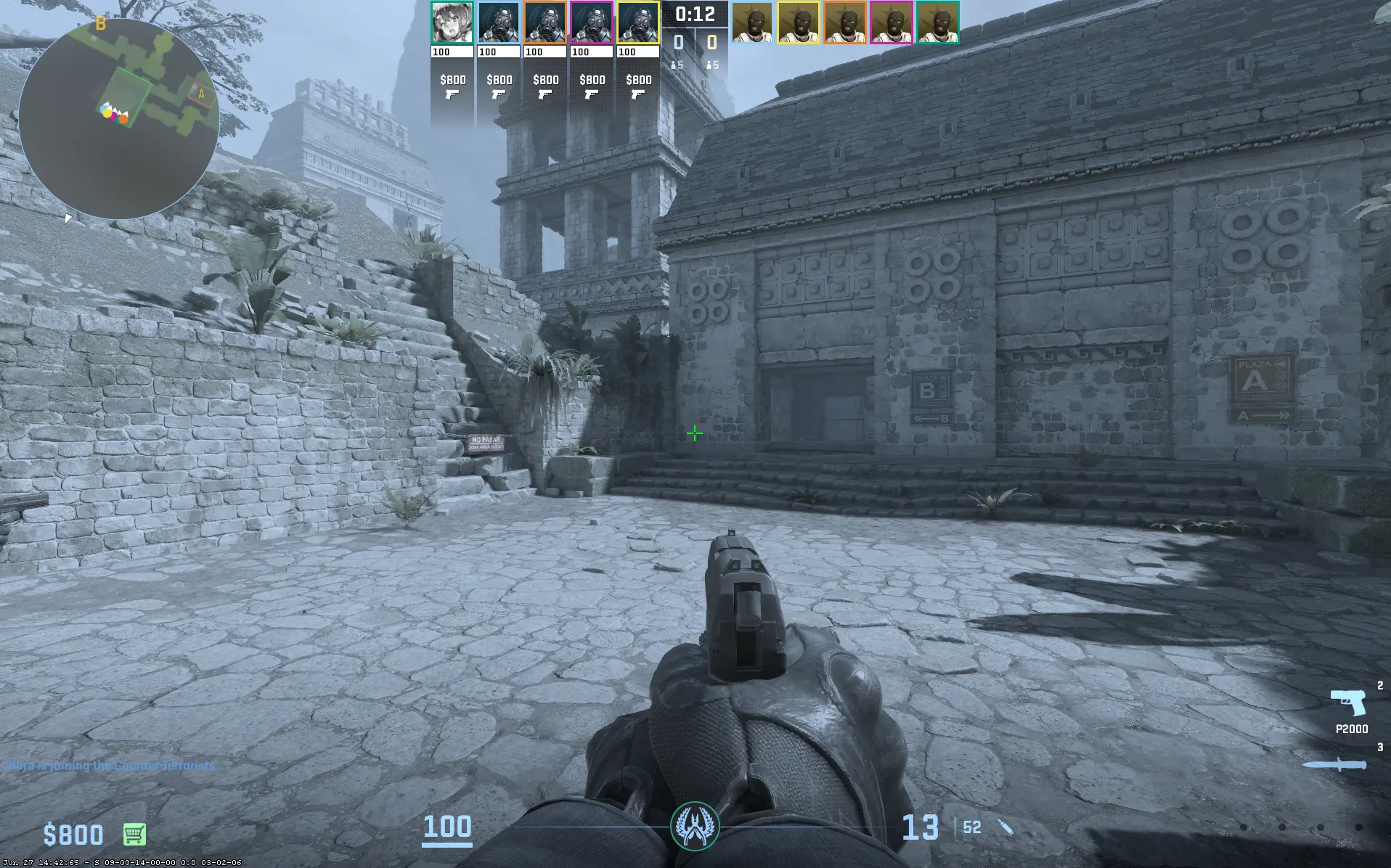
- Classic Mode: Set Acceleration to 0.05, Cap Type to Output, Cap Output to 1.75, Input Offset to 15, and Power to 2.5. Click Apply and test in-game.
- Personal Settings: For personal use, you might try:
- Classic Mode: Sense Multiplier to 0.25, Acceleration to 0.03, Cap Output to 2, Input Offset to 0, Power to 2.4.
- Natural Mode: Sense Multiplier to 0.72, Decay Rate to 0.1, Input Offset to 8, Limit to 1.8. Click Apply and test in-game.
Keeping It Smooth
Ensure you have a constant framerate to make the most of RAW input, and don’t worry, using RawAccel is not bannable.
Also Check: VAC Bans in CS2
Conclusion
Even though CS2 doesn’t support raw input natively anymore, you can still achieve that level of precision by following these steps and using RawAccel. Install it, configure it, and you’ll be dominating the game with your newfound accuracy. Happy fragging!
Frequently Asked Questions
Open settings, go to Keyboard/Mouse, and set “Raw Input” to “On”.
Use RawAccel by installing it from GitHub and configuring the settings as needed.
Yes, it provides more precise and consistent mouse movements by bypassing Windows settings.
The raw input option has been removed from CS2, but you can use RawAccel to achieve similar results.






