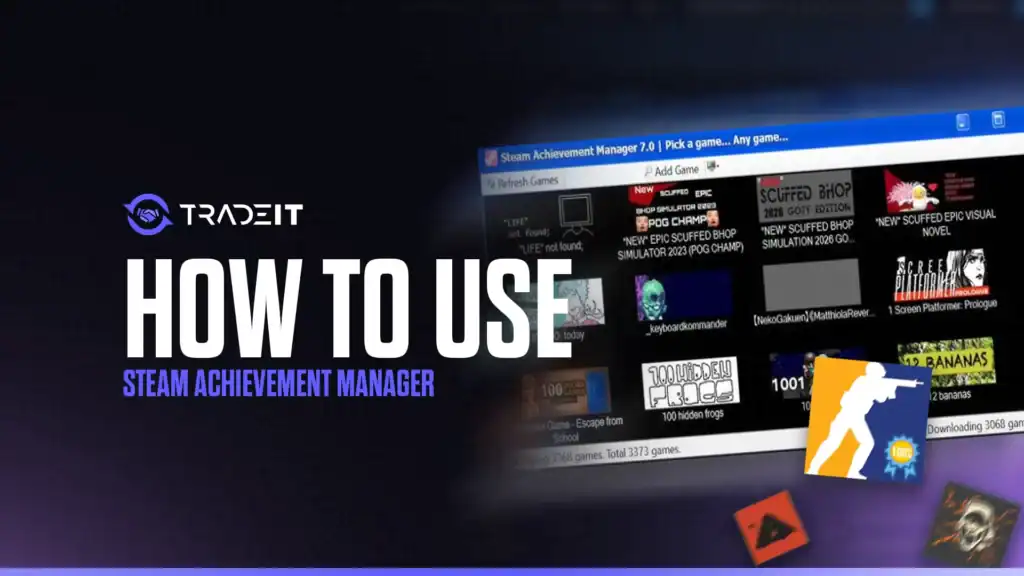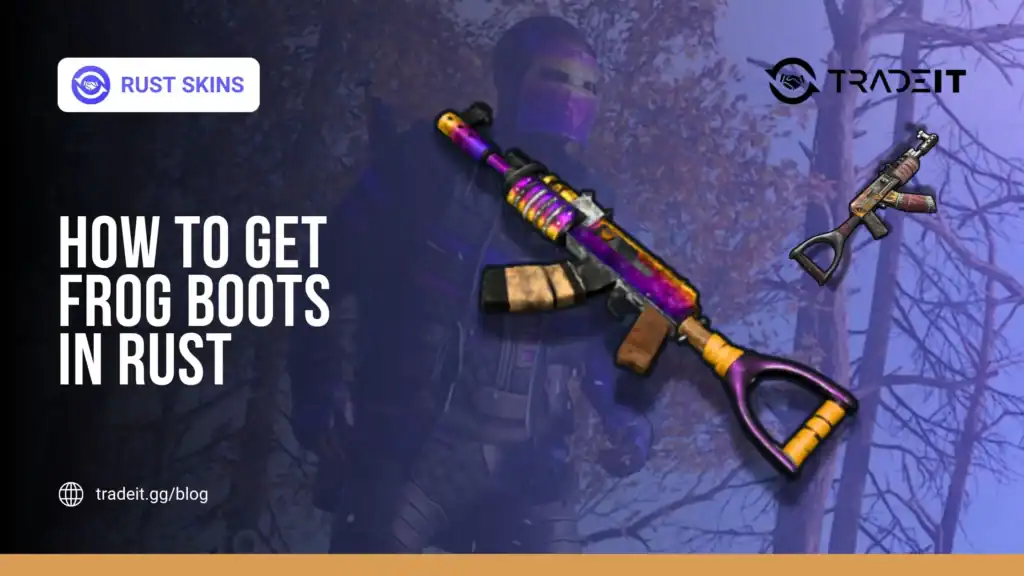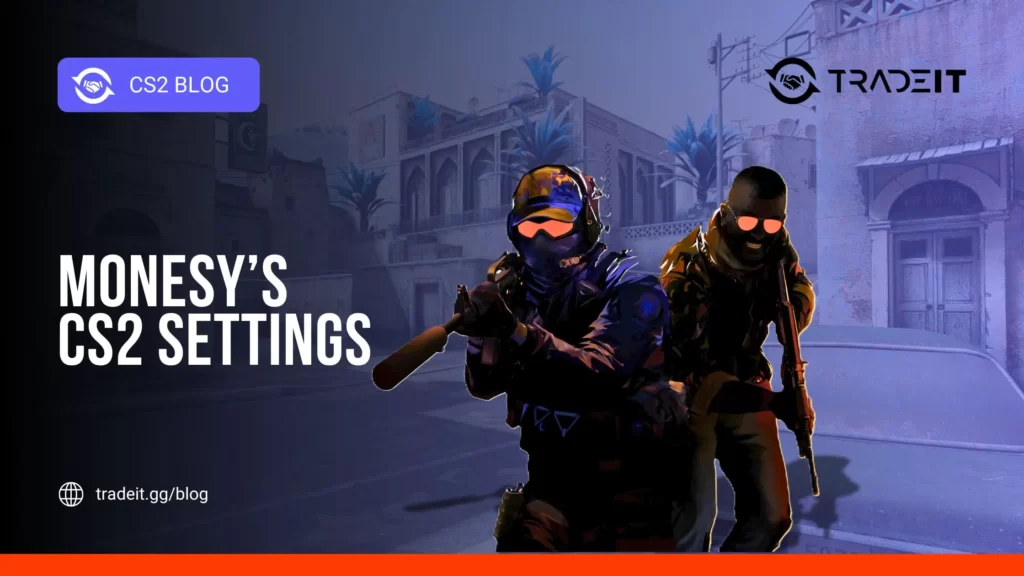Steam Achievement Manager (SAM) is a third-party tool that allows users to unlock, modify, or reset achievements for games on the Steam platform.
While Steam’s built-in achievement system rewards players for completing specific in-game tasks, SAM offers flexibility for those who want to bypass grinding, experiment with achievement states, or clean up their profiles.
However, using SAM comes with risks, including potential violations of Steam’s Terms of Service, which could lead to account restrictions.
This guide will walk you through how to safely use Steam Achievement Manager, step by step, while highlighting precautions to protect your account.
Whether you’re a completionist or just curious, here’s everything you need to know.
Table of Contents
What Is Steam Achievement Manager?
Steam Achievement Manager is an open-source program, originally developed by Rick Gibbens, that interacts with Steam’s API to manipulate achievement data.
It’s not officially endorsed by Valve, Steam’s parent company, and operates in a gray area of Steam’s policies.
SAM can:
Unlock achievements you haven’t earned to complete your profile or recover missed awards.
Reset achievements to replay games or restore a clean progression.
Spoof playtime or stats for certain games, but avoid unrealistic values to minimize detection risk.
It’s popular among players who missed discontinued achievements, want to test game features, or aim for a perfect 100% completion badge without the grind. However, misuse can flag your account, so proceed with caution.
Step-by-Step Guide to Using SAM
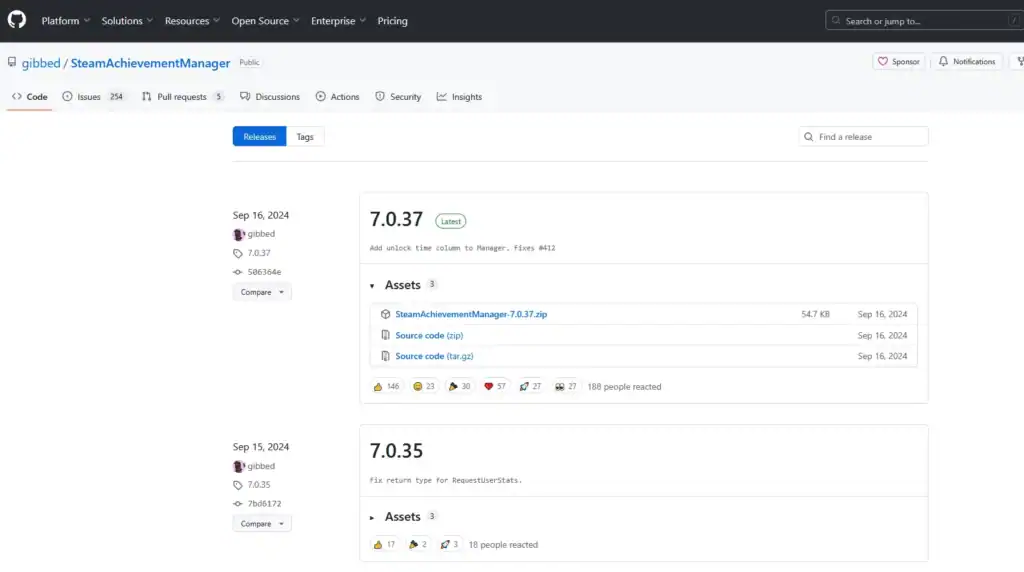
Follow these steps:
1. Download SAM from a Trusted Source
Start by downloading Steam Achievement Manager from a reputable source to avoid malware. The official version is hosted on GitHub (search for “SteamAchievementManager” by Rick Gibbens)
As of October 2025, the latest stable release is SAM 7.0.1, though always check for updates.
Steps:
Visit the GitHub page and download the .zip file for Steam Achievement Manager.
Extract it to a folder on your desktop or another secure location.
Ensure your antivirus isn’t flagging the executable (SAM.Picker.exe).
Add an exception if needed, as some security software may misidentify SAM due to its API interactions.
2. Back Up Your Steam Data
Before running SAM, safeguard your account. While bans are rare, Valve monitors for suspicious activity.
Tips:
Back up your Steam profile by screenshotting your achievements or game progress.
Consider creating a secondary Steam account for testing SAM if you’re worried about your main account’s safety.
Avoid running SAM while playing online multiplayer games, as this increases detection risk.
3. Launch Steam and SAM
SAM requires Steam to be running to function.
Steps:
Open Steam and log into your account.
Run SAM.Picker.exe as an administrator (Right-click > Run as administrator on Windows).
SAM will display a list of your installed Steam games with achievement support.
4. Select a Game and Modify Achievements
Once SAM loads:
Steps:
Scroll through the list or use the search bar to find your target game (e.g., Hollow Knight or Stardew Valley).
Double-click the game to open its achievement panel, showing all available achievements, their descriptions, and unlock statuses.
To unlock achievements:
Check the boxes next to the achievements you want to unlock and click “Commit Changes.”
SAM will instantly unlock the selected achievements on your Steam profile.
To reset achievements:
Click “Reset Selected” or “Reset All” to lock achievements again. This is useful for replaying games authentically.
To modify stats:
Some games track stats, such as kills or hours played. You can modify these in SAM’s Stats tab, but avoid unrealistic values (for example, 10,000 hours played) as they can raise red flags.
5. Verify Changes and Exit
After committing changes, check your Steam profile or the game’s achievement page to confirm updates.
Then:
Close SAM to avoid conflicts with Steam’s processes. Restart Steam to ensure all changes sync properly with your account.
Tips for Safe Usage
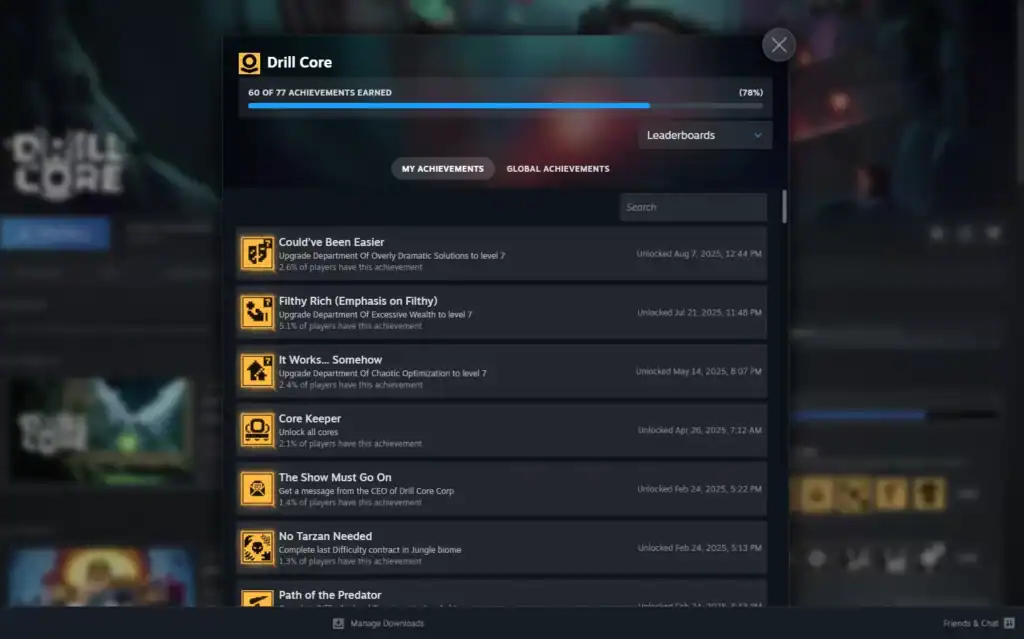
Use SAM while Steam is in Offline Mode to minimize detection risks (Steam > Go Offline).
Unlock achievements gradually and in a believable order. Unlocking 100% achievements in a game you’ve never launched looks suspicious.
SAM is safer for single-player games. Using it in online titles like CS2 or Destiny 2 risks bans.
Steam updates can break SAM compatibility, so always check GitHub for patches. Watch community forums like Reddit’s r/Steam for experiences or warnings about SAM.
Risks and Ethical Considerations
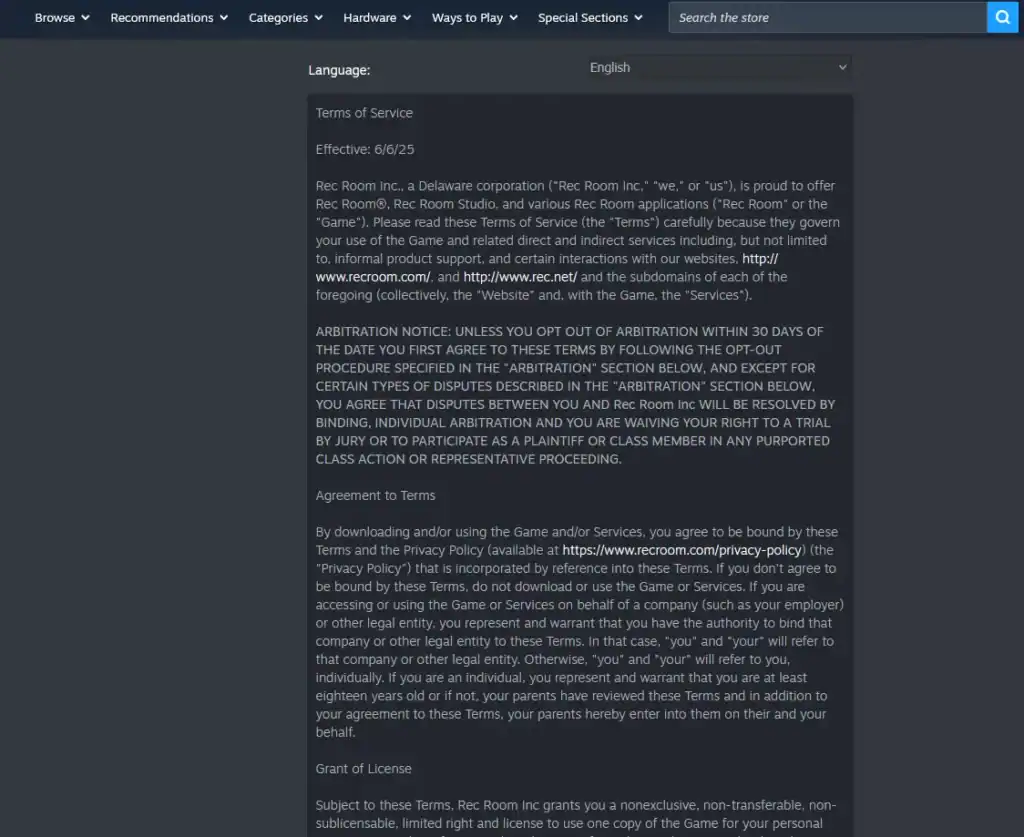
Using SAM violates Steam’s Terms of Service, specifically clauses against manipulating game data.
While Valve rarely bans users for SAM in single-player games, there’s always a risk, especially if you flaunt achievements publicly.
Ethical debates
Some players argue that SAM undermines the purpose of achievements.
Others view it as a harmless personal customization tool, especially for private profiles.
Note: SAM does not affect leaderboards, trading cards, or other community-driven systems. Those are managed separately.
Alternatives to SAM
If SAM feels too risky, try safer alternatives:
Some games (e.g., Skyrim) let you unlock achievements using developer console commands.
Tools like Cheat Engine can modify game progress without accessing Steam’s API.
Use community guides (Steam Community, TrueAchievements, etc.) to earn achievements naturally.
Final Thoughts
Steam Achievement Manager is a powerful tool for customizing your Steam experience, whether you’re unlocking missed achievements or resetting progress for a clean start.
By downloading from trusted sources, using it sparingly, and staying offline, you can minimize risks. Always weigh potential consequences. Losing access to your entire Steam library isn’t worth a few quick badges.
FAQs
Is Steam Achievement Manager safe to use?
Steam Achievement Manager is generally safe if downloaded from the official GitHub source and used in Offline Mode. However, it’s still considered a violation of Steam’s Terms of Service, so there’s always a small risk of detection or account restrictions. Avoid using it with multiplayer or VAC-protected games.
Can I get banned for using Steam Achievement Manager?
While no widespread bans have been reported for using SAM in single-player games, Valve has the right to suspend or restrict accounts that modify achievement data. To stay safer, use SAM offline and avoid unlocking achievements in online or competitive games.
Does SAM work with all Steam games?
SAM works only with games that support Steam achievements and are recognized by the Steam API. Some newer titles or games with custom anti-cheat systems may block SAM’s functionality, causing it to fail or crash when loading the achievement list.
Will unlocking achievements with SAM affect my game progress or save files?
No. SAM modifies only the achievement data linked to your Steam profile, not the actual game saves or in-game progress. However, certain games track achievements internally, meaning those may not sync correctly with SAM’s changes.