Aiming is 90% of what you do in Counter-Strike 2 (CS2). One of the first things I noticed is how mouse acceleration messes with aim precision. It’s a feature that sounds useful—it adjusts your cursor speed based on how fast you move the mouse—but in games like CS2, it can throw off your muscle memory and accuracy.
Let’s dive into turning it off to help improve your aim consistency.
Why Turn Off Mouse Acceleration?

In a game like CS2, where a split-second flick can mean the difference between winning or losing a duel, you want to rely on muscle memory.
Mouse acceleration can disrupt this because it changes the speed of your crosshair depending on how fast you move the mouse.
For most gamers, this inconsistency is a problem, especially when you’re trying to line up those crucial shots.
Also Check: What is Deathmatch in CS2
Step-by-Step Guide to Turn Off Mouse Acceleration in Windows
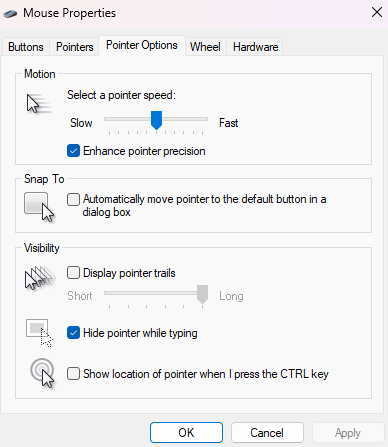
Since CS2 relies on your Windows mouse settings, we need to disable mouse acceleration at the system level. Here’s how you can do it:
- Press
Windows Key + R: This opens the Run dialog box. - Type
main.cpland hit Enter: This brings up the Mouse Properties window. - Go to the “Pointer Options” tab: You’ll find this at the top of the window.
- Uncheck “Enhance pointer precision”: This is the key setting—when this is checked, mouse acceleration is on.
- Click Apply and then OK.
This turns off the built-in mouse acceleration in Windows, which impacts how your mouse behaves across all applications, including CS2.
Also Check: CS2 Grenade Cam Command
Adjust In-Game Settings for Best Results
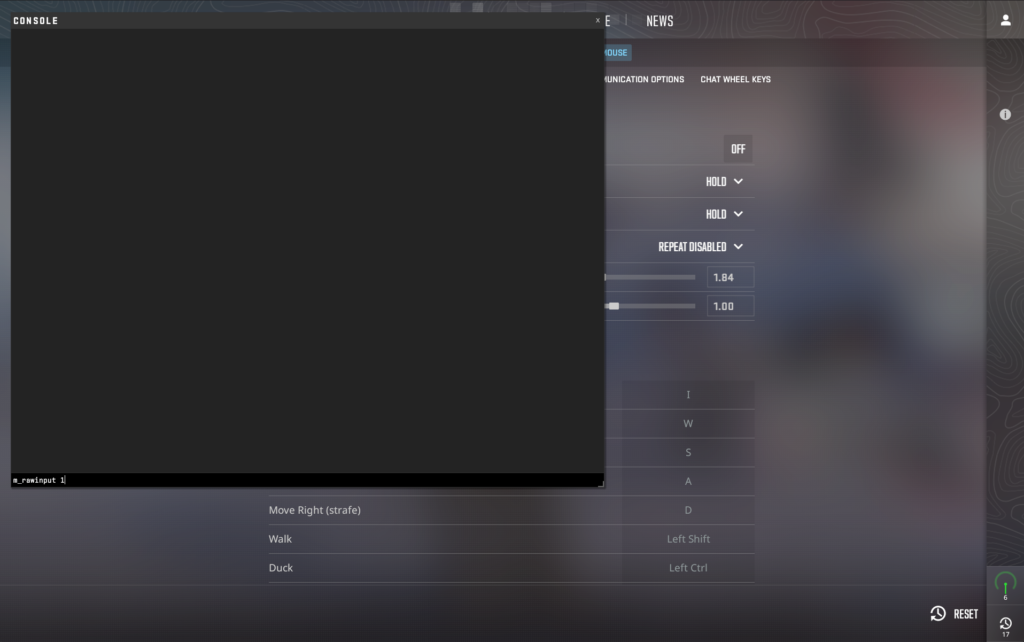
CS2 automatically uses raw input, which means the game captures your mouse movements directly from your hardware, bypassing any weird tweaks from Windows settings. To be sure this is enabled, you can open the in-game console (~ key) and type:
m_rawinput 1
This ensures that CS2 is using the most accurate data from your mouse.
Also Check: How to Get Keys in CS2
Why It Matters
When I first turned off mouse acceleration, I could immediately feel the difference in my aim. It felt more consistent, and over time, I noticed better precision with my flick shots and tracking.
If you’ve been playing with acceleration for a while, it might feel weird at first, but stick with it—you’ll build up a much more reliable muscle memory over time.
Give it a try, tweak your sensitivity to what feels right, and watch your aim get better!
Frequently Asked Questions
Open the Run dialog (Windows Key + R), type main.cpl, and hit Enter. In the Mouse Properties window, go to the “Pointer Options” tab and uncheck “Enhance pointer precision.”
Open the in-game console (~) and type m_rawinput 1. This ensures CS2 captures mouse input directly from your hardware.
No, using RawAccel isn’t typically bannable in CS2, but always check the game’s anti-cheat policy to stay safe.
Open the game’s console and type m_rawinput 1 to disable acceleration. You can also add launch options like -noforcemaccel to turn it off.






