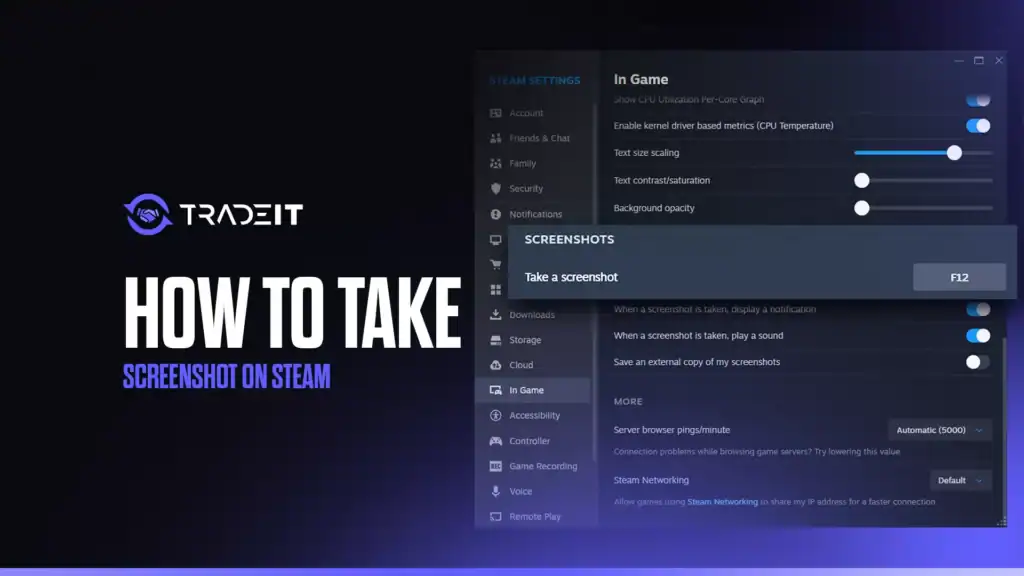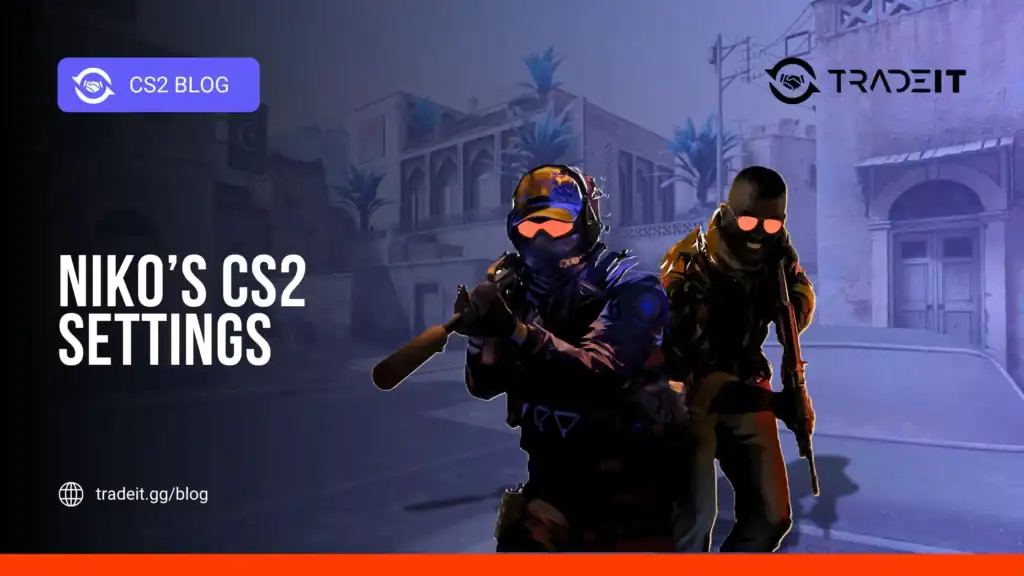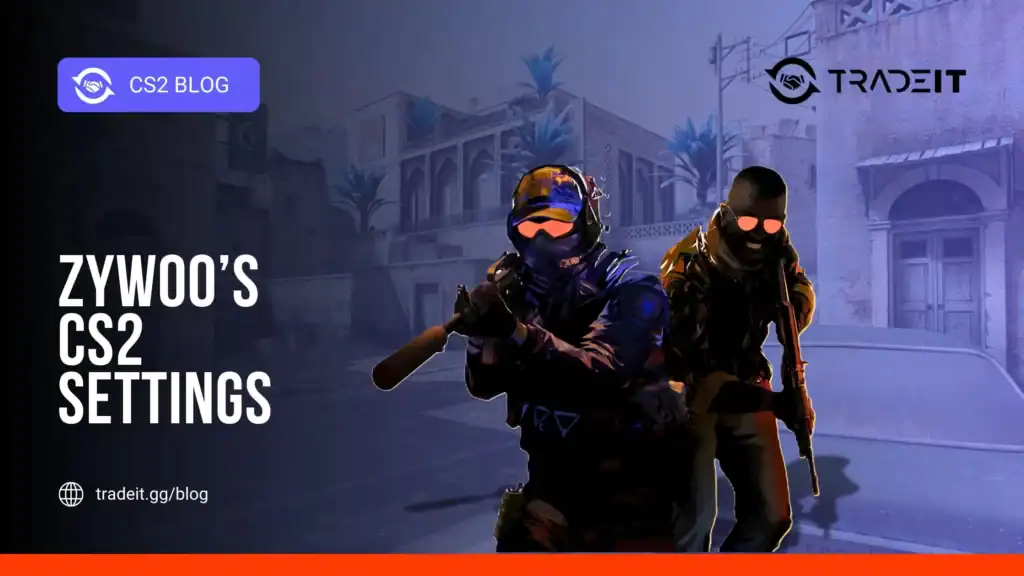Capturing screenshots in Steam is an essential feature for gamers who want to share their in-game achievements, memorable moments, or create guides and tutorials.
Whether you’re playing an action-packed shooter, exploring vast open worlds, or enjoying indie titles, Steam makes it easy to take and manage screenshots.
This guide explains how to take screenshots on Steam and access them later for sharing or personal use.
Table of Contents
Taking Screenshots in Steam

The simplest way to take a screenshot while playing a game on Steam is to use the built-in screenshot key.
Steam assigns F12 as the default screenshot hotkey, letting you capture your current game screen instantly without pausing gameplay.
Use the Steam Overlay (Shift + Tab) and click the camera icon or press the hotkey for more control over capturing scenes during gameplay.
The overlay ensures you can access your screenshots quickly and verify they were saved correctly.
Accessing and Managing Screenshots

After taking screenshots, Steam saves them in your Steam screenshot library, which you can access through the Steam client. To view your screenshots:
Open Steam and click on View in the top menu.
Choose Screenshots from the dropdown menu.
Select the game you want to view screenshots from your library.
From here, you can upload your screenshots to your Steam profile, share them with friends, or export them to your computer.
To export, select the screenshot and click Show on Disk to locate the file in your system folders. This is especially useful if you want to post them on social media or use them in guides or blogs.
Customizing Screenshot Settings

Steam allows you to adjust several screenshot settings. Go to Steam > Settings > In-Game to:
Modify the screenshot hotkey if F12 is inconvenient for you.
Enable or disable notifications when a screenshot is taken.
Automatically save screenshots to a chosen folder for better organization.
Tips for High-Quality Screenshots
Pause gameplay if possible to reduce motion blur in your screenshots.
Use in-game settings to increase resolution or improve visuals before taking screenshots.
Quickly share your screenshots with the community using Steam’s built-in uploader.
Conclusion
Taking screenshots on Steam is simple yet versatile, giving gamers the ability to capture, manage, and share their best gaming moments with ease. With these tools, you can preserve memories, showcase achievements, or create content efficiently.
FAQs
How do I take a screenshot on Steam?
Press F12 (default key) while in-game, or open the Steam Overlay to capture a screenshot.
Where are my Steam screenshots saved?
They are stored in the Steam/screenshots folder within your Steam installation directory.
Can I change the screenshot hotkey?
Yes, go to Steam → Settings → In-Game → Screenshot Shortcut Key to customize it.
How do I upload screenshots to the Steam Community?
Open the Screenshot Uploader from the Steam client or Overlay, select your shots, and click Upload.
Can I take screenshots in fullscreen or windowed mode?
Yes, Steam supports screenshots in both fullscreen and windowed modes without any issues.