Velocity is a critical aspect of gameplay in Counter-Strike 2, influencing movement, accuracy, and overall performance.
Understanding how velocity works and how to measure it in-game can help you refine your playstyle, improve your movement mechanics, and enhance your control over weapons.
In this article, we’ll explore what velocity means in CS2, why it matters, and how to display it in the game.
Key Takeaways
- Velocity is a subtle but key factor in CS2 because it determines a player’s movement.
- You can display velocity and learn how to use it to your advantage.
TIP: See a complete list of CS2 skins on Tradeit.
What Is Velocity in CS2?
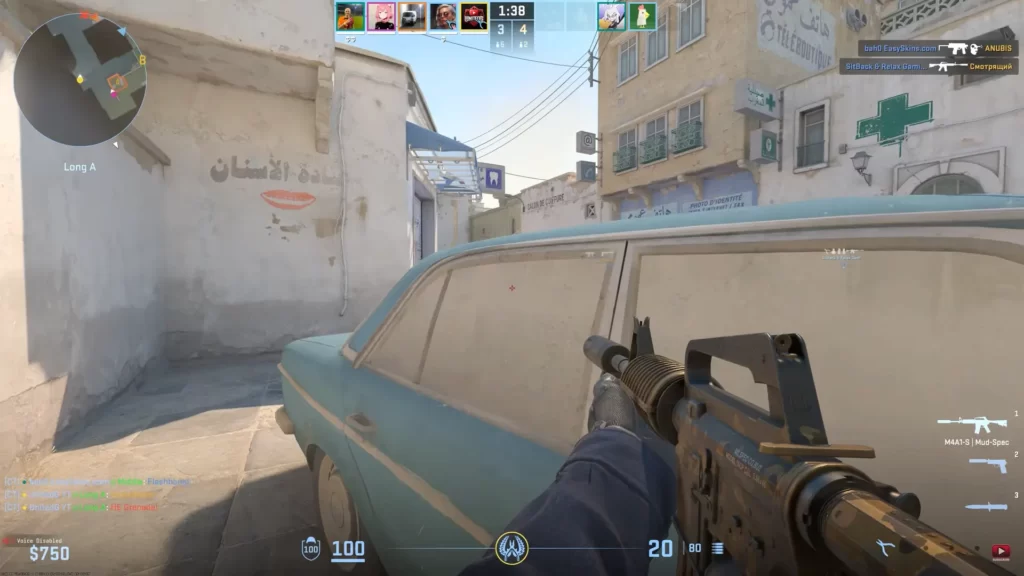
In the context of CS2, velocity refers to the speed and direction of a player’s movement. It is measured in units per second (u/s), which represents the game’s internal measurement system for movement. Velocity is determined by factors such as:
- Walking, Running, or Crouching: Different movement types generate varying speeds.
- Jumping or Falling: Vertical movements add to your overall velocity.
- Terrain and Obstacles: Stairs, ramps, or uneven surfaces can influence movement speed.
Your velocity affects multiple aspects of gameplay, including:
- Accuracy: Most weapons are less accurate while moving, so understanding your velocity helps you know when to stop for precise shots.
- Strafing and Bunny Hopping: Velocity plays a crucial role in advanced movement techniques, such as bunny hopping (bhopping), where maintaining momentum is key.
- Timing: Knowing how fast you’re moving can help you better time rotations, peeks, and bomb site executions.
TIP: Discover the most expensive CS2 knife.
How to Display Velocity in CS2
Valve has made it possible to display velocity in CS2 using commands via the developer console. Here’s how you can enable it:
1. Enable the Developer Console
Before you can access velocity information, you need to enable the developer console:
- Open CS2 and navigate to the Settings Menu.
- Go to the Game tab and set Enable Developer Console (~) to Yes.
- Press the tilde key (~) to open the console.
TIP: Discover the most expensive CS2 skins.
2. Use the cl_showpos Command
The most straightforward way to display velocity is by using the cl_showpos command. This command enables a positional display that shows your current coordinates, angles, and velocity.
- Open the developer console by pressing ~.
- Type: cl_showpos 1 (and press Enter)
Once activated, a small display will appear in the top-left corner of your screen. This display shows:
- Position: Your current in-game coordinates.
- Angles: The direction you’re facing.
- Velocity: Your movement speed in units per second (u/s).
To turn it off, type: cl_showpos 0 (and press Enter)
TIP: Discover the cheapest CS2 knife.
Practical Uses of Velocity in CS2
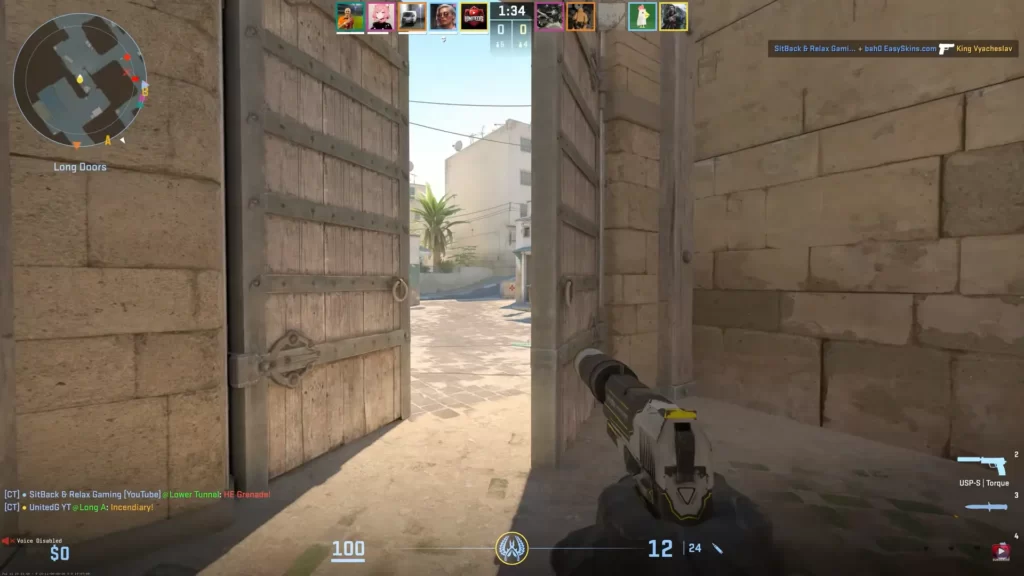
Understanding and monitoring your velocity can help improve your gameplay in several ways:
1. Mastering Strafing
Strafing involves moving side to side while maintaining control over your aim. Monitoring your velocity helps you learn to stop completely for accurate shots, as firing while moving decreases accuracy.
2. Practicing Bunny Hopping
Bunny hopping relies on maintaining consistent velocity and timing your jumps perfectly. By watching your velocity in real-time, you can refine your bhop techniques and maintain momentum across the map.
3. Navigating Maps Efficiently
Learning how terrain impacts your velocity helps you navigate maps more efficiently. For example, ramps may allow for faster descents, while uneven surfaces slow you down.
4. Fine-Tuning Execution Timings
For team strategies, knowing your movement speed allows you to calculate rotations, coordinate pushes, and execute bombsite attacks with better precision.
TIP: Learn about the best knives in CS2.
Advanced Velocity Commands
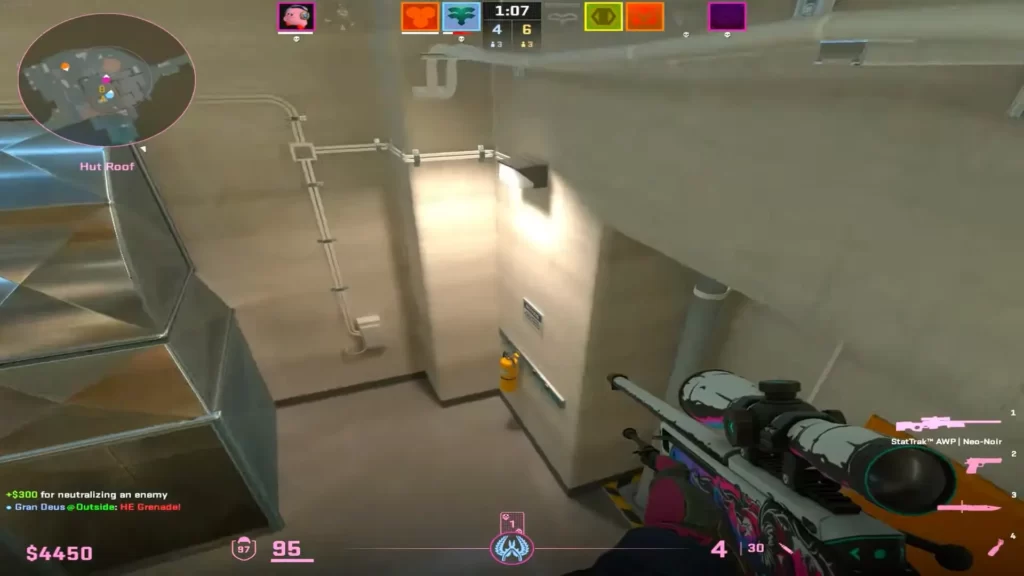
If you’re looking to dive deeper into velocity mechanics, here are a few additional commands you can use:
- sv_cheats 1: Enables cheats on a local server, allowing access to more advanced commands.
- host_timescale [value]: Adjusts game speed for slow-motion practice, useful for perfecting jumps and timing.
- sv_staminamax [value]: Adjusts stamina mechanics for continuous movement testing.
Summary
Displaying velocity in CS2 provides invaluable insights into your movement mechanics, helping you improve everything from aim and accuracy to advanced techniques like bunny hopping.
By enabling and understanding the cl_showpos command, you can gain a deeper understanding of how movement affects gameplay and refine your skills accordingly.
TIP: Discover the cheapest CS2 skins.
Frequently Asked Questions
This concept refers to the fact that peekers have a slight advantage in CS2 because of the sub-tick system.
It is, but it’s not as impactful as in CS:GO.






