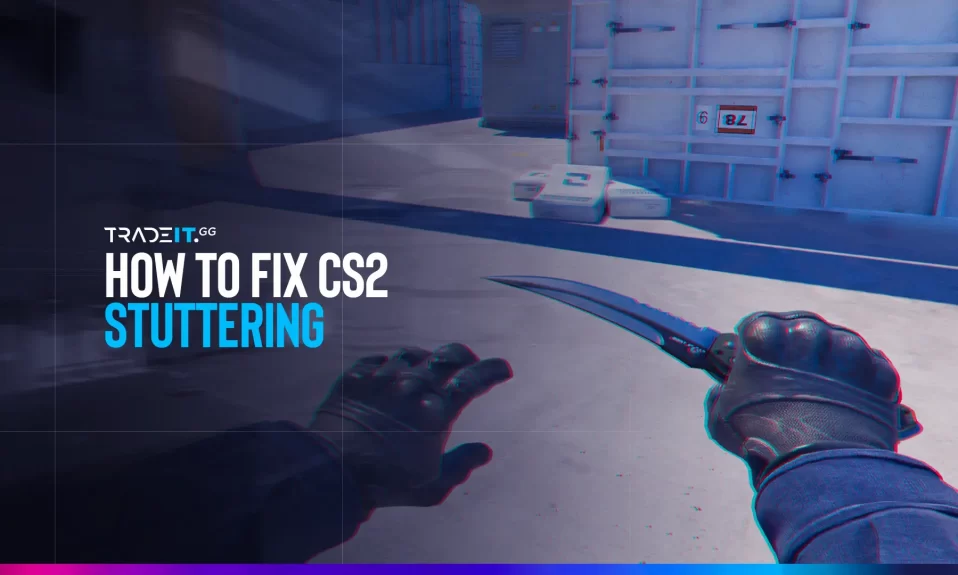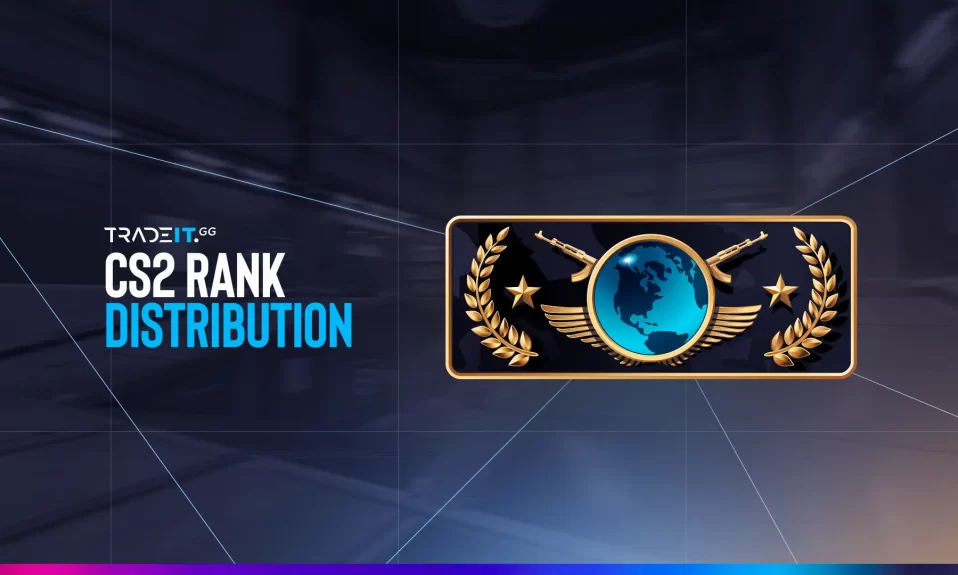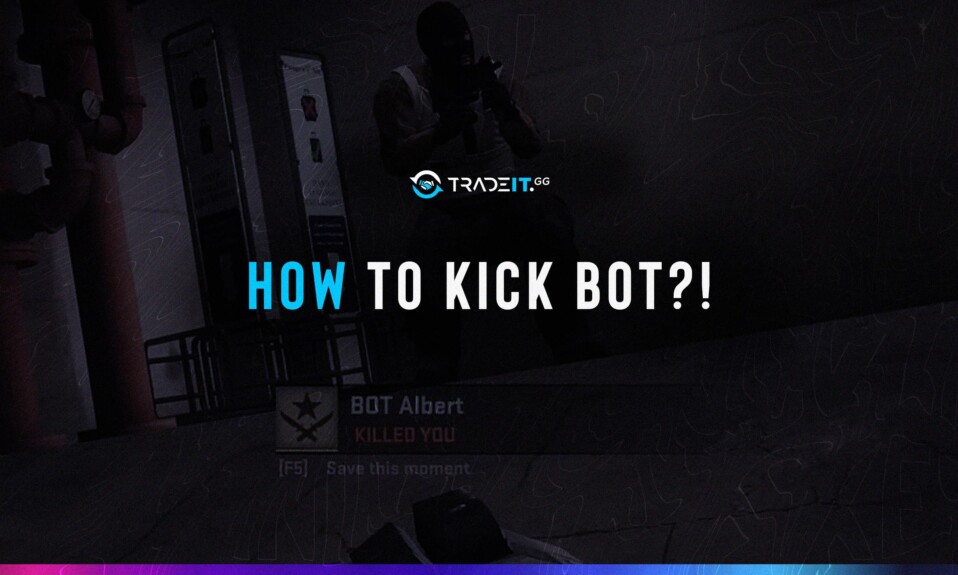
Bots have always played an important role since the first games of CS. They are used as part of the game to both entertain and train players. Bots can be added or removed from the game if the players desire. At the same time, players who want to train themselves can customize the bots, give them the weapons they want, and create a simple training environment.
On This Page
One of the most important training tips for improving yourself is to train with bots. In this article, we will explain commands such as how to remove bots in CS2 and other important commands.
Step 1: Enable the Developer Console

To remove bots in CS2, you need the developer console. Here’s how to enable it:
- Launch CS2 and open Settings.
- Go to Game Settings > Enable Developer Console (~) and set it to “Yes”.
- Press ~ (default key) to open the console.
Keyboard/Mouse Settings if needed.
If you have decided to activate the console, after starting CS2, click on the settings wheel in the lower left part of the main page and select “game settings” in the menu that opens. Here in the first part of the menu, tick the “Enable Developer Console (~)” option as “Yes”. After that, you can delete CS2 bots using the console.
Key settings
There is only one step left if you enable the developer console. It is to determine the key assignment. If this is your first time checking this setting, CS2’s default key is “~”. If you want to choose an option for yourself, you can try different key combinations by entering the keyboard and mouse settings.
Step 2: Commands to Remove Bots in CS2
There are several options to kick bots out of the game. In this section, you will be able to learn how to get rid of CS2 bots with commands.
First, type sv_cheats 1 to activate cheat commands. Then use these:
Remove All Bots
| Command | Effect |
|---|---|
| bot_kick | Kicks every bot from the game |
| mp_limitteams 1 | Stops bots from rejoining |
| mp_autoteambalance 0 | Prevents auto-balancing |
Remove Bots from Specific Teams
bot_kick ct: Removes Counter-Terrorist bots.bot_kick t: Removes Terrorist bots.
Finally, there are some points you should not forget about these commands. Commands only work on special CS2 servers. If you want to activate the commands, you need to be on an unofficial server or in a special mode where you want to train. Otherwise, none of the commands will work on the CS2 servers you are trying to play normally.
Extra Bot Commands for CS2 Practice
If you want to train with bots in your game, then the command you need is “bot_quota_mode” and difficulty level settings. Try these:
Now you know how to remove bots in CS2, whether for a clean match or better practice sessions. With the right console commands, you can kick all bots, adjust their difficulty, or even freeze them in place.
Frequently Asked Questions
Ensure you’re on a private server and typed sv_cheats 1 first.
No – bot commands only work in practice modes or custom games.
Use bot_add t (Terrorists) or bot_add ct (Counter-Terrorists)