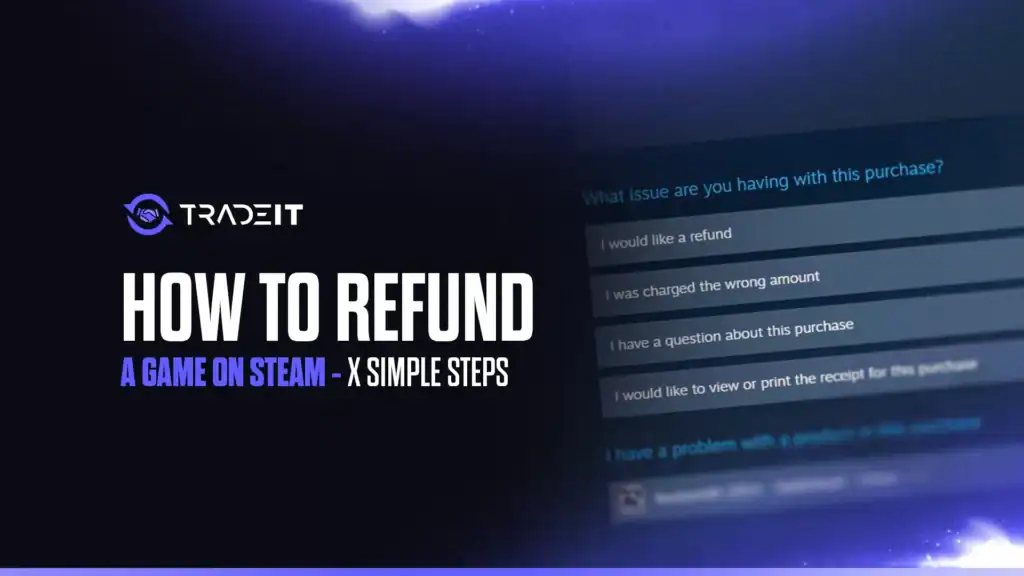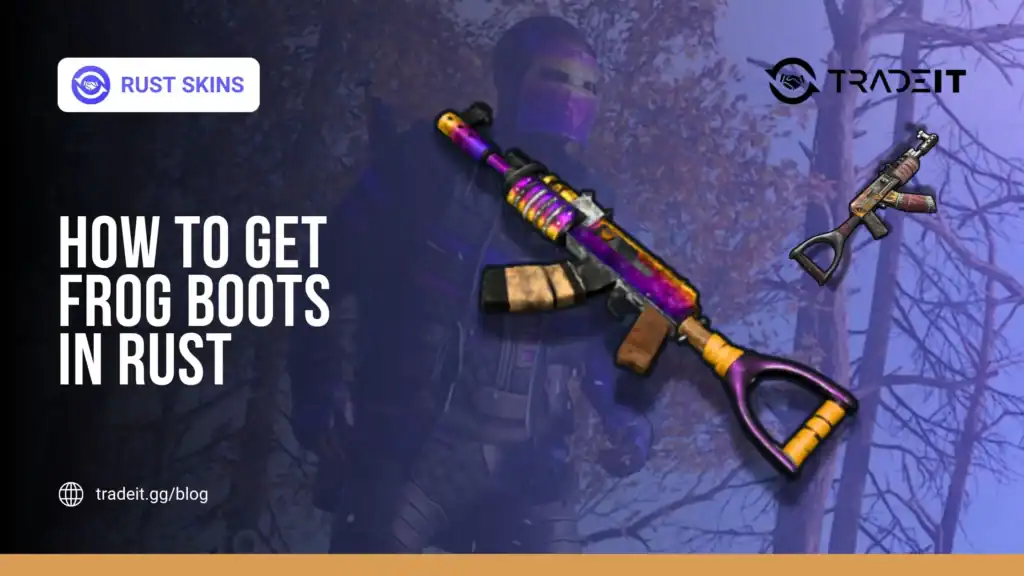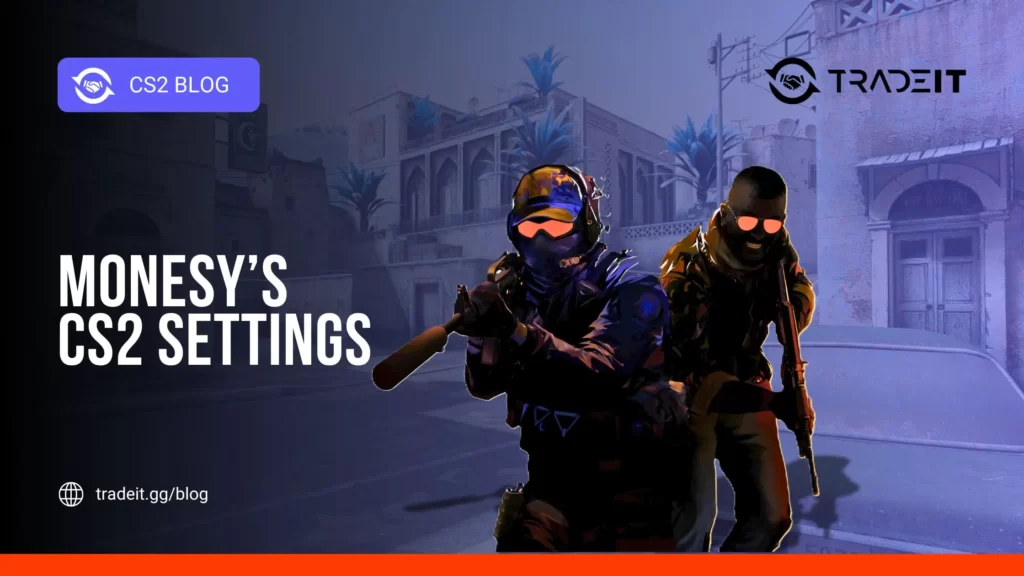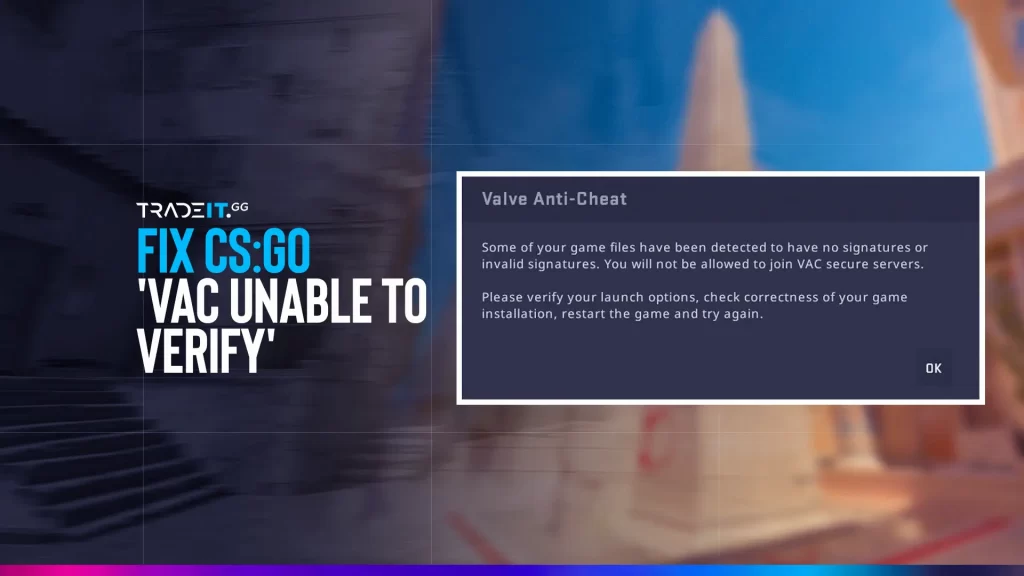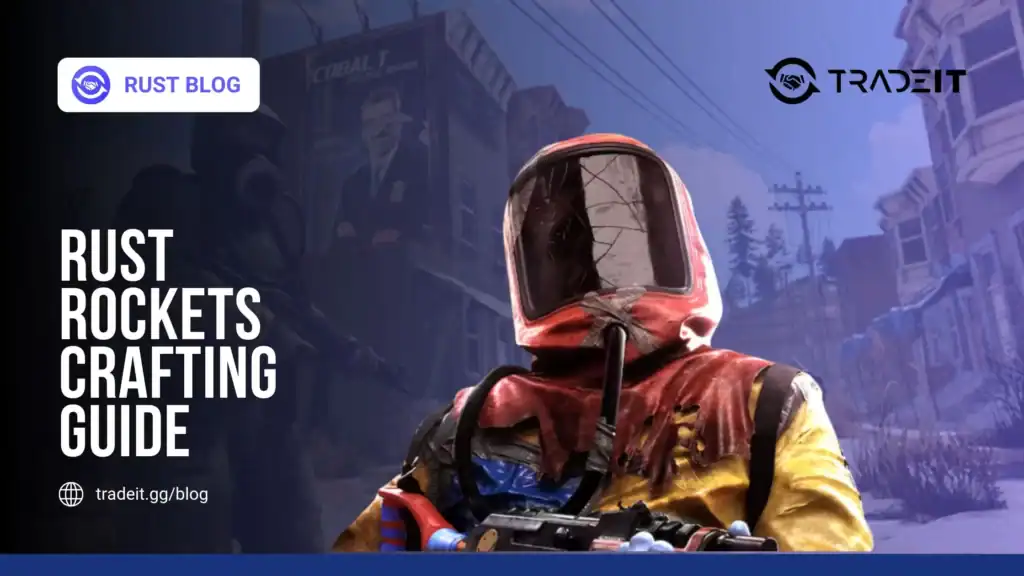Steam, the leading PC gaming platform with over 100,000 titles, offers a robust refund policy. Whether a game crashes, disappoints, or just isn’t your vibe, Valve’s system lets you return eligible purchases hassle-free. The process is entirely online and often resolved within hours.
Below, you can find 5 simple steps to refund a game on Steam.
Table of Contents
Step 1: Confirm Your Eligibility
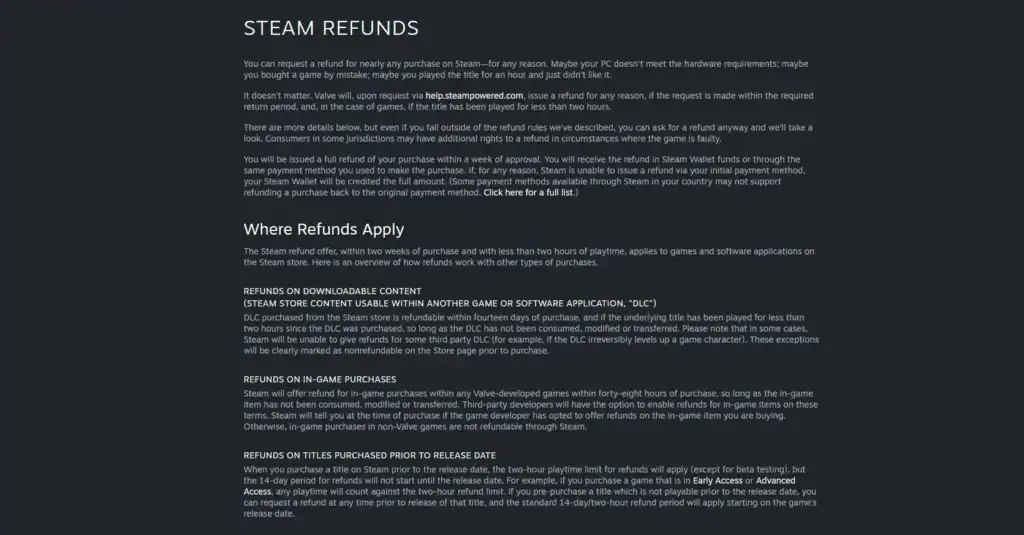
Before starting, check if your game qualifies for a refund. Steam’s policy is clear but strict:
How to Check: Go to your Steam profile → Games → Recent to view playtime. If you’re over the limit, consider trading or gifting instead.
Step 2: Log In to Your Steam Account
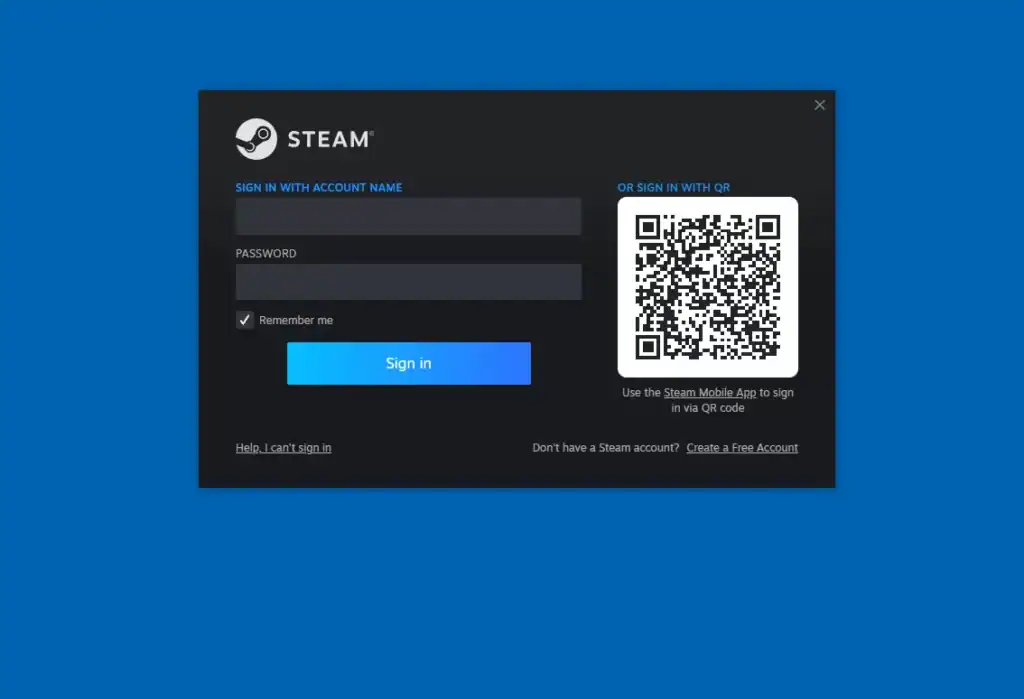
Access your account to initiate the refund:
Step 3: Locate the Game in Your Library
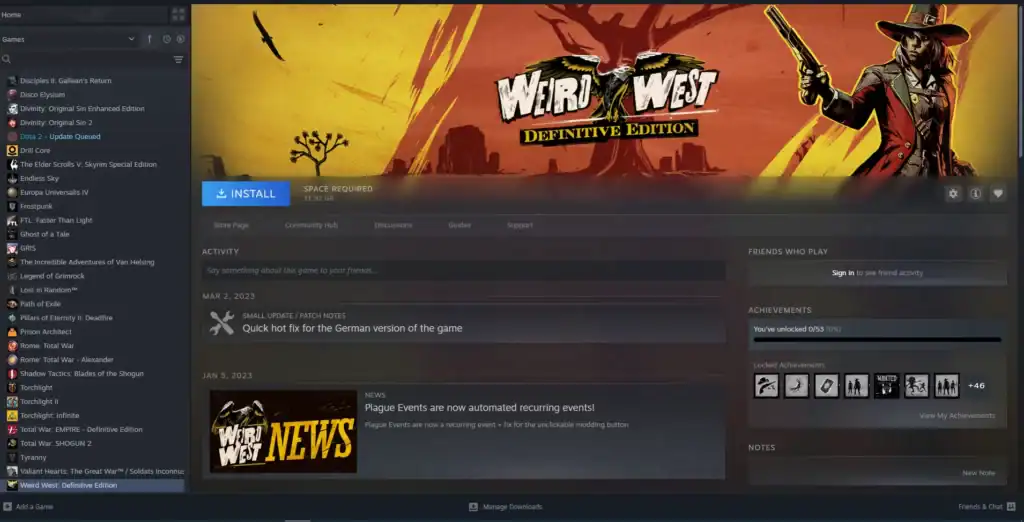
Find the game you want to refund:
Note: Installation is not required for a refund.
Step 4: Initiate the Refund Request
Now, submit your refund request:
For bundles or special cases, use help.steampowered.com.
Step 5: Await Confirmation and Receive Your Refund
After submission, wait for Valve’s response:
Once approved, the game disappears from your library. But you can always repurchase later.
Conclusion
Steam’s refund system, handling millions of requests yearly, builds trust without hurting sales. To avoid refunding in the future, check user reviews, gameplay videos, or demos first.
With over 100 million users, Steam’s refund policy empowers gamers to shop with confidence. Follow these five steps, and you’ll master refunds while ensuring your budget goes toward titles you truly enjoy.
FAQs
How long do Steam refunds usually take?
Most refunds are processed within 7 days, though many complete within 48 hours. Refund speed can vary depending on your payment provider.
Can I get a refund if I’ve played more than 2 hours?
Steam’s official policy limits refunds to games played less than 2 hours within 14 days of purchase. Requests outside this policy are rarely approved but can still be submitted for review.
Where do I check the status of my refund?
You can track your refund request under Account Details → Purchase History. Updates are also sent by email once your request is processed.
What payment methods are eligible for a refund?
Refunds are generally issued to your original payment method, such as credit card, PayPal, or Steam Wallet. If the original method is unavailable, Steam Wallet credit may be offered instead.
Can I appeal a denied refund request?
Yes, you can submit an appeal if your refund is denied, but approvals are uncommon if you’re outside the standard policy window (14 days and under 2 hours of playtime).