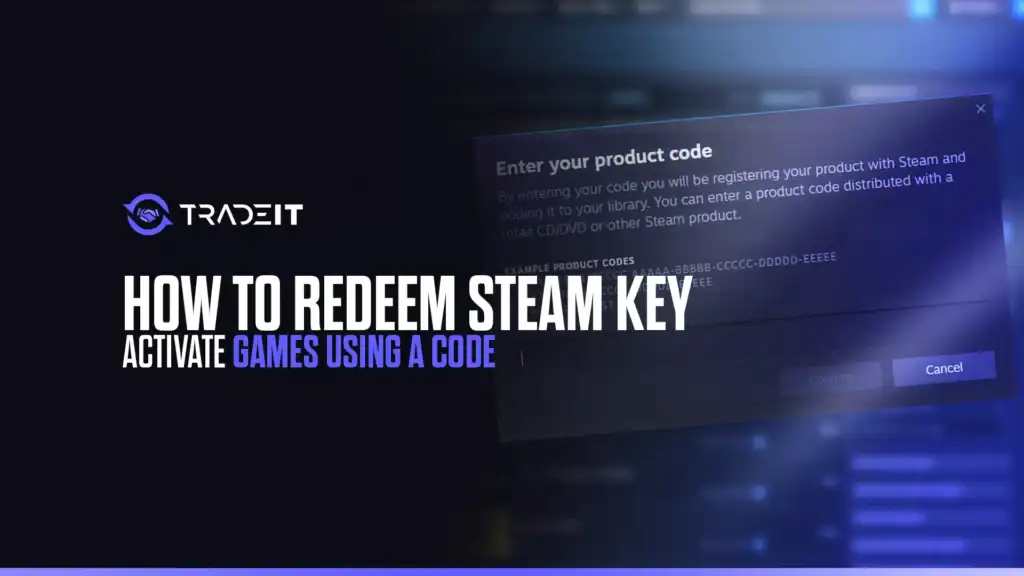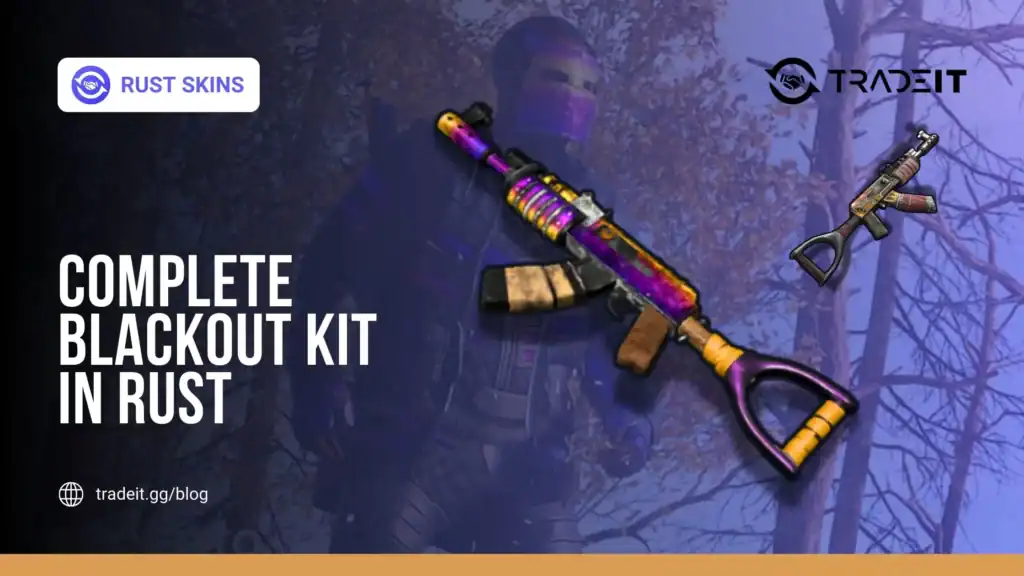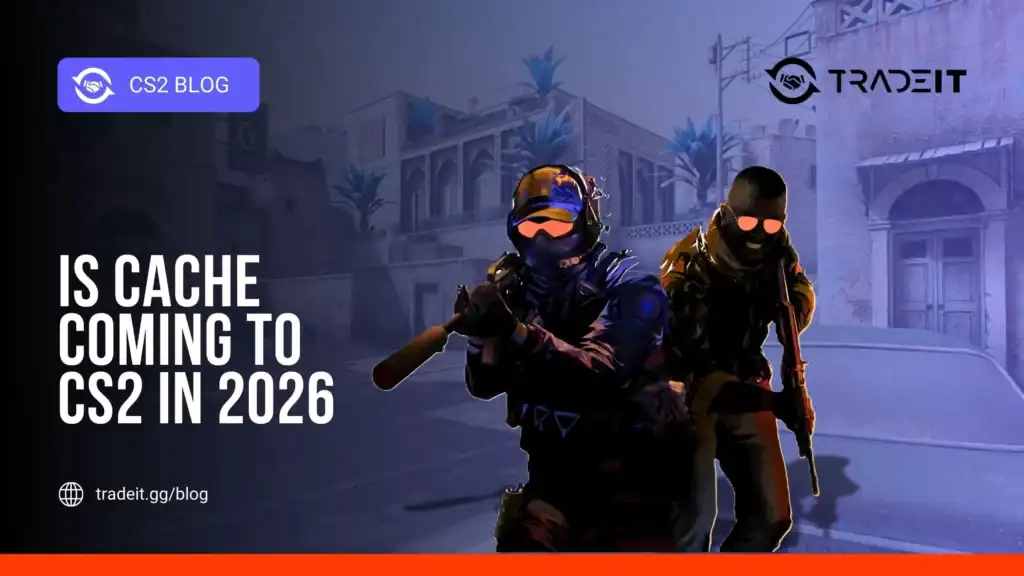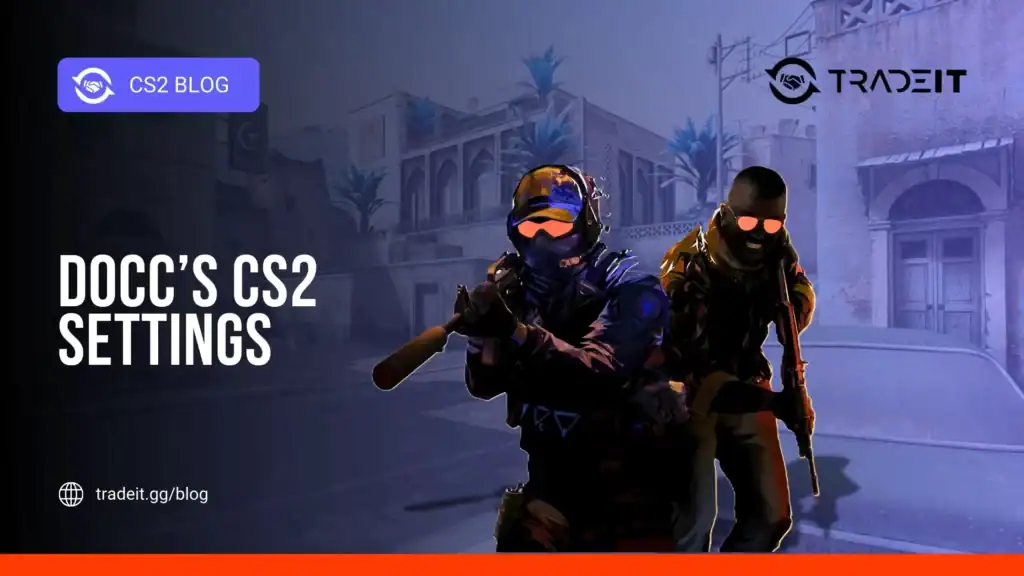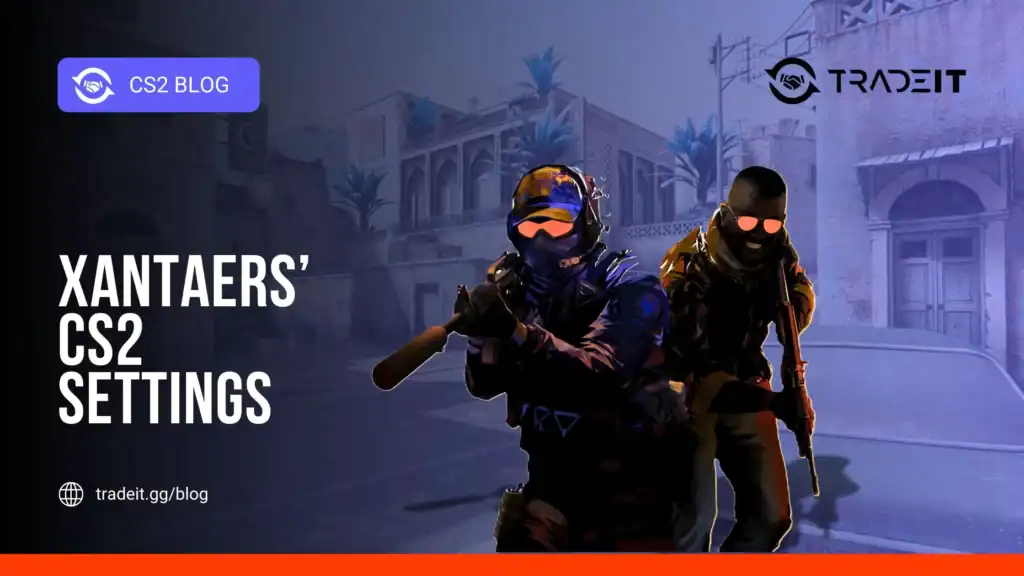Steam, the leading PC gaming platform, allows users to expand their game libraries by redeeming keys, which are unique codes that unlock games or downloadable content (DLCs).
As of October 2025, Steam’s vast ecosystem supports millions of users activating keys purchased from third-party retailers, bundles, or giveaways.
Redeeming a Steam key is a straightforward process, whether using the desktop app, website, or mobile app.
This guide outlines the steps to activate a game using a Steam key, troubleshoot common issues, and ensure a seamless experience, making it easy for beginners and seasoned gamers alike.
Table of Contents
Step 1: Obtain a Valid Steam Key

A Steam key is a unique alphanumeric code (e.g., XXXXX-XXXXX-XXXXX) provided when you purchase a game from authorized retailers such as G2A, Fanatical, or physical stores. Keys are also available through giveaways, promotions, or gift cards.
Tips:
Ensure the key comes from a trusted retailer or official promotion to avoid scams or invalid codes.
Check for region locks, as some keys only work in specific countries. This is important for users in Eastern Europe or other regions.
Step 2: Access the Steam Client
To redeem a key, you need a Steam account and the Steam client installed.
Get the Steam client from steampowered.com if you haven’t installed it yet.
Alternatively, access Steam via the mobile app (iOS/Android) or through the website.
Log in with your Steam credentials or create a free account using an email and password.
Step 3: Redeem the Key in the Steam Client
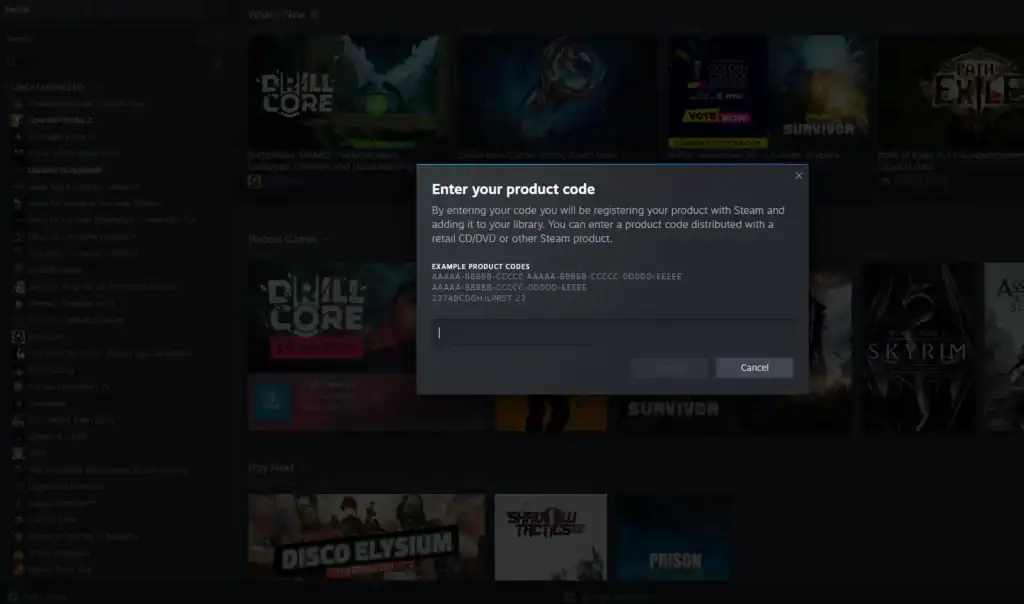
Follow these steps to activate your game:
Launch the desktop client and ensure you’re logged in.
Click Games in the top menu bar, then select Activate a Product on Steam.
A pop-up window will prompt you to input the key. Copy and paste it to avoid typos. Steam keys are case-sensitive and usually 15–25 characters long.
Click Next and agree to the Steam Subscriber Agreement. If valid, the game or DLC will be added to your library.
Step 4: Redeem via Website or Mobile App
You can also redeem keys without the desktop client:
Via the Steam Website
Go to steampowered.com and log in to your Steam account.
Click your username in the top-right corner, then select Redeem a Steam Wallet Code or Gift Card.
Type or paste your Steam key into the field and click Continue to add the game to your library.
Via the Steam Mobile App
Go to the mobile app menu, select Store, then tap Redeem a Code.
Enter your Steam key and follow the on-screen instructions to add the game to your library instantly.
Step 5: Troubleshoot Common Issues
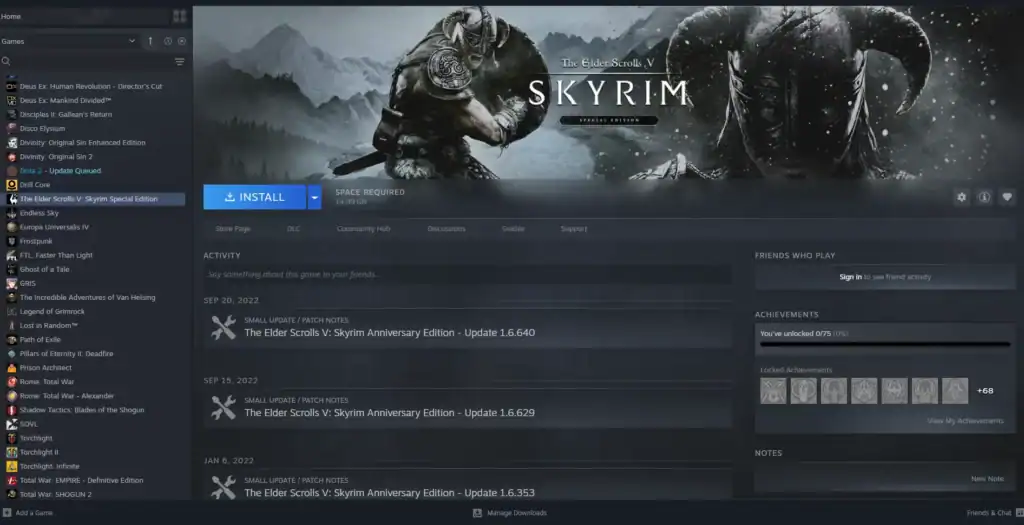
If a key fails to activate, check the following:
Ensure the code is correct and not already used. Contact the retailer if purchased recently.
Verify the key matches your account’s region. A US key won’t work on a European account.
Steam prevents activating a game you already own.
Retry during off-peak hours or check Steam’s status page for outages.
Step 6: Access Your Game
Once activated, the game appears in your Steam Library under Games or DLC. Click Install to download and play. Some games require additional steps, like linking to a third-party service (e.g., EA for Apex Legends).
Conclusion
Redeeming a Steam key is a quick, user-friendly process that opens doors to countless gaming experiences. Many excellent titles, including Football Manager 2026, can be bought on external websites for lower prices.
By following these steps (obtaining a valid key, accessing Steam, entering the code, and troubleshooting issues) you can effortlessly grow your library.
FAQs
1. What is a Steam key?
A Steam key is a unique alphanumeric code used to activate games or downloadable content (DLC) on your Steam account. It’s usually provided when you purchase a game from authorized retailers, bundles, or through giveaways.
2. Can I redeem a Steam key without the desktop client?
Yes. You can redeem Steam keys via the Steam website.
3. Why won’t my Steam key work?
Common reasons include: the key being invalid or already used, region restrictions not matching your account, duplicate ownership of the game, or temporary Steam server issues. Double-check the key and your account region first.
4. Are Steam keys case-sensitive?
Yes. Steam keys must be entered exactly as provided, including capital letters and hyphens. Copying and pasting directly from the email or retailer page helps avoid typos.
5. Once I redeem a key, can I install the game on multiple devices?
Yes. Games added to your Steam library can be installed on any device where you log in with your Steam account. However, you can only play the game on one device at a time unless the game supports family sharing.