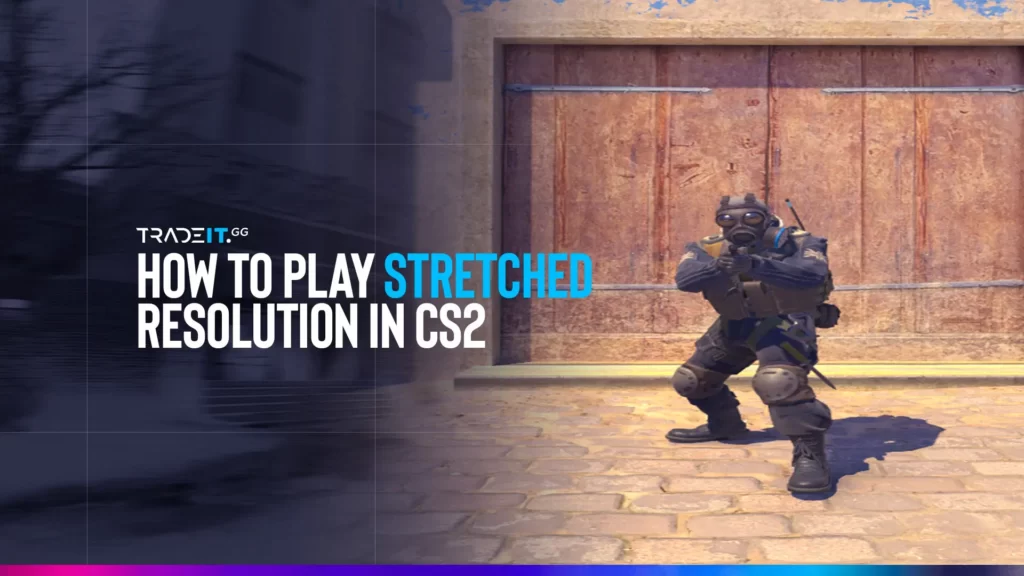Struggling to spot and hit targets in Counter-Strike 2? Learning how to play with stretched resolution in CS2 might be the solution. This practical guide will navigate you through setting up your game to utilize stretched resolution, ensuring your enemies appear larger and easier to target, with tailored advice for both NVIDIA and AMD users.
Key Takeaways
- Stretched resolution in CS2, achieved by adjusting the game’s aspect ratio, makes player models appear wider and easier to hit, enhances visibility and can increase frame rates for improved gameplay.
- Setting up stretched resolution involves configuring display settings in the NVIDIA Control Panel or AMD Radeon Software.
- Choosing the right aspect ratio, such as 4:3 for wider player models or 16:9 for a broader field of view, is crucial for maximizing game performance and depends on personal preference and PC capabilities.
Understanding Stretched Resolution
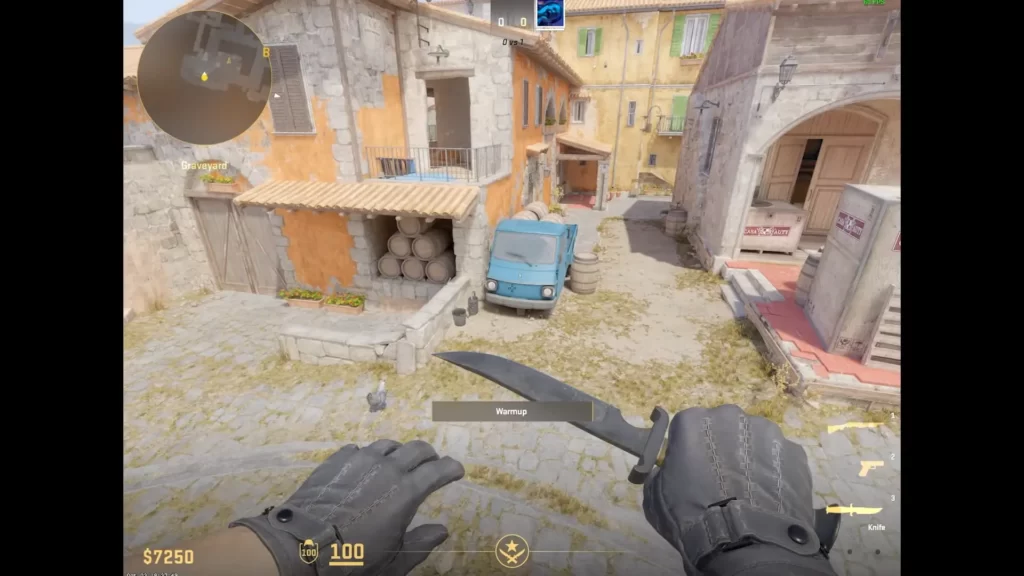
Adjusting the default aspect ratio of the CS2 game from its native setting to a stretched one, typically 4:3, introduces a game-changing strategy known as stretched resolution. This modification, performed using the full screen mode for gameplay, changes the game’s appearance on your screen.
This change can significantly impact gameplay by making player models appear wider and easier to hit, which aids in recoil control. Whether you’re a seasoned player looking to gain an edge over your opponents or a newbie wanting to improve your gameplay, the stretched resolution could be a game-changer for you.
The key here is to find the exact resolution that complements your gameplay style. Some players may prefer a wider field of view, while others may want larger enemy models. It’s all about finding that perfect balance that provides you with the best possible advantage in the game.
Setting Up Stretched Resolution in CS2
To reap the numerous benefits of stretched resolution, it must be set up correctly. The first thing you need to do is this:
- Launch CS2
- Go to Settings and select the ‘Video’ tab
- Set the ‘Aspect Ratio’ option to ‘Normal 4:3’
- Click on ‘Apply Changes’ in the bottom right corner of the screen
- If you get the black bars on the left-hand and right-hand side of the screen, you can stop there. If not, you will need to adjust a few more settings from your graphics card software.
What NVIDIA graphics card users need to do
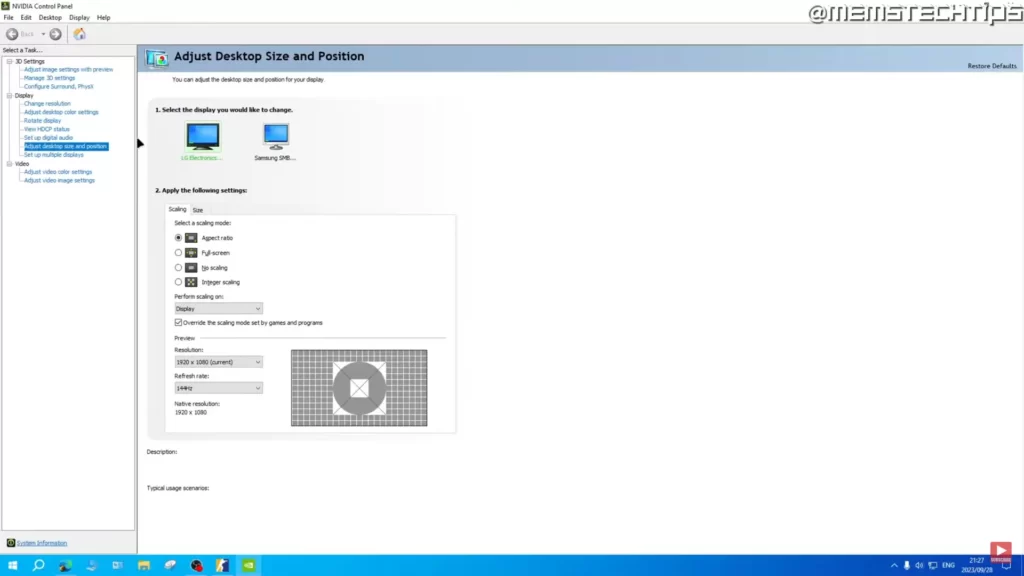
- Access the NVIDIA Control Panel
- Navigate to Display and select ‘Adjust desktop size and position’
- For the ‘Select a scaling mode’ option choose ‘Aspect Ratio’
- Select ‘Display’ for the ‘Perform scaling on’ option
- Enable ‘Override the scaling mode set by games and programs’ and click on Apply
- If you want the black bars removed, select ‘Full-screen’ instead of ‘Aspect Ratio’ for the Scaling Mode option
What AMD Radeon users need to do
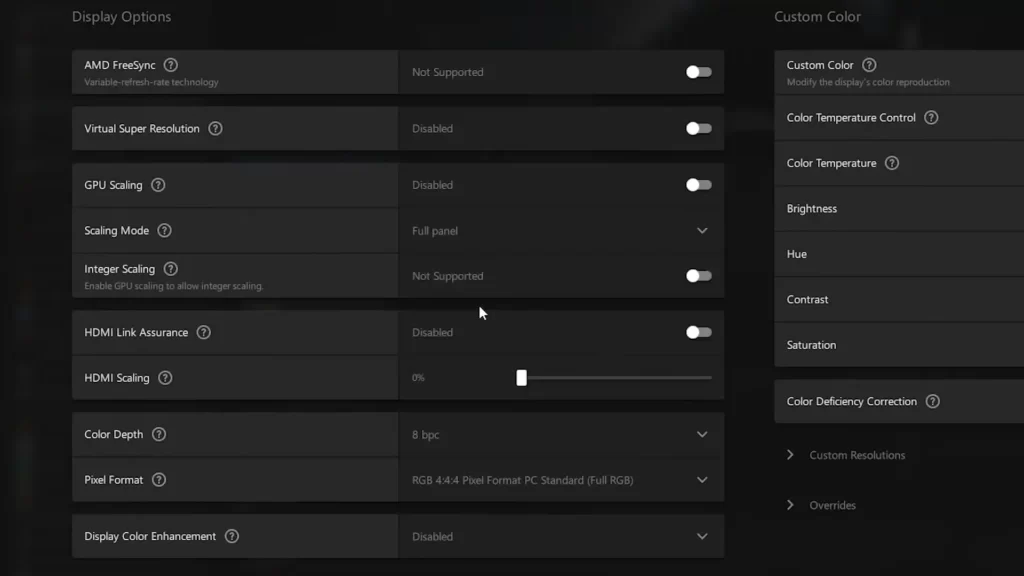
- Access AMD Radeon Software
- Select the ‘Display’ tab from the ‘Create’ menu
- Find the ‘Scaling Mode’ option and set it to ‘Full Panel’
- Go to ‘Custom Resolutions’, read and accept the EULA, and then create your custom resolution.
- Once the new resolution is created, enable ‘GPU scaling’ and you can select that custom resolution in CS2.
This will stretch the resolution across your entire screen, providing you with the CS2 stretched resolution experience.
Summary
In this guide, you’ve learned how to start using stretched resolution in CS2. From understanding the concept and benefits of stretched resolution to setting it up for different graphics cards, you now have the knowledge to customize this part of your gaming experience.
Other Topics You Might Be Interested In
- See a complete list of CS2 skins on Tradeit.
- Discover the most expensive CS2 skins.
- Discover the cheapest CS2 knife.
- Learn about the best knives in CS2.
- Discover the most expensive CS2 knife.
- Discover the cheapest CS2 skins.
Frequently Asked Questions
To get 1280×960 in CS2, you can create a custom resolution in your Nvidia Control Panel and then set it in the game settings. This will apply automatically when you launch the game.
The resolution used by s1mple in CS2 is 1280×960 with a 4:3 aspect ratio and 100% brightness.
Stretched resolution in CS2 alters the game’s aspect ratio to widen in-game elements like enemies on the screen. It is a gameplay setting that uses a non-native resolution, typically 4:3, in order to achieve this effect.
Using stretched resolution in CS2 provides enhanced visibility of player models, making it easier to aim at and engage targets at long distances. Additionally, it can improve aim and recoil control.