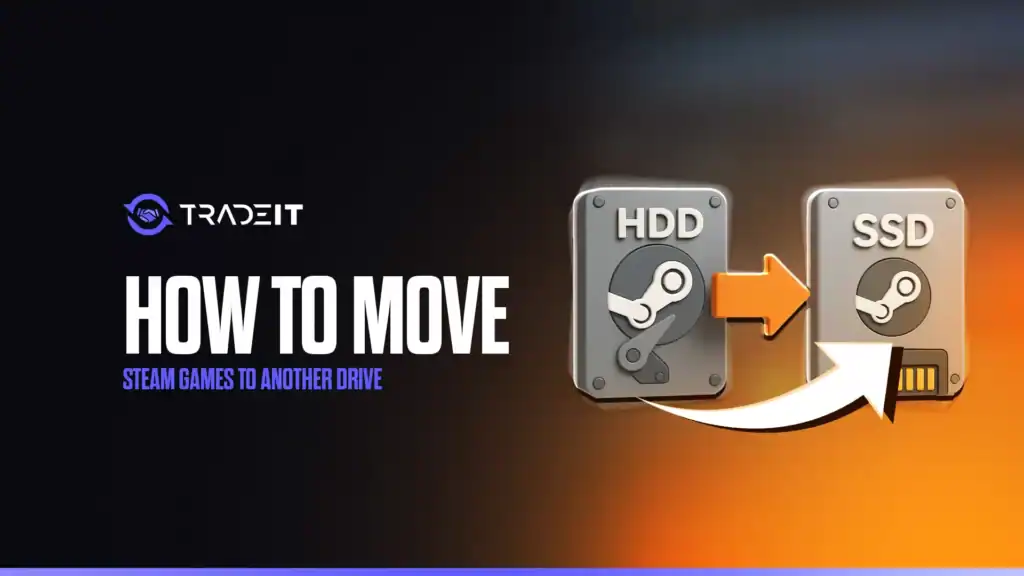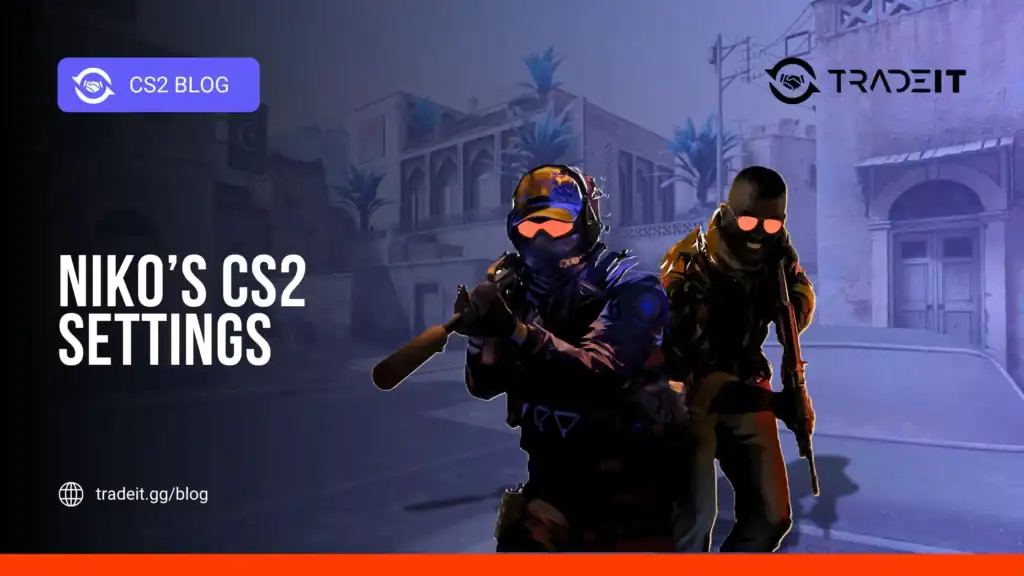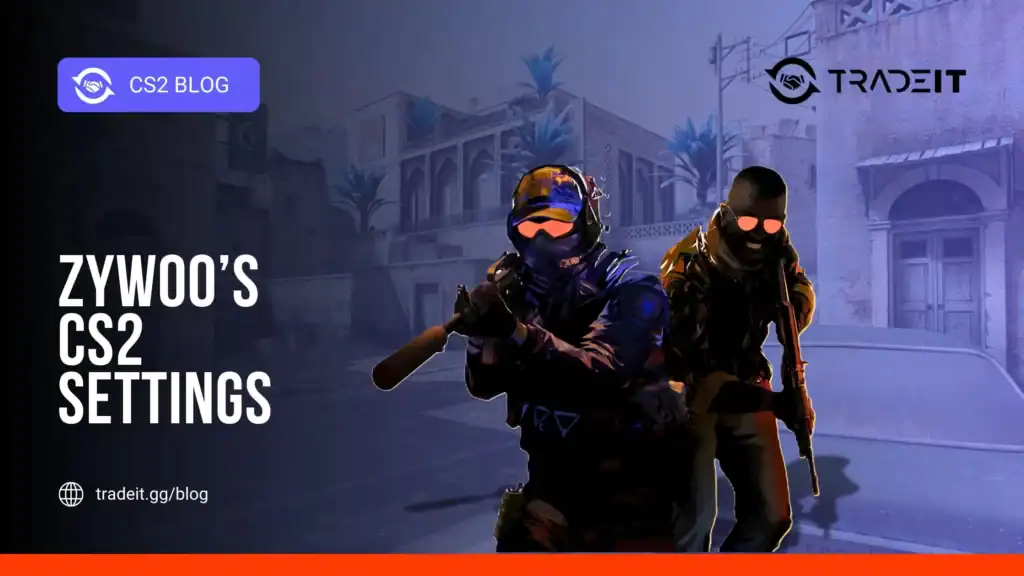Steam makes relocating installed games straightforward, whether you’re upgrading to a faster SSD or freeing up space on an external hard drive.
This process uses Steam’s built-in Storage Manager, which eliminates the need for manual file copying that could lead to corruption. Follow these steps to move your Steam games safely and efficiently.
Table of Contents
Step 1: Add a New Steam Library Folder
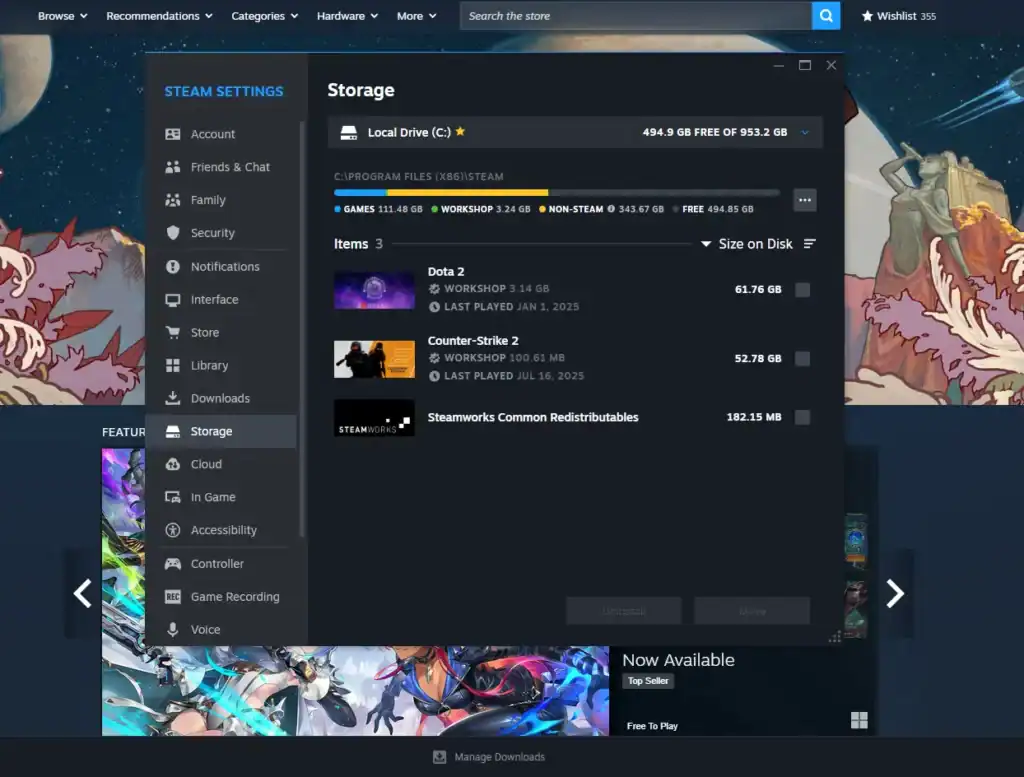
Before moving games, Steam requires a dedicated library folder on the target drive.
Open Steam and go to Steam > Settings (or Preferences on macOS).
Choose the Storage tab (previously Downloads > Steam Library Folders in older versions).
Click the + icon or Add Drive button to create a new Steam Library Folder.
Select your preferred drive — internal SSD or external HDD/SSD.
External drives: Make sure they’re connected via USB 3.0+ for good performance.
Steam supports NTFS (Windows), exFAT, and APFS (macOS).
Note: External drives must stay connected during gameplay.
Steam will automatically create a steamapps folder. Wait for confirmation before proceeding.
Step 2: Move Installed Games
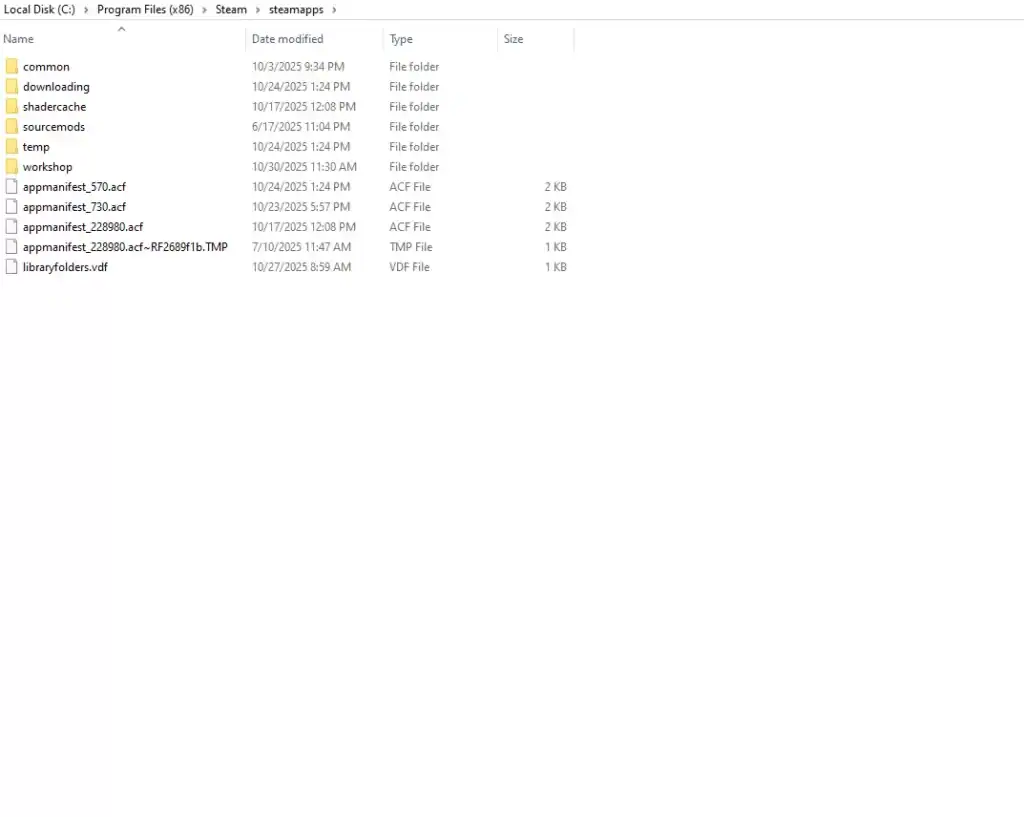
Once the new library folder is ready, you can transfer games individually or in bulk.
In the Storage tab, you’ll see all your library folders and currently installed games.
Select the game(s) you want to move by checking the boxes. Use Ctrl (Windows) or Cmd (macOS) to select multiple titles.
Click Move, or right-click a game in your Library → Properties → Local Files → Move Install Folder.
Select the new library folder on your SSD or external drive. Steam will begin transferring files automatically.
Steam will verify files and begin moving them. You can track progress in the Downloads queue.
Pro tip: Select multiple titles at once to migrate an entire drive’s worth of games more efficiently.
Step 3: Verify and Optimize
After moving your games:
Launch the game after moving it to trigger any necessary integrity checks within Steam.
For SSDs, ensure TRIM is enabled (it’s automatic on most systems) and avoid running defragmentation tools.
When using external drives, always safely eject them via your operating system before disconnecting to prevent data corruption.
Advanced: Manual Method (Legacy or Edge Cases)
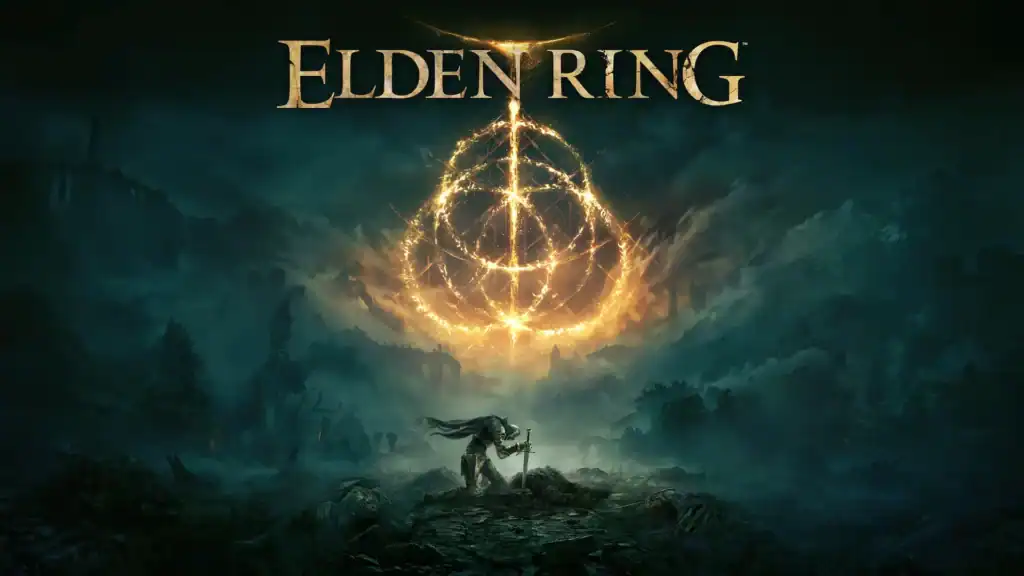
If Steam’s Storage Manager fails to work properly, you can move games manually:
Exit Steam completely before moving any files to avoid conflicts or corrupted data.
Manually copy the game’s folder from steamapps/common/ to the same directory on your new drive.
Reopen Steam, right-click the game, choose Properties → Local Files → Verify Integrity to ensure files are intact.
After verifying, delete the old folder on your previous drive to free up storage space.
Troubleshooting
Format it as NTFS or exFAT, then restart Steam to detect the new drive.
If your external drive disconnects mid-game, reconnect it and verify game files in Steam.
Grant Steam Full Disk Access via System Settings → Privacy to prevent file access issues.
Final Thoughts: Performance Insights
Moving games to an SSD can cut load times by 60–80%. For example, reducing GTA V’s startup time from 45 seconds to about 12.
External drives are fine for rarely played titles, but you may experience speed limitations due to USB bandwidth. Steam automatically detects all libraries on startup, so games remain playable across drives without needing to reinstall.
For frequent external use, consider a powered USB hub or a Thunderbolt enclosure for better stability and performance.
FAQs
1. Can I move Steam games without reinstalling them?
Yes. Steam’s built-in Storage Manager lets you move installed games to another drive without reinstalling. Simply create a new Steam Library Folder on the target drive and use the Move Install Folder option under each game’s properties.
2. Will moving games to an SSD improve performance?
Absolutely. SSDs significantly reduce loading times, often by 60–80%, and improve texture streaming and startup performance compared to traditional hard drives.
3. Can I play games stored on an external hard drive?
Yes, Steam supports running games from external HDDs or SSDs, as long as the drive remains connected. Use USB 3.0 or higher for better performance, and avoid disconnecting while playing to prevent data loss.
4. What happens if I disconnect my external drive while Steam is open?
If you disconnect the drive, Steam will mark those games as “Uninstalled.” Simply reconnect the drive and restart Steam. Your games will reappear in the Library.
5. Is it safe to manually move Steam game folders?
Yes, but it’s not the preferred method. Manual transfers can lead to file errors if paths aren’t exact. Use Steam’s Storage Manager whenever possible, but if needed, you can manually copy the game folder and use Verify Integrity of Game Files afterward to fix any issues.