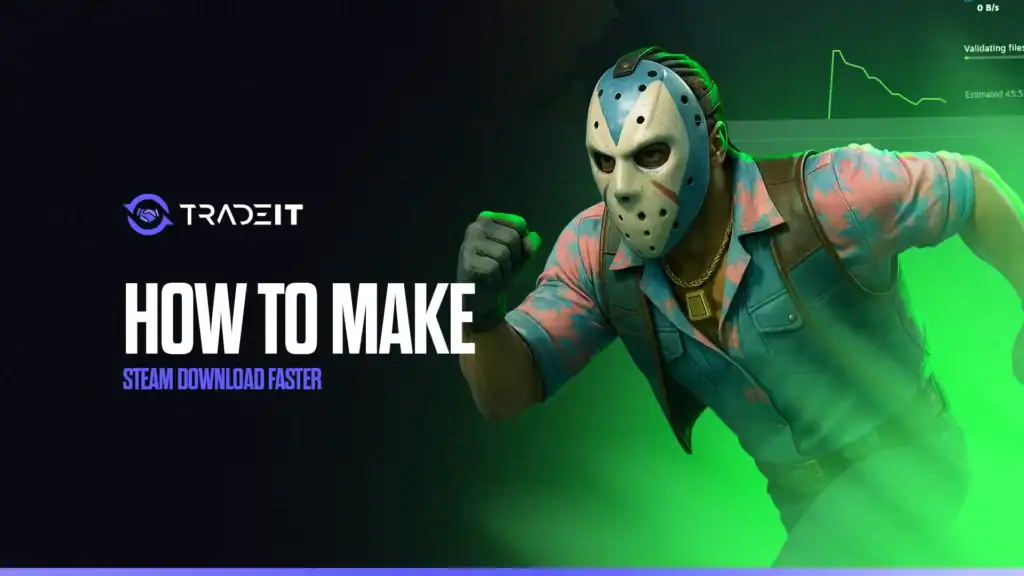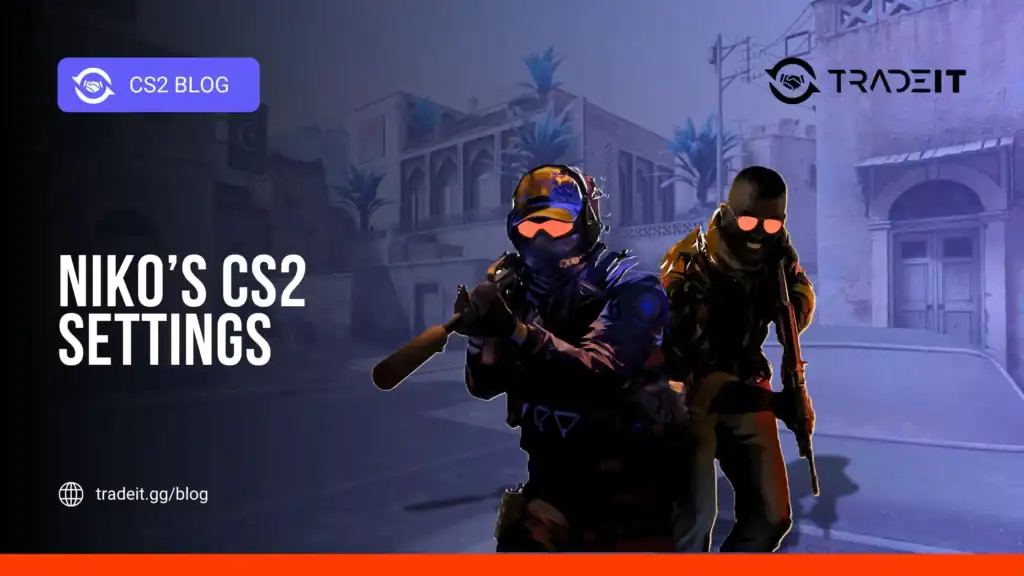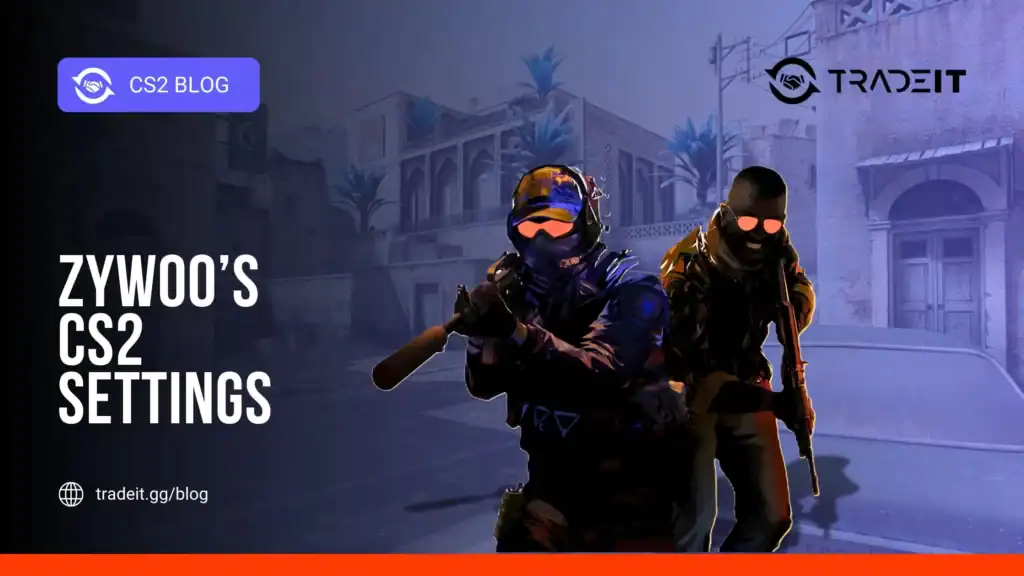Slow download speeds on Steam can delay your gaming experience, but with the right tweaks, you can optimize your connection for faster downloads. Network issues, Steam settings, or background processes often cause slowdowns.
This guide outlines seven actionable steps to boost your Steam download speeds and get you into your games quicker.
Table of Contents
Check Your Internet Connection
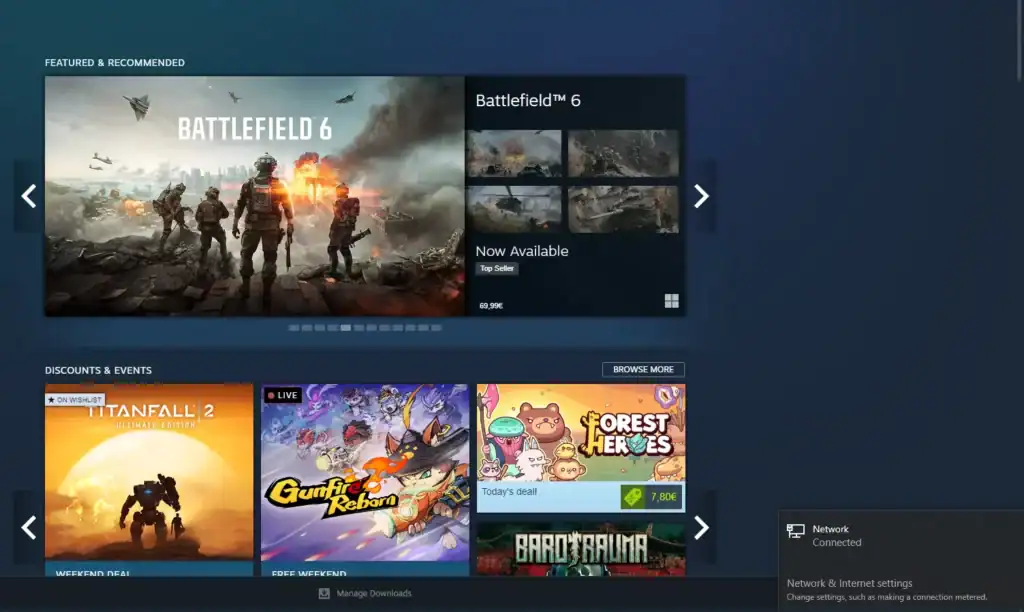
A stable internet connection is crucial for fast downloads. Slow or inconsistent speeds can hinder Steam’s performance. Follow these steps to ensure your network is ready:
Use a site like speedtest.net to verify your download speed matches your ISP’s plan.
Restart your modem or router if speeds are lower than expected.
Close apps like streaming services or cloud backups to free up capacity.
If issues persist, reach out to your ISP for assistance.
Optimize Steam Settings
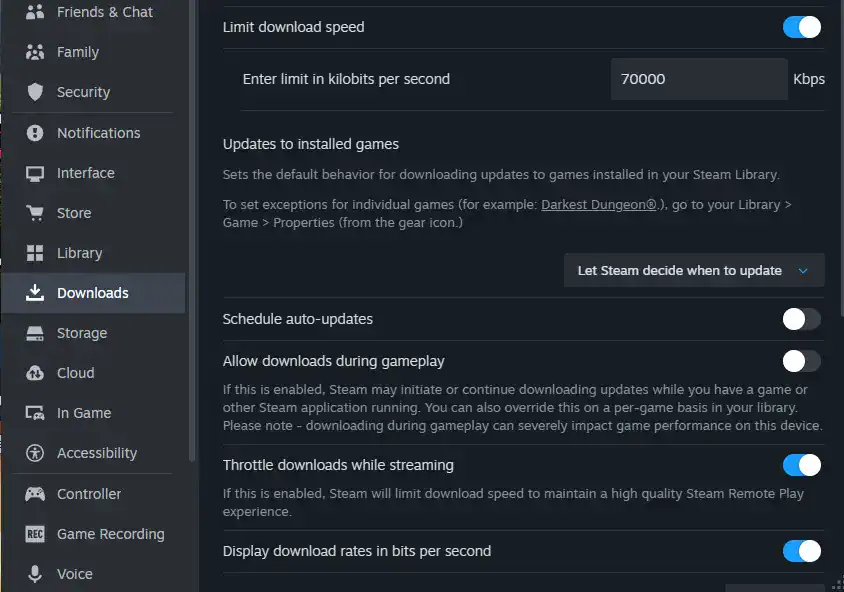
Steam’s configuration can significantly impact download speeds. Adjusting settings ensures the platform runs efficiently:
Go to Steam > Check for Steam Client Updates to ensure you have the latest version.
Navigate to Settings > Downloads, click Clear Download Cache, and log back in after clearing.
In Settings > Downloads, uncheck Allow downloads during gameplay to prioritize download speed.
Seven Steps to Boost Download Speed

To increase your Steam download speed, follow these steps:
Step 1: Change Your Download Region
Steam servers vary in performance based on location and load. Switching to a less congested server can improve speeds:
Go to Settings > Downloads in the Steam client.
Choose a different region from the Download Region dropdown (try a nearby city or less busy server).
Restart Steam and start your download to test if the speed improves.
Step 2: Adjust Bandwidth Limits
Steam’s bandwidth settings can cap download speeds. Ensure they’re set for maximum performance:
Navigate to Settings > Downloads in Steam to access bandwidth options.
Uncheck “Limit bandwidth to” or set it to a high value for maximum download speed.
If sharing a network, enable this option to allocate more bandwidth to Steam.
Step 3: Use a Wired Connection
Wi-Fi is convenient but less reliable than Ethernet. A wired connection offers stability and speed:
Connect your computer to your router with an Ethernet cable for a stable and fast connection.
If using Wi-Fi, connect to a 5GHz band to improve speed and reduce interference.
Reduce obstacles between your device and router to maintain a strong signal.
Step 4: Update Your System
Outdated software or drivers can throttle download speeds. Keep your system current:
On Windows, go to Settings > Update & Security; on macOS, use System Preferences > Software Update.
Update network drivers via your device manager or manufacturer’s website to ensure optimal performance.
Step 5: Disable Background Processes
Background apps can consume bandwidth, slowing Steam downloads:
Press Ctrl + Shift + Esc on Windows to access Task Manager and see running programs.
Identify and shut down programs that use bandwidth, like antivirus scans or cloud syncing.
Turn off VPNs, as they may route traffic through slower servers and reduce download speed.
Step 6: Schedule Downloads
Off-peak hours reduce server and network congestion, boosting speeds:
Navigate to Settings > Downloads in Steam to access scheduling options.
Enable “Only auto-update games between” and set a preferred time, such as late night.
Step 7: Check Server Status
Steam server outages or high traffic can slow downloads:
Visit community forums or check posts on X for real-time updates on Steam server performance.
If servers are congested, pause and then resume your downloads to improve speed.
Troubleshooting Persistent Issues
If speeds remain slow after these steps and your Steam games take too long to install, try additional fixes:
In your Library, right-click the game, select Properties > Local Files > Verify Integrity of Game Files.
Restart Steam to refresh the connection and ensure any pending updates take effect.
Reach out to Steam Support for account-specific issues or your ISP for network problems.
Conclusion
By following these seven steps and optimizing your network and Steam settings, you can significantly enhance download speeds. Start with simple changes like adjusting the download region, then tackle hardware or network issues.
FAQs
1. Why are my Steam downloads so slow?
Slow downloads can result from network congestion, a busy Steam server, Wi-Fi instability, background applications consuming bandwidth, or outdated drivers and system software.
2. Does changing the Steam download region really help?
Yes. Selecting a less congested or nearby server can improve download speeds because some servers handle traffic more efficiently than others.
3. Should I use Wi-Fi or Ethernet for Steam downloads?
Ethernet (wired connection) is more stable and generally faster than Wi-Fi. If you must use Wi-Fi, connect to a 5GHz network and minimize obstacles between your device and router.
4. How do I prioritize Steam downloads over other apps?
Close or pause bandwidth-heavy applications, disable cloud syncs or automatic updates, and, in Steam settings, uncheck Allow downloads during gameplay to dedicate more bandwidth to downloads.
5. What if my Steam downloads are still slow after all adjustments?
Try verifying game files, restarting Steam, and checking your ISP connection. If issues persist, contact Steam Support or your ISP for assistance.