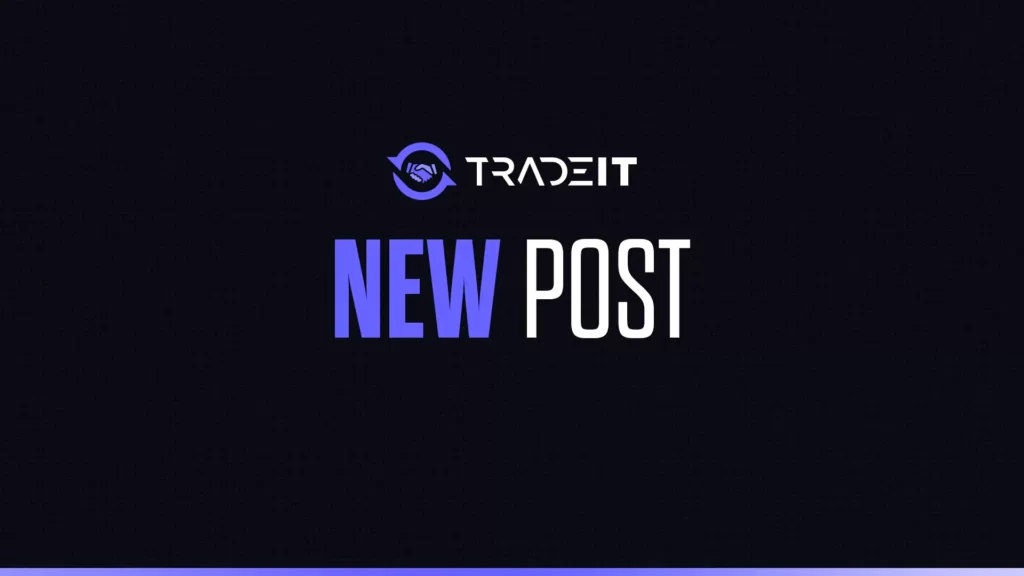Steam’s screenshot feature lets you capture epic moments in games like Counter-Strike 2 or Dota 2, but finding those screenshots can feel like a treasure hunt.
Whether you’re hunting for a clutch moment or a funny glitch, knowing where Steam stores these images and how to access them is key.
Players often vent on Reddit and X about struggling to locate their screenshots, especially after a fresh Windows or Steam Deck install.
This guide explains how to find your Steam screenshots folder and view them quickly, saving you time and frustration.
Table of Contents
Why Can’t I Find My Steam Screenshots?
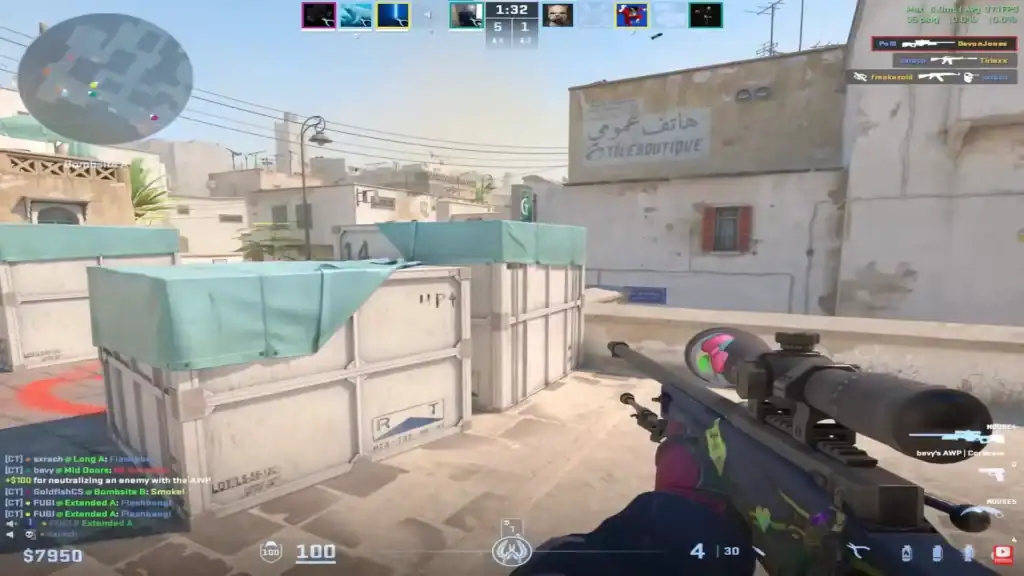
Steam saves screenshots automatically, but their location depends on your setup and preferences. Common issues include:
Understanding these quirks helps you track down your files efficiently.
Quick Ways to View Steam Screenshots
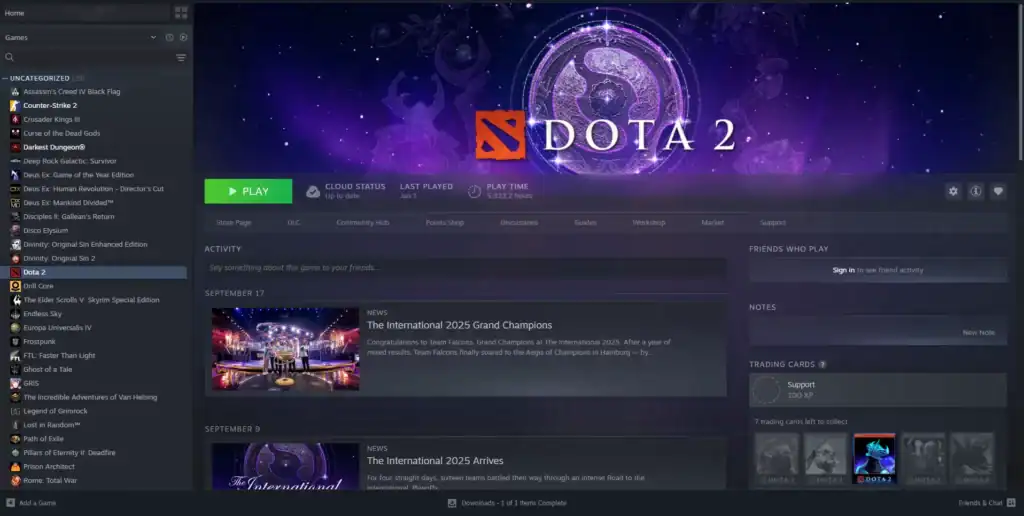
Start with these methods to access your screenshots directly through Steam or your file system:
Finding the Steam Screenshots Folder
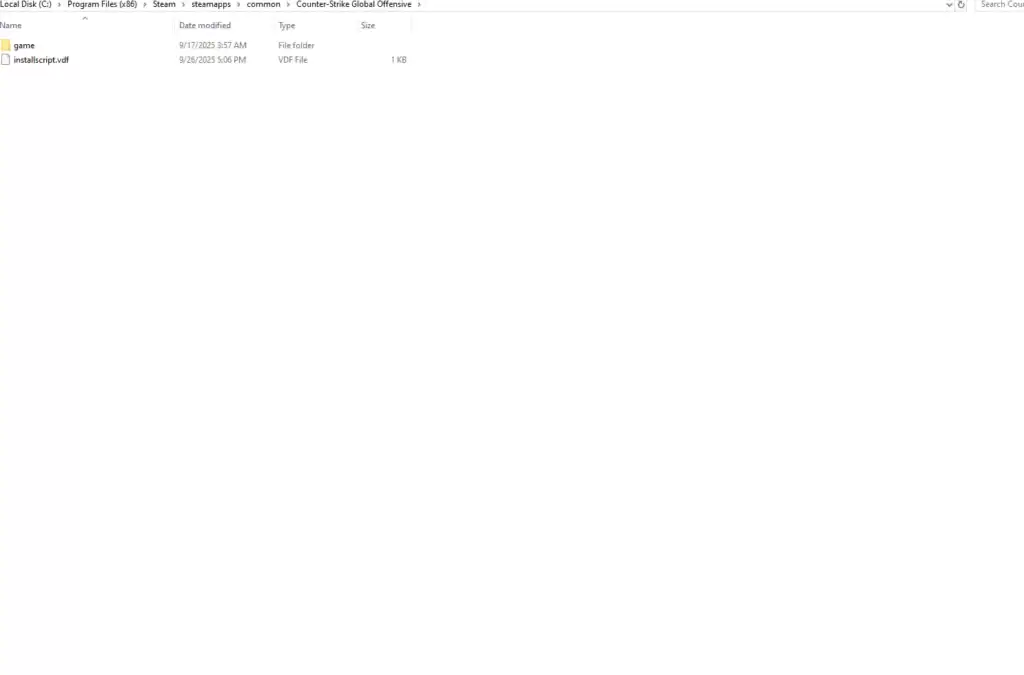
Locate the exact folder with these steps:
Troubleshooting Common Issues
If you can’t find screenshots:
Tips for Easy Management

To streamline access:
Conclusion
With these steps, you’ll never lose a clutch screenshot again. Open Steam, navigate to your CS2 or Dota 2 captures, or dig into the folder to relive your gaming glory!
FAQs
Where are my Steam screenshots stored on Windows?
By default, they are located in C:\Program Files (x86)\Steam\userdata\[YourSteamID]\760\remote\[GameID]\screenshots. You can also use Steam’s Screenshot Manager to locate them quickly.
How do I find Steam screenshots on a Steam Deck?
In Desktop Mode, screenshots are stored at /home/deck/.local/share/Steam/userdata/[YourSteamID]/760/remote/[GameID]/screenshots. Enable “Show Hidden Files” in Dolphin to access the .local folder.
Can I change the folder where Steam saves screenshots?
Yes. Go to Steam Settings → In-Game → Screenshot Folder and select a custom location. All future screenshots will be saved there.
What if I can’t see my screenshots in Steam?
Check Steam Cloud sync, folder permissions, and ensure the game supports screenshots. On Steam Deck, try running Steam in Desktop Mode to rebuild the cache.
How can I easily manage and back up my Steam screenshots?
Use Steam’s Screenshot Manager to organize and share images. You can also back up files manually to an external drive or a cloud service like Google Drive.