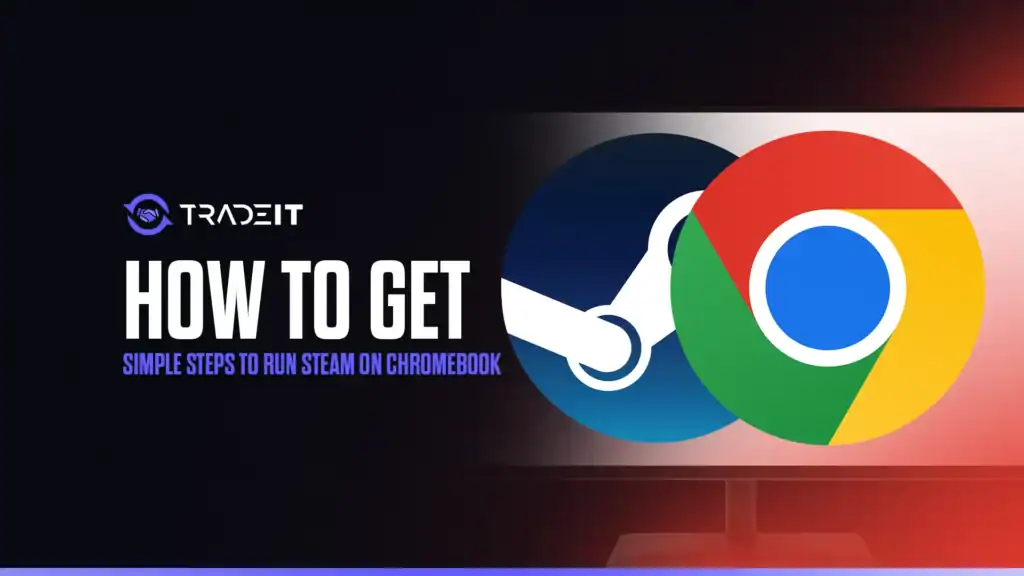In the evolving world of Chromebooks, gaming has become a surprising strength thanks to Google’s partnership with Valve.
As of 2025, Steam, the leading PC gaming platform, is officially supported on select Chromebooks through the Borealis project, which uses Proton for compatibility with Windows games.
This beta feature transforms your lightweight laptop into a capable gaming hub, allowing you to run titles like Portal 2 or Stardew Valley natively. However, your experience depends heavily on your Chromebook’s hardware.
This guide walks you through how to install and run Steam smoothly.
Table of Contents
Why Run Steam on a Chromebook
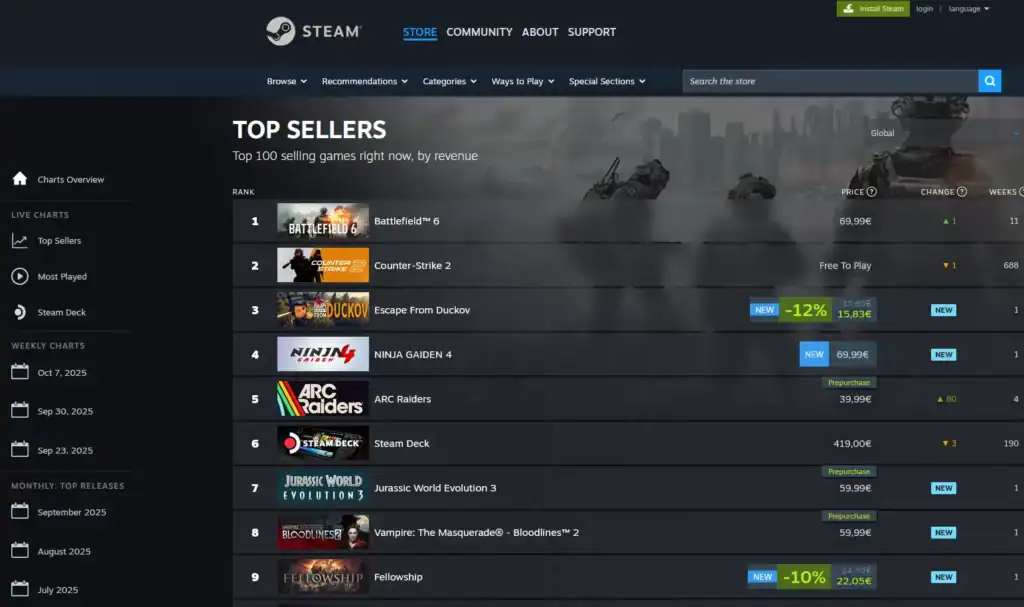
Chromebooks were once limited to cloud gaming via browser-based platforms such as GeForce Now. With native Steam integration, you can now download and play PC games offline, directly within ChromeOS.
Borealis uses Linux containers to emulate a desktop gaming environment and currently supports over 200 verified titles. It’s a great solution for students or casual gamers seeking portability without buying a dedicated gaming PC.
Keep in mind that not all Chromebooks qualify. Minimum specs include:
Intel Core i3 or AMD Ryzen 3 equivalent
8GB of RAM
128GB of storage
For the best experience, Google recommends at least an i5/Ryzen 5 processor and 16GB RAM. You can check your device’s specs using:
Press Ctrl + Search + Esc to view system performance details.
Go to Settings > Device > Storage Management for available space.
Supported models include:
Designed for performance with Steam and Borealis support.
Built for gaming with optimized performance and cooling.
Premium build and speed, ideal for smooth Steam gaming.
If your device isn’t listed, you can still try the Linux (Crostini) method below.
Step-by-Step: Install Steam via Official Beta (Recommended)
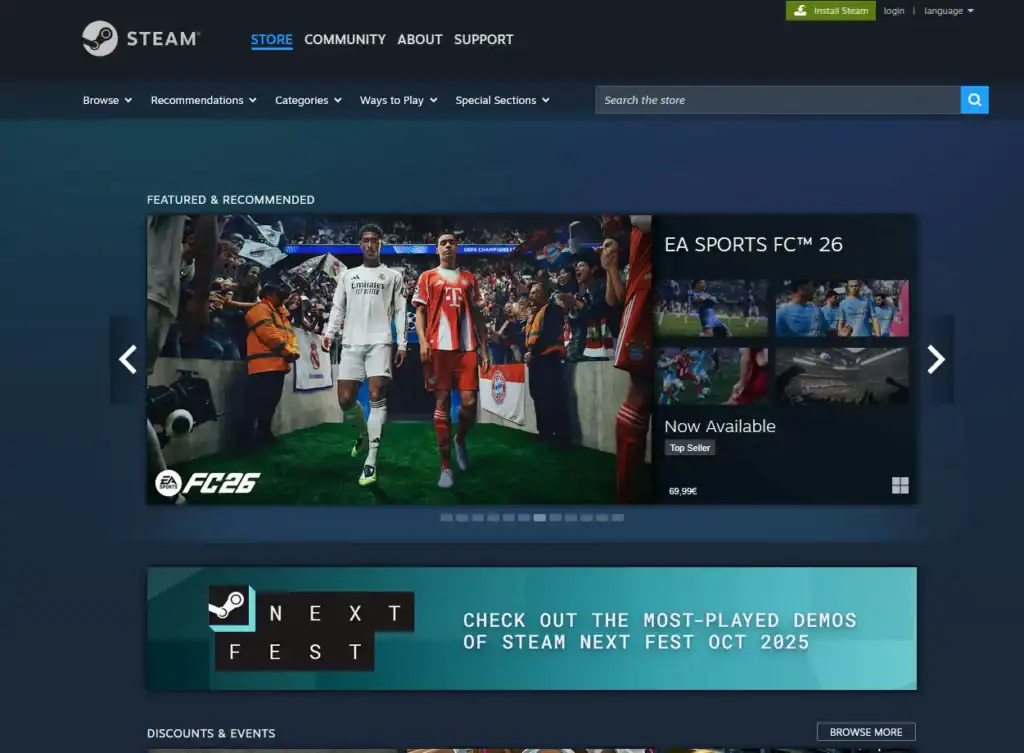
Ensure your Chromebook is on the Stable or Beta channel. Go to Settings > About ChromeOS > Check for updates, install updates, and restart for Borealis compatibility.
For early access to new Steam features, open Settings, search for Channels, and select Beta. Confirm and restart your Chromebook.
Type chrome://flags in the address bar. Search for #borealis-enabled and set it to Enabled. Relaunch ChromeOS when prompted.
Open the ChromeOS launcher and search for Steam. Select Steam Installer (visible on supported devices). Follow prompts to sign in and let it download (~1GB).
Open Steam from your launcher, browse your library, and start gaming. Use Medium or Low graphics settings for smoother play. Bluetooth controllers work great too.
Alternative: Install Steam via Linux (For Unsupported Devices)

If your Chromebook doesn’t support Borealis, you can still install Steam through Linux (Crostini).
Go to Settings > Advanced > Developers > Linux development environment and turn it on.
Open the Terminal app and enter: sudo apt update && sudo apt install steam to install Steam in your Linux container.
Open Steam from your Linux apps folder, log in, and start installing games. Verify Linux/Proton compatibility for each title on ProtonDB.
This method may run fewer games and performance can vary. Check ProtonDB to see which games work well with Linux and Proton.
Troubleshooting Tips
Close background tabs and apps. Lower your game resolution or connect via Ethernet for better stability. Update GPU drivers from Settings if available.
If Steam crashes or fails to launch, restart your Chromebook or verify game files in Steam > Library > Right-click game > Properties > Local Files > Verify. Avoid unofficial Steam apps from the Play Store—they often cause glitches.
Low on space? Use an external SSD via USB-C. Encountering bugs? Report them through ChromeOS Feedback or roll back to the Stable channel.
Final Thoughts
With these steps, your Chromebook becomes a gateway to thousands of PC games. Steam on ChromeOS offers the perfect blend of affordability, portability, and performance.
FAQs
1. Can all Chromebooks run Steam?
No. Only select models with higher-end hardware, like the Acer Chromebook 516 GE or Asus Chromebook CX9, support the official Steam beta. Devices with at least an Intel Core i3 or Ryzen 3, 8GB RAM, and 128GB storage are the minimum requirement.
2. Why can’t I find Steam in my Chromebook launcher?
Your device may not be Borealis-compatible, or you haven’t enabled the Steam flag. Go to chrome://flags, search for #borealis-enabled, set it to Enabled, and restart your Chromebook.
3. Can I play Windows-only games on Steam for Chromebook?
Yes. Thanks to Proton, many Windows games now run on ChromeOS. However, not every title works perfectly. Check ProtonDB for game-specific compatibility.
4. How much storage does Steam require on Chromebook?
Steam itself takes about 1GB of space, but games vary widely in size. It’s best to have at least 50–100GB free or use an external SSD via USB-C for larger titles.
5. Is Steam on Chromebook safe to use?
Yes. The official beta from Google and Valve is secure and integrated into ChromeOS. Just make sure you install it via the official channels, not through third-party Android apps.