Steam, the world’s leading PC gaming platform, offers a vast library of games, seamless updates, and social features that engage millions of gamers.
However, even the most reliable software can experience glitches. One particularly frustrating issue is the “Content File Locked” error. This typically occurs during game updates, installations, or mods and appears as:
“An error occurred while updating [Game Name] (Content file locked).”
When this happens, Steam cannot access or modify essential game files, leaving you unable to play or progress.
This error is common and often stems from incomplete process closures, permission restrictions, or corrupted data. It affects users across Windows, macOS, and Linux systems.
This guide will walk you through effective troubleshooting steps, from simple fixes to advanced solutions, so you can get back to gaming quickly.
Table of Contents
Understanding the Content File Locked Error
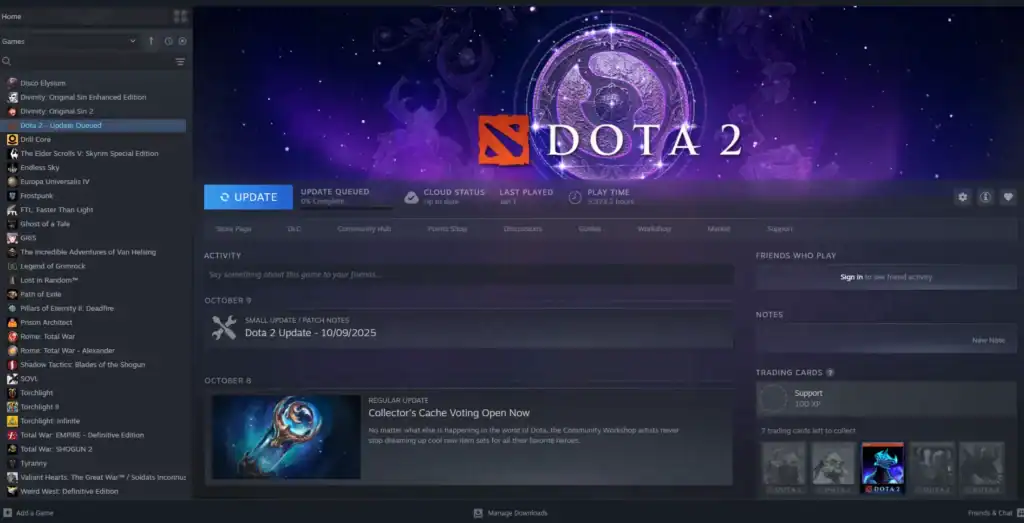
The error occurs because Steam cannot write to or unlock a game file, usually because another process or system restriction is holding it. Common causes include:
Games or Steam itself may not fully close, leaving files in use.
Your user account may lack administrator rights to modify Steam files.
Security software may flag Steam updates as suspicious and quarantine files.
Temporary download data can accumulate errors over time.
Interrupted downloads or faulty connections can result in locked files.
This issue has existed since Steam’s early days and often spikes during major updates for popular games. It is typically a software hiccup rather than a hardware problem.
Quick Fixes to Try First
![How to Fix Steam Not Opening in 5 Steps - 1 Tradeit.gg Blog | CS2, CS:GO, Rust, TF2 & Dota 2 How to Fix the [Content File Locked] Error on Steam](https://tradeit.gg/blog/wp-content/uploads/2025/09/How-to-Fix-Steam-Not-Opening-in-5-Steps-1-1024x640.webp)
Start with these simple steps, which resolve the error for most users:
Restart Your PC Completely
Rebooting your computer ensures all lingering processes are terminated, freeing locked files.
Close Steam and any open games before restarting.
Use the full restart option, not sleep or hibernate, then relaunch Steam and attempt the update again.
Disabling “Fast Startup” in Windows Power Options can help ensure a complete shutdown and avoid lingering processes.
Run Steam as Administrator
Elevating Steam’s privileges allows it to bypass user-level restrictions.
Right-click the Steam shortcut and select Run as administrator. Confirm if prompted and try updating the game.
Right-click Steam.exe, go to Properties > Compatibility, and check “Run this program as an administrator.” Mac users can adjust permissions via System Preferences > Security & Privacy.
End Conflicting Processes in Task Manager
Other applications may lock game files indefinitely.
Press Ctrl + Shift + Esc to open Task Manager.
Under Processes, locate Steam.exe, the game’s executable, or related helper services.
Right-click the process and select End Task. Be careful not to end critical system processes.
Relaunch Steam and retry the update.
Advanced Troubleshooting Steps
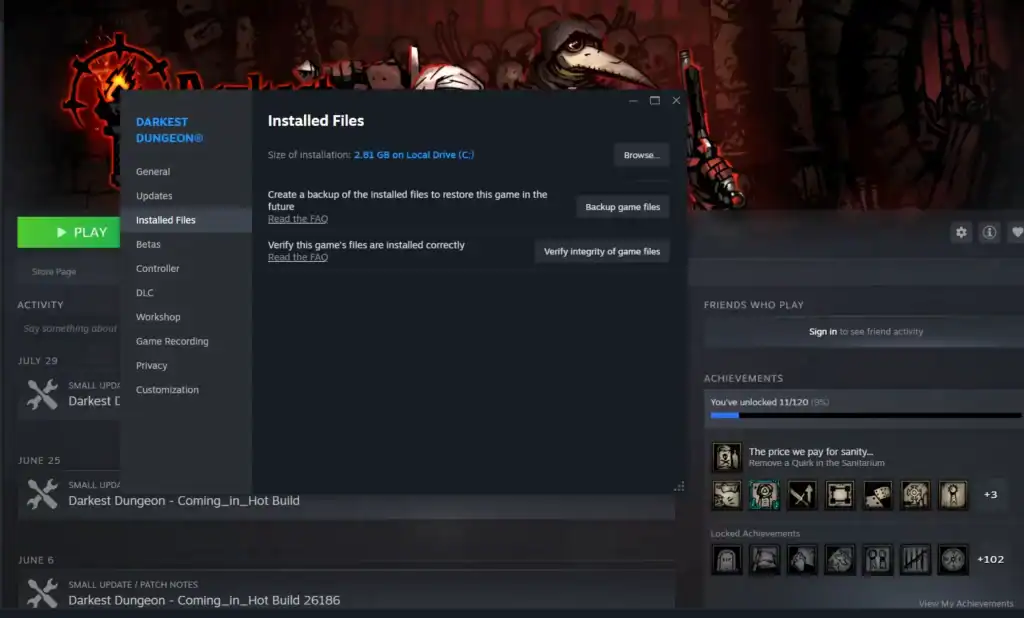
If the basics do not resolve the issue, try these more in-depth solutions:
Clear Steam’s Download Cache
Corrupted cache data can prevent Steam from writing files.
Open Steam and go to Settings or Preferences.
Navigate to the Downloads tab and click Clear Download Cache.
Steam will restart automatically. Log back in and try updating the game.
Verify Game File Integrity
Steam can scan and repair missing or corrupted game files.
In your Library, right-click the affected game.
Select Properties > Installed Files (or Local Files).
Click Verify Integrity of Game Files.
Wait for the scan to complete.
Reset Network Settings and Adjust Antivirus
Network issues or overprotective antivirus software can block file access.
On Windows, open Command Prompt as administrator, type netsh winsock reset, and restart your PC.
Temporarily disable real-time antivirus protection or add Steam folders to exceptions.
Re-enable security after testing the update.
Repair Steam Library or Reinstall Steam
As a last resort:
Go to Steam Settings and select Storage.
Select your library folder and choose Repair Folder.
If that fails, back up your steamapps folder, uninstall Steam, and reinstall it from the official website. Restore your games afterward.
Prevention Tips
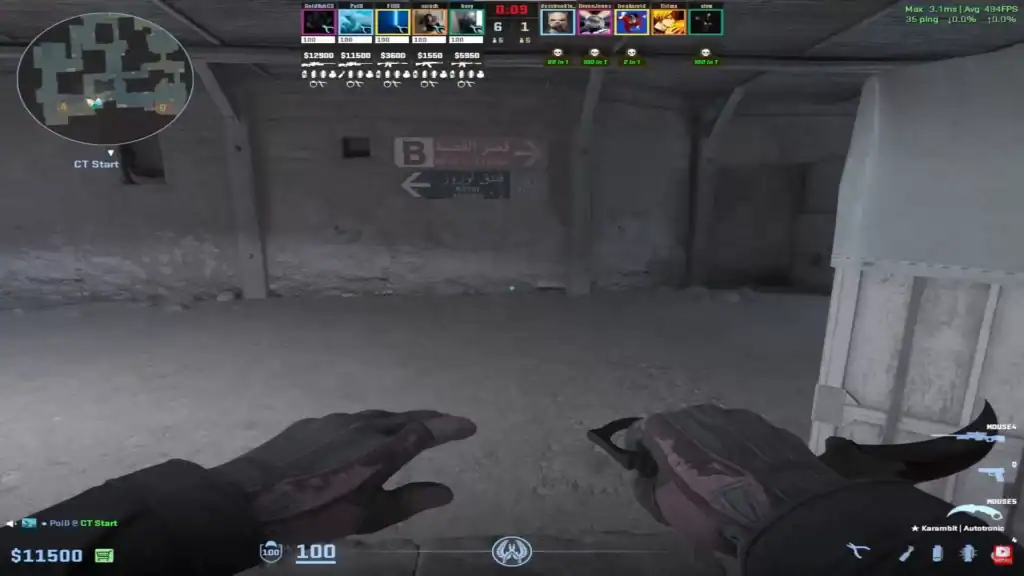
To minimize future occurrences:
Keep Steam and games updated automatically.
Run regular disk cleanups and avoid force-quitting applications.
Use an SSD for your Steam library to reduce input/output bottlenecks.
Monitor antivirus logs to prevent false positives.
On shared PCs, maintain consistent administrator access.
Conclusion
By following these steps, the Content File Locked error can usually be resolved quickly. Steam’s ecosystem may occasionally present obstacles, but with proper troubleshooting, you can spend more time playing and less time fixing errors. For persistent issues, contact Steam Support for further assistance.
FAQs
1. What does the “Content File Locked” error mean?
It means Steam cannot write to or unlock a game file, often because another process, permission issue, or antivirus software is blocking access.
2. Can this error damage my game files?
No, the error itself does not corrupt files. However, repeated interrupted updates can leave partial files, which Steam’s verification tool can fix.
3. Why does Steam sometimes lock files even after closing the game?
Some background processes or helper services may continue running after you close the game, keeping files in use until fully terminated.
4. Will running Steam as an administrator fix this error?
Running Steam with elevated permissions often resolves the issue, especially if your account lacks rights to modify files in the Steam directory.
5. Do I need to reinstall Steam to fix this error?
Reinstalling is a last resort. Most users resolve the problem with a restart, clearing the download cache, verifying files, or adjusting permissions.


![fixcontentloc Tradeit.gg Blog | CS2, CS:GO, Rust, TF2 & Dota 2 Learn how to fix the [Content File Locked] error on Steam. This error can be very annoying to deal with but it's not that difficult to fix.](https://tradeit.gg/blog/wp-content/uploads/2025/11/fixcontentloc-1024x576.webp)



