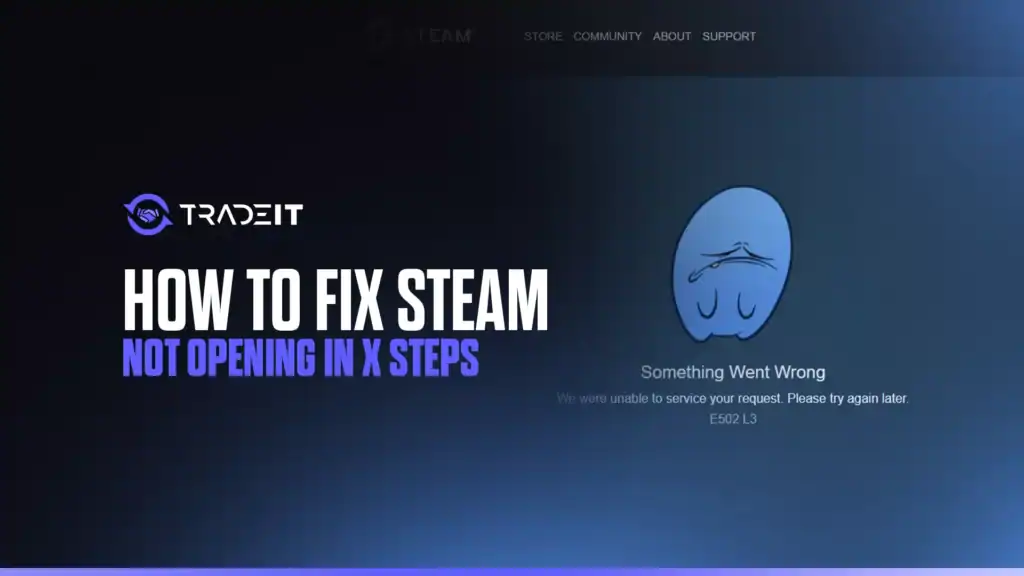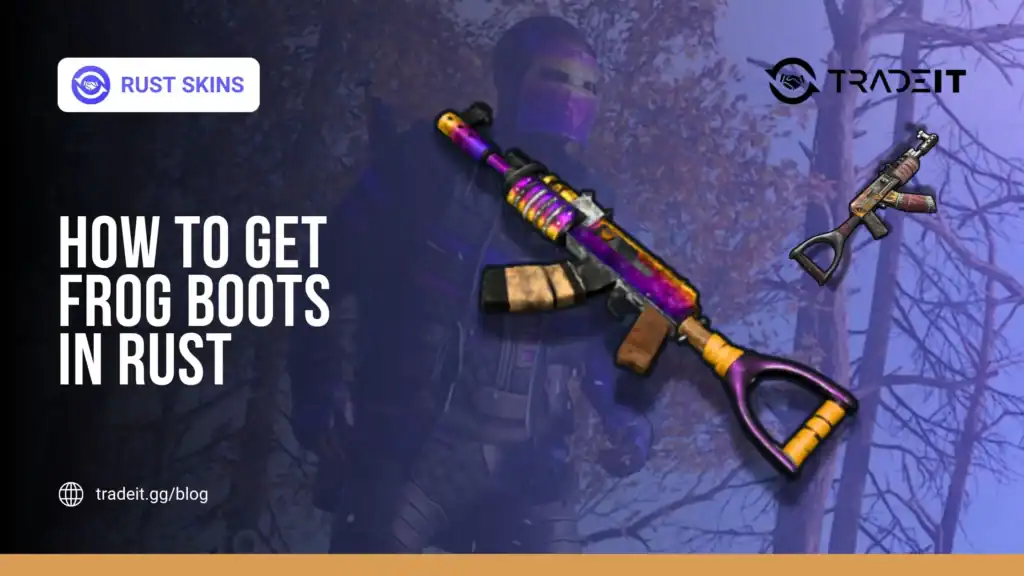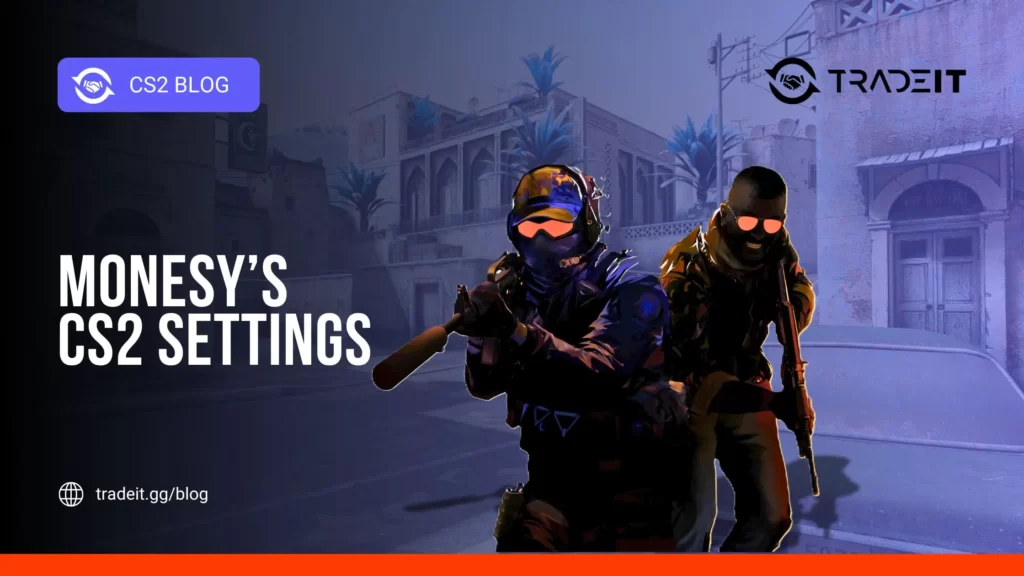Steam is the go-to platform for millions of gamers, offering access to thousands of titles like Dota 2 and Counter-Strike 2. However, it can sometimes fail to launch due to issues like corrupted files, software conflicts, or outdated drivers.
As of September 2025, these problems remain common across Windows, macOS, and Linux. Fortunately, most issues can be resolved with a few straightforward steps.
This guide provides five effective steps to fix Steam not opening, ensuring you’re back to gaming quickly. Follow these steps systematically, moving to the next if one doesn’t work, and use the summary table at the end for quick reference.
Table of Contents
Step 1: Check Your Internet Connection

Steam requires a stable internet connection for authentication. A weak or absent connection can prevent it from launching.
Steps to Take:
Step 2: Restart Steam and Your Device

A simple restart can clear temporary glitches caused by system overload or software conflicts.
Steps to Take:
Step 3: Update Steam and Your System
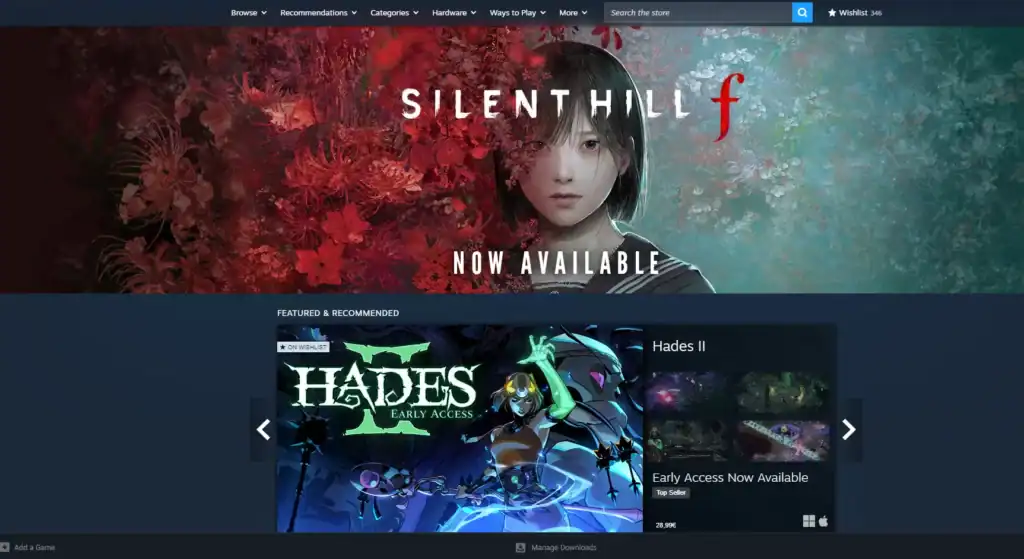
Outdated software, including Steam or your operating system, can cause launch issues.
Steps to Take:
Step 4: Verify Steam’s Files
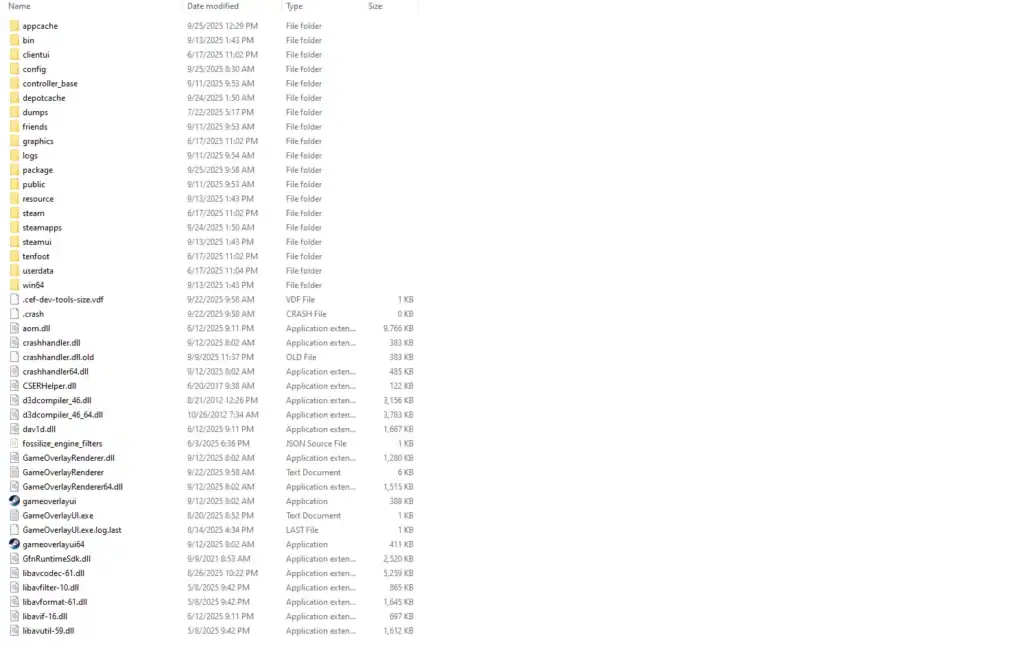
Corrupted or missing files in Steam’s installation can prevent it from opening.
Steps to Take:
Step 5: Check for Software Conflicts
Antivirus programs, firewalls, or other software can block Steam’s processes.
Steps to Take:
Summary Table
| Step | Action | Purpose |
|---|---|---|
| 1. Check Internet | Verify connection, restart router, try offline mode | Ensures Steam can authenticate online |
| 2. Restart | Close Steam via Task Manager, restart PC, run as admin | Clears temporary glitches and permissions issues |
| 3. Update | Update Steam client, OS, and graphics drivers | Fixes issues from outdated software |
| 4. Verify Files | Delete appcache, reinstall Steam, clear download cache | Repairs corrupted or missing Steam files |
| 5. Check Conflicts | Disable antivirus, close conflicting apps, check Steam Service | Resolves blocks from external software |
Conclusion
These five steps—checking your internet, restarting, updating, verifying files, and resolving software conflicts—address the most common reasons Steam fails to open in 2025. By following them, you can quickly restore access to your favorite games.
If issues persist, visit Steam’s community forums or contact Steam Support at help.steampowered.com with your system details. Get back to enjoying Dota 2 or Team Fortress 2 without delay!
FAQs
Why won’t Steam open on my computer?
Steam may fail to launch due to internet issues, corrupted files, outdated software, or conflicts with antivirus/firewall programs.
How do I know if my Steam files are corrupted?
If Steam partially opens, crashes immediately, or fails to load the login screen, some installation files may be corrupted. Deleting the appcache folder or reinstalling Steam usually fixes this.
Can antivirus or firewall software prevent Steam from opening?
Yes. Some antivirus programs or firewalls may block Steam’s processes. Temporarily disabling them or adding Steam to the exception list can resolve the issue.
Do I need to update my operating system or drivers to fix Steam?
Outdated OS versions or graphics drivers can prevent Steam from launching properly. Updating Windows, macOS, or GPU drivers often solves compatibility issues.
What if none of the steps work?
If Steam still doesn’t open after checking your internet, restarting, updating, verifying files, and resolving conflicts, contact Steam Support or check the community forums for further troubleshooting.