Steam, the leading PC gaming platform, hosts millions of users and thousands of games. Yet, sometimes games fail to launch, leaving players frustrated. This issue can stem from several causes, from software conflicts to hardware limitations.
Understanding why Steam games won’t start and applying targeted fixes can help you get back to gaming quickly. This guide explores the most common reasons for launch failures and offers practical solutions to resolve them.
Table of Contents
Why Steam Games Don’t Launch
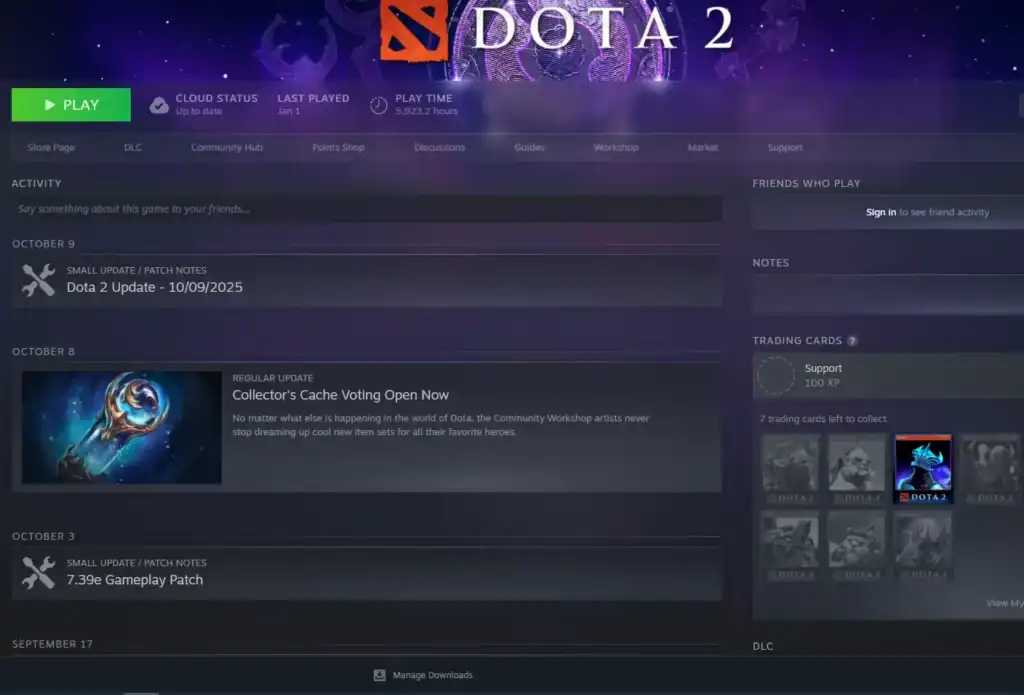
Game files may become corrupted due to interrupted downloads, disk errors, or antivirus interference. Missing files prevent the game from initializing properly.
Incompatible or outdated graphics drivers, operating system patches, or Steam client updates can stop games from running correctly.
Some games require powerful hardware, like a dedicated GPU or enough RAM. If your system doesn’t meet the minimum requirements, the game may crash or fail to start.
Background applications like antivirus tools, overlays (Discord, NVIDIA), or other programs can interfere with Steam or game processes, preventing proper launches.
Occasionally, Steam’s servers or authentication systems may be down, preventing games from launching until the issue is resolved.
Some titles have unique launch problems caused by mods, patches, or incompatible settings — such as resolution mismatches or DirectX errors.
How to Fix Steam Games Not Launching

Here are step-by-step solutions, starting with the simplest and progressing to more advanced methods.
Always restart Steam and your PC after each fix to test if the game launches.
1. Verify Game File Integrity
Corrupted files are a frequent cause of launch problems. To fix this:
Launch Steam and navigate to your Library to access your installed games.
Right-click the game → Properties → Installed Files → Verify integrity of game files. Steam will scan and replace any missing or corrupted files.
2. Update Drivers and Software
Outdated drivers, especially GPU drivers, often cause startup failures.
Update via NVIDIA GeForce Experience, AMD Adrenalin, or Intel Arc Control for optimal performance and compatibility.
Go to Settings → Windows Update and install the latest system patches to keep your OS stable and secure.
Click Steam → Check for Steam Client Updates to ensure you’re running the latest version of the platform.
3. Check System Requirements
Verify that your PC meets the game’s minimum specifications (listed on the game’s Steam Store page). For example, Cyberpunk 2077 requires at least 8GB RAM and a mid-tier GPU.
If your setup falls short, you can either upgrade components or adjust in-game settings manually via the configuration files.
4. Disable Conflicting Software
Antivirus programs, overlays, or other background apps can block game executables.
Add Steam and the game’s folder to your antivirus’s exception list.
(Windows Defender → Virus & Threat Protection → Exclusions)
Disable Discord, NVIDIA ShadowPlay, or other overlays.
In Steam, go to Settings → In-Game and uncheck Enable the Steam Overlay.
Close unnecessary programs using Task Manager (Ctrl + Shift + Esc) to free up system resources.
5. Check Steam Server Status
Sometimes the issue isn’t on your end. Visit status.steampowered.com or check Steam’s official X account for outage reports. If servers are down, simply wait. These disruptions are rare but can affect online-only games.
6. Adjust Game Settings
Launch issues can stem from incompatible configurations.
In Steam, right-click the game → Properties → General → Set Launch Options.
Try adding -windowed or -dx11 to force windowed mode or DirectX 11.
Locate the game’s config file (usually under
C:\Users\[YourName]\AppData\Local\[GameName]) and reset graphics or resolution settings to default.
7. Reinstall the Game or Steam
If all else fails:
Right-click the game → Manage → Uninstall, then reinstall it.
Ensure you have enough storage space before reinstalling.
Back up your steamapps folder, uninstall Steam via Control Panel,
and reinstall it from store.steampowered.com.
8. Check for Game-Specific Fixes
Some games require specific dependencies, such as Visual C++ Redistributables or .NET Framework. Check the game’s Steam Community page or social media threads for user-reported fixes.
Prevention Tips
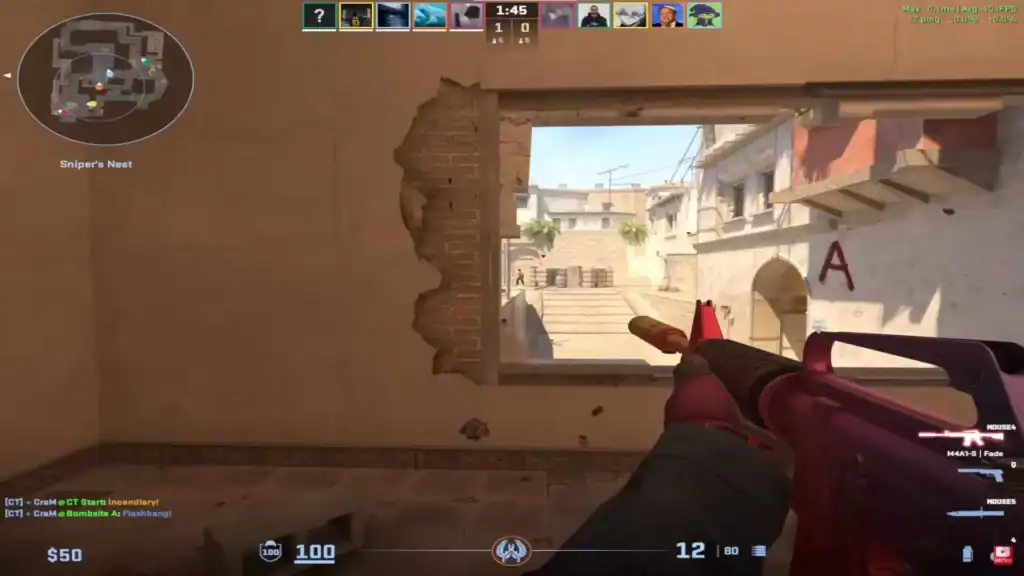
Schedule monthly GPU and OS update checks to maintain stability and compatibility.
Use tools like CrystalDiskInfo to track your drive’s condition and prevent file corruption.
Conclusion
Steam games like CS2 may fail to launch due to corrupted files, outdated drivers, hardware limits, or software conflicts. By verifying files, updating drivers, disabling background apps, and checking Steam’s server status, most issues can be resolved quickly.
FAQs
1. Why won’t my Steam game open after clicking “Play”?
This usually happens because of corrupted or missing game files, outdated drivers, or background software conflicts. Start by verifying the integrity of the game files in Steam and updating your GPU drivers.
2. How do I know if Steam’s servers are down?
You can check the current server status at status.steampowered.com or search for “Steam Down” on social media. If servers are offline, wait for Valve to fix the issue before retrying.
3. Can antivirus software prevent Steam games from launching?
Yes. Antivirus tools sometimes block game executables or Steam processes. Add Steam and the affected game’s folder to your antivirus exceptions list to prevent interference.
4. Should I reinstall Steam if only one game isn’t launching?
Not immediately. First, verify game files, update drivers, and disable overlays. If only one title is affected, reinstall just that game. Reinstall Steam only if multiple games won’t open.
5. What can I do if my PC meets requirements but the game still won’t launch?
Try forcing compatibility modes via Steam’s launch options (e.g., -windowed or -dx11). You can also delete or reset the game’s config files to restore default settings.






