The Steam Community In-Game overlay is a powerful tool for Counter-Strike 2 players, offering seamless access to friends lists, chats, guides, workshop maps, and the Steam browser without leaving the game.
This feature enhances the gaming experience by letting you stay connected and access resources mid-match, whether you’re coordinating with teammates or checking pro strategies.
If the overlay isn’t working or is disabled, you might miss out on these conveniences.
This guide explains how to enable the Steam Community In-Game overlay for CS2, plus troubleshooting tips to keep it running smoothly.
Table of Contents
Why Use the Steam Community Overlay?
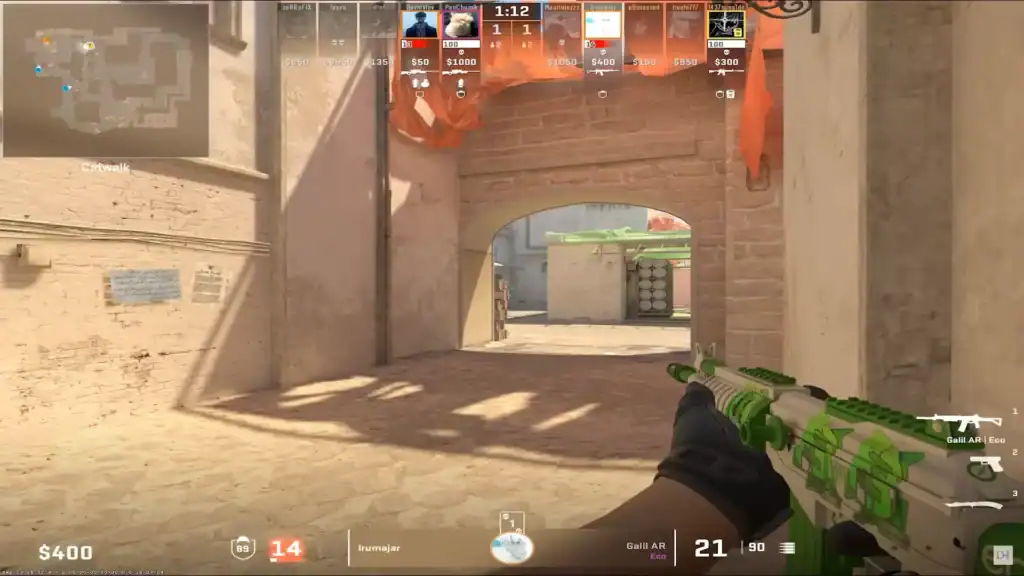
The Steam Community overlay, activated by pressing Shift + Tab during gameplay, acts as a mini-interface that lets you:
For CS2 players, this overlay is especially useful for quick access to community-created content and in-game communication. However, it must be enabled both globally in Steam and specifically for CS2 to function.
Step-by-Step Guide to Enable the Overlay
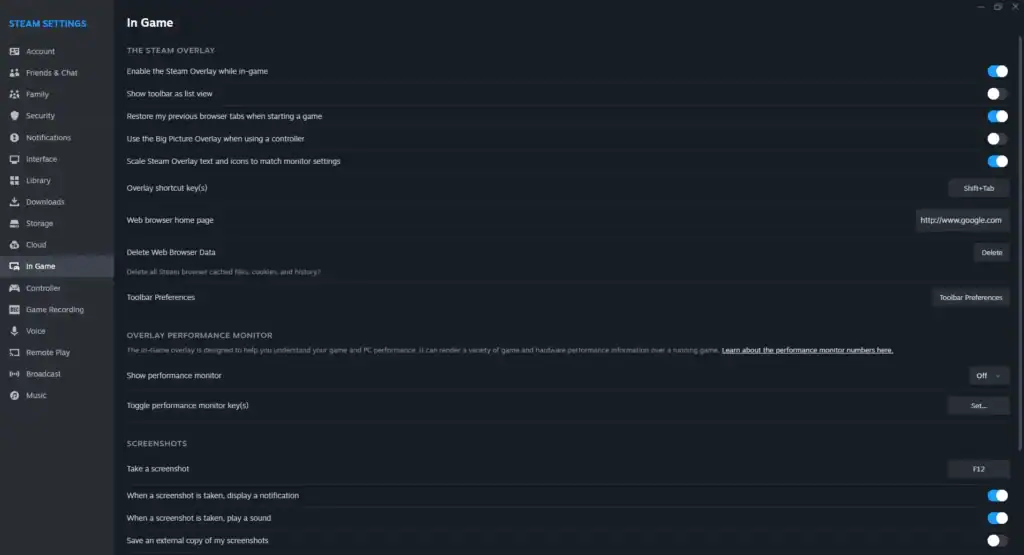
Here’s what you need to do to enable the Steam community overlay:
Launch Steam and Log In
Open the Steam client and log into your account. Make sure you have a stable internet connection, since the overlay relies on Steam’s online features.
Access Steam Settings
In the top-left corner of the Steam client, click Steam (or File on macOS) and select Settings from the dropdown menu.
Enable the Overlay Globally
Enable the Overlay for CS2 Specifically
Restart Steam and CS2
Troubleshooting Common Issues
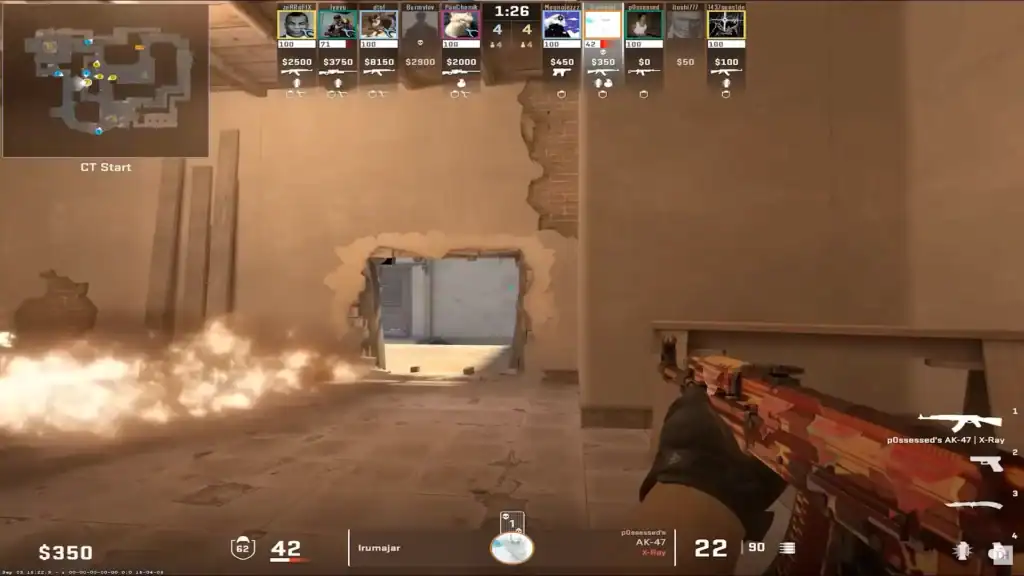
If the overlay still doesn’t work, try these fixes:
Check for Software Conflicts
Third-party overlays (Discord, NVIDIA ShadowPlay, MSI Afterburner) may block Steam’s overlay. Disable or close these programs before launching CS2.
Example: MSI Afterburner’s on-screen display (OSD) can override Steam’s overlay. Disable it if necessary.
Firewall or Antivirus Blocking
Security software may block Steam’s internet access. Add Steam and CS2 to your firewall’s allowed list:
Run Steam as Administrator
Right-click the Steam shortcut, select Run as administrator, and relaunch CS2 to bypass permission-related issues.
Verify Game Files
Restart Steam Twice
Some users fix issues by toggling settings:
Additional Tips
Conclusion
Enabling the Steam Community In-Game overlay for CS2 is simple: turn it on in both Steam’s In-Game settings and CS2’s Properties, then test with Shift + Tab.
If problems persist, troubleshoot conflicts with third-party software, firewall settings, or corrupted files. With these fixes, you’ll restore full access to Steam’s powerful in-game features.
FAQs
Why isn’t my Steam overlay opening in CS2?
This usually happens if the overlay is disabled in Steam or CS2’s properties, or if third-party software like Discord or MSI Afterburner conflicts with it.
Can I change the default overlay shortcut from Shift + Tab?
Yes. Go to Steam → Settings → In-Game and change the shortcut under “Overlay shortcut keys.”
Does the Steam overlay affect CS2 performance?
It may slightly impact FPS on low-end systems, but most players won’t notice performance drops.
Will reinstalling CS2 fix overlay problems?
Not always. Verifying game files is faster and usually fixes corrupted or missing files that prevent the overlay from working.
Can I use the overlay to trade CS2 skins?
Yes. You can access the Steam Market or your inventory directly through the overlay while in-game.






