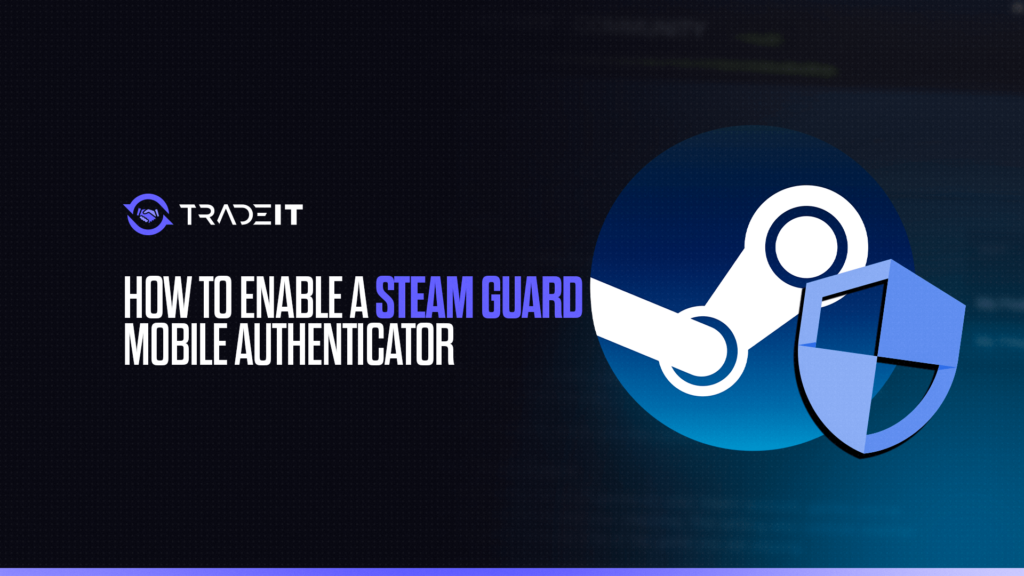Steam Guard is an essential security feature that adds an extra layer of protection to your Steam account. The Mobile Authenticator, available via the Steam app, enhances this security by generating a unique code that you must enter when logging in.
This article provides a step-by-step guide on enabling Steam Guard Mobile Authenticator to keep your account safe from unauthorized access.
Key Takeaways
- Learn more about the importance of Steam Guard Mobile Authenticator.
- Find out how you can enable the Steam Guard Mobile Authenticator feature on your smartphone.
TIP: See a complete list of CS2 skins on Tradeit.
Why Use Steam Guard Mobile Authenticator?
The Mobile Authenticator ensures your Steam account is protected even if your password is compromised. It generates a time-sensitive code that’s required for login, making it significantly harder for hackers to gain access to your account.
Additionally, it enables faster trading and marketplace transactions by eliminating trade holds.
TIP: Discover the most expensive CS2 knife.
Step-by-Step Guide to Enable Steam Guard Mobile Authenticator
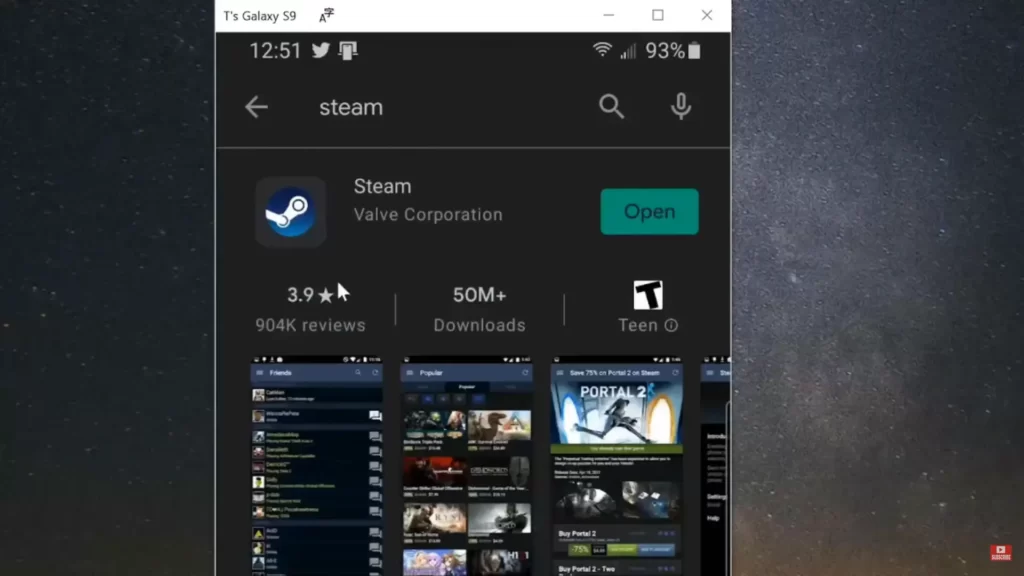
Follow these steps to enable the Steam Guard Mobile Authenticator on your account:
Step 1: Install the Steam Mobile App
- Download the Steam app from your device’s app store:
- Open the app and log in to your Steam account.
TIP: Discover the most expensive CS2 skins.
Step 2: Access Steam Guard Settings
- Once logged in, tap the Menu icon (☰) or swipe left to access the menu.
- Select Steam Guard from the list of options.
Step 3: Enable Mobile Authenticator
- In the Steam Guard section, tap Add Authenticator.
- Follow the on-screen instructions:
- Enter your phone number if it’s not already associated with your account. This will be used for account recovery in case you lose access to the app.
- Steam will send you an SMS verification code. Enter this code in the app to verify your phone number.
TIP: Discover the cheapest CS2 knife.
Step 4: Save Your Recovery Code
- After enabling the Mobile Authenticator, Steam will generate a recovery code.
- Write this code down and store it securely.
- The recovery code allows you to regain access to your account if you lose your phone or the app.
TIP: Learn about the best knives in CS2.
Step 5: Use Your Authenticator
- Once the Mobile Authenticator is activated, it will generate a new code every 30 seconds.
- You’ll need this code whenever you log in to Steam on a new device or after logging out.
Tips for Using the Steam Guard Mobile Authenticator
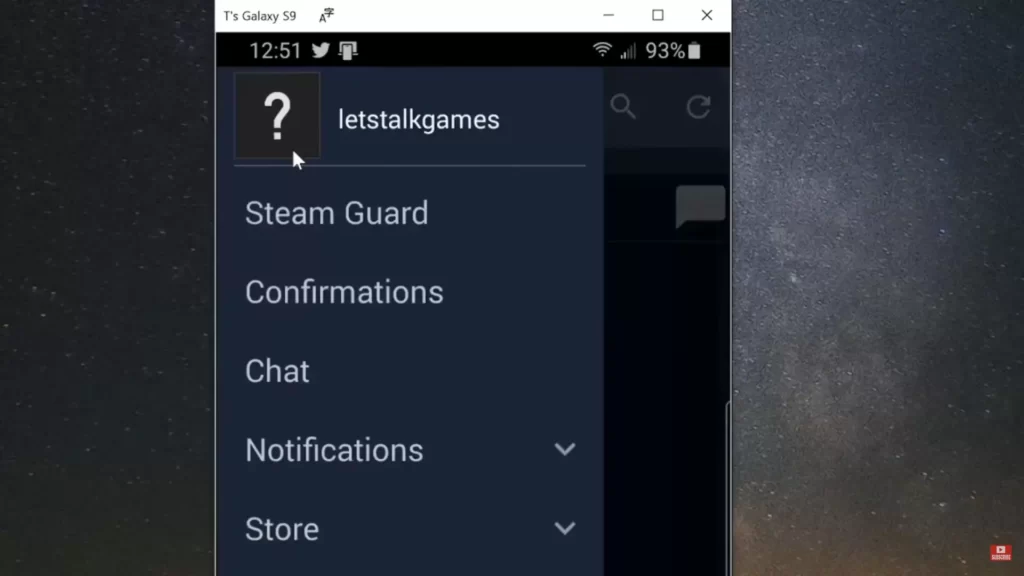
- Backup Your Recovery Code: Losing your phone without a recovery code could lock you out of your account.
- Update Your Phone Number: Keep your phone number up-to-date in your Steam account settings.
- Stay Alert: Steam will notify you of any login attempts from unknown devices. If you didn’t initiate the login, take immediate action to secure your account.
TIP: Discover the cheapest CS2 skins.
What If You Lose Access to Your Authenticator?
If you lose access to your Mobile Authenticator, you can recover your account by:
- Logging in via the Steam website and selecting the “Help” option to report a lost Authenticator.
- Using your saved recovery code to regain access.
- Contacting Steam Support if you didn’t save the recovery code. Be prepared to provide account ownership details like transaction history or email addresses used.
Summary
Enabling the Steam Guard Mobile Authenticator is a straightforward process that significantly boosts your account security.
By following the steps outlined above, you can protect your valuable Steam library and personal data from unauthorized access. Take a few minutes to set it up and enjoy peace of mind while gaming!
Frequently Asked Questions
You need to install the app and then, from the Steam Guard tab, select “Add Authenticator”.
In Steam Mobile app, go to the Steam Guard page, tap on the gear icon and then on “Recovery Code”.