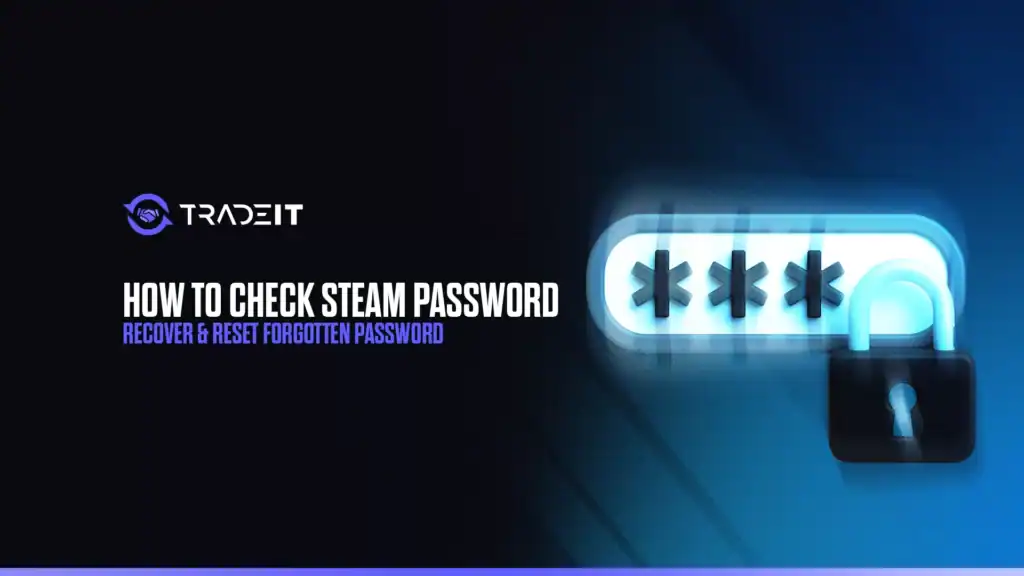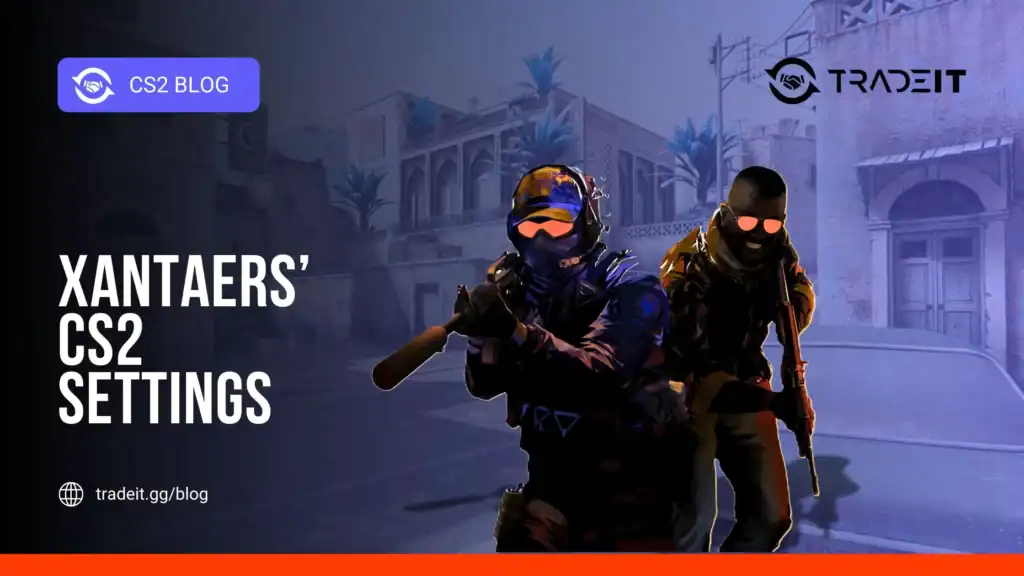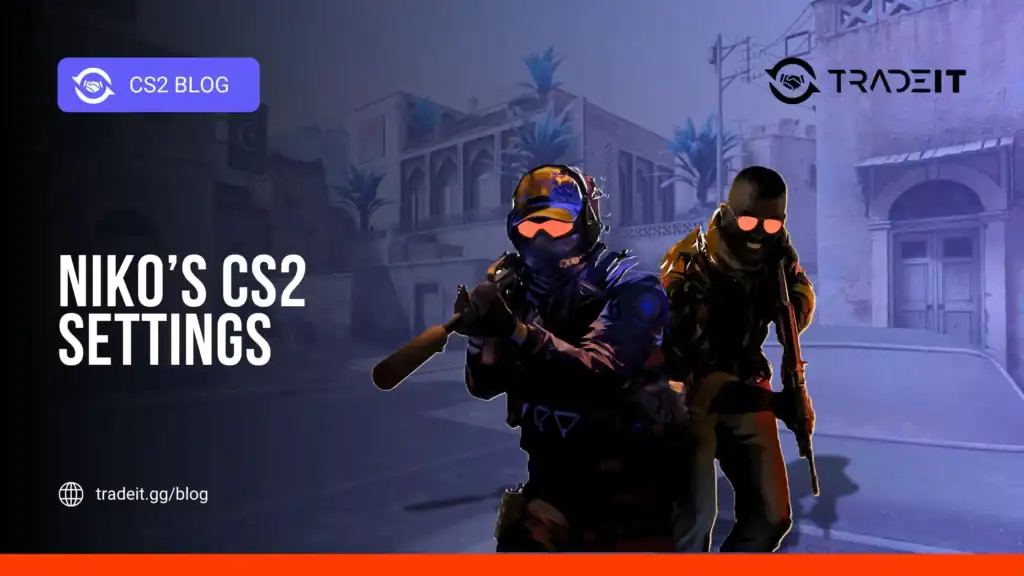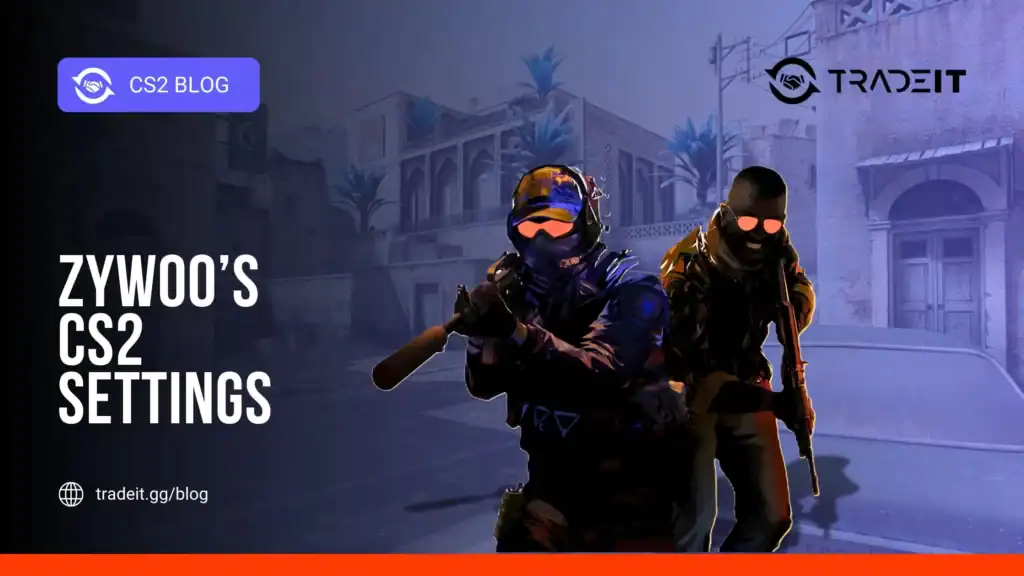Forgetting your Steam password can feel like being locked out of a digital treasure chest, especially with over 100,000 games and years of progress at stake.
Steam, Valve’s PC gaming platform, prioritizes account security, meaning your current password cannot be viewed directly.
However, recovering or resetting a forgotten password is straightforward if you follow the correct steps. Steam’s recovery process in 2025 uses email, phone verification, and the Steam mobile app to help you regain access quickly.
This guide explains how to recover your account, secure it, and prevent future lockouts.
Table of Contents
Why You Can’t “Check” Your Steam Password

Steam encrypts passwords to protect against unauthorized access, which means you cannot retrieve your current password directly.
If you are already logged in and want to confirm your password:
Your browser or password manager may have stored your Steam password. Tools like Chrome, LastPass, and others can help you retrieve it if saved.
In Chrome, go to Settings > Passwords, search for steampowered.com, and view your saved details. You may need to enter your device PIN to access the information.
If these options are unavailable, you must proceed with password recovery.
Step-by-Step: Recovering Your Steam Account
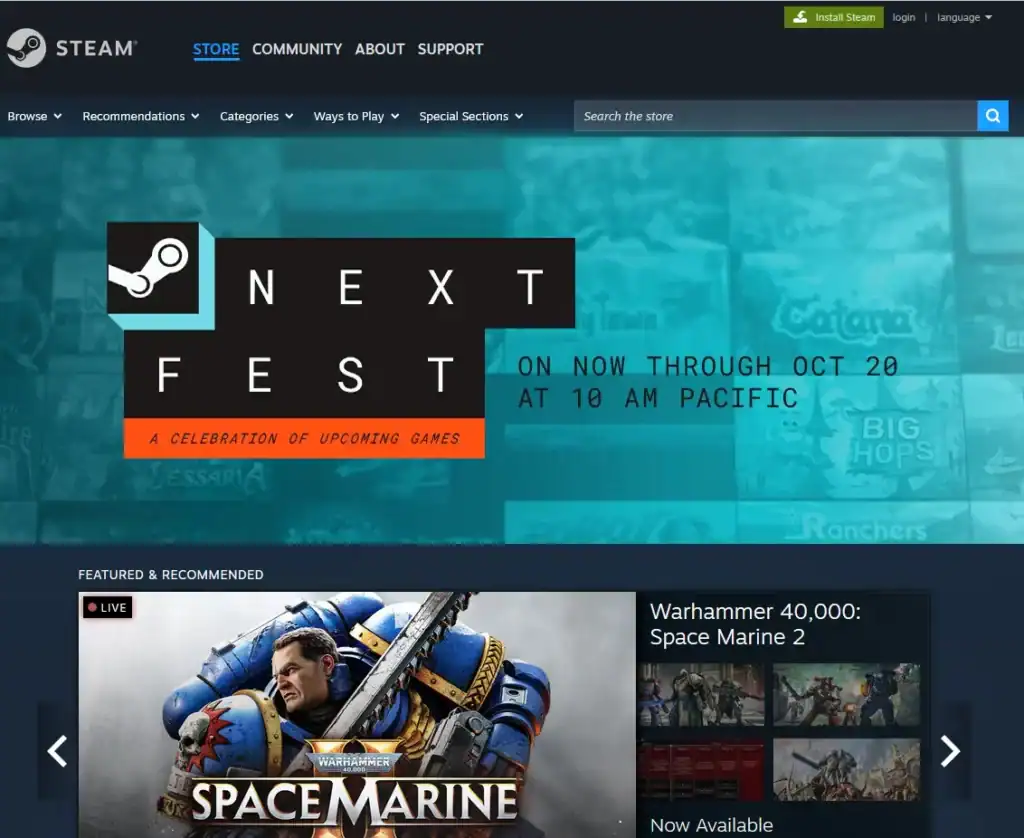
Follow these steps to recover your Steam account quickly:
1. Visit the Steam Login Page
Launch Steam on your PC, a web browser at steampowered.com, or the Steam mobile app on iOS or Android.
From the login screen, click “I can’t sign in” or “Help, I can’t sign in” to start the account recovery process.
2. Select Your Issue
Select “I forgot my Steam Account name or password” and input the email or phone number linked to your account.
If you are unsure of your email, enter your Steam username instead to locate your account.
Search your inbox for Steam purchase emails with @steampowered.com to identify the email linked to your account.
3. Verify Your Identity
Steam sends a verification code to your email or phone. Enter it promptly as codes expire quickly.
If two-factor authentication is enabled, enter the code from your Steam mobile app or the code sent to your email to verify your identity.
If you cannot access your email or phone, select “I no longer have access” and submit proof of ownership such as payment methods, CD keys, or other account details.
4. Reset Your Password
After verification, create a new password:
Ensure your new password is at least 12 characters long for maximum security.
Include letters, numbers, and symbols. Example: Gamer2025!Valve.
Do not reuse old passwords to prevent security risks and unauthorized access.
Confirm the change to regain account access.
5. Log In and Secure Your Account
Sign in with your new credentials and immediately:
Go to Settings > Account > Manage Steam Guard to enable or update it for added account security.
Add a current phone number to your Steam account to receive verification codes and recover access if needed.
Activate the mobile authenticator for two-factor authentication (2FA) to strengthen your account security.
Troubleshooting Common Issues
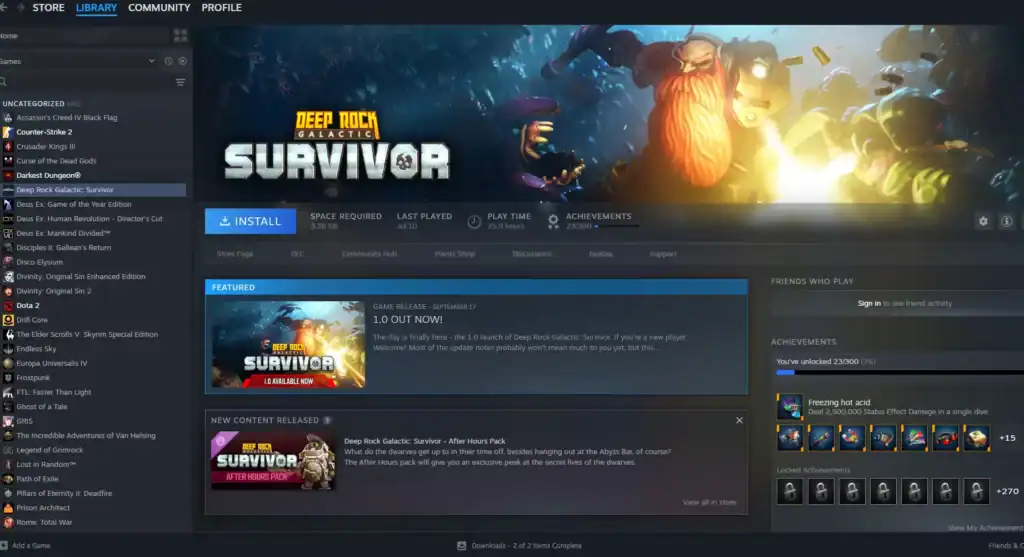
Here are the most common issues related to Steam password recovery:
No Email Access
If you lost access to your linked email:
Use the Contact Steam Support option to submit a ticket for account recovery assistance.
Submit evidence of account ownership, such as CD keys, purchase receipts, or other relevant information.
Be patient as Steam Support response times may vary, typically ranging from one to three days.
Account Hacked
If your account was compromised:
Use Steam Support’s “My account was stolen” option to start the recovery process immediately.
Valve may temporarily limit account access while verifying your identity to protect your account.
Mobile App Issues
If the Steam app malfunctions:
Make sure the Steam mobile app is updated via the App Store or Google Play for smooth functionality.
If the app is not working properly, access Steam via a web browser as an alternative.
Preventing Future Lockouts
Store your password securely in a password manager like 1Password or Bitwarden to prevent unauthorized access.
Keep your email and phone number up to date in Steam settings to ensure smooth account recovery.
Activate 2FA; Valve reports it reduces unauthorized access by more than 90%.
Keep Steam Guard recovery codes in a safe location to ensure you can regain access if needed.
Keep purchase confirmations as proof of ownership for recovery or support purposes.
Conclusion
Your Steam account holds more than games. It stores years of achievements, DLCs, and community activity. In 2024, Steam reported over 34 million daily active users, with hacking attempts increasing 15% annually.
A secure password combined with active 2FA is essential. If you remain locked out, Steam Support’s ticket system is your final recourse. Provide detailed proof and be patient.
Regaining access to Steam is quick if you are prepared. Follow these steps, strengthen your account, and return to playing Counter-Strike, Stardew Valley, or your favorite games without missing a beat.
FAQs
1. Can I see my current Steam password if I am already logged in?
No, Steam encrypts passwords and does not allow you to view them directly. You can check saved credentials in your browser or a password manager if previously stored.
2. How do I recover my Steam account if I forgot my password?
Go to the Steam login page or mobile app, select “I can’t sign in,” enter your email or phone number, verify your identity via email, phone, or Steam Guard, and reset your password.
3. What should I do if I no longer have access to my email or phone number linked to Steam?
Select the “I no longer have access to this email or phone” option during recovery. Provide proof of account ownership, such as CD keys, purchase receipts, or payment methods, through Steam Support.
4. How can I prevent future lockouts on Steam?
Enable Steam Guard 2FA, keep your email and phone number updated, store your password in a secure password manager, back up recovery codes, and save purchase confirmations as proof of ownership.
5. What do I do if my Steam account is hacked?
Immediately submit a support ticket via Steam Support using the “My account was stolen” option. Provide proof of ownership and follow their instructions to regain access and secure your account.