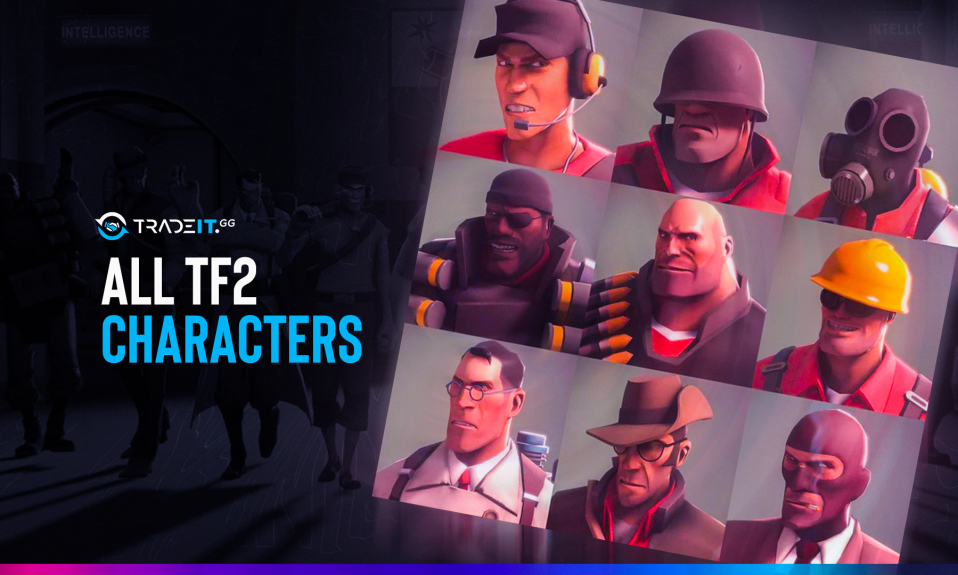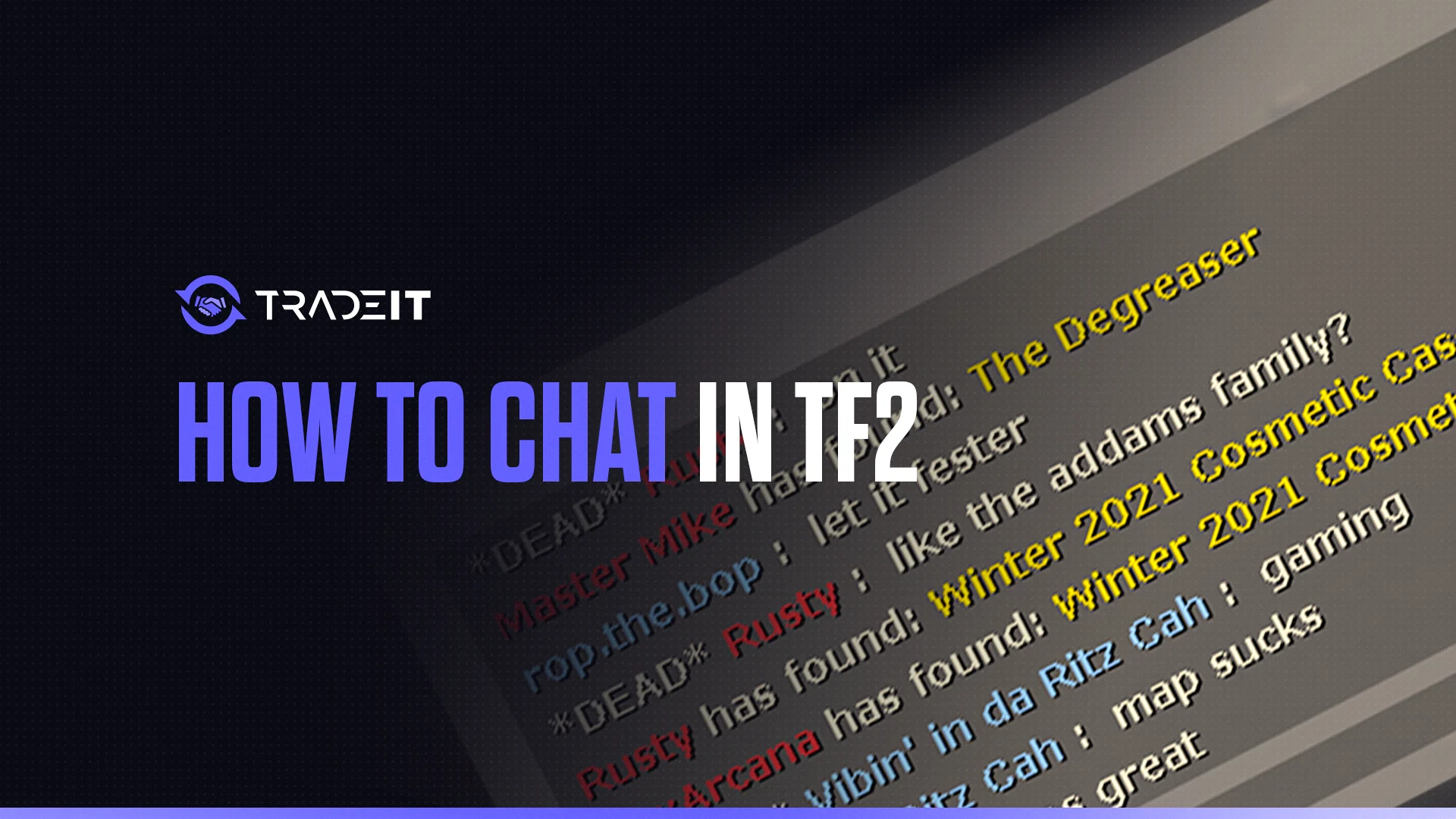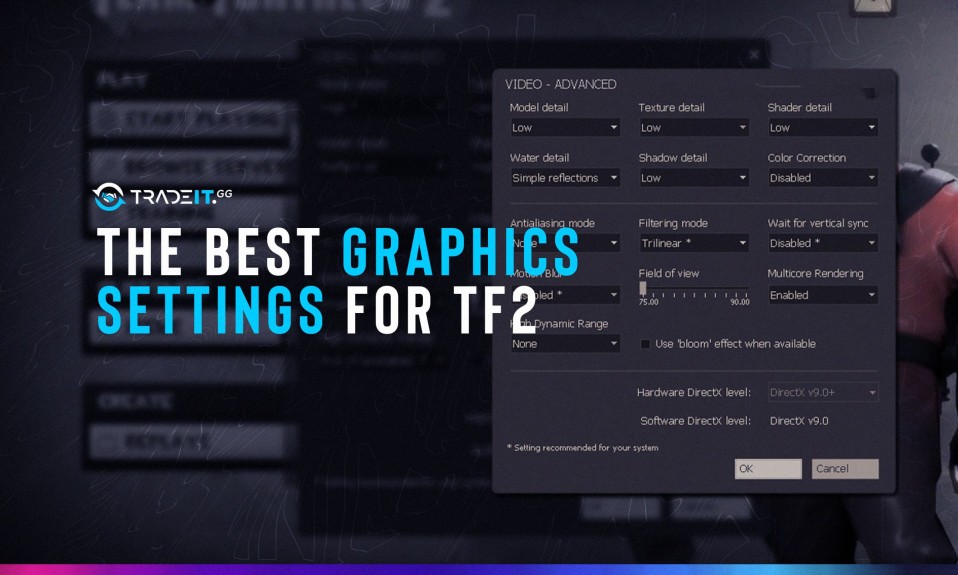Field of View (FoV) is one of the most important settings in Team Fortress 2. It controls how much of the game world you see, directly affecting your awareness and aim. Whether you’re a beginner or a seasoned player, optimizing your FoV can give you a competitive edge.
Key Takeaways
- How to change FoV in TF2 (both in settings and via console commands)
- The best FoV settings for different monitor types
- How to adjust weapon visibility (ViewModel FoV)
How to Change FoV in TF2
Changing the value of the Field of View setting in Team Fortress 2 is quite simple.
All you need to do is open the Options menu, find the Video tab, and then click on the “Advanced” button. There, you will find the Field of View setting. Its value can range from 75.00 to 90.00.
Method 1: In-Game Settings (Easy)
- Open Options > Video > Advanced
- Find the Field of View slider
- Adjust between 75 (default) and 90 (max)
- Try 75 for easier aiming
- Try 90 for maximum peripheral vision
- 83 is a popular balanced choice
Experimenting with the 3 values above will help you learn more about your preferences. There’s no correct answer here, so you should test everything yourself.
Method 2: Console Command (Precise Control)
TF2 allows you to change the FoV using console commands. If you want to adjust your FoV precisely, follow these steps for instant adjustments:
- Enable console: Options > Keyboard > Advanced > Check “Enable Developer Console”
- Press ~ (tilde key) to open the console
- Type: fov_desired 90 // Replace 90 with your preferred value (75-90)
- Press Enter
TIP: How to Open Console in TF2
How to Change Weapon Visibility (ViewModel FoV)
Want to make your weapons smaller for better visibility? Use the ViewModel FoV command:
- Open console (~)
- Type: CollapseRunCopy1viewmodel_fov 70 // Default is 54, most players use 60-70
- Press Enter
Why adjust this?
- Higher values = smaller weapons = more screen space
- Lower values = larger weapons = easier to see animations
Optimal FoV for Your Monitor
The ideal aspect ratio for TF2 is 16:9. That’s what most monitors will offer you, and you should also utilize it inside the game. To do this, go to Options and select the Video tab. There, on the left, you will see the Aspect Ratio setting. Make sure its value is 16:9.
| Monitor Type | Recommended FoV | Notes |
|---|---|---|
| Standard (16:9) | 90 | Best balance for most players |
| Ultrawide (21:9+) | 90 | May need tweaking for edges |
| Older (4:3) | 75-83 | Prevents target stretching |
When playing with a 16:9 aspect ratio, any FoV value is viable. Experienced players like to use the maximum value (90) simply because they know how to utilize it to their advantage. But if you’re not an expert, stick to 75 for now.
TIP: The Best Graphics Settings for TF2
Optimal TF2 FoV Settings by Monitor Type
The FoV value also depends on your monitor size and resolution. If you are using an ultrawide monitor, TF2 automatically adjusts the FoV for better horizontal vision. However, you might need to tweak the settings for the best experience.
| Monitor Type | Aspect Ratio | Recommended FoV | Key Considerations | Common Resolutions |
|---|---|---|---|---|
| Ultrawide | 21:9, 32:9 | 90+ (test) | Wider horizontal view, may crop top | 2560×1080, 3840×1080 |
| Standard | 16:9 | 90 | Best balance, no distortion | 1920×1080, 2560×1440 |
| Old School | 4:3 | 75-83 | Prevents stretched targets | 1440×1080, 1600×1200 |
| Laptop/Small | 16:9 | 75-85 | Easier target visibility | 1366×768, 1600×900 |
The FoV value changes depending on your monitor’s aspect ratio. On wider monitors, it is higher, while on smaller monitors, it is lower. The logic of that is easy to understand. When you play on a small monitor, you need to be more zoomed in to see and understand what’s going on.
On wider monitors, that’s not an issue, so you can use a bigger FoV value, or one zoomed out.
Final Thoughts on Changing FoV in TF2
Adjusting your Field of View (FoV) in Team Fortress 2 can significantly impact your gameplay experience. Whether you prefer a wider FoV for better peripheral vision or a lower FoV for improved aiming precision, finding the right setting depends on your playstyle and hardware.
Frequently Asked Questions (FAQs)
No. 90 is the hardcoded max. Mods that claim to bypass this may get you banned.
Officially, you cannot exceed 90 FoV in TF2. However, you can tweak your ViewModel FoV to change how weapons appear.
Yes! Higher FoV makes targets appear smaller but shows more of the battlefield.
Yes. Higher FoV requires rendering more details, which lowers FPS on weaker PCs. If your FPS drops, try reducing FoV or adjusting graphics settings.
Most competitive players use 90 FoV for maximum awareness, though some prefer 83 for slightly larger targets.
Most competitive players use 90 FoV because it offers maximum vision without distortion. However, some prefer 83 for a balance between view and aiming precision.
This is normal – your game is showing more of the “fisheye” view. Lower it if it bothers you.