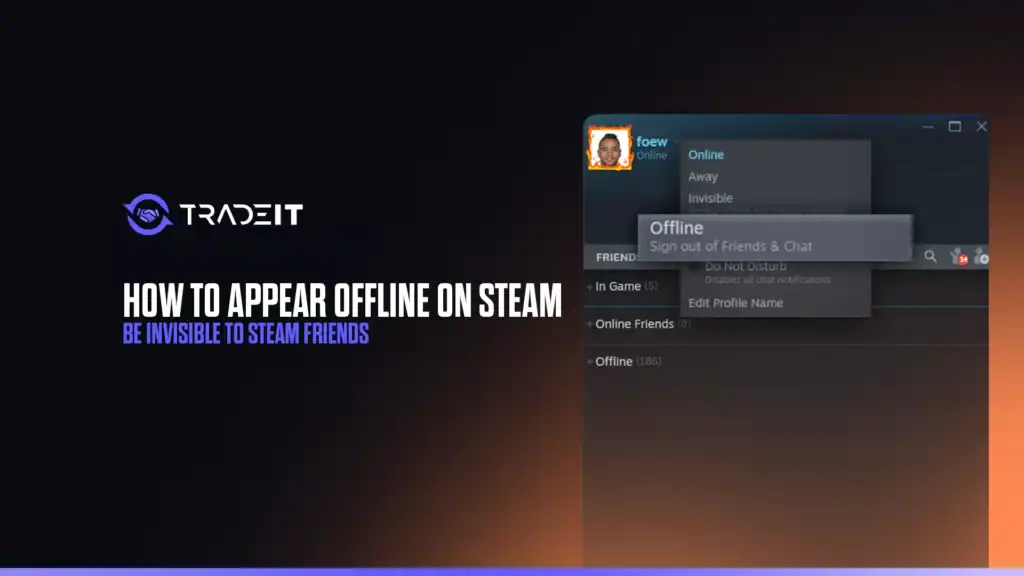Steam, the go-to platform for PC gaming with over 34 million daily active users in 2025, is as much a social hub as it is a gaming library.
Sometimes, though, you just want to dive into Elden Ring or Stardew Valley without friends pinging you for a Counter-Strike match.
Whether you’re dodging invites or craving solo play, Steam’s Appear Offline feature lets you go incognito while still enjoying your games.
This guide walks you through how to appear offline, manage visibility, and troubleshoot quirks.
Table of Contents
Why Go Offline?
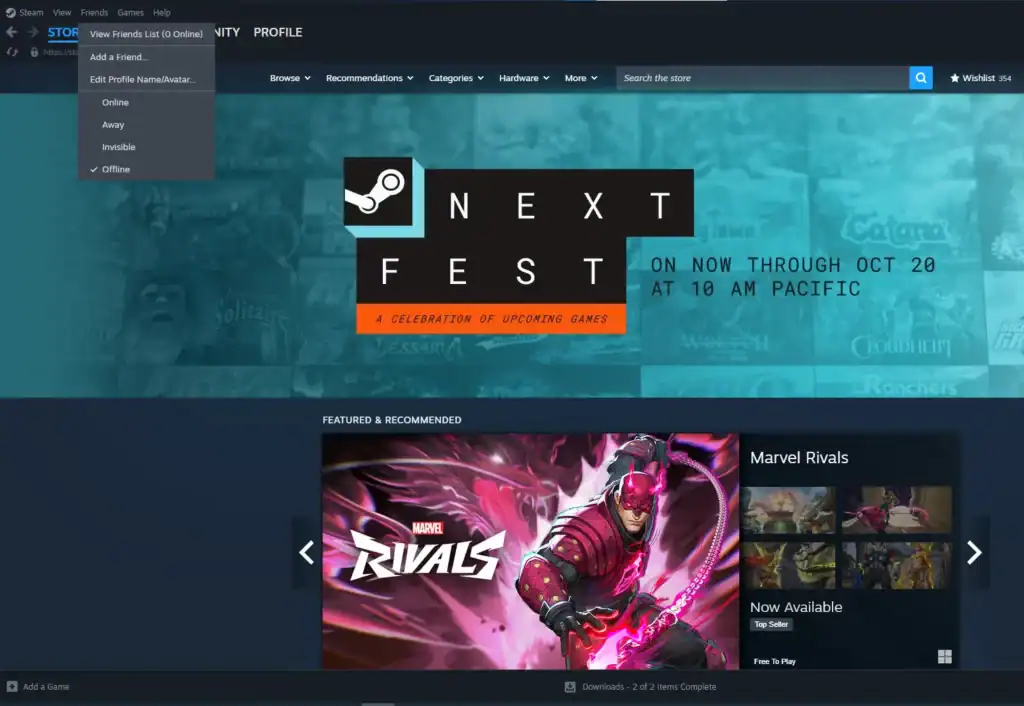
Steam’s social features, such as chat, game invites, and activity broadcasts, are great for connecting, but they can feel intrusive. Appearing offline allows you to:
Play without notifying friends
Hide your game activity
Avoid awkward “Why didn’t you join?” messages
It’s perfect for private sessions or when you’re testing a new game like Hollow Knight without broadcasting your rookie moves. Valve’s settings make this easy, whether you’re on PC, Mac, or the Steam mobile app.
Step-by-Step: How to Appear Offline
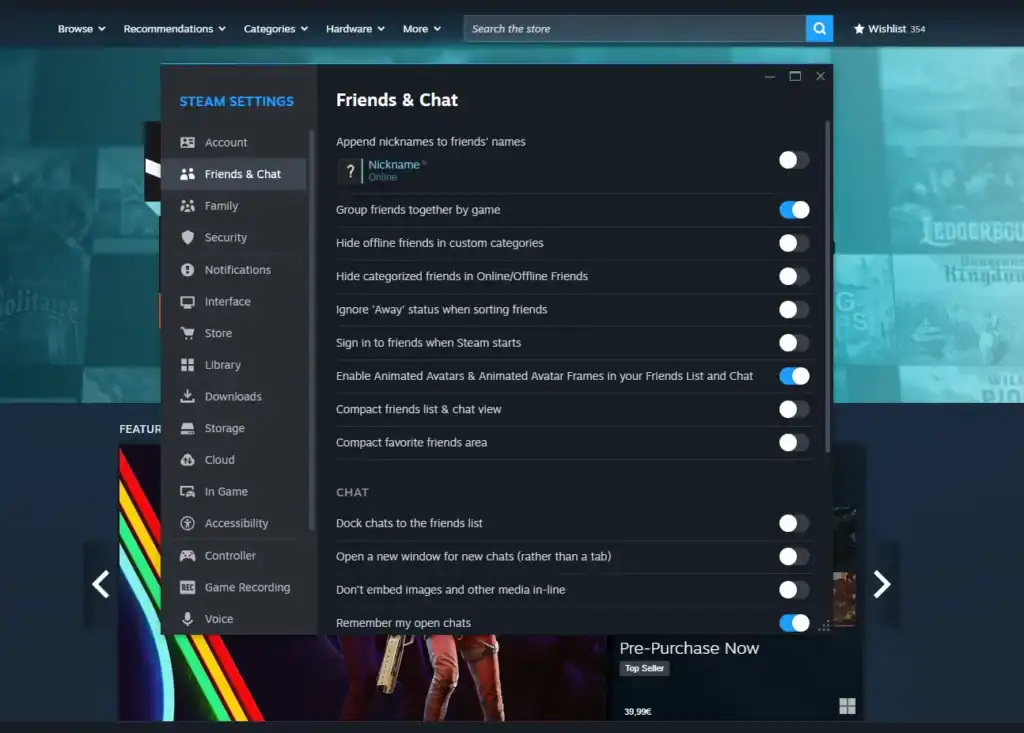
If you want to be invisible on Steam, just follow these steps:
Open Steam and Access Friends
Launch the Steam client (or visit steampowered.com in a browser, though the client is smoother). Click Friends in the top menu (Windows/Mac) or tap the friends icon in the mobile app (iOS/Android).
Set Your Status
Click your username in the Friends menu to reveal a dropdown.
Select Offline to vanish from friends’ lists instantly.
Alternatively, choose Invisible to stay logged in, access chats, and play games while appearing offline. Invisible mode allows you to send messages without revealing you’re gaming.
Fine-Tune Privacy Settings
For extra control:
Go to Steam > Settings > Friends & Chat on desktop or Profile > Edit Profile > Privacy Settings in a browser.
Set My profile to Private to hide your game activity from friends and other users.
Set Game details to Friends Only or Private to conceal what you’re playing from others.
These privacy settings persist across sessions, ensuring consistent control over your visibility.
Mobile App Option
On the Steam app:
Tap the hamburger menu (three lines) and select Friends, then your profile.
Choose Offline or Invisible. Changes sync across all devices automatically.
Verify It Worked
Ask a friend to check your status (they’ll see you as offline) or log in with a second account. Your profile will not show In-Game or recent activity unless your privacy settings are public.
Advanced Tips and Workarounds
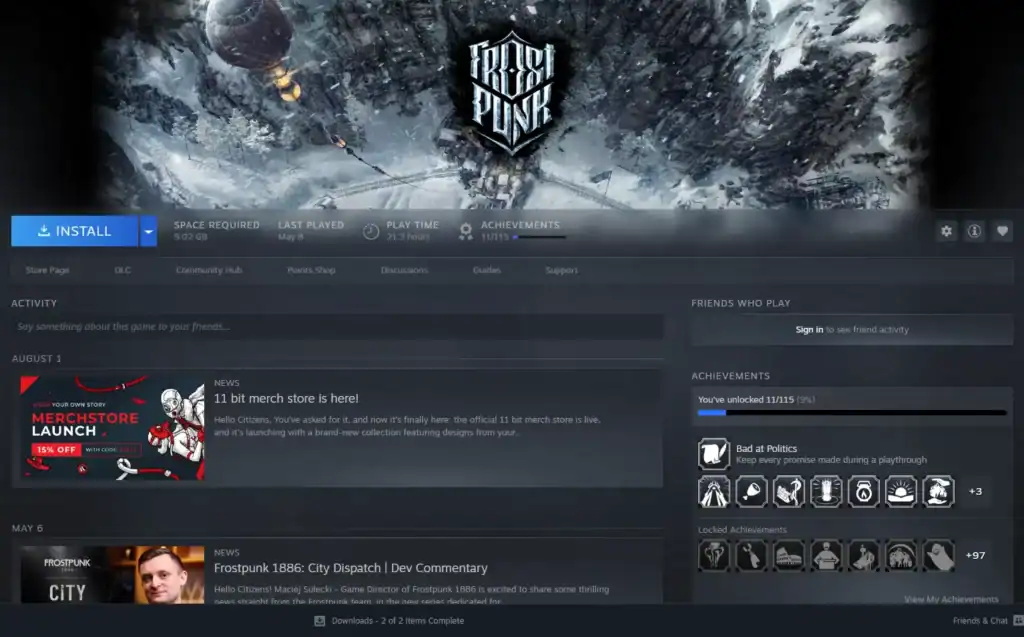
Follow these tips for an improved experience on Steam:
Some games, like Dota 2, may still broadcast activity if not fully private. Double-check Settings > Privacy > Game Details and set to Private for complete stealth.
On Steam Deck, tap the Steam button, go to Friends, and select Offline or Invisible. It’s identical to desktop but optimized for touch controls.
Go to Steam > Settings > Interface and enable Run Steam in Offline Mode. This launches Steam offline by default for consistent privacy.
Troubleshooting Common Issues
Here are several common issues that you might need to deal with.
Status Reverts
If Steam flips you back online, check for auto-login conflicts in Settings > Account > Manage Steam Guard. Disable and re-enable your status.
Friends Still See You
Ensure Game Details in privacy settings isn’t set to Public. Restart Steam to sync changes.
Mobile App Glitches
If the app doesn’t update your status:
iOS: swipe up; Android: clear from recents.
Relaunch the app and update it via App Store or Google Play for stability.
Why It Is Useful
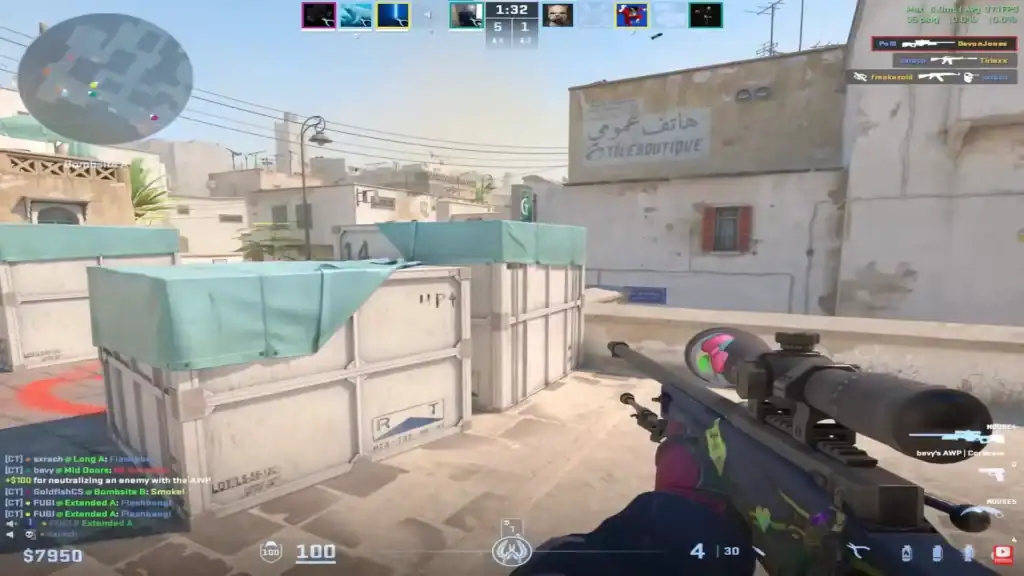
In 2025, Steam’s social pressure can be intense. Friends may see your 200 hours in Skyrim and expect a co-op session.
Going offline gives you control without blocking anyone. Valve’s data shows 20% of users tweak privacy settings monthly, reflecting a demand for flexible visibility.
Note: third-party sites like SteamDB might still track activity unless your profile is fully private.
Beyond Offline Mode
For ultimate secrecy:
Combine offline status with a private profile and disabled activity sharing.
Use Block Communications in the Friends menu without unfriending to dodge specific friends.
Switch back to Online or Away when you’re ready to reappear.
Conclusion
Appearing offline on Steam is your ticket to uninterrupted gaming. Whether you’re sneaking in a Portal 2 run or hiding your Dota 2 obsession, these steps keep you invisible and in control.
FAQs
What’s the difference between “Offline” and “Invisible” on Steam?
Selecting Offline logs you out of the friends network, making you appear completely disconnected. Invisible keeps you logged in, allowing you to send messages and play games while appearing offline to friends.
Will going offline hide my game activity from everyone?
Only if your Game Details and Profile privacy settings are set to Private. Some games may still broadcast activity unless fully hidden.
Can I appear offline on the Steam mobile app?
Yes. Tap the hamburger menu, select Friends, then your profile. Choose Offline or Invisible. Changes sync with your desktop Steam client.
Does Steam Deck support offline or invisible mode?
Absolutely. Tap the Steam button, go to Friends, and select Offline or Invisible. The interface is optimized for touch controls.
How can I make Steam launch offline by default?
Go to Steam > Settings > Interface and enable Run Steam in Offline Mode. This ensures Steam starts offline every time you open it.