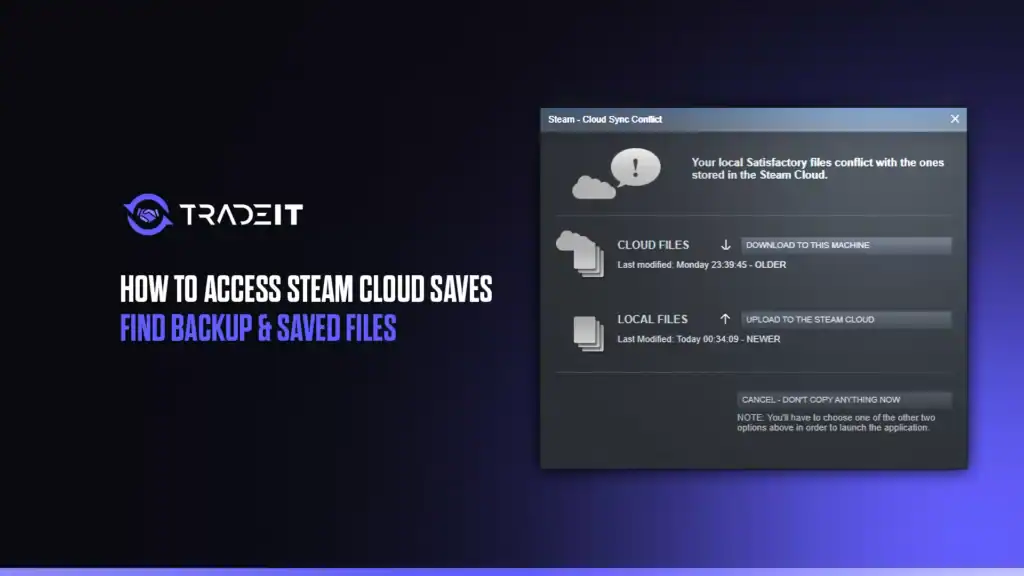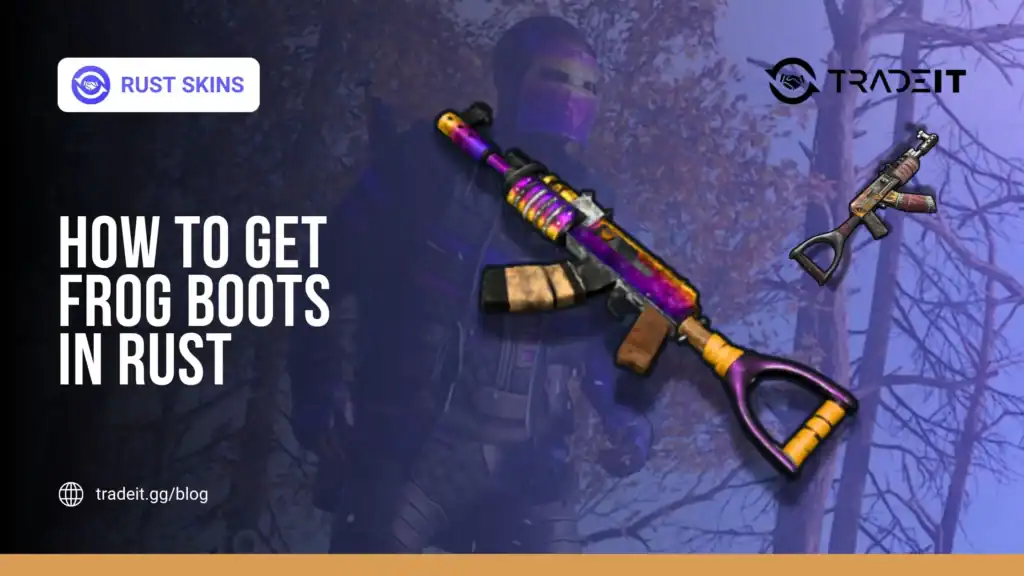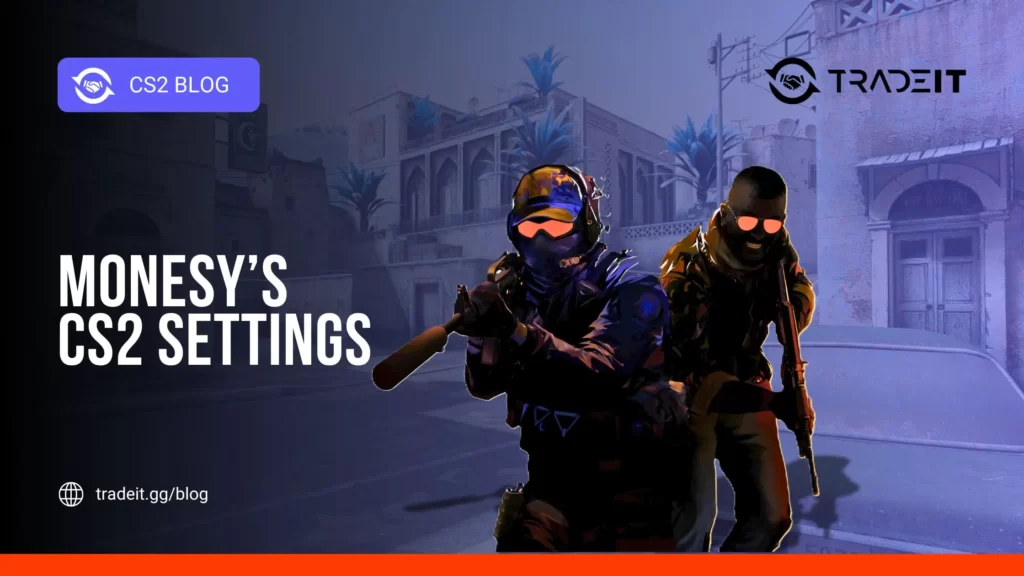Steam, the popular gaming platform, offers a robust feature called Steam Cloud, which allows players to store their game saves and settings online. This ensures seamless access to your progress across different devices without worrying about losing data.
Whether you are switching computers, reinstalling a game, or troubleshooting issues, knowing how to access and manage your Steam Cloud saves is essential.
This guide explains how to access Steam Cloud saves, locate backup files, and troubleshoot common synchronization issues.
Table of Contents
Understanding Steam Cloud
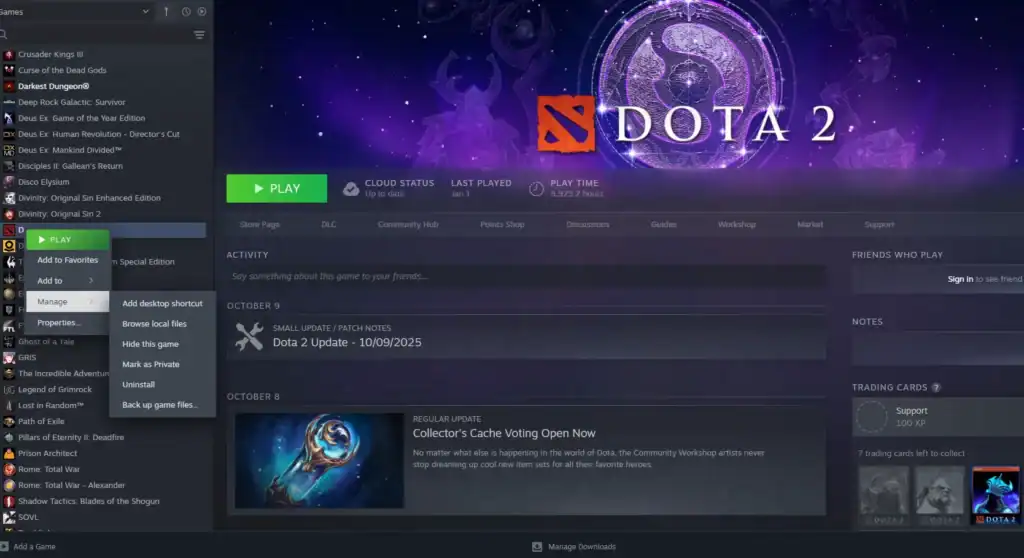
Steam Cloud is a free service integrated into the Steam platform that automatically syncs your game saves, configurations, and other data to Valve’s servers. Not every game supports this feature, so it is important to verify whether your game does.
How to Check if a Game Supports Steam Cloud
Open the Steam client and navigate to your Library.
Right-click the game and select Properties.
Under the General tab, check for a note indicating Steam Cloud support. If enabled, your saves are backed up online.
You can also verify Cloud status globally:
Click Steam in the top-left corner of the client and choose Settings.
Open the Cloud tab and ensure the option “Enable Steam Cloud synchronization for applications that support it” is checked.
Accessing Steam Cloud Saves
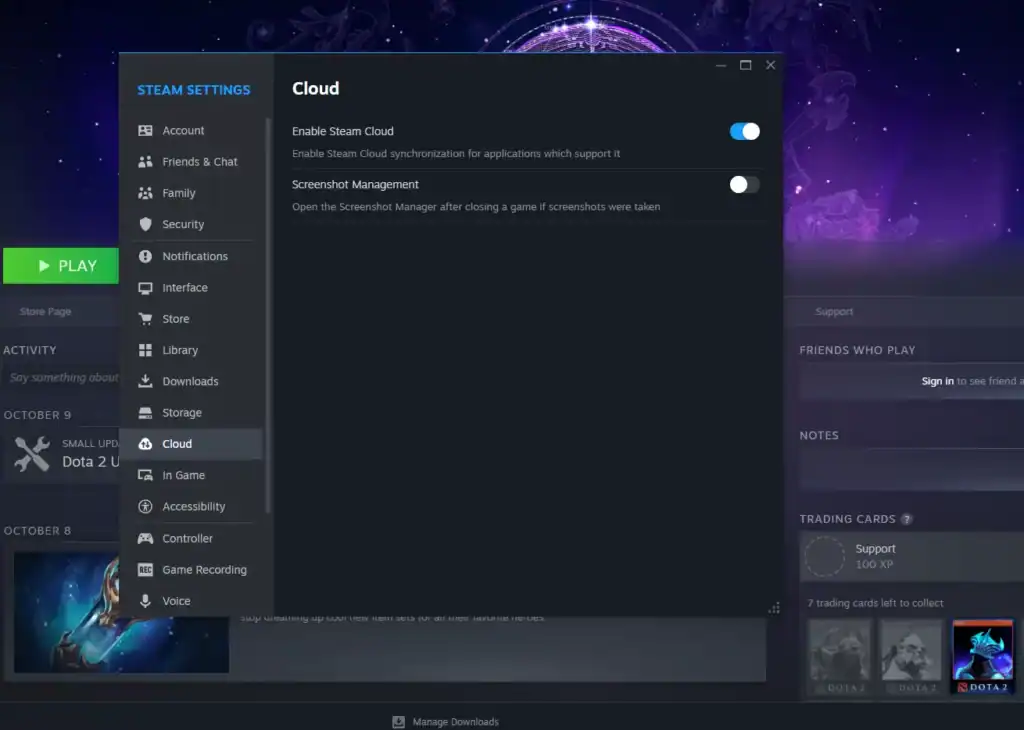
Steam Cloud saves are stored on Valve’s servers rather than locally on your computer. Although you cannot browse them directly as files, there are several ways to verify or access your synced data.
Switching Devices
Log into Steam on another computer or device using the same account. When you launch the game, Steam Cloud automatically downloads the latest save data. Make sure you are connected to the internet so synchronization can occur.
Viewing Cloud Storage in Steam
Go to Steam > Settings > Cloud.
Click Show Cloud Files (if available) to view the list of games with synced data. This feature confirms what is backed up but may not display individual save files.
Accessing Steam Cloud via Web Browser
Steam offers a web interface for viewing Cloud storage. Visit
https://store.steampowered.com/account/remotestorage
while logged into your Steam account.
It displays the games that use Cloud saves and their storage usage, though you cannot download the files directly.
Finding Local Backup Files
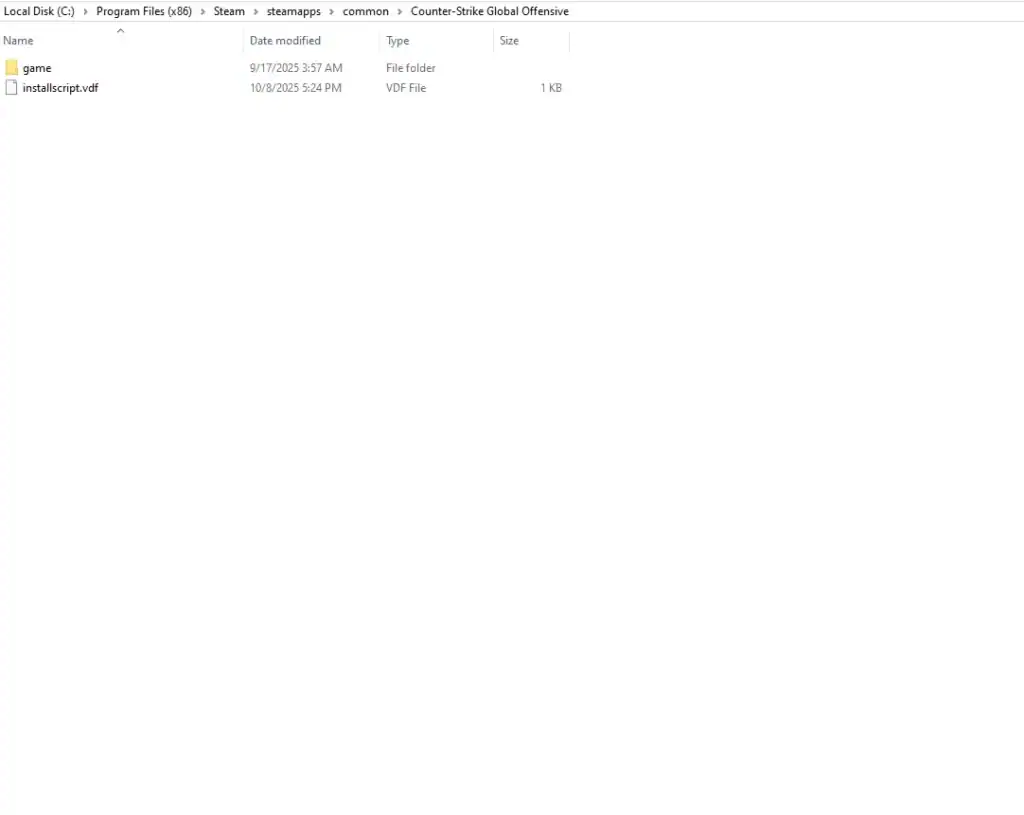
Although Steam Cloud stores data online, many games also keep local save copies on your computer. These files are useful for creating manual backups or resolving synchronization problems.
Locating Game-Specific Save Folders
Navigate to the Steam installation directory, typically located at C:\Program Files (x86)\Steam\userdata.
Open the subfolder that corresponds to your Steam account ID, which appears as a long number.
Find the folder named with the game’s AppID. You can locate this ID in the game’s Steam Store page URL, for example in https://store.steampowered.com/app/12345, where 12345 is the AppID.
Look inside for folders such as remote or saves, which often contain your local save files.
Other Common Save Locations
Some games save files outside the Steam directory, such as in the Documents, AppData, or My Games folders.
Check the game’s official documentation or community forums for the exact path. Websites like PCGamingWiki are also useful for locating save directories for specific titles.
Creating Manual Backups
Copy your save files to an external drive or another folder for safekeeping.
To restore them, place the files back in their original directory and start the game.
Troubleshooting Steam Cloud Issues
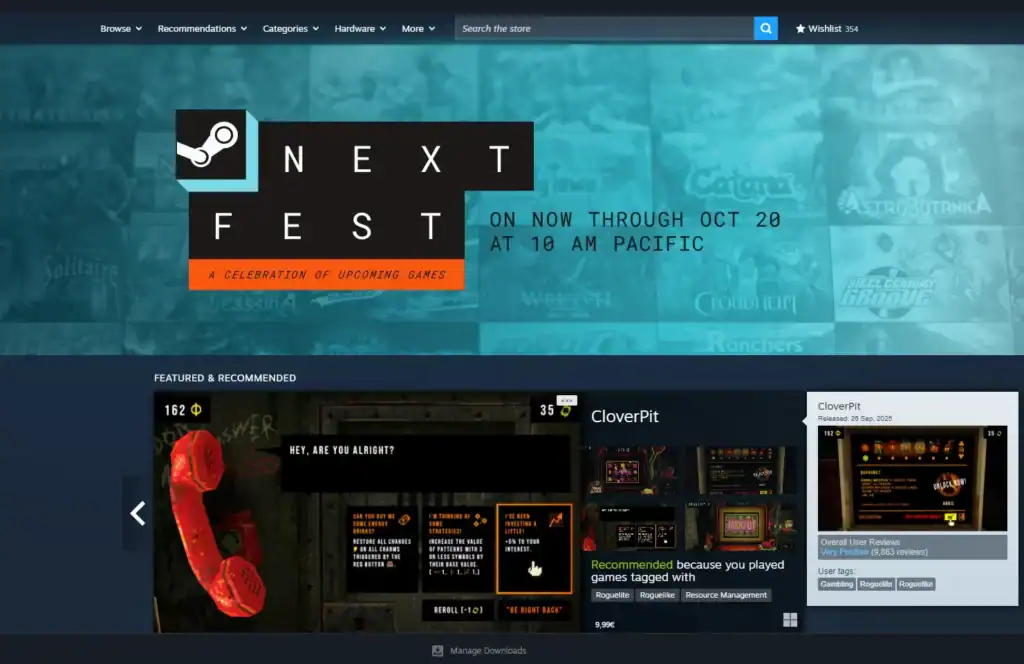
At times, Steam Cloud may fail to sync, leading to errors such as “Cloud Sync Failure” or outdated saves. Below are some solutions for common problems.
Forcing a Sync
Go to Steam > Settings > Cloud and ensure Cloud synchronization is enabled.
Right-click the game, open Properties, and toggle the Cloud option off and on.
Restart Steam and relaunch the game to trigger a fresh sync.
Handling Save Conflicts
If Steam detects a conflict between local and Cloud saves, it will prompt you to choose which version to keep.
Select the most recent save and verify timestamps when possible. To minimize conflicts, always close your games properly and maintain an active internet connection during play.
Fixing Corrupted Saves
If your saves become corrupted, check whether the game includes a built-in backup system. You can also restore files from manual backups.
If these options fail, contact the game’s developer or Steam Support for help, although recovery may not always be possible.
Clearing Cloud Data
As a final step, you can clear Cloud data. Disable Steam Cloud for the affected game, delete the local save files, and re-enable Cloud synchronization.
This will force Steam to download the Cloud version of your saves. Be careful with this method, as unsynced progress may be lost.
Conclusion
Accessing Steam Cloud saves becomes straightforward once you understand how the system functions.
By verifying Cloud support, checking synchronization status, and knowing where local backups are stored, you can efficiently manage your game progress.
Always create manual backups for important saves, especially for Steam games that have limited or no Cloud support.
FAQs
1. How do I know if my game supports Steam Cloud?
You can check a game’s Steam Cloud support by opening your Steam Library, right-clicking the game, and selecting Properties. Under the General tab, look for a Steam Cloud status indicator. If enabled, your saves are automatically backed up online.
2. Can I download Steam Cloud save files manually?
Not directly. Steam Cloud does not allow users to manually download save files from its servers. However, you can view a list of stored Cloud data at
https://store.steampowered.com/account/remotestorage. To access the actual saves, install the game and let Steam sync them automatically.
3. Where are my local Steam save files stored?
Local save files are usually located in
C:\Program Files (x86)\Steam\userdata
inside the folder that matches your Steam account ID. Some games also save files in folders such as Documents, AppData, or My Games, depending on the developer.
4. What should I do if Steam Cloud fails to sync?
First, check if Cloud synchronization is enabled under Steam > Settings > Cloud. Then, right-click the game, toggle the Cloud option off and back on, and restart Steam. If the issue persists, verify your internet connection or use local backups to restore your saves.
5. Can I disable Steam Cloud without losing progress?
Yes. Disabling Steam Cloud only stops automatic synchronization. Your local saves remain stored on your computer.
However, if you re-enable the feature later, Steam may ask you to choose between Cloud and local versions, so always back up your saves manually before changing sync settings.