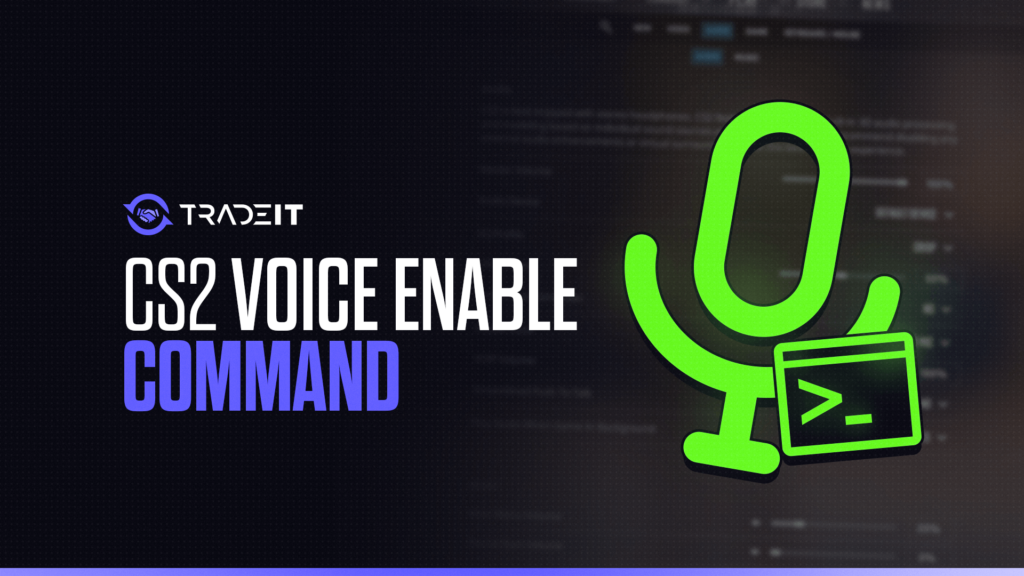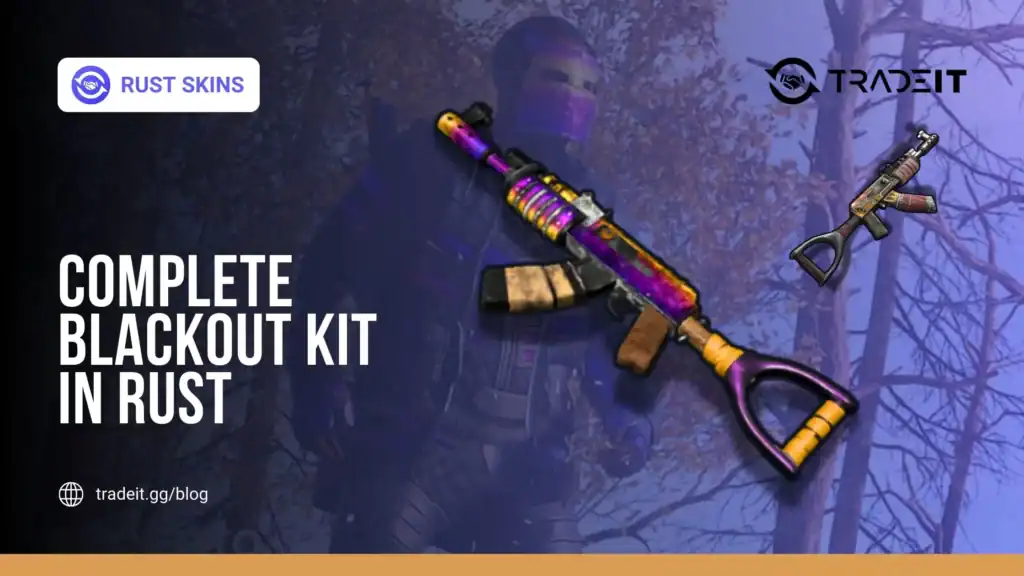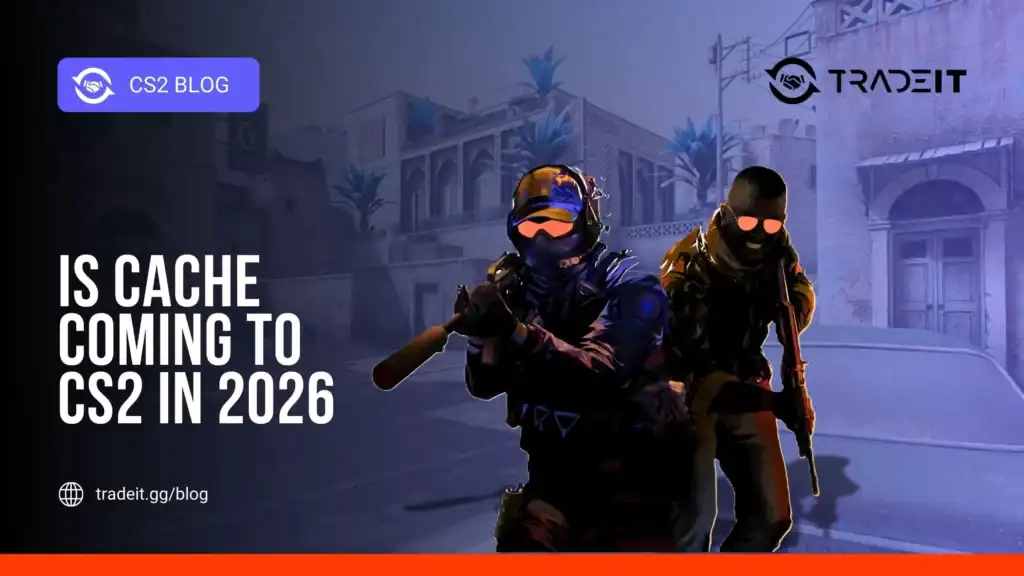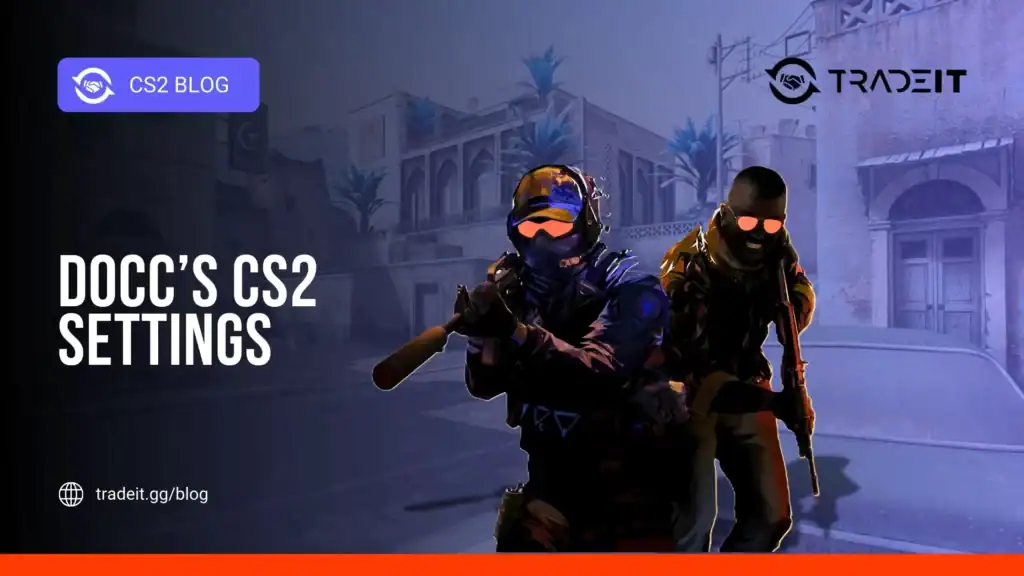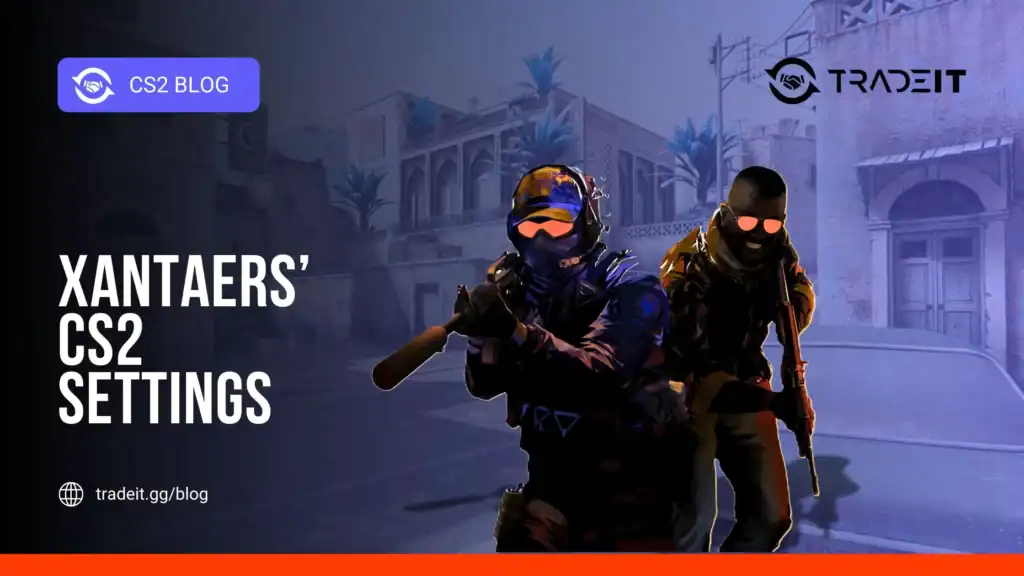If you’re like me, you know communication in this game can make or break a match. Having a solid voice setup and knowing how to use voice commands properly can elevate your gameplay.
I’m going to walk you through everything you need: from enabling your mic to using key voice commands that will make managing team communication a breeze. And yes, we’ll keep it detailed without being overwhelming.
How to Enable Voice in CS2
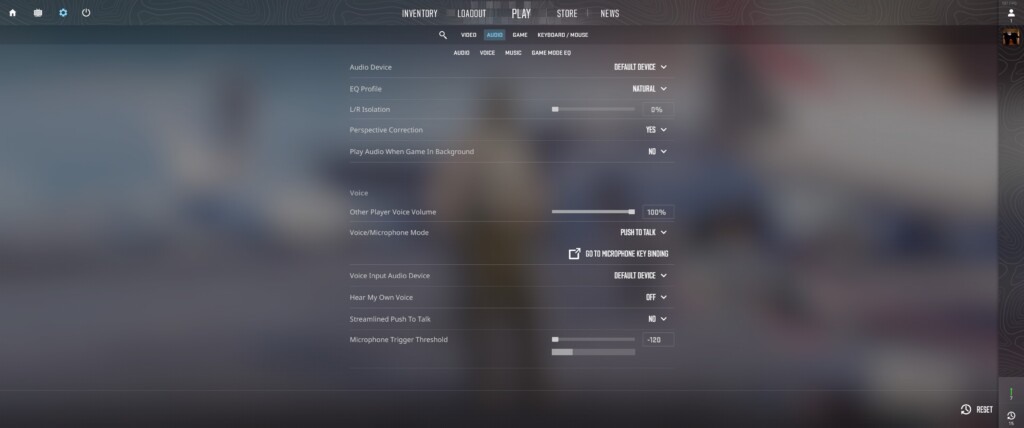
The first step is making sure your voice settings are set up. Here’s how you do it:
- Enable Your Mic in Settings
- Start by heading into CS2’s Settings (the gear icon).
- Click on the Audio tab.
- Under Voice, make sure you’ve selected Press to Use Mic. This will set it up for push-to-talk, which is way better for team comms. Trust me, open mic isn’t a good look when you’re sneezing mid-game.
- Assign a Push-to-Talk Key
- Now, go to the Keyboard/Mouse tab.
- Look for Communication Options and set your Use Mic key. Most people stick with “K” or “V,” but set it to whatever feels comfortable for you.
Once that’s done, you’re ready to chat with your team in-game. But we’re not stopping there.
Also Check: How to Open Console in CS2?
Essential CS2 Voice Commands You Should Know
Now that you’ve got the basics set up, it’s time to get into the good stuff: voice commands. These console commands let you tweak how voice communication works in CS2. They’re especially useful when you want to mute toxic players or adjust the volume of voice chat quickly.
Here’s a breakdown of the key voice commands:
- voice_modenable 0/1
- This is your main toggle for voice chat. Use
1to enable your mic and0to disable it. I keep it on1obviously, but if you ever need to go silent, this is the way to do it.
- This is your main toggle for voice chat. Use
- voice_scale 0-1
- This adjusts how loud your teammates’ voices are. Set it to
1for max volume, or turn it down if that one guy on your team is yelling into his mic. A good middle ground is usually around0.7.
- This adjusts how loud your teammates’ voices are. Set it to
- voice_mute <Player #>
- Got a teammate who’s not exactly contributing positively? This command will mute them based on their player number. It’s handy for those toxic moments when you just want to focus on the game.
- voice_unmute <Player #>
- Need to unmute that player? Just reverse it with this command.
- cl_mute_enemy_team 0/1
- This one mutes all enemy players. I find it useful in competitive games where you want to shut out distractions from the other team. Set it to
1if you want to focus purely on your team’s communication.
- This one mutes all enemy players. I find it useful in competitive games where you want to shut out distractions from the other team. Set it to
- cl_mute_all_but_friends_and_party 0/1
- If you’re playing with a group of friends and don’t want to hear randoms, this command will mute everyone except your friends or party members. I use this one when I’m squadding up with my crew.
Also Check: Best CS2 Console Commands
Advanced CS2 Voice Commands for Extra Control
If you’re someone who likes fine-tuning every little setting, these advanced commands can give you extra control over your voice setup:
- voice_system_enable 0/1
- This completely enables or disables voice communication. Keep it at
1to make sure everything’s working.
- This completely enables or disables voice communication. Keep it at
- voice_recordtofile 0/1
- Ever wanted to record your in-game comms? This command lets you record your mic and save it to a file. I don’t use this much, but it’s cool for those who want to review their gameplay and voice coordination.
- voice_reset_mutelist
- If you’ve muted a bunch of players and need a reset, this command unmutes everyone.
Also Check: CS2 Maps Callouts
Wrapping Up
Using voice commands in CS2 isn’t just about convenience—it’s about improving your communication, cutting out distractions, and staying focused on what matters: winning. With this guide, you should have everything you need to get your voice settings dialed in and start using commands to manage your in-game experience like a pro.
Frequently Asked Questions
To enable voice chat in CS2, open the developer console and type voice_modenable 1. This will activate your microphone for in-game communication. You can disable it by using voice_modenable 0 if needed.
To enable cheats, open the console and type sv_cheats 1. Remember, cheats only work in private matches or local servers, and using them in public games can lead to a ban.
You can voice command your teammates by holding the default push-to-talk key (usually “K”). Make sure voice chat is enabled with the voice_modenable 1 command.
First, enable the developer console by going to Settings > Game > Enable Developer Console. Open it with the tilde (~) key and type any command, like cl_showfps 1 to show your FPS or other useful settings.