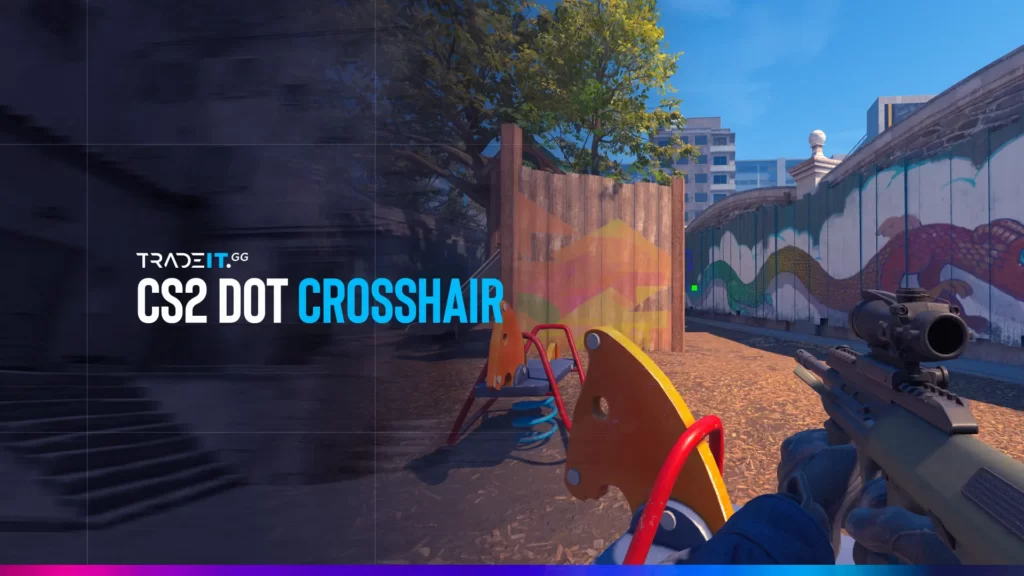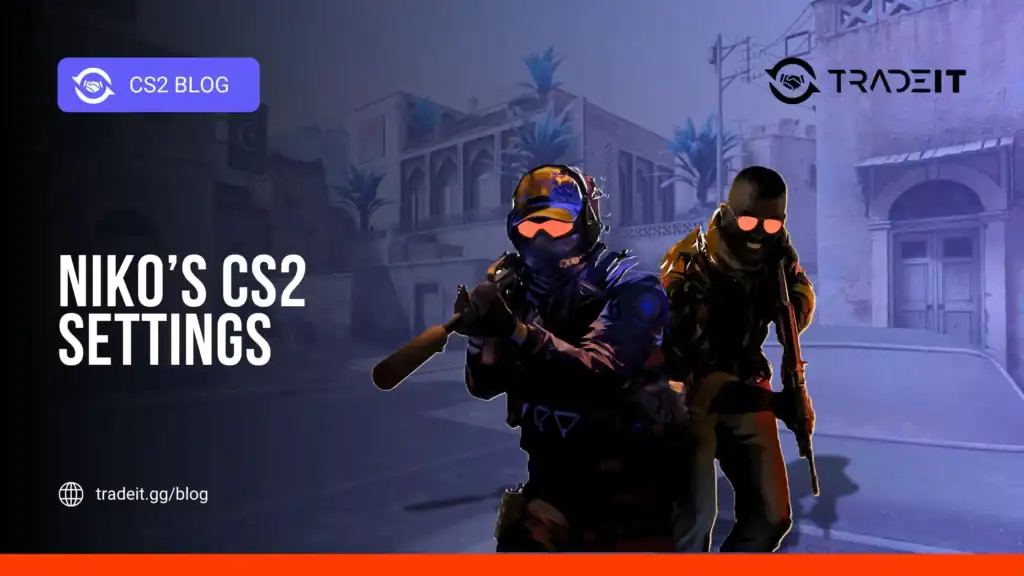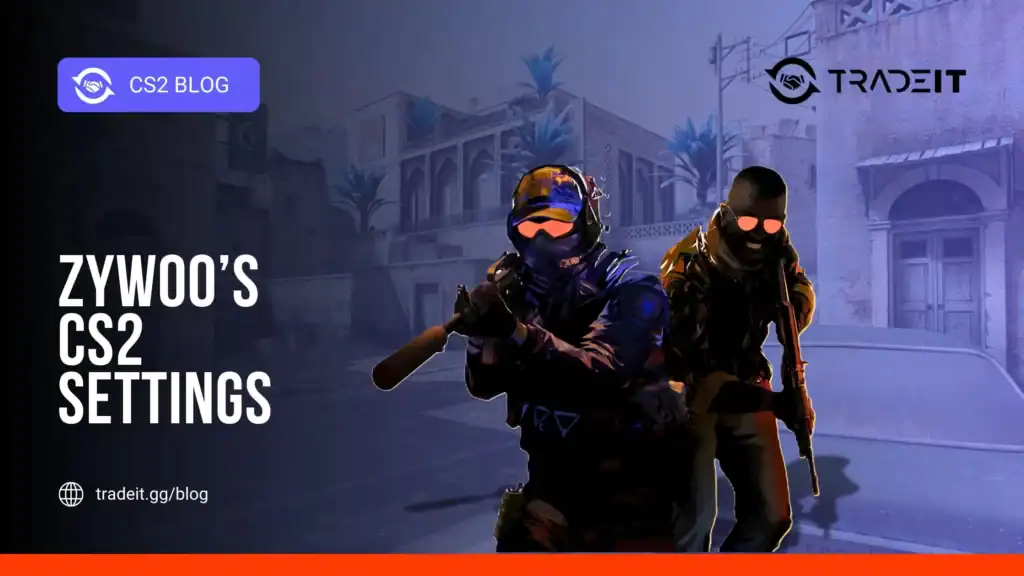Are you looking to up your game in Counter-Strike 2? A perfect CS2 dot crosshair might be the key to improving your aim and giving you an edge over your opponents.
In my experience as a CS2 player, I’ve learned that using this dot crosshair can make a significant difference in your accuracy.
In this guide, we’ll explore the ins and outs of creating, customizing, and mastering the perfect CS2 dot crosshair to suit your playstyle and help you dominate the battlefield.
Best Dot Crosshair in CS2
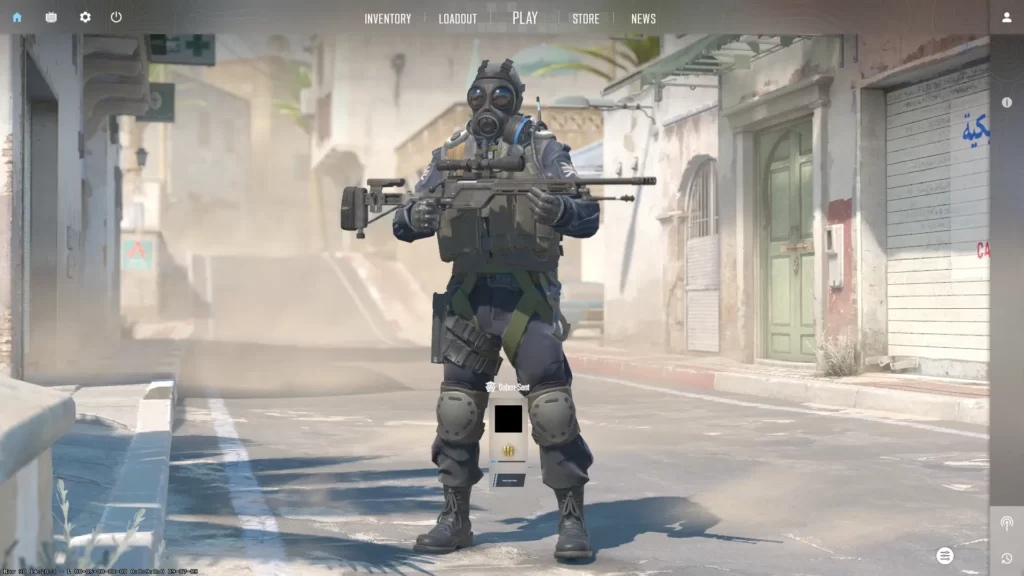
Creating an ideal dot crosshair in CS2 significantly aids precision aiming and landing headshots. Whether you’re a seasoned veteran or a newcomer to the game, a dot crosshair can enhance your performance in long-range fights and give you the upper hand against your opponents.
There are two main methods to create a dot crosshair: using console commands or online generators. Both approaches have their pros and cons, so it becomes pertinent to select the one that suits your needs and preferences best.
Accessing the Developer Console
Before you can customize your dot crosshair using console commands, you need to enable and access the developer console in CS2. Here’s how:
1. Enable the Developer Console:
- Open CS2 and go to the main menu.
- Click on the gear icon to access settings.
- Navigate to the “Game” settings tab.
- Find the “Enable Developer Console (~)” option and set it to “Yes”.
2. Open the Console:
- During a game, press the tilde key (~) to open the console.
- You can now enter any console commands to customize your crosshair.
Once you’ve opened the console, you can input a series of commands to customize your crosshair’s length, thickness, outline, and other characteristics.
| Command | What It Does |
|---|---|
cl_crosshairstyle |
Sets the style or shape of your crosshair. |
cl_crosshairdot |
Enables the dot in the middle of your crosshair. |
cl_crosshairsize |
Changes the size of the outer lines of your crosshair. |
cl_crosshairthickness |
Sets the thickness of your crosshair. |
cl_crosshaircolor |
Sets the color of your crosshair. |
cl_crosshairgap |
Adjusts the size of the gap in the middle of the crosshair. |
cl_crosshairusealpha |
Adjusts the transparency of the crosshair. |
Best Crosshair in CS2 Used by Professional Players
Professional players often have finely tuned crosshair settings that you can use as a reference or starting point. Here are some examples:
1. ZywOo’s Green Dot Crosshair:
- Use the following commands to replicate ZywOo’s settings:
cl_crosshairstyle "2";
cl_crosshaircolor "1";
cl_crosshairsize "0";
cl_crosshairgap "-8.5";
cl_crosshairalpha "255";
cl_crosshairusealpha "0";
cl_crosshair_dynamic_splitalpha_innermod "1";
cl_crosshair_dynamic_splitalpha_outermod "1";
cl_crosshairthickness "2";
cl_crosshaircolor_r "50";
cl_crosshaircolor_g "250";
cl_crosshaircolor_b "50";
cl_crosshair_drawoutline "0";
cl_crosshair_outlinethickness "1";
cl_crosshairdot "1";
cl_crosshair_t "0";
cl_crosshairgap_useweaponvalue "0";
hud_showtargetid "0";2. BlameF’s Dot-Like Crosshair:
- For a minimalist approach favored by BlameF, use these settings:
cl_crosshairstyle "4";
cl_crosshairsize "2";
cl_crosshairgap "-2";
cl_crosshairthickness "1";
cl_crosshairdot "1";
cl_crosshaircolor "2";
cl_crosshair_drawoutline "0";Customizing Your Dot Crosshair: Colors, Sizes, and Shapes
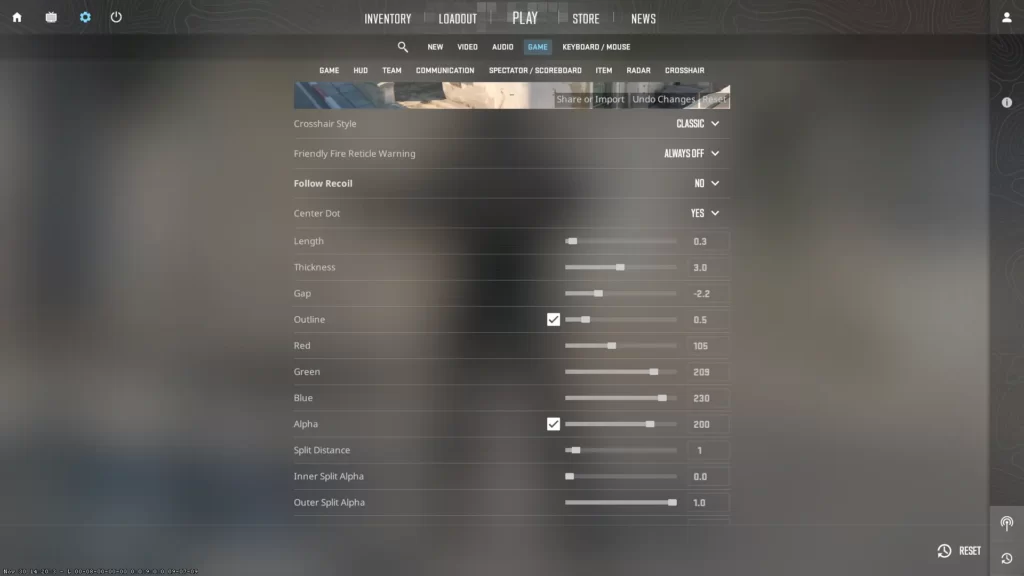
While customizing your dot crosshair, personal preference significantly determines the perfect colors, sizes, and shapes for your crosshair. Factors like visibility, contrast against the game environment, and your unique playstyle can all impact your performance with a particular dot crosshair.
For instance, some players may find that a smaller crosshair or dot provides more accurate aiming adjustments, while others may prefer larger crosshairs for better visibility.
Access the Game > Crosshair settings in CS2 to modify your dot crosshair. Here, you can adjust the:
- Length
- Thickness
- Outline
- Other characteristics
Experimenting with different settings can help you find the perfect combination of size, color, and shape that works best for you, just like finding the right paste consistency in a recipe.
Choosing the Right Color for Your Dot Crosshair
The right color for your dot crosshair can significantly impact your gameplay, as it affects visibility and contrast against the game environment. Some commonly used colors for a dot crosshair in CS2 include:
- White with an outline
- Green
- Cyan
- Red
These colors offer excellent visibility and contrast. Green, in particular, is the most preferred hue for a dot crosshair in Counter-Strike 2 due to its high visibility and calming effect on the eyes.
To change the color of your dot crosshair in CS2, use the console command ‘cl_crosshaircolor’ followed by a value. For instance, ‘cl_crosshaircolor 5’ will open the custom settings for color.
You can also fine-tune the color values using the console commands ‘cl_crosshair_r’, ‘cl_crosshair_b’, and ‘cl_crosshair_g’, which set the RGB values of your CS2 crosshair.
Adjusting Dot Crosshair Size and Shape
Adjusting the size and shape of your dot crosshair can greatly improve your gameplay experience. For instance, a bigger dot crosshair can make it easier to align and target opponents, enhancing accuracy and making it easier to land headshots. Conversely, a smaller dot crosshair may be beneficial for close-range headshots.
To adjust the size and shape of your dot crosshair in CS2, use the console commands ‘cl_crosshairsize’ for size and ‘cl_crosshairdot’ for shape (1 for enabling, 0 for disabling). To achieve the desired size, minimize the length and gap attributes, and maximize the thickness attribute.
Pros and Cons of Using a Dot Crosshair in CS2
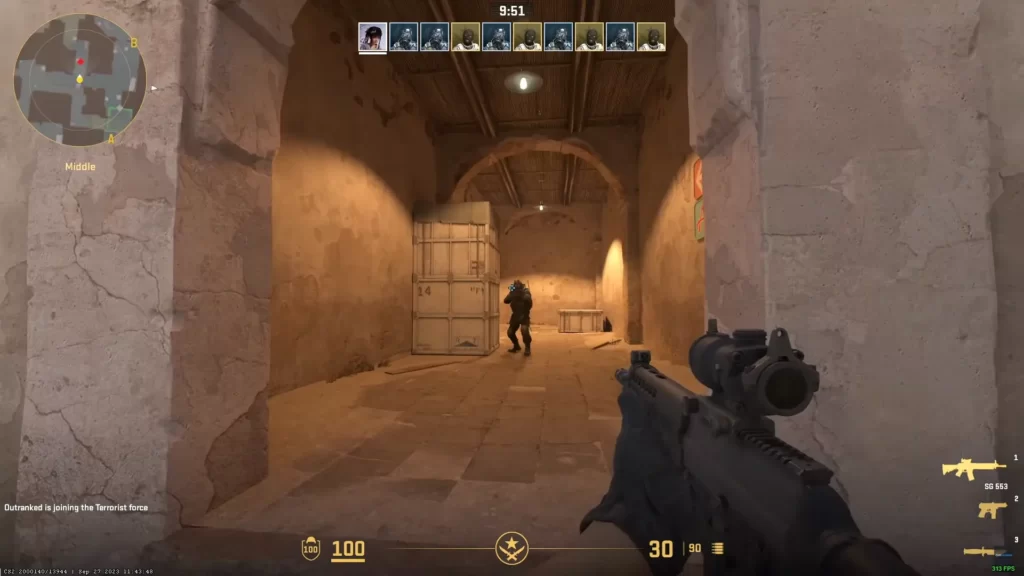
Using a dot crosshair in CS2 comes with its own set of pros and cons. On one hand, it can provide increased accuracy and focus, aiding players in landing headshots effectively and providing an advantage in long-range encounters.
On the other hand, it may make it more difficult to spray with the weapon and transition fire onto other players.
Grasping the benefits and drawbacks of using a dot crosshair in CS2 can aid you in deciding whether it aligns with your play style. The following subsections will provide a detailed analysis of the advantages and disadvantages of using a dot crosshair.
Popular Dot Crosshair Styles
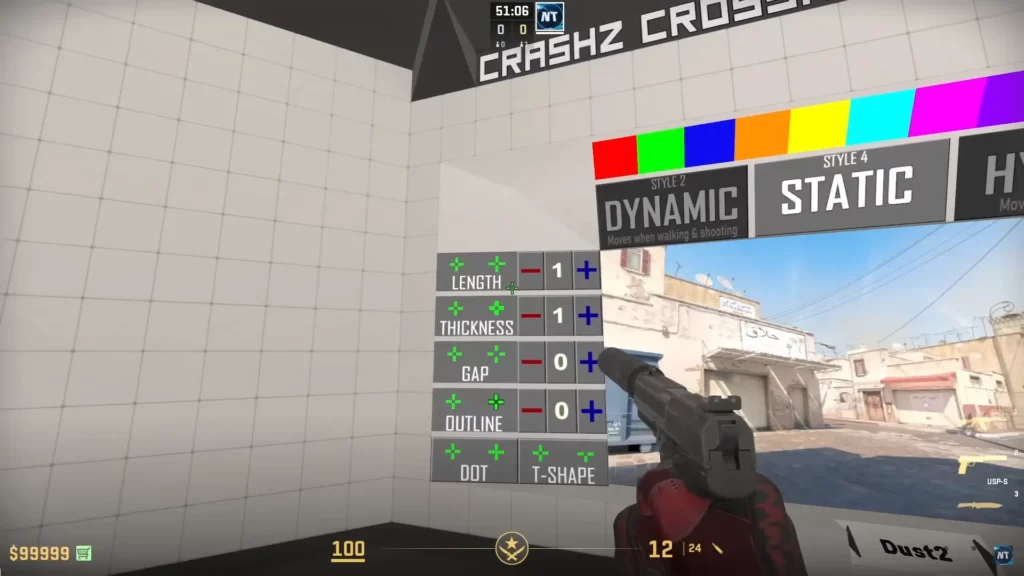
Professional CS2 players have their preferences when it comes to dot-crosshair styles. The following section will provide an in-depth analysis of these popular dot-crosshair styles and their popularity among professional players.
1. Green Dot Crosshair

Code: CSGO-nvnDG-iNUME-pOMvY-KrHQK-cnrBE
The Green Dot Crosshair is a widely used crosshair style among pro CS2 players. It is a simplistic dot crosshair with the following features:
- Vibrant green hue
- Increased accuracy
- Improved headshot efficiency
- Competitive advantage
The green color is easily distinguishable on the screen, making it an excellent choice for visibility across all maps.
Some professional players, like ZywOo, Vitality’s prominent French AWPer, utilize a minute green crosshair for increased precision and focus during gameplay.
Setting up a dot crosshair in CS2 using console commands requires a specific set of commands to be executed. You can also add these commands to your config files, ensuring that your chosen dot crosshair is available every time you launch the game.
Related: Here’s how to open the developer console.
2. Box Dot Crosshair

Code: CSGO-hsEzw-G7YCT-JLtnb-TvZAT-yEbtH
The Box Dot Crosshair is another popular choice among professional CS2 players. This crosshair style features a dot inside a box, providing a clear and precise aiming point for players.
The box shape of the crosshair is less intrusive and allows for more subtle aiming adjustments, which can be advantageous for rifles. To set up a box-dot crosshair in CS2, follow these steps:
- Open the console by pressing the tilde (~) key.
- Type in the command ‘cl_crosshairdot 1’ and press Enter.
- Type in the command ‘cl_crosshairgap -3’ and press Enter.
- Experiment with the box-dot crosshair style to find the perfect balance between visibility and precision that suits your playstyle.
Summary
In this guide, we’ve explored the creation, customization, and mastery of the perfect dot crosshair in CS2. We’ve covered the pros and cons of using a dot crosshair, popular styles among pro players, and tips for improving your aim and accuracy.
With dedication and practice, you can develop a dot crosshair that complements your playstyle, enhances your accuracy, and gives you a competitive edge in CS2.
Frequently Asked Questions
A dot crosshair in CS2 enhances accuracy, providing more accurate shots and headshots to give you an edge in combat.
Popular dot crosshair styles among professional CS2 players include the Green Dot Crosshair, Box Dot Crosshair, and BlameF’s Dot-Like Crosshair.
Improve your aim and accuracy with a dot crosshair by focusing on crosshair placement, using active aiming, practicing flick shots and spraying on real player models, and switching to smaller crosshairs for greater precision.
Other Topics You Might Be Interested In
- Best CS2 bot trading website.
- Where to buy CS2 skins online?