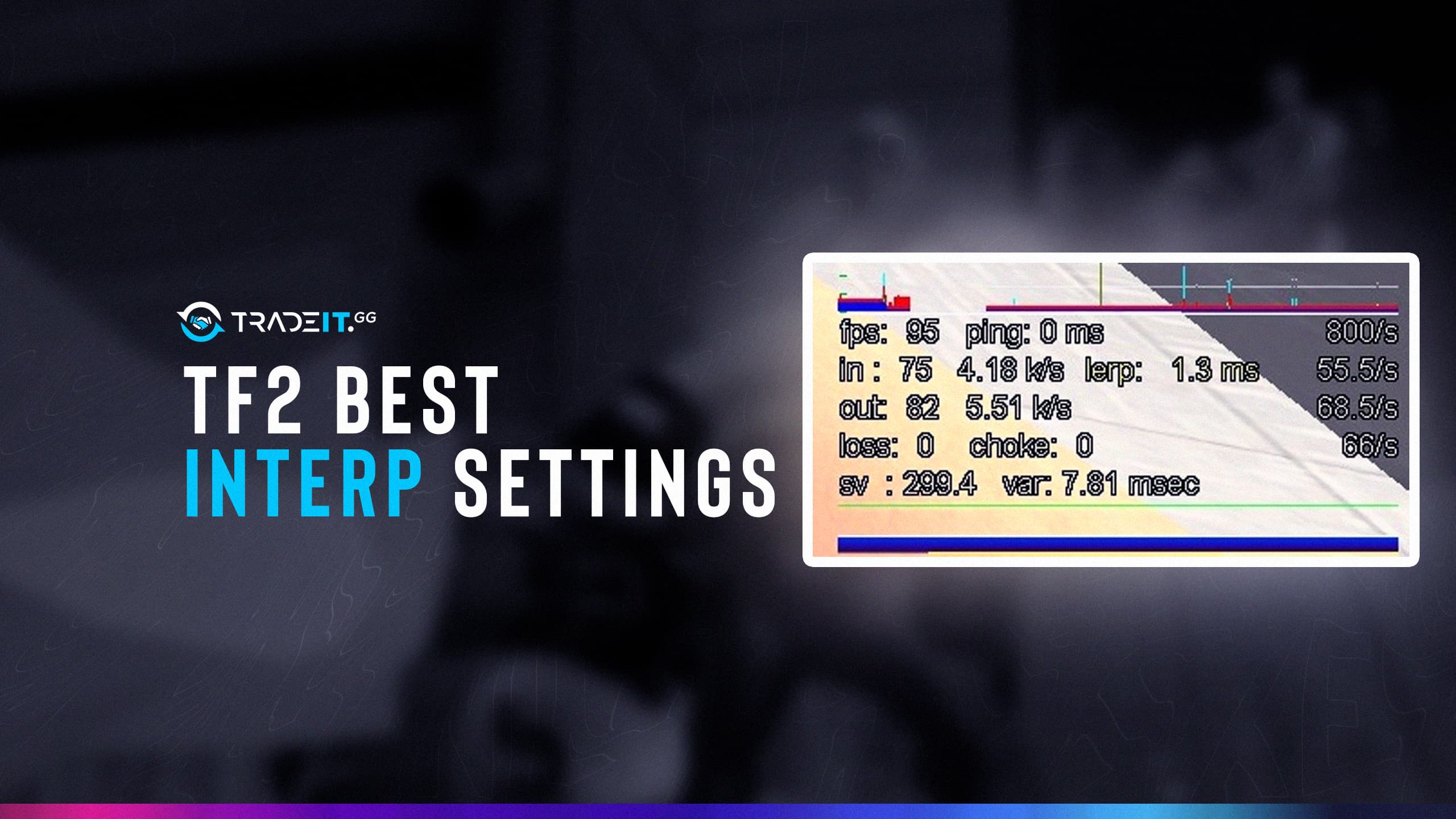The game has various console settings designed with TF2 and many other source engines. Especially when it comes to TF2, you have the chance to customize your game settings as much as possible. Some settings affect the game, while others only affect your gameplay. It’s important to use the best interp settings in TF2 to get the most out of the game.
I recommend not using cl_interp, because, as a high-end fps player, you want to get the response from click to action in-game as instant as possible.
– William Westerlund
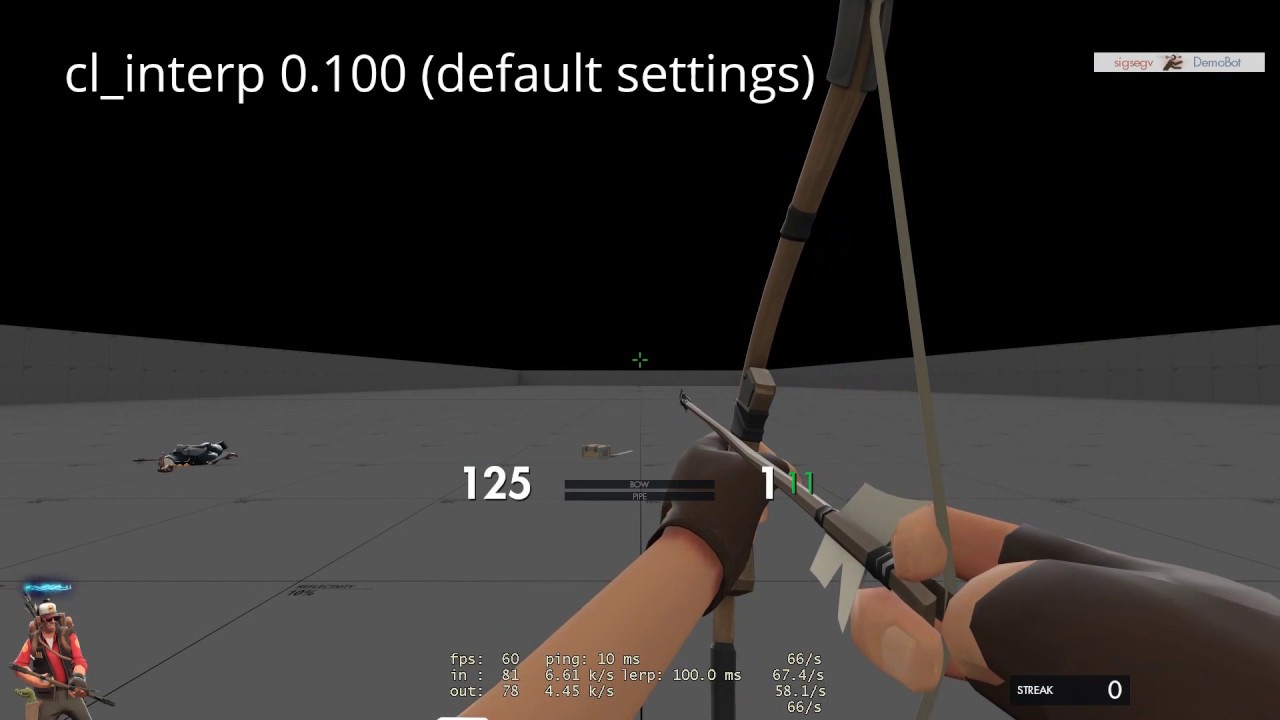
That’s precisely why we decided to prepare a guide for the best interp settings you can use in TF2.
Using cl_interp 0,5, for example, will put you half a second in front of everyone else view. Enemies will have a harder time hitting you, but you will also have to aim for enemies where they were half a second ago.
Now, if you’re ready, let’s get started and take a quick look at all the details of our guide.
Best TF2 İnterp Settings
- cl_interp 0
- cl_interp_ratio 2
- rate 786432
- cl_updaterate 128
- cl_cmdrate 128
In general, the above interp commands work with both hit scan and projectile weapons.
If you are playing with Scout, some argue that using interp commands will be very useful.
In the meantime, you can check out our TF2 best Scout loadout guide and check out the weapons you can use with these commands.
What is cl_interp & What’s the effect in TF2?
When you need to get an update while in the game in TF2, you may not be able to get it for any reason; in such a situation, interpolation will allow you to get your update by going back in time. Interpolation also tries to guess what updates you missed.
We realize that you are a little confused at this point.
Therefore, we will try to make a more straightforward explanation by continuing with the cl_interp command.
Although I don’t necessarily recommend using it, cl_interp is a handy console command for Projectiles classes. Have you used rocket launchers or huntsman weapons in the game before?
If you have used it, you may have noticed that a certain amount of time is required while reloading the ammunition of such weapons. In other words, when you throw a bomb with a rocket launcher, there is a specific time before firing the other bullet.
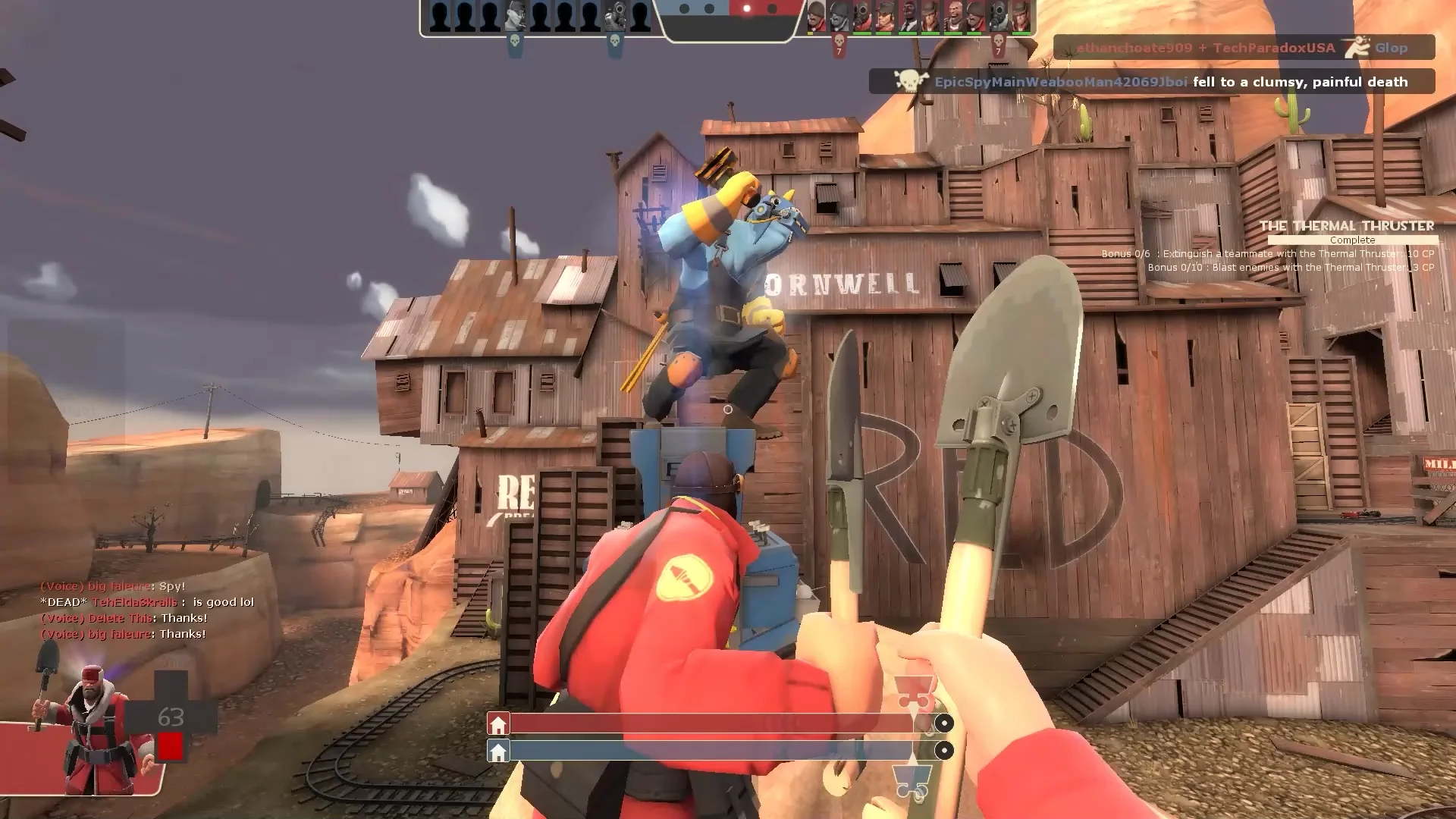
At this point, the Cl_interp and Cl_interp_ratio commands come into play and change the game’s structure. These commands allow you to control the time elapsed before your movements and gunshots are recorded.
So you can shorten this time and fire your weapons faster. However, it still has a limit. Each server has a specific tick rate, and your ping also affects the response time.
TF2 Interp Setting Details
When using the commands we recommend, it is essential that it does not conflict with Valve’s general TF2 server settings. You can understand this by looking at the color of the “lerp” at the bottom right when the Net_graph command is active.
For example, if it is white, your network adequately applies the interp settings you made. If “lerp” is yellow, the package settings you applied in the game may be invalid.
To prevent such packet losses, you need to make the best interp settings in TF2. Making the best setting is actually a bit related to your internet connection. In addition, calculating Interpolation values with your ping allows you to have an uninterrupted experience in the game.
What is Interpolation?
Beginner players usually do not bother with such detailed settings. However, when it comes to competitive TF2, many players need the best Interpolation settings. Of course, before that, we need to know precisely what Interpolation means for TF2.
Now let’s look at what Interpolation affects.
- It affects how early/late you stop when you decide to stop while moving in the game.
- It sets how fast you can shoot, for example, the arrow using Huntsman.
- Most servers in TF2 run at 66 ticks per second. At this point, Interpolation gives you the most up-to-date state of the game.
- Finally, Interpolation tries to solve the problems created by lost packets and waiting between packages. If you do not make your Interpolation settings correctly, you may lose fluency in the game.
Lerp and Net Graph
As you know, the net_graph command is a setting that shows how TF2 works on your computer. It provides details such as ping, FPS, and Lerp, allowing you to learn about the game. The setting we need is Lerp, as it will reflect our network graph. Lerp is a great tool to tell you if the interp commands you’re running are working or not.
Do you remember the best TF2 interp settings we gave you at the beginning of our article? When you apply these commands and enter the game, at the same time, definitely apply the following command.
“net_graph 1”
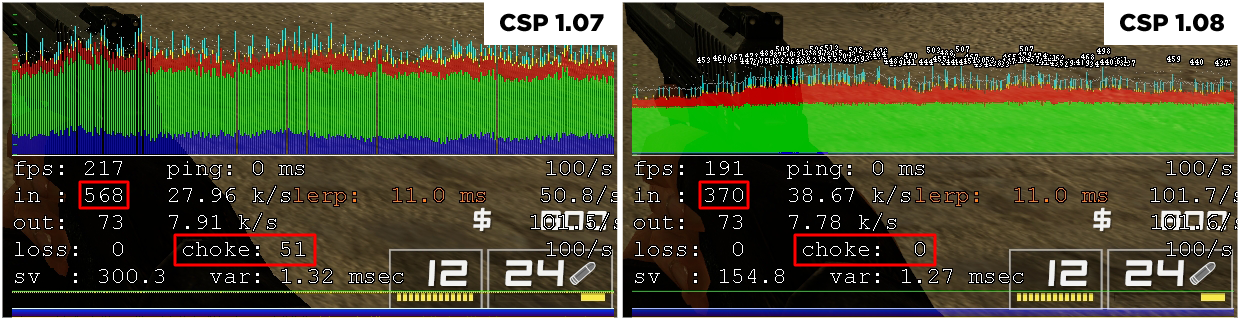
You will probably see various graphics on the bottom right when you enter the game. By looking at the image below, you can better understand what exactly you will see. When the “Lerp” here changes color, you will realize whether the interp settings you applied work or not.
- When the Lerp values are white, there is no problem with the settings you apply.
- If the setting turns orange with your actions during the game, you know that there is no major problem.
- Finally, if the Lerp turns yellow, there is a danger of losing packets or small amounts of information your game sends to the server. If you lose a pack, your gameplay will probably be completely disrupted.
Final Words
In today’s article, we’ve explained TF2 best interp settings commands for you. If you want to win in competitive TF2, you have to use such commands. Can you imagine firing a bullet faster? This could be very useful to you.
If you take a quick look at this video, you can better understand exactly what we mean. Have fun!