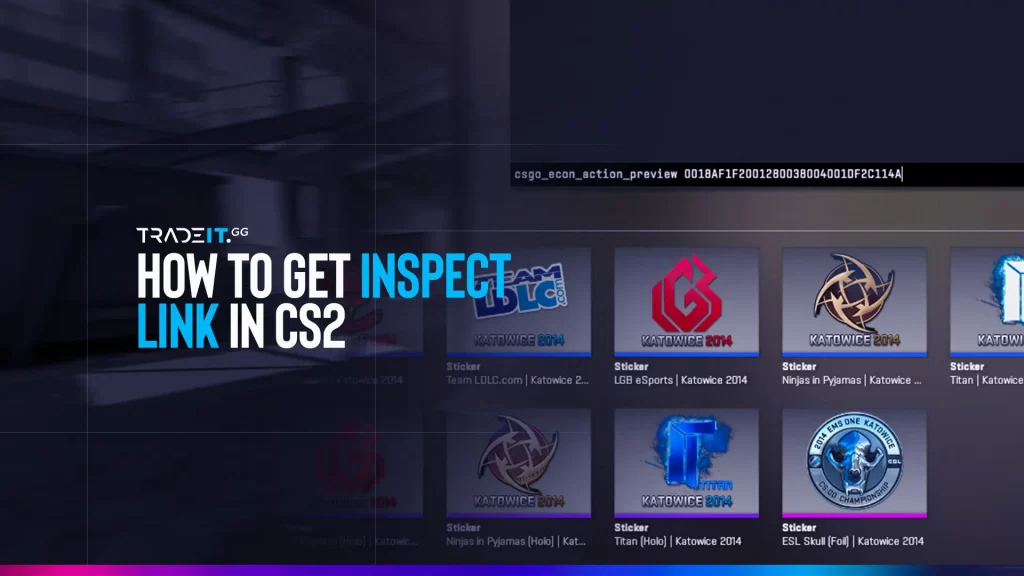Are you tired of the hassle involved in obtaining inspect links for specific CS2 skins? Well, look no further! In this blog post, we will guide you through a quick and easy process to get inspect links for CS2 items. We’ll provide valuable insights and a fresh perspective on managing inspect links, helping you make better trading decisions and evaluate CS2 items.
So let’s jump right in and become masters of inspect link retrieval so you can use our CS2 float checker!
How To Get Inspect Link in CS2 From Steam
If you’re looking to get detailed information about a particular CS2 skin, the Steam Community is your best bet. They provide inspect links that offer valuable details about the item, including its wear, pattern, and any attached stickers.
Obtaining the inspect link and using it to examine a specific skin in-game is a straightforward process that can be accomplished by following a few simple steps.
1. Logging into Steam Community
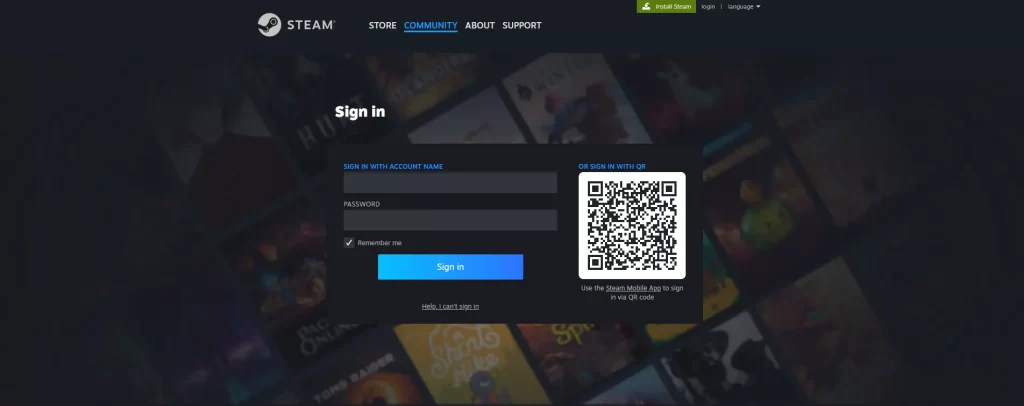
To access the item pages, you need to log into the Steam Community. Just enter your Steam account credentials (username and password) and click on the “Login” or “Sign In” button.
2. Navigating to the Item Page
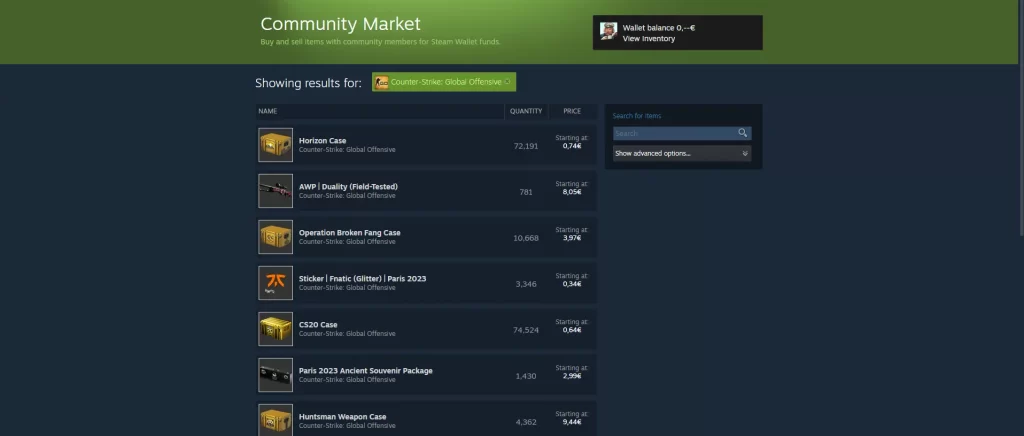
To find a specific item page within the Steam Community, you can follow these steps:
- Access the Steam Community Market or your inventory.
- Scroll through the popular item list.
- Select CS2 from the list on the right.
- Use the search box to find the item you’re looking for.
Once you’ve found the item you’re looking for, click on it.
3. Extracting the Inspect Link
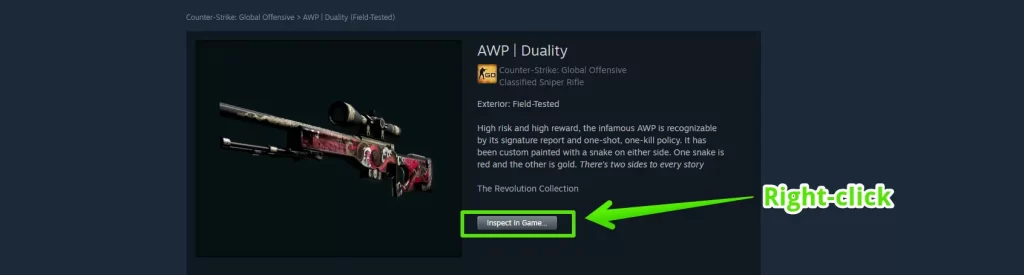
- After reaching the item page, locate and click on the “Inspect In Game” button.
- To obtain the inspect link, simply right-click on this button and choose either “Copy Link Address” or “Copy Link Location”.
- Congratulations! You have now successfully copied the inspect link for the CS2 item.
Summary
In this blog post, we have discussed how to obtain inspection links for CS2 items and provided useful tools and strategies for managing them effectively. We covered steps such as logging into the Steam Community account to find the inspect link.
- Keep in mind that not all Steam profiles allow public viewing of inventories. You might encounter profiles with restricted access.
- Inspect links are temporary and may expire after a certain period of inactivity.
Frequently Asked Questions
To obtain an inspect link for an item, simply right-click the “Inspect In Game” button and choose “Copy Page URL” from the options that appear.
To check your CS2 inventory, you can insert your SteamID into our CS2 Inventory Calculator.
To copy a link in Chrome, simply press and hold on to the link until a menu appears. Then, select the option to ‘Copy Address Location’.
To check the wear rating of your CS2 skin, simply go to your inventory and click on the ‘View Item’ button. You will then see the float value listed below the item description, which indicates the skin’s wear rating.
Other Topics You Might Be Interested In
- Discover the best place to trade CS2 skins.
- Learn about the CS2 skin marketplace.