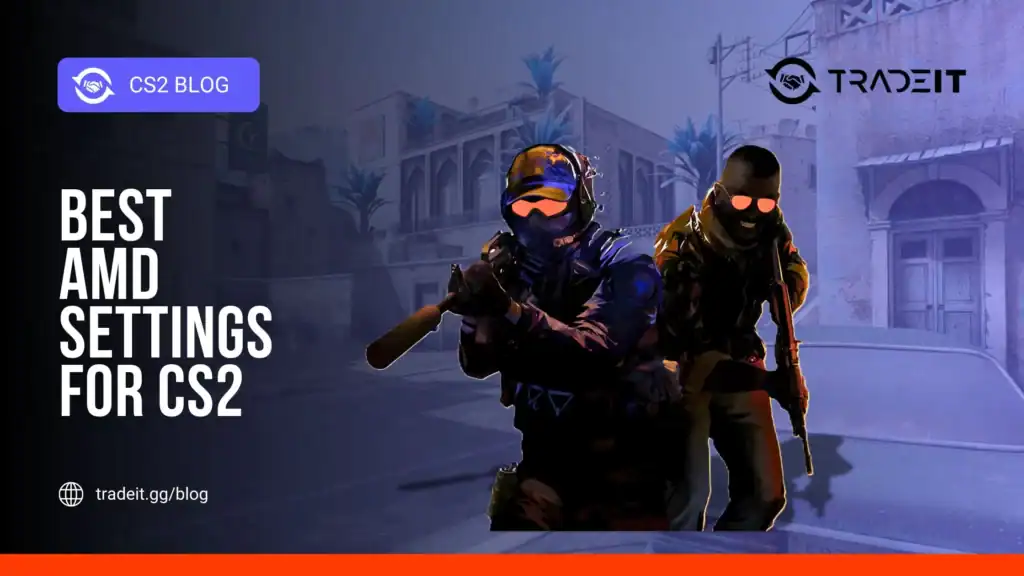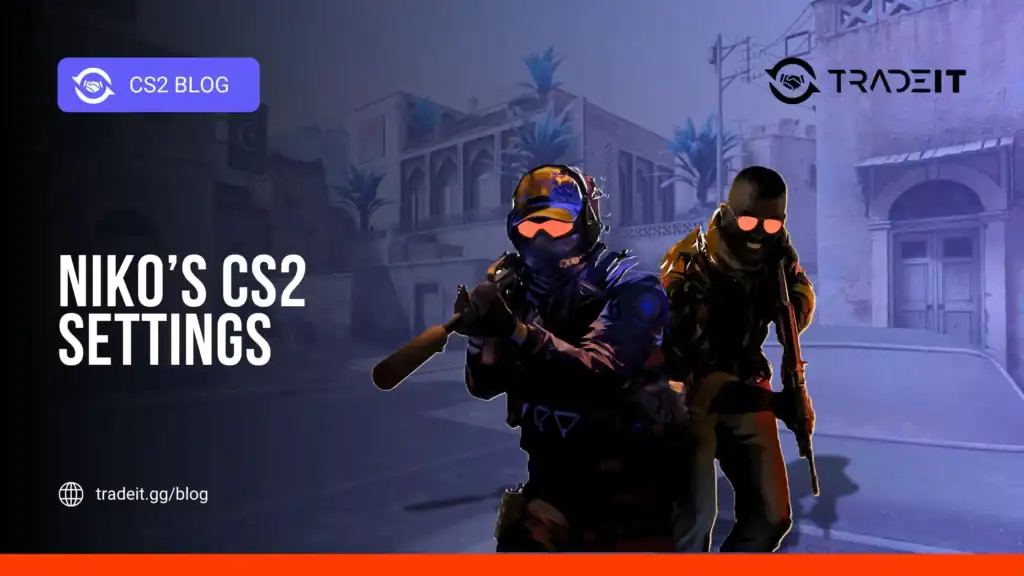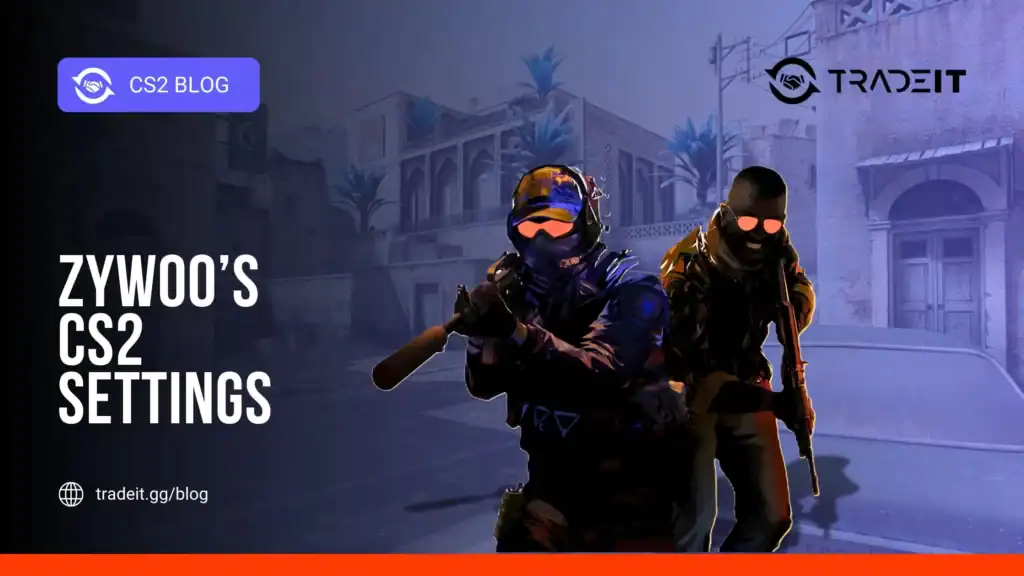Optimizing AMD graphics settings for CS2 is crucial for competitive gameplay. Proper configuration can reduce input lag, improve frame rates, and ensure smoother visuals.
In this guide, we’ll break down the best AMD settings for CS2, organized into easy-to-follow sections.
Table of Contents
Recommended AMD Settings for Optimal CS2 Performance

| Category | Setting | Recommended Value | Notes / Benefits |
|---|---|---|---|
| Driver | AMD Radeon Software | Latest version | Ensures compatibility, bug fixes, and performance improvements. |
| Radeon Anti-Lag | Gaming > CS2 > Anti-Lag | On | Reduces input latency for faster response. |
| Radeon Boost | Gaming > CS2 > Radeon Boost | On (Performance/Quality balance) | Dynamically lowers resolution during fast motion to increase FPS. |
| Texture Quality | AMD Settings | Medium or High | Balances VRAM usage and visuals. |
| Anisotropic Filtering | AMD Settings | Off or 2x | Minimal performance impact. |
| Anti-Aliasing | AMD Settings | FXAA or Off | Improves FPS while slightly reducing edge smoothing. |
| Tessellation | AMD Settings | AMD Optimized or Off | Reduces GPU load without visual compromise. |
| Surface Format Optimization | AMD Settings | On | Enhances performance on supported textures. |
| Enhanced Sync | Display Settings | On | Reduces screen tearing with low input lag. |
| Shadows (In-Game) | CS2 | Low | Maximizes FPS while keeping gameplay clear. |
| Effects Detail (In-Game) | CS2 | Low | Reduces visual clutter and improves FPS. |
| Model/Texture Detail (In-Game) | CS2 | Medium | Maintains clarity of characters and weapons. |
| Foliage (In-Game) | CS2 | Low/Medium | Improves visibility and FPS. |
| Overclocking (Optional) | GPU Core & Memory | Moderate | Use AMD tuning tools, monitor temps, do not exceed safe limits. |
| Display Scaling & Refresh Rate | Native Resolution & Max Refresh | Preserve Aspect Ratio | Ensures visuals are sharp, input is accurate, and high FPS is utilized. |
Update Your AMD Drivers
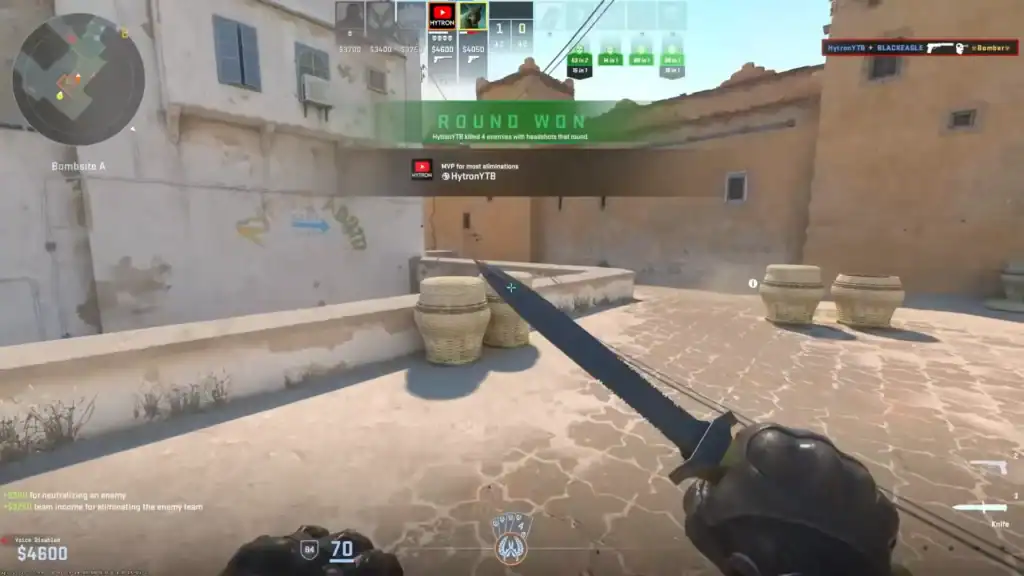
Keeping your AMD drivers up to date is the foundation for optimal performance. New drivers often include game-specific improvements and bug fixes.
Steps to update:
Launch the AMD Radeon Software to access all GPU settings and updates.
Locate the update section to see if a new driver version is available.
Follow prompts to download and install the latest AMD driver for your GPU.
Apply the driver updates by restarting your computer for full effect.
Benefits of updated drivers:
Enjoy smoother gameplay with higher FPS in CS2.
Minimizes crashes and performance drops during long sessions.
Unlock tools like Radeon Anti-Lag and Radeon Boost for improved gameplay.
Enable Radeon Anti-Lag
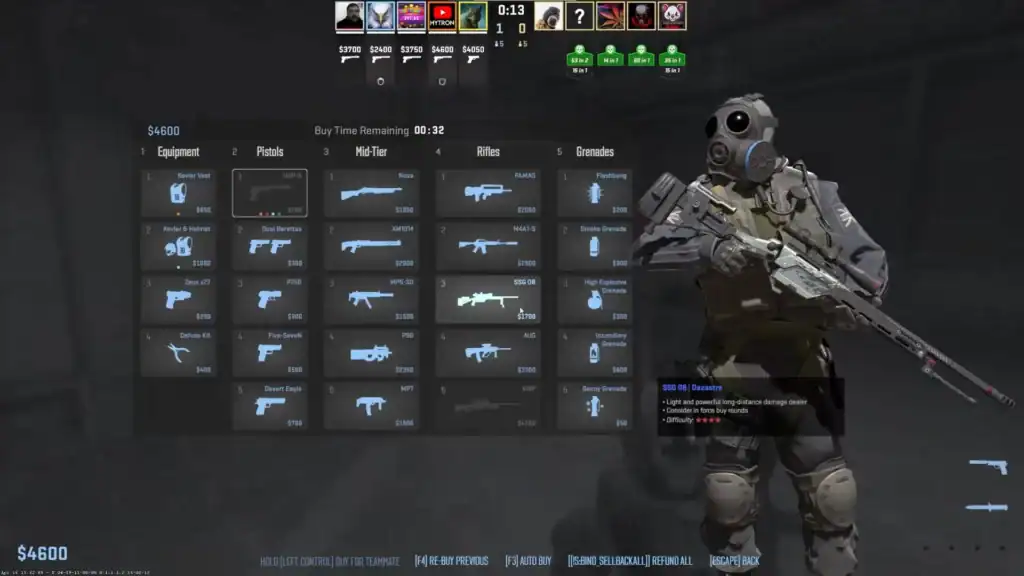
Radeon Anti-Lag reduces input latency, giving you faster response times in-game. This is especially beneficial in competitive CS2 matches.
How to enable:
Launch the AMD Radeon Software to access your GPU settings.
Navigate to the CS2-specific settings within the Gaming tab.
Activate Radeon Anti-Lag to reduce input latency in CS2.
Why it matters:
Minimizes the time between mouse clicks and actions appearing on screen.
Enhances reaction times on high-refresh-rate monitors for smoother gameplay.
Helps maintain accuracy during fast-paced CS2 engagements.
Adjust Radeon Boost
Radeon Boost dynamically lowers resolution during fast movement to maintain high FPS without noticeably affecting visuals.
Steps to configure:
Locate the Radeon Boost setting within the CS2-specific section of AMD Software.
Turn on Radeon Boost and select a balance between performance and visual quality for smoother FPS.
Advantages:
Maintain high FPS during intense combat situations for smoother gameplay.
Ensures consistent FPS on high-refresh monitors for fluid motion.
Minimizes GPU strain without significantly affecting visual quality.
Optimize Texture and Quality Settings
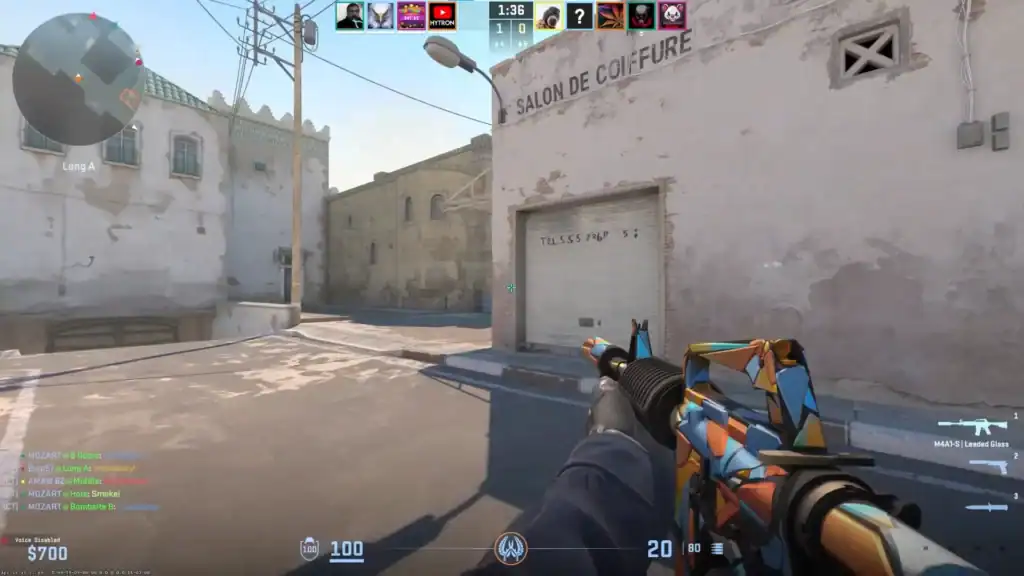
CS2 requires a balance between visual fidelity and performance. Tweaking in-game and AMD settings can help achieve this.
Recommended AMD settings:
Set to Medium or High depending on your GPU VRAM to balance visuals and performance.
Turn Off or set to 2x to improve FPS with minimal visual impact.
Use FXAA or Off for higher FPS while keeping visuals acceptable.
Set to AMD Optimized or Off to reduce GPU load without major visual compromise.
Enable this option to enhance performance on supported textures.
Additional in-game tweaks:
Set to Low to maximize FPS without losing gameplay clarity.
Set to Low to reduce visual clutter and improve performance.
Set to Medium for clear character and weapon visuals without FPS loss.
Set to Low or Medium to improve visibility and FPS in dense areas.
These adjustments focus GPU power on performance-critical elements like character models and hit registration.
Enable Enhanced Sync
Enhanced Sync minimizes screen tearing without the input lag associated with traditional V-Sync.
How to enable:
Locate the Enhanced Sync option within AMD Radeon Software for CS2.
Enable Enhanced Sync to reduce screen tearing and maintain low input lag in CS2.
Benefits:
Maintain fluid graphics even on high-refresh-rate monitors.
Works alongside Radeon Anti-Lag to minimize input delay.
Minimizes micro-stutters without locking your FPS.
Set Display Scaling and Refresh Rates
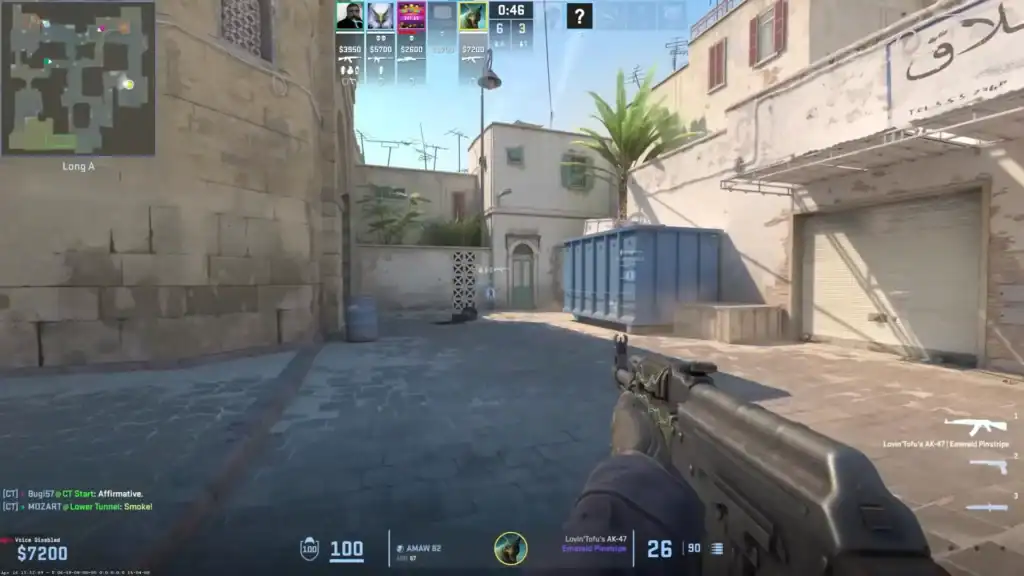
Correct display settings enhance your visual experience and precision.
Recommended settings:
Set your monitor to its native resolution for the sharpest image quality.
Select the highest supported refresh rate (e.g., 144Hz or 240Hz) for smoother motion.
Set to Preserve Aspect Ratio to maintain correct image proportions.
Why it matters:
Maintains correct aspect ratio to avoid distorted visuals.
Ensures each frame correctly registers mouse and keyboard inputs.
Optimizes FPS and smoothness on high-refresh-rate monitors.
Conclusion
Optimizing AMD settings for CS2 is all about balancing performance and visuals. By following the steps below, you can achieve smooth gameplay, reduced input lag, and improved responsiveness.
Keep AMD drivers up to date for optimal CS2 performance and bug fixes.
Reduces input delay to improve responsiveness during gameplay.
Balance performance and visual quality for smoother FPS in CS2.
Adjust graphics options to maximize FPS without sacrificing clarity.
Reduces tearing and stuttering while keeping input lag low.
Slightly increase GPU performance, but only if you know what you’re doing.
Ensure aspect ratio is preserved and monitor refresh rates are correctly set for best visuals and performance.
Competitive CS2 players will particularly benefit from lower latency and higher FPS, giving them a tangible advantage in every match.
FAQs
1. Do these AMD settings work for all CS2 maps and modes?
Yes. These settings are optimized for consistent performance across all maps and game modes, whether competitive or casual.
2. Will enabling Radeon Anti-Lag and Radeon Boost reduce visual quality?
Radeon Anti-Lag does not affect visuals, while Radeon Boost may slightly reduce resolution during fast movement, but it’s barely noticeable in gameplay.
3. Can I use these settings on older AMD GPUs?
Most modern AMD GPUs are supported, but older models may need lower texture or quality settings to maintain stable FPS.
4. Is overclocking necessary to achieve high FPS in CS2?
No. Overclocking is optional. These settings are sufficient to achieve smooth gameplay on most AMD cards without modifying clocks.
5. How often should I update my AMD drivers for CS2?
Check for updates every few weeks or when AMD releases new driver updates, especially those marked as “Game Ready” for CS2.