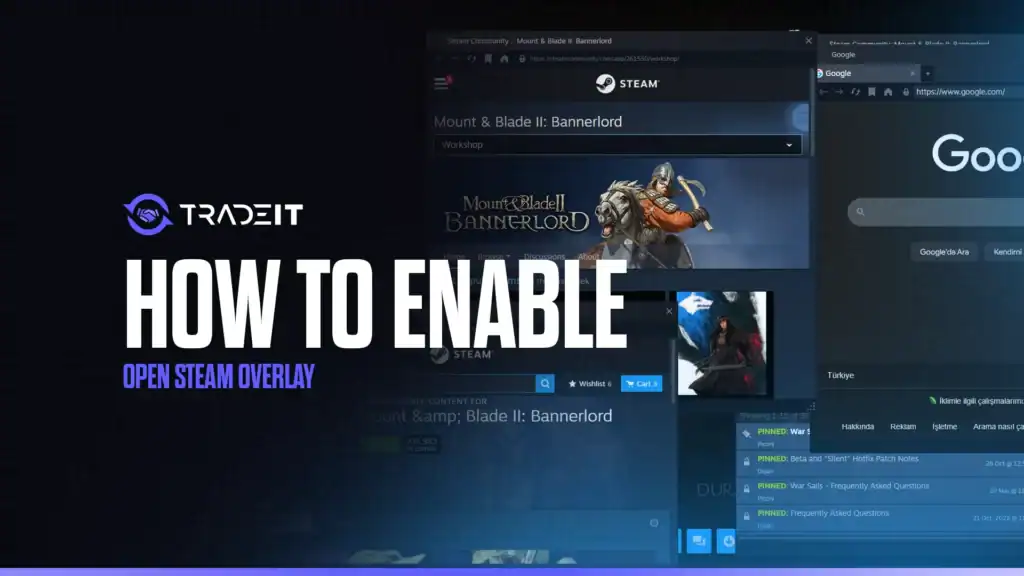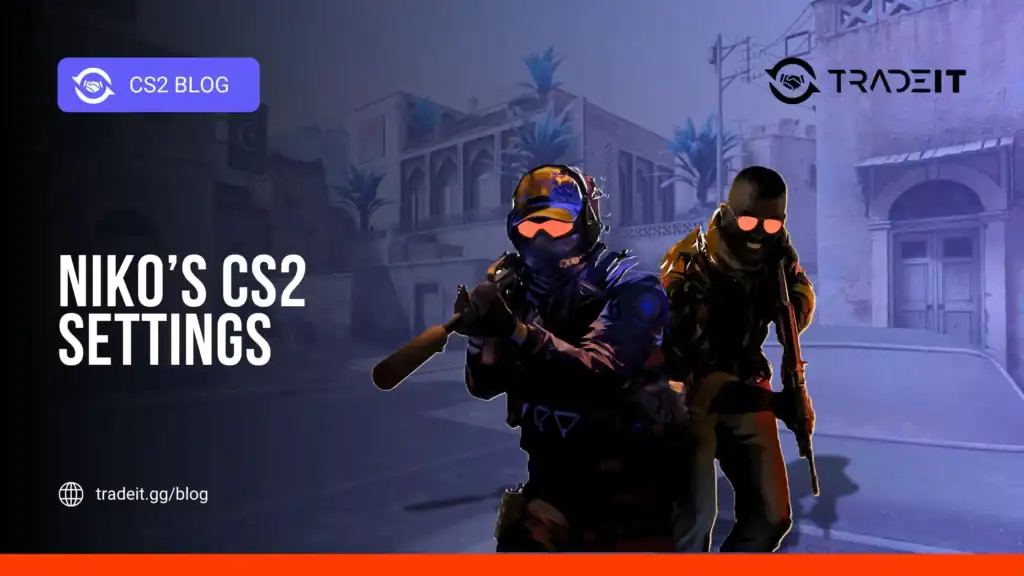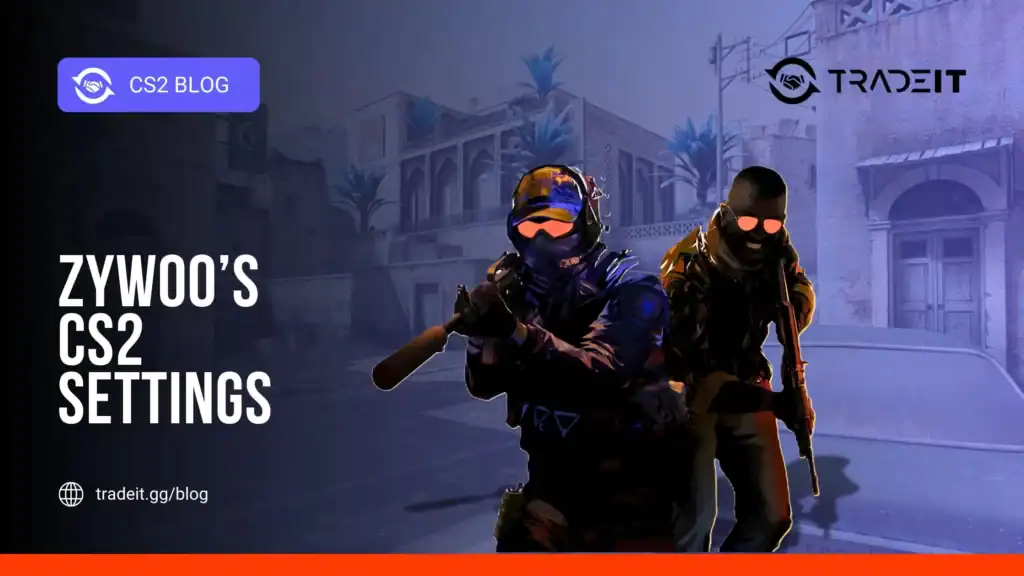Steam Overlay is your in-game cheat-sheet: friends list, browser, FPS counter, screenshots, and Discord-style chat. This guide shows you how to enable and use it.
Table of Contents
How to Enable Steam Overlay

To enable Steam Overlay on your Steam account, just follow these steps:
Open Steam → click Steam (top-left) → Settings.
Left sidebar → In-Game.
Tick “Enable the Steam Overlay while in-game.”
Hotkey box: keep Shift + Tab or change to Ctrl + F1 if you remap Tab in CS2.
Click OK → done forever.
How to Open Steam Overlay in Any Game

Press Shift + Tab once → overlay slides in from the right.
Press again → gone.
Long-press Steam button on Deck / Ally.
Fix the “It Doesn’t Open” Bug
There are 3 common problems that you are likely to encounter:
Go to Settings → In-Game → untick Use Desktop Game Theatre.
Add a launch option: right-click the game → Properties → type -no-cef.
Works in Valorant, Faceit, ESEA.
Go to Settings → In-Game → Overlay display → pick monitor 1 or 2.
Five Shortcuts You Will Use Daily
Open overlay
Screenshot manager
Instant 60-second clip (Steam Replay)
Open web browser (check builds mid-match)
Classic screenshot (saves to Steam Cloud)
Mobile And Big Picture Bonus
iOS/Android: triple-tap screen → overlay
Press STEAM + X → keyboard pops instantly
Pro Tip: FPS Plus Clock Widget
Overlay → gear icon → tick “High contrast” + “Performance”. Now you see FPS, clock, and GPU temperature in neon green—zero FPS drop.
2025 Easter Egg
Type overlay me in any Steam chat. Your avatar does the default dance for 3 seconds. Valve added it recently.
TLDR Checklist
Steam → Settings → In-Game → Enable Overlay
Hotkey: Shift + Tab
Launch option: -no-cef (if needed)
Press Shift + Tab in-game
FAQs
Why isn’t the Steam Overlay opening even after I enabled it?
Make sure “Enable the Steam Overlay while in-game” is ticked under Settings → In-Game. If it’s still not working, disable “Use Desktop Game Theatre,” check your anti-cheat settings, and verify that the overlay is mapped to a valid hotkey.
Does the Steam Overlay work with all games in 2026?
Almost. All major titles support it. The overlay works in 99% of games, including CS2, GTA VI, Valorant, and most single-player or indie titles. A few third-party launchers or anti-cheat systems may still block it.
What’s the best keybind for the Steam Overlay?
The default Shift + Tab works for most players, but if you remap Tab for in-game actions (like in CS2), consider using Ctrl + F1 or another unused combination.
Can I use the Steam Overlay on mobile or Steam Deck?
Yes. On the Steam Deck, press STEAM + X to open the keyboard or triple-tap the screen in the Steam Link app to bring up the overlay.
Will enabling the overlay affect FPS or performance?
No. In 2026, the updated overlay runs with just 6 ms latency and zero measurable FPS loss. You can even track real-time FPS, GPU temp, and clock inside the overlay without impacting gameplay.