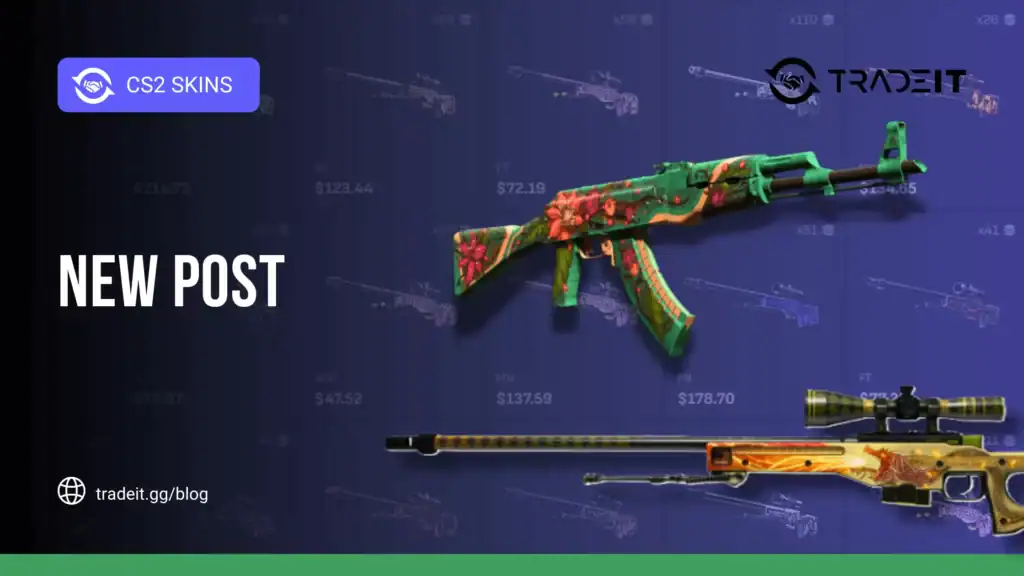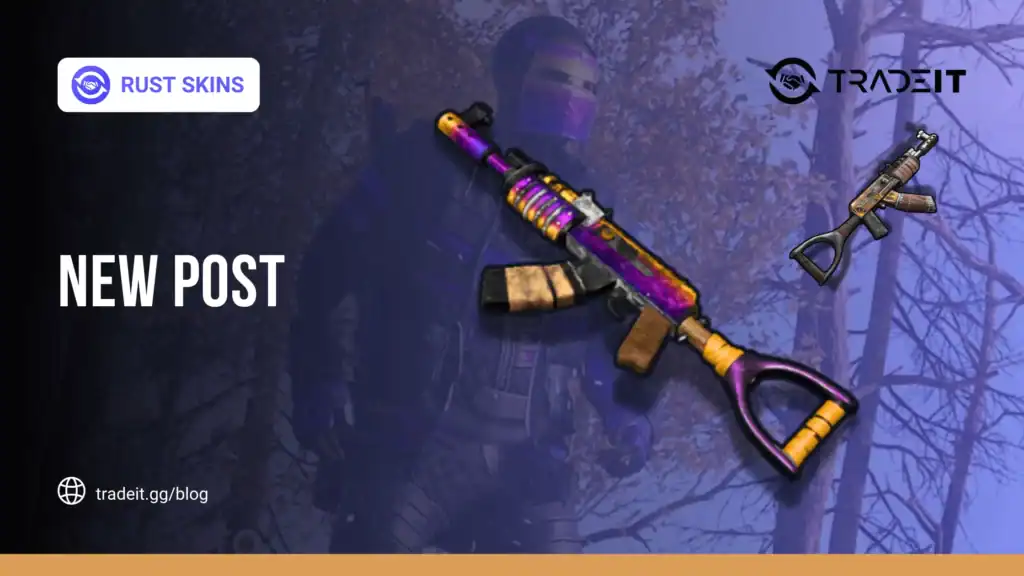Steam, the world’s leading digital gaming platform, is fully compatible with macOS, offering Mac users access to thousands of games, from indie gems to AAA titles like Baldur’s Gate 3.
While Steam’s Mac version mirrors its Windows counterpart in functionality, downloading and using it on a Mac involves specific steps and considerations due to macOS’s unique ecosystem.
This article guides you through downloading, installing, and optimizing Steam on your Mac in 2025, ensuring a seamless gaming experience.
Table of Contents
System Requirements for Steam on Mac
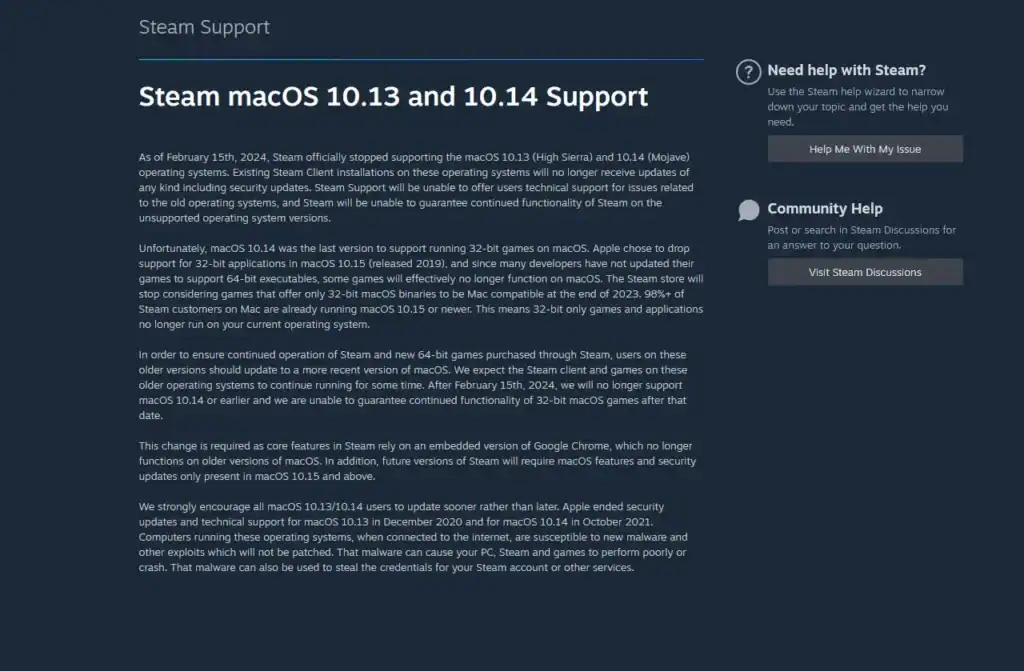
Before diving in, confirm your Mac meets Steam’s minimum requirements:
macOS Ventura 13.0 or later (Sonoma 14 or Sequoia 15 recommended)
Intel Core i5 or Apple M1/M2 (or newer)
4GB minimum (8GB+ recommended)
At least 10GB free (SSDs preferred)
Stable broadband (50 Mbps+ downloads; 5 Mbps multiplayer)
Check compatibility via Apple’s System Information. Most Macs from 2017 onward handle Steam well, but older models may struggle with newer titles.
How to Download Steam on Mac
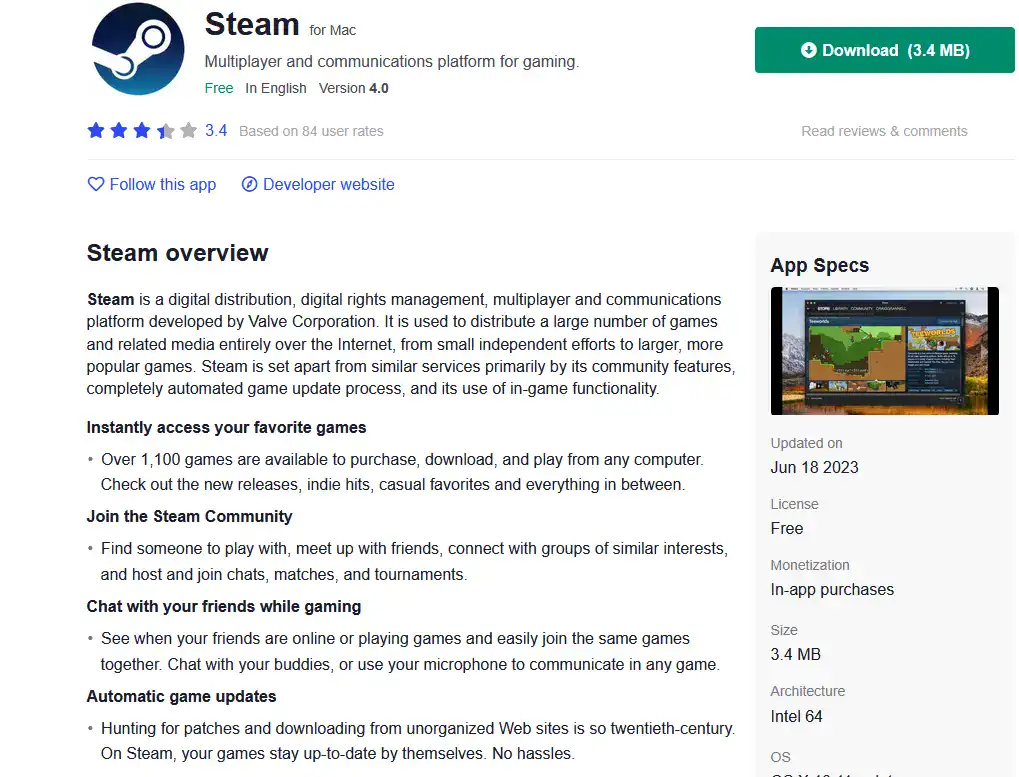
Open Safari or any browser and go to store.steampowered.com. Avoid third-party download sites to prevent malware risks.
Click the green Install Steam button (top-right) on Steam’s homepage to go to the download page.
Click Install Steam Now to download the Steam.dmg file (~10MB). It saves to Downloads unless your browser settings are customized.
Double-click the Steam.dmg file and drag the Steam icon into Applications. Installation is quick and requires no additional permissions.
Open Steam from Applications or Launchpad. The first launch downloads a small update (100–200MB). Log in or create a free Steam account.
Setting Up and Using Steam on Mac
Here’s what you need to do to use Steam on a Mac:
Log In and Configure Settings
After logging in, Steam’s interface displays your Library, Store, and Community tabs.
Set your download region (e.g., Germany for Europe) to reduce latency. Uncheck Limit bandwidth for faster downloads.
Enable Big Picture Mode for a controller-friendly UI on MacBooks connected to TVs.
Filter for “Mac OS X” games to see compatible titles. Over 7,000 titles are available in 2025, according to SteamDB.
Browse and Buy Games
Use the Store tab to explore games. Check the macOS logo under System Requirements to confirm compatibility. Free-to-play titles like Dota 2 or demos are great for testing.
Install and Play Games
Click Install on a game’s store page. Choose your install location (internal SSD or external drive for large games like Elden Ring).
Once downloaded, games appear in your Library; double-click to play. Steam auto-updates games, but you can pause updates in Settings > Downloads.
Optimize Performance
Use Activity Monitor to quit RAM-heavy apps like Chrome before gaming to free up resources and improve performance.
Lower in-game resolution or effects on older Macs to boost FPS and maintain smoother gameplay.
For M1/M2 Macs, use Apple’s toolkit to run some Windows-only Steam games, like Starfield, achieving 30–60 FPS performance.
Tips and Troubleshooting
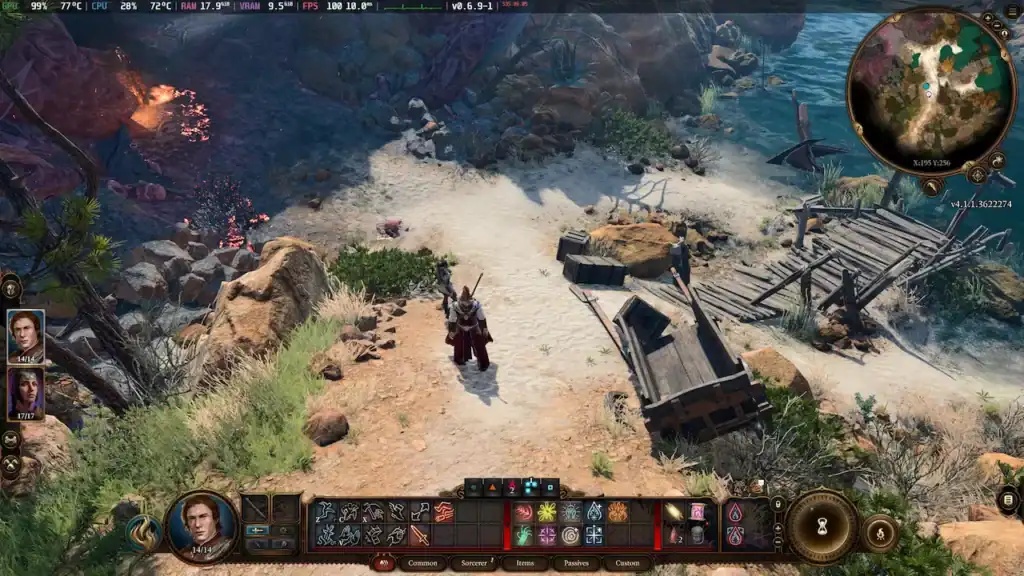
Not all Steam games support macOS (e.g., Valorant requires Windows). Use Steam’s “Mac OS X” filter or ProtonDB for workarounds.
Flush DNS (sudo dscacheutil -flushcache) or switch to a closer server region to improve download speeds.
Update macOS and Steam. Verify game files via Library > Right-click game > Properties > Installed Files > Verify Integrity.
Uninstall unused games via Library > Right-click > Manage > Uninstall to free SSD space on your Mac.
Summary: Why Use Steam on Mac?
Steam’s Mac client offers a robust gaming ecosystem with cross-platform multiplayer, cloud saves, and frequent sales.
While Windows PCs support more titles, Mac’s growing library, helped by Apple Silicon, makes it a viable gaming platform. Titles like Hollow Knight or Dota 2 run flawlessly on M1/M2 Macs, and community tools expand options.
By following these steps, you can download and use Steam on your Mac effortlessly, turning your device into a gaming hub. Check X for Mac-specific Steam tips or contact Steam Support for persistent issues.
FAQs
1. Can I run all Steam games on a Mac?
No, not all Steam games are compatible with macOS. Use the “Mac OS X” filter in Steam or check ProtonDB for possible workarounds for Windows-only games.
2. Do I need an Apple Silicon Mac to play Steam games?
No, Intel Macs can run many Steam games, but M1/M2 Macs often offer better performance and support newer titles more efficiently.
3. How do I optimize download speeds on Steam for Mac?
Set a download region close to your location, uncheck bandwidth limits in Steam settings, and ensure no background apps consume excessive network resources.
4. Can I use controllers on Steam for Mac?
Yes, Steam supports most USB and Bluetooth controllers. Enabling Big Picture Mode improves the controller-friendly interface.
5. How do I fix crashes or lag on Steam for Mac?
Update macOS and Steam, verify game files via the Library, and close unnecessary background applications. For Windows-only games, consider Apple’s Game Porting Toolkit.