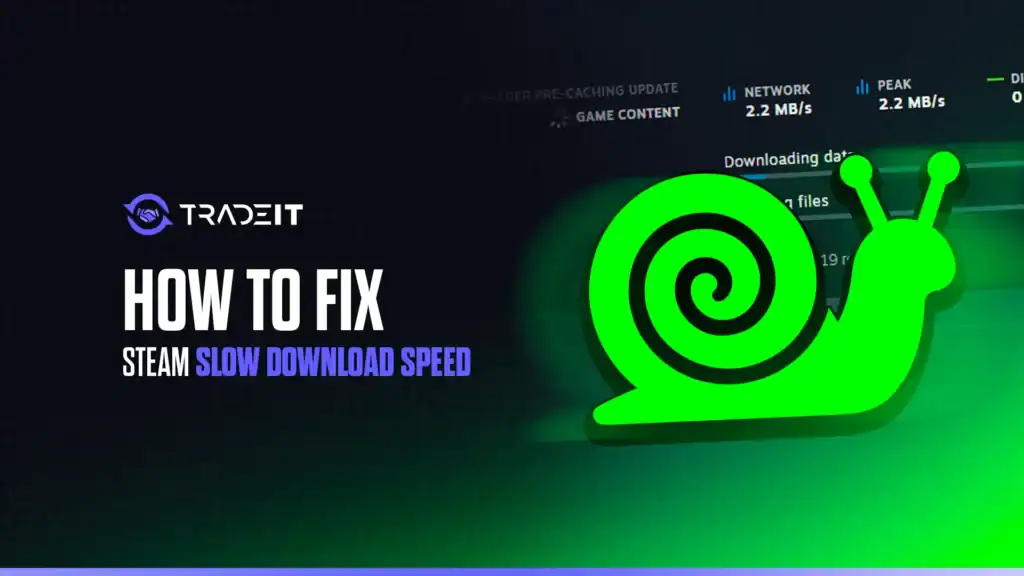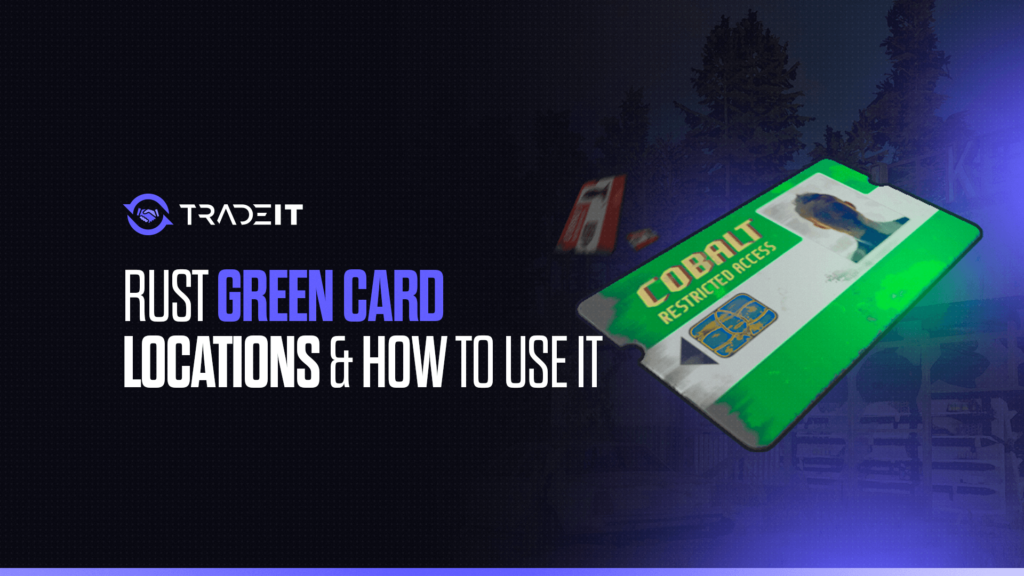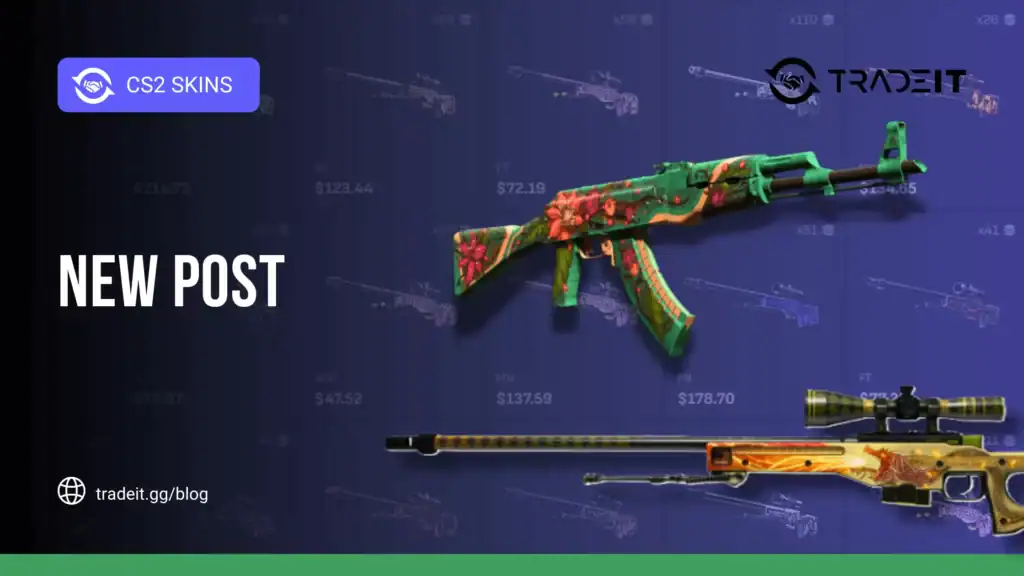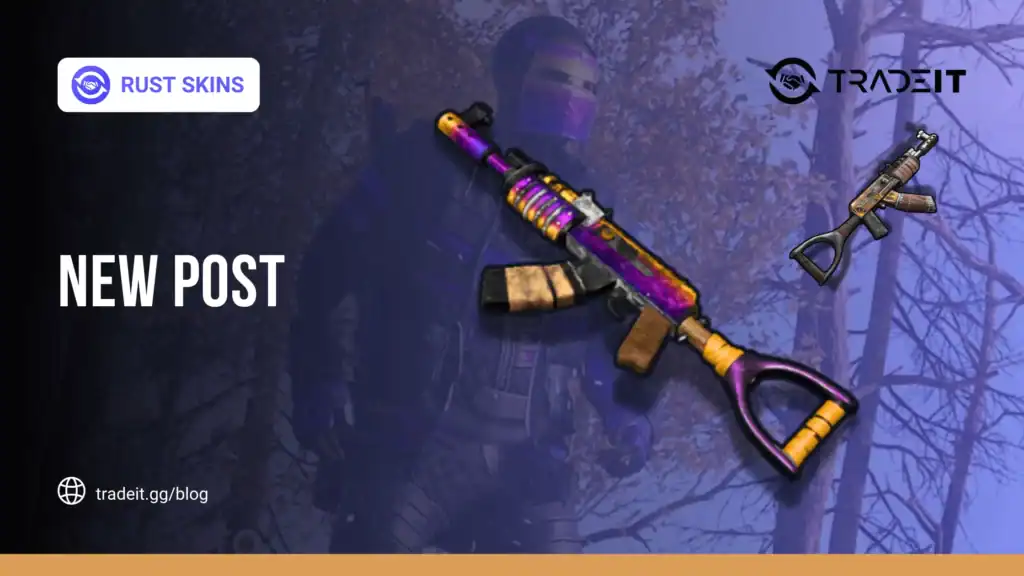Steam, the leading digital distribution platform for PC gaming, is a lifeline for millions of gamers, but slow download speeds can turn excitement into frustration.
Whether you’re downloading a new release or updating a favorite game, sluggish speeds can stem from various causes: network issues, Steam settings, or server limitations.
This article explores the reasons behind slow Steam downloads and provides practical, effective solutions to boost your download speeds.
Table of Contents
Why Are Steam Downloads Slow?

Here are the major causes of slow downloads on Steam:
ISPs may throttle bandwidth during peak hours or for services like Steam. Multiple devices competing for bandwidth can slow downloads considerably.
During major launches or sales, Steam servers can be overloaded, slowing downloads. Choosing a server far from your location may increase latency.
Steam’s default settings may limit your connection. Bandwidth caps, outdated drivers, or distant download regions can reduce speed. Example: selecting an Asian server while in Europe.
Torrent clients, cloud sync tools, or malware can consume bandwidth. About 15% of slow download issues in 2024 were linked to background processes.
Outdated routers, weak Wi-Fi signals, or low-spec PCs can cap download speeds. Example: 2.4GHz Wi-Fi is slower than 5GHz for high-speed connections.
Solutions to Boost Steam Download Speeds
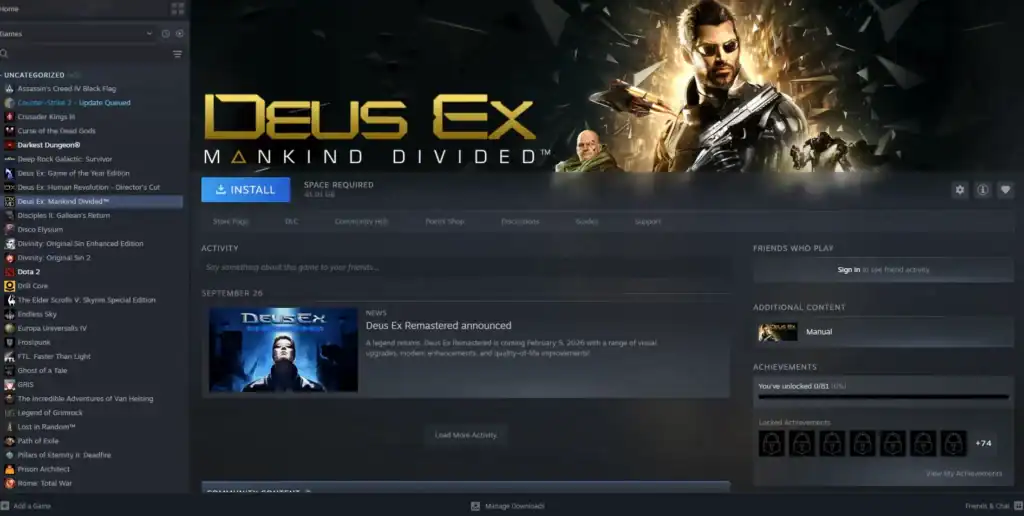
Here’s what you can do to improve the speed of your Steam downloads:
Check and Optimize Your Internet Connection
Use Speedtest.net to measure your connection. Aim for at least 50 Mbps for smooth Steam downloads.
Restart your router to refresh the connection and clear temporary network issues that may reduce download speeds.
If on Wi-Fi, connect to a 5GHz band or use a wired Ethernet cable for up to 30% faster download speeds.
Pause bandwidth-heavy apps and devices such as streaming services or cloud backups during Steam downloads.
If your ISP limits Steam traffic, contact them or use a VPN like NordVPN or ExpressVPN to avoid throttling.
Change Steam Download Region
Open Steam → Settings → Downloads → Download Region and choose a server closer to your location (e.g., Germany for Europe).
Skip heavily used regions during peak hours to prevent congestion and maintain consistent download performance.
A closer or less congested server can reduce latency by 20–50 ms and significantly boost download speeds.
Adjust Steam Bandwidth Settings
Go to Settings → Downloads and uncheck “Limit bandwidth to” or set it to No limit for unrestricted download speeds.
Enable “Allow downloads during gameplay” to let Steam continue downloading updates or games while you play.
Go to Settings → Downloads → Clear Download Cache to remove corrupted data and improve speed consistency.
After applying all changes, restart Steam to ensure new settings take effect properly.
Close Background Applications
Open Task Manager (Ctrl + Shift + Esc) and close heavy apps like Discord, browsers, or cloud sync tools to free bandwidth.
Use Malwarebytes or a similar security tool to detect and remove hidden threats that slow your connection.
Following these steps can free up 10–20% more bandwidth, according to 2025 user reports.
Update Hardware and Drivers
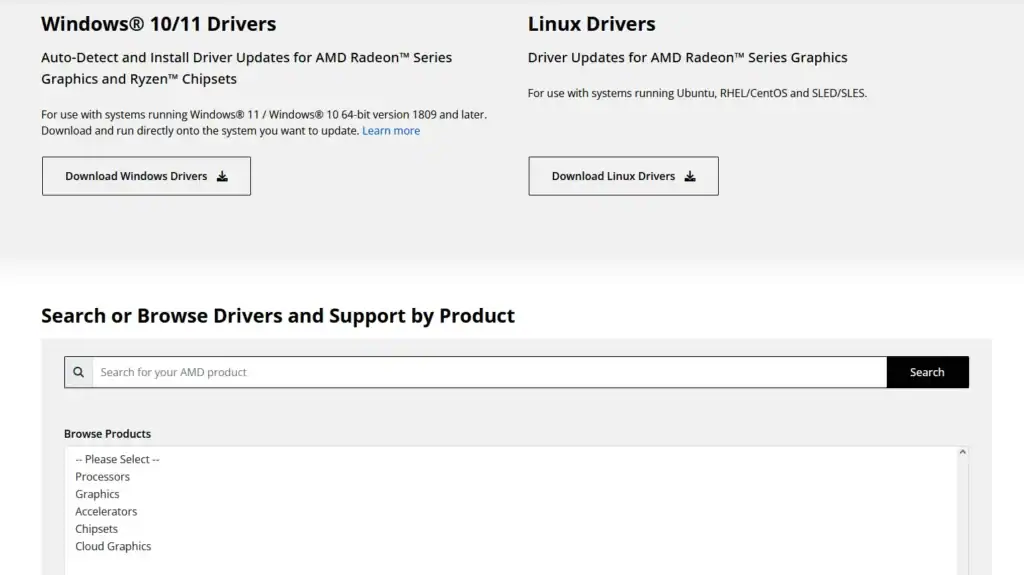
Ensure your network adapter drivers are current. Check manufacturer websites like Intel or Realtek for the latest updates.
If your router is older than five years, upgrade to a Wi-Fi 6 model like the TP-Link Archer AX21 for faster and more stable connections.
Ensure your PC has at least 8GB of RAM and a modern CPU to prevent bottlenecks during high-speed downloads.
Use Content Delivery Networks (CDNs) or Flush DNS
Open Command Prompt and type: ipconfig /flushdns to refresh your DNS connections and improve routing to Steam servers.
Switch to a public DNS for better routing: Google DNS 8.8.8.8 or Cloudflare DNS 1.1.1.1.
Conclusion
By optimizing your network, settings, and hardware, you can transform sluggish downloads into lightning-fast installations, getting you back in-game faster and frustration-free. If issues persist, check social media for server updates or contact Steam Support.
FAQs
1. Why is my Steam download speed so slow even with fast internet?
Slow Steam downloads can result from overloaded servers, incorrect download region settings, or local network congestion. Try changing your Steam region, closing background apps, or switching to a wired Ethernet connection to improve speed.
2. Does Steam limit download speed automatically?
Yes. Steam may throttle your download speed if the “Limit bandwidth to” option is enabled in Settings → Downloads. Disabling this setting ensures Steam uses your full available bandwidth.
3. How can I increase Steam download speed on Wi-Fi?
Switch to a 5GHz Wi-Fi network or use a wired connection for maximum stability. Restart your router, minimize network traffic from other devices, and select a closer Steam server region for faster downloads.
4. Can a VPN make Steam downloads faster?
Sometimes. A VPN can bypass ISP throttling or reroute traffic to less congested servers, which may boost download speeds. However, if your VPN adds latency, it could slow downloads instead. Test both options.
5. Should I clear the Steam download cache?
Yes. Corrupted cache files can slow or interrupt downloads. Go to Steam → Settings → Downloads → Clear Download Cache and restart Steam. This often resolves speed issues caused by temporary data buildup.