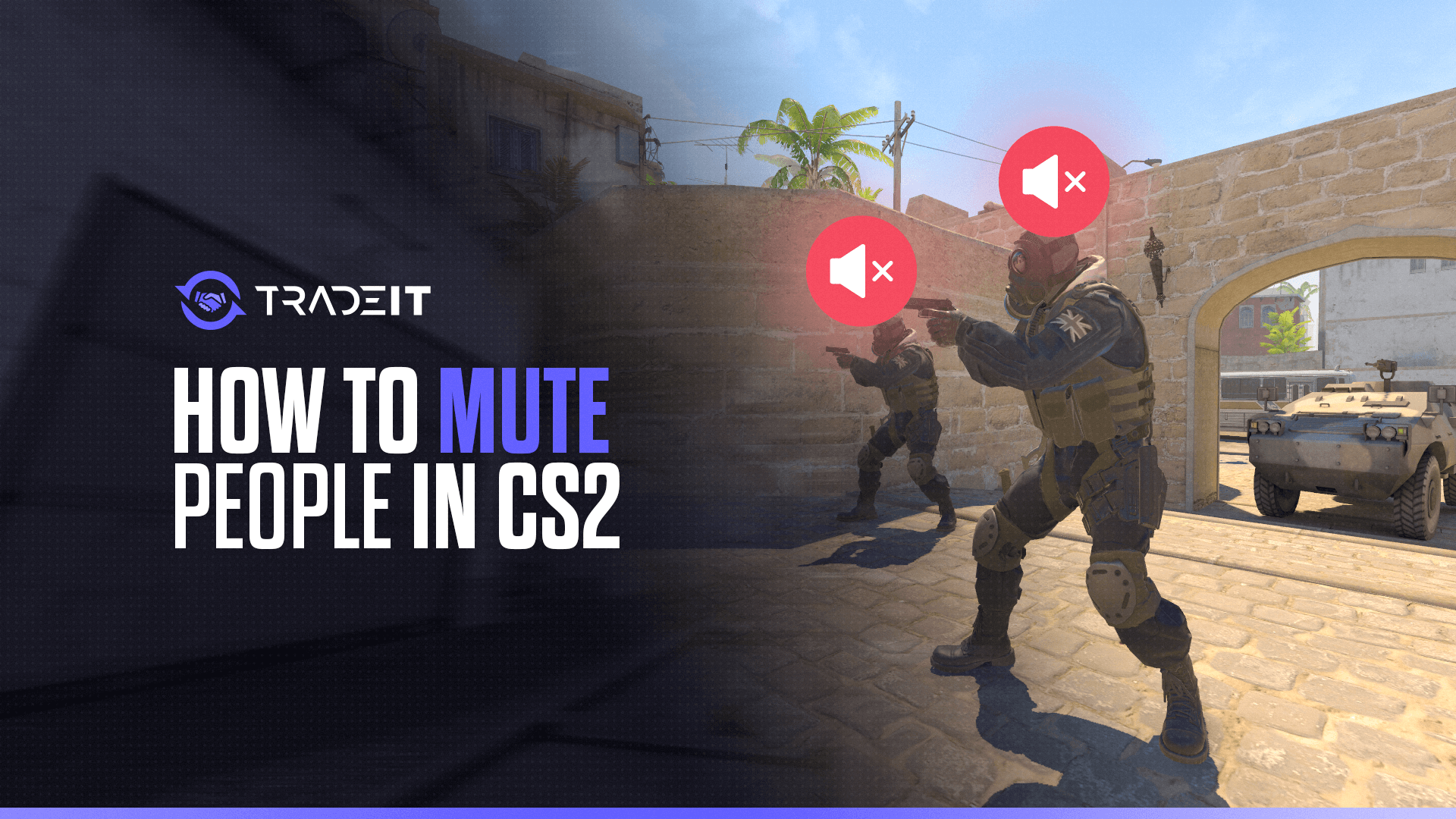If you’ve ever found yourself in the middle of a CS2 match with some player’s obnoxious mic spamming ruining your vibe, you’re not alone. Luckily, muting people in Counter-Strike 2 is pretty straightforward.
Let me walk you through the different ways to silence the noise and get back to focusing on your game.
1. Mute via the Scoreboard
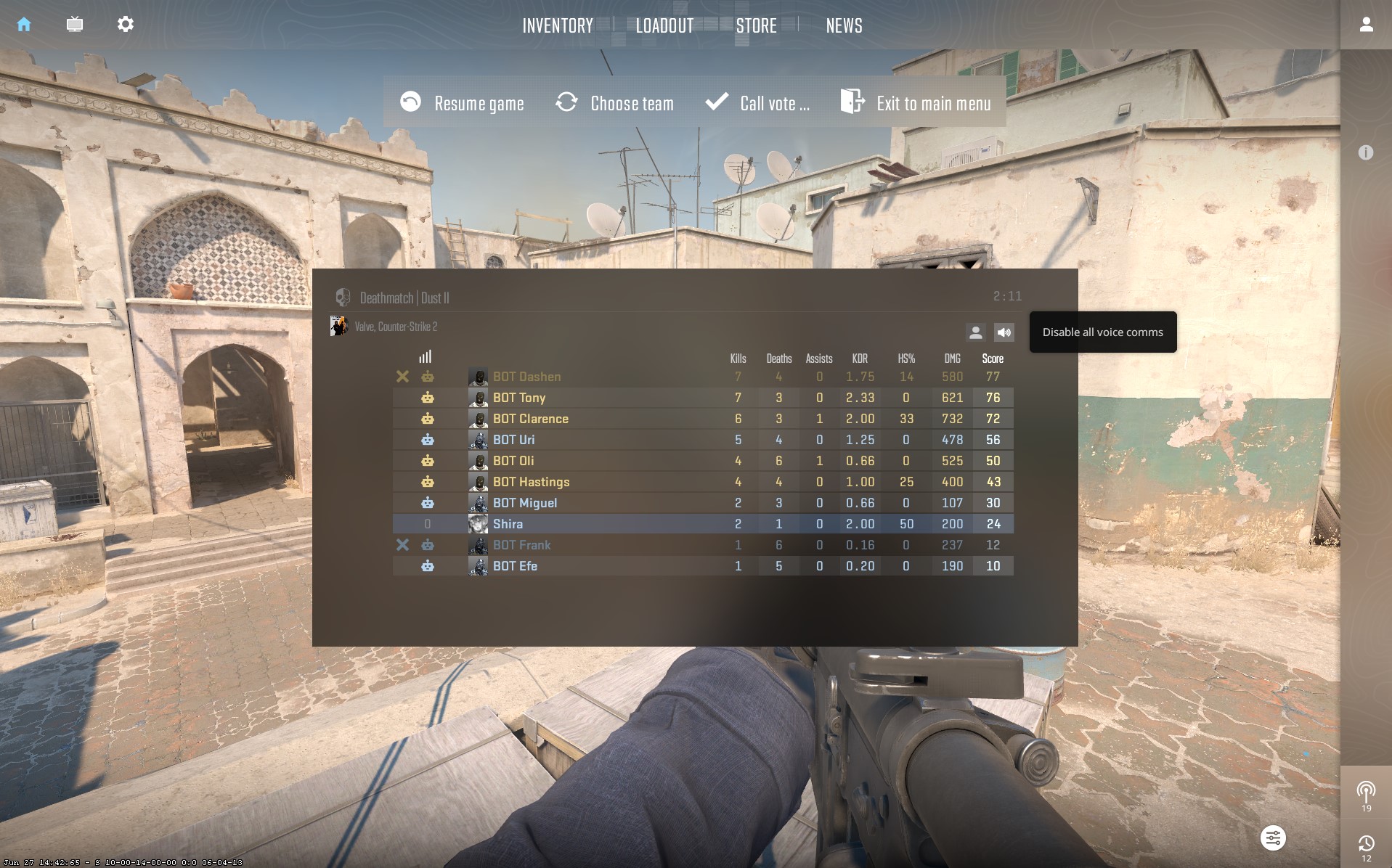
This is the quickest way to mute someone in a live game, and believe me when I say this: “It is de only wae”:
- Press Tab: This opens the scoreboard.
- Left Click on the Player: Find the player you want to mute.
- Click on the Volume Button: Click on the volume button next to their name to mute them.
This method is super handy when you need to quickly shut down someone’s mic without missing a beat in your game.
2. Adjusting Communication Settings
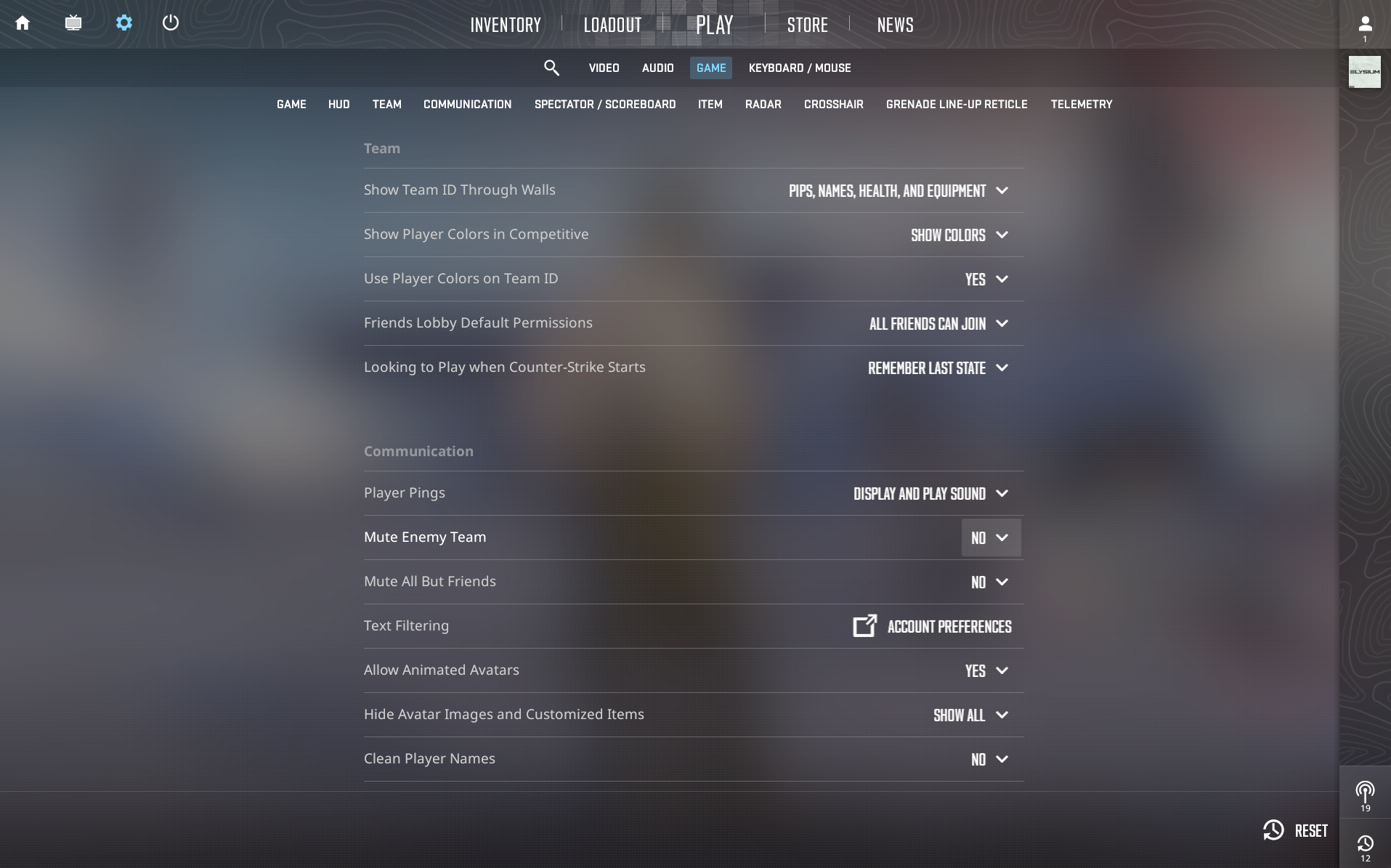
If you want a broader approach to managing communication, you can tweak your settings:
- Open Settings: Go to the settings menu.
- Navigate to Game Tab: Click on the Game tab and then go to the Communications tab.
- Adjust Settings: Here, you can choose to mute all but friends or mute the enemy team. While this doesn’t give you granular control, it’s great for muting multiple players at once.
Also Check: Best CS2 Settings for Pro Gameplay
3. Using Console Commands
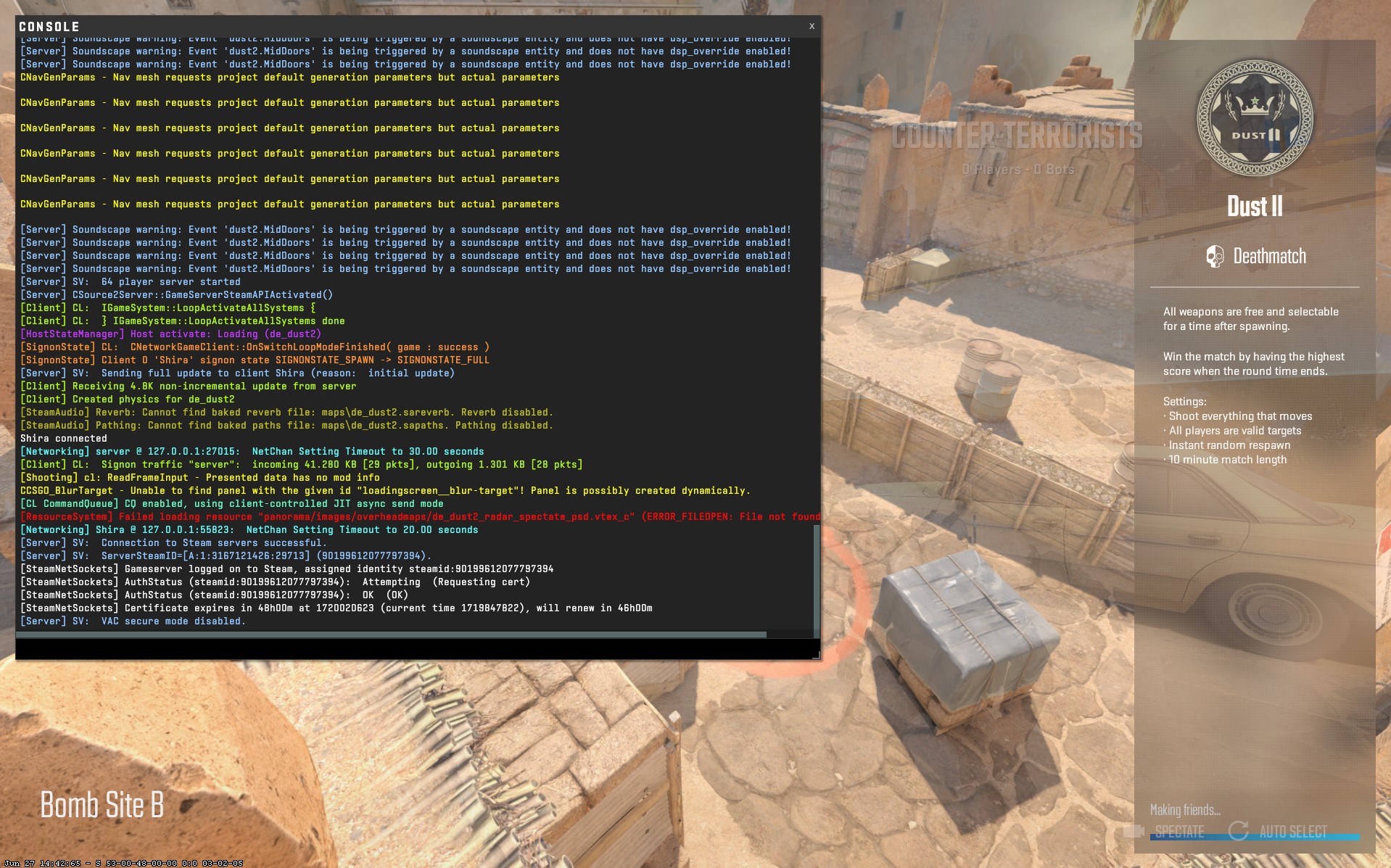
If you’re the savvy kind like me, and want to use the console for no added benefit, here are some commands you can use.
Just press the ~ (tilde) key to open the console and enter the following commands:
| Command | Description |
|---|---|
ignoremsg | Blocks all messages during the game, even from your teammates. |
voice_enable 0 | Mutes all players’ voices in the game but still allows you to see their text messages. |
voice_enable 1 | Deactivates the previous command, returning voice communication to normal. |
cl_mute_enemy_team 1 | Mutes only the enemy team’s audio and text messages in the chat. |
cl_mute_enemy_team 0 | Reverts the previous command to its default settings. |
These commands are perfect for customizing your in-game communication settings to your liking.
Community Tips and Tricks
I’ve scoured Reddit and found some useful tips from fellow players dealing with similar issues.
Here’s a quick summary:
- Leaderboard Mute: Some players have reported that muting via the leaderboard doesn’t always work. If it works, the player’s name will appear red on the scoreboard.
- Mute All Comms Bug: There’s a known bug where the “mute all comms” button might not work. A workaround is to bind a key to toggle voice communication. For example,
bind v "toggle voice_enable 1 0"can be helpful.
Conclusion
Muting disruptive players in CS2 is essential for maintaining a focused and enjoyable gaming experience. Whether you use the scoreboard, adjust communication settings, or dive into console commands, you have multiple ways to ensure you only hear what you want to during your matches.
Frequently Asked Questions
Press Tab to open the scoreboard, left click on the player, and click on the volume button next to their name to mute them.
Open the console and type voice_enable 0 to mute all players’ voices, or adjust settings in the Communications tab to mute all but friends.
Open the console and type ignoremsg to block all messages during the game.
Yes, you can mute players by pressing Tab to open the scoreboard, clicking on the player, and selecting the volume button to mute them.