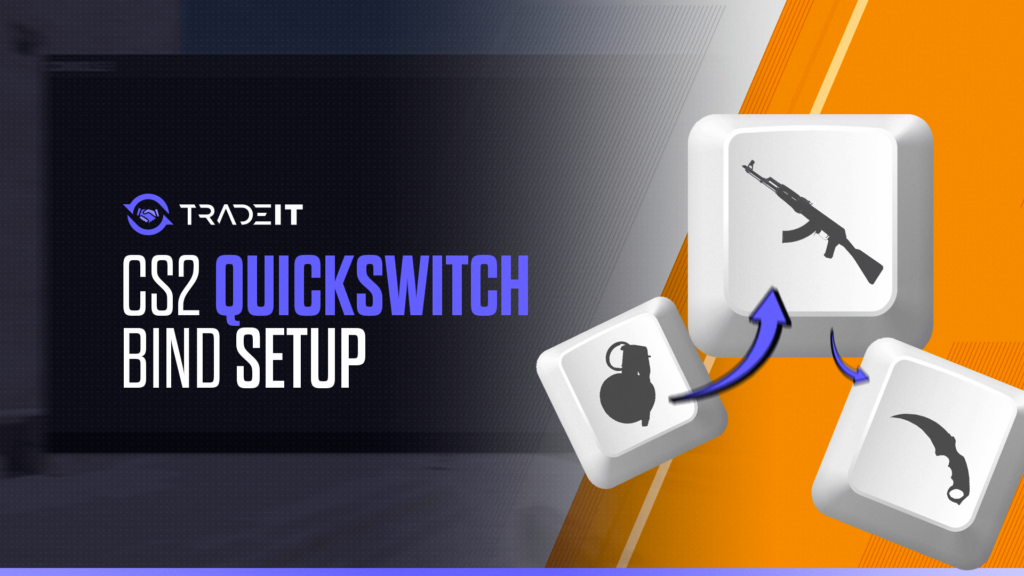Ever found yourself frantically scrolling through your arsenal during a heated match in CS2, only to be taken out while you’re still cycling to the right weapon? The CS2 quickswitch bind is your solution to this problem, offering a way to swap weapons with unparalleled speed.
Let us walk you through the steps to set up this game-changing command, ensuring you can execute those crucial weapon switches with nothing more than a flick of your finger.
Key Takeaways
- The quickswitch bind in Counter-Strike 2 is a command that allows players to switch to their knife and back to a primary weapon quickly, improving reaction times and aiding sniper rifle users to avoid the post-shot scope delay.
- Setting up the quickswitch bind is simple, often using the ‘bind q’ command, and can be personalized for efficiency – players can assign this function to alternate keys or mouse buttons for a custom fit to their play style.
- Beyond the default ‘Q’ key setup, players have the option to customize their keybinds through CS2’s developer console, allowing them to optimize the controls to their preferences and gain competitive advantages.
What is the Quickswitch Bind?

This nifty trick is a command bind that lets you instantly switch from a primary or secondary weapon to a knife, and it’s all about speed and efficiency.
Imagine being able to sidestep the automatic scoping of a sniper rifle with a single keystroke, ready to line up your next shot or duck behind cover.
While the noclip bind is a different command altogether, the quickswitch bind is what makes these snipers so agile and precise in Counter-Strike 2.
Also Check Out: Best Binds for CS2
Setting Up the Quickswitch Bind
The standard bind command to kickstart this process is ‘bind q “use weapon_knife; slot1”‘, which assigns the quickswitch action to the ‘Q’ key.
This quick switch effect can be further enhanced by creating an alias, allowing you to switch to the knife and then immediately back to your primary weapon, shaving precious milliseconds off your response time.
Default Quickswitch Key
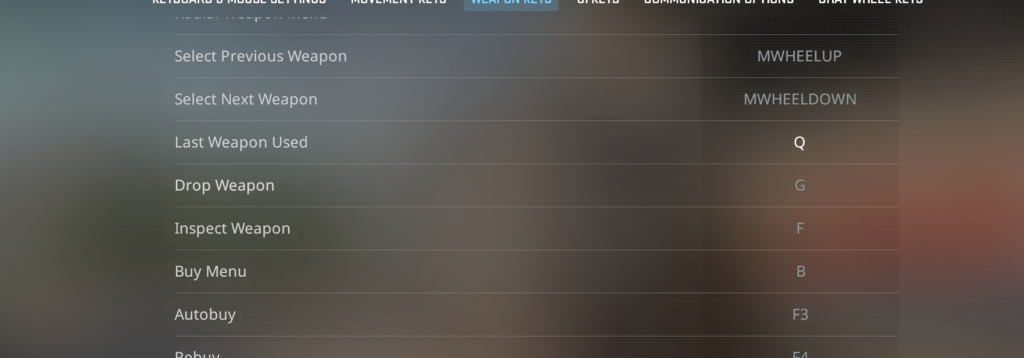
By default, the ‘Q’ key is your ticket to quickswitching. It’s set to flip you between your last used weapon and your current one, making it incredibly handy for those split-second decisions in-game.
For the sharpshooters out there, the ‘Q’ key holds a special place. AWP users, for example, can use it to execute faster weapon swaps, negating the delay of the post-shot scope and preparing for the next engagement, letting their AWP skins truly shine in those kill cams.
Customizing the Quickswitch Key
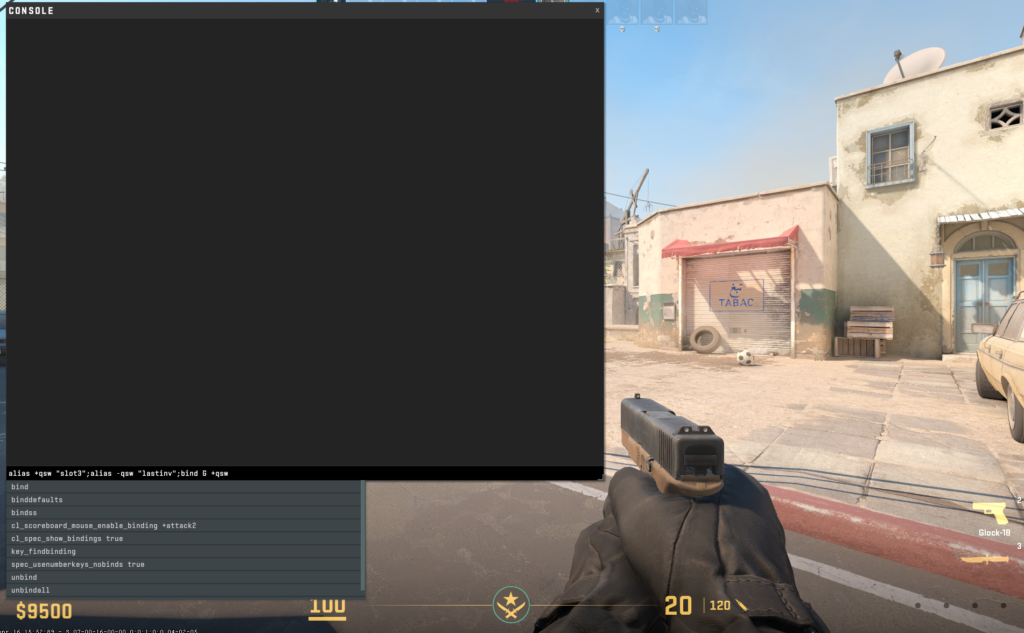
But what if the ‘Q’ key doesn’t fit your flow? Fear not, as CS2’s developer console opens up a world of customization. By entering the console command, you can reassign the quickswitch bind to any key—or even a mouse button—tailoring your setup to your unique playstyle.
- Enable the Developer Console: Before you can use the console, you need to enable it in the game settings. Go to the main menu and click on ‘Options’. From there, navigate to the ‘Game Settings’ and find the ‘Enable Developer Console’ option. Set it to ‘Yes’.
- Open the Console: With the console enabled, you can open it at any time during gameplay by pressing the tilde key (~), which is usually located under the ‘Esc’ key on your keyboard.
- Enter Console Commands: Once the console is open, you can type in your desired commands. For instance, to bind the quickswitch command to a key, you would enter bind alias +qsw “slot3”;alias -qsw “lastinv”;bind G +qsw.
- Customizing Your Quickswitch: If you want to bind your quickswitch to a mouse button or different key, simply replace <key> with the appropriate button name, like MOUSE3 or another key.
- Saving Your Settings: To ensure your new binds and settings are saved, you can type host_writeconfig in the console. This will save your settings to a config file, which is automatically executed each time you start the game.
Let’s say you’re a player who prefers the mouse wheel for weapon switching. Simple CS2 console commands like ‘bind wheelup slot1’ and ‘bind wheeldown slot2’ will allow you to scroll through your arsenal with ease, enabling you to instantly switch between your primary and secondary weapons without missing a beat.
This level of customization is what sets apart the casual players from the serious contenders., especially when you analyze and watch demos in CS2.
Summary
To wrap things up, the quickswitch bind is an essential tool in any CS2 player’s toolkit. It’s the secret sauce that can instantly switch the tide of battle in your favor. By mastering this technique and customizing it to fit your style, you become a more adaptable, quicker, and deadlier opponent on the virtual battlefield.
So, take these insights, head into the game, and start tweaking your binds. Whether you stick to the trusty ‘Q’ key or venture into the realm of customization, the quickswitch bind is your ally. Let it become a reflex, an extension of your in-game instincts, and watch as your gameplay transforms. Now, soldier, it’s time to enable quick switch and make every shot, every move, and every moment count.
Frequently Asked Questions
The quickswitch bind in CS2 allows players to swiftly switch between their primary or secondary weapon and a knife, preventing automatic scoping of sniper rifles and enabling quick follow-up actions.
No, you can customize your quickswitch key to any key or even mouse buttons through console commands to better suit your playstyle.
Yes, you can definitely bind quickswitch to your mouse wheel by using commands like ‘bind wheelup slot1’ and ‘bind wheeldown slot2’ to switch between primary and secondary weapons quickly. Give it a try!
Quickswitching is important for snipers in CS2 because it helps them avoid the delay of the scope animation, enabling them to be ready for the next action more quickly.