Team Fortress 2 offers a variety of console commands that allow players to customize their gameplay experience, optimize performance, and experiment with different settings.
The in-game developer console provides access to these commands, enabling advanced users to tweak various aspects of the game.
Enabling the Console
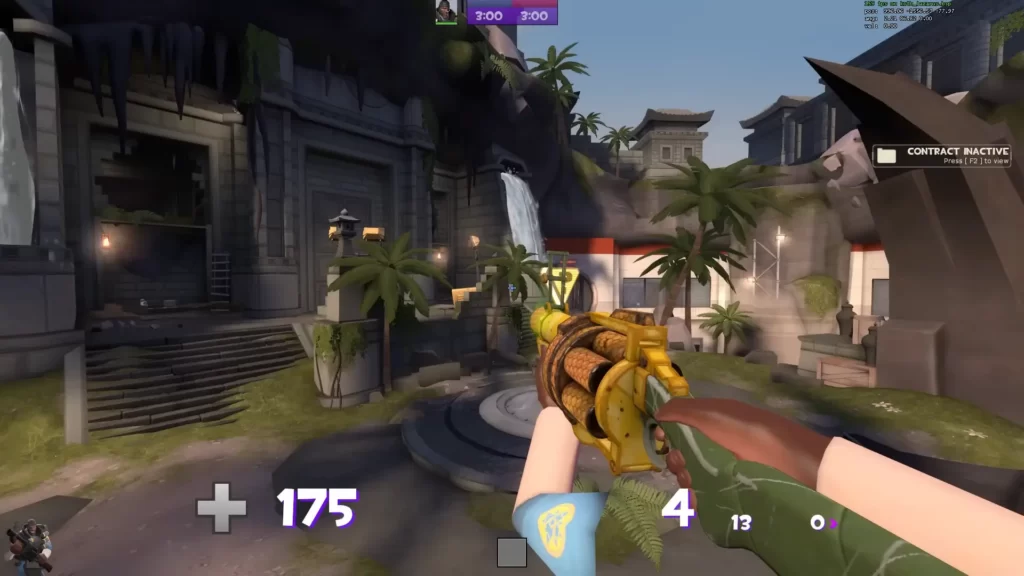
Before using console commands in Team Fortress 2, you need to enable the developer console:
- Open TF2 and go to Options.
- Navigate to the Keyboard tab and click on Advanced.
- Check Enable developer console (~) and click OK.
- Press the ~ (tilde) key to open the console.
As a side note, keep in mind that sv_cheats can only be used offline.
Essential Console Commands
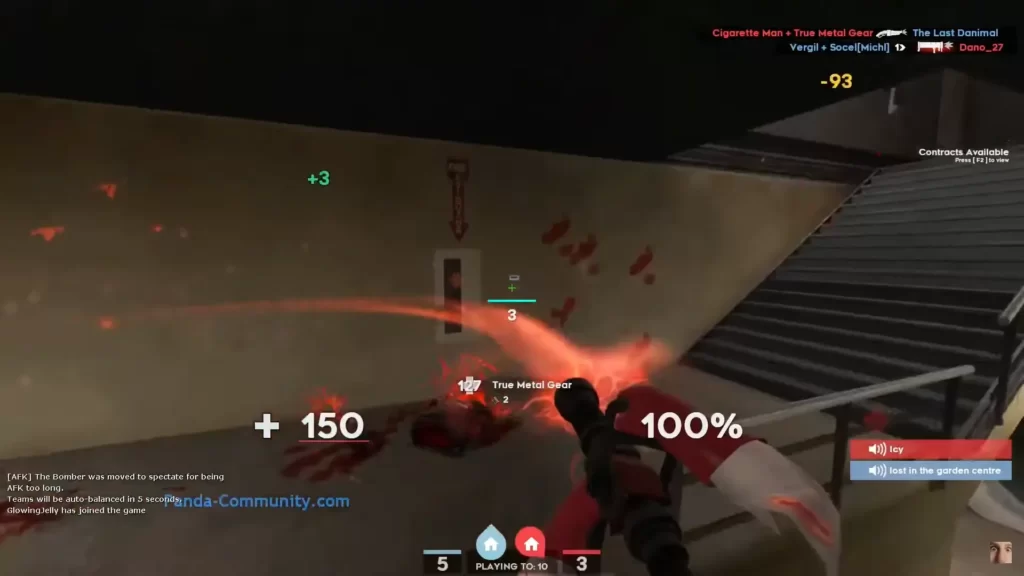
These are the most important TF2 commands to know:
Performance and FPS Optimization
Network and Ping Optimization
Viewmodel and Crosshair Tweaks
Customizing HUD
Bots and AI Control
Gravity and Physics
Advanced Server and Debugging Commands
Summary

TF2 console commands provide a powerful way to enhance gameplay, improve performance, and customize the game to fit your playstyle. Whether you’re optimizing FPS, tweaking your HUD, or experimenting with cheats in a private match, mastering these commands can elevate your TF2 experience.
Frequently Asked Questions
Just enable the Developer Console from the Options menu. You will find it in the Keyboard tab, in Advanced.
The commands are say (for public chat), say_team (for team chat), and say_party (for party chat).
To fix TF2 lag using console commands, try cl_interp 0, cl_interp_ratio 1, and rate 786432 to optimize hit registration and network data. Also use mat_queue_mode 2 for multi-core rendering and fps_max 0 to unlock framerate. Test settings to find what works best for your system.
The best TF2 crosshair command depends on your preference, but a common choice is cl_crosshair_file crosshair5 for a clear, static cross. Combine it with cl_crosshair_scale 32 and cl_crosshair_red 255 for visibility. Adjust scale and color to fit your playstyle and screen resolution for optimal aiming.
No, you won’t get banned for using legitimate TF2 console commands that adjust graphics, crosshairs, or network settings. However, using commands or scripts that exploit the game or give unfair advantages, like aim assistance or anti-recoil hacks, can trigger VAC bans. Stick to safe, documented commands for optimization.






