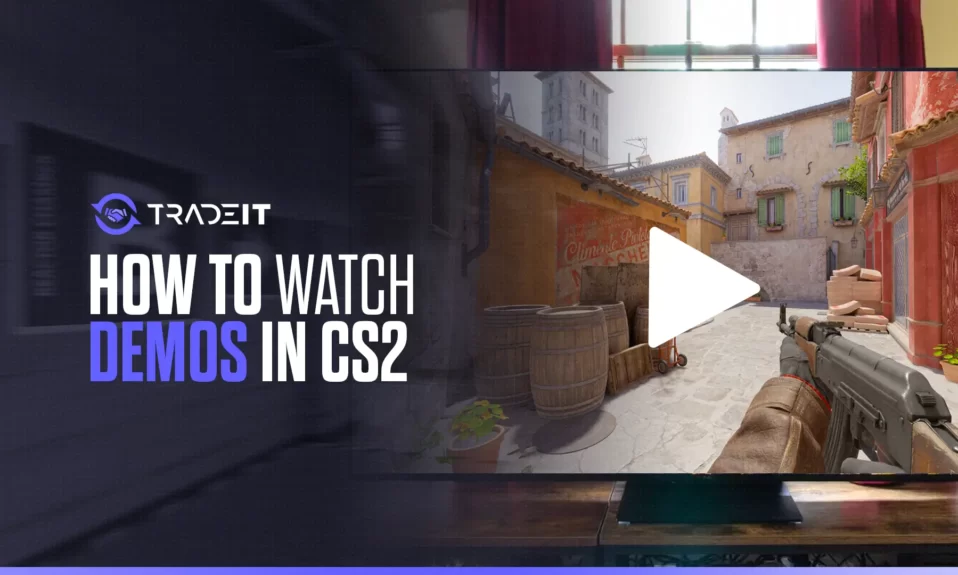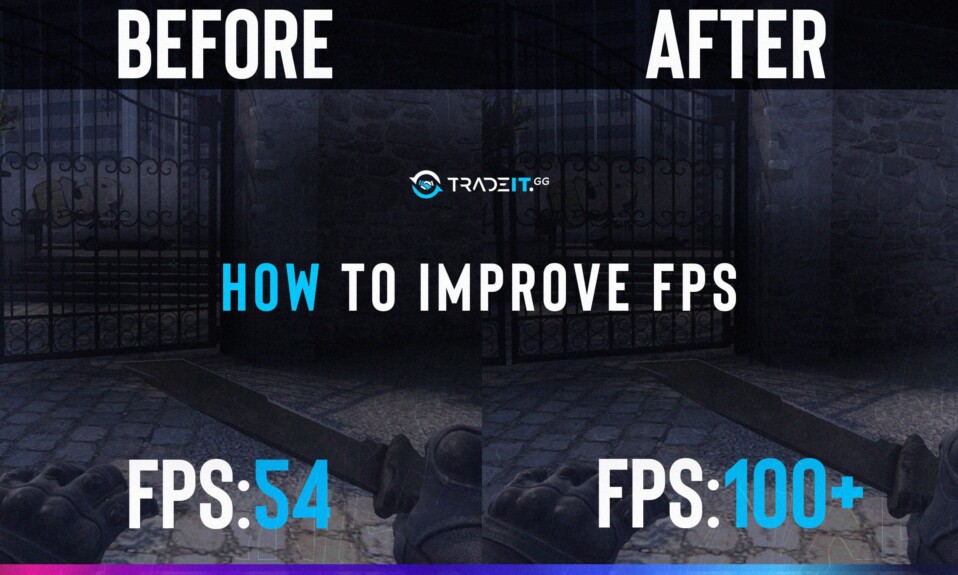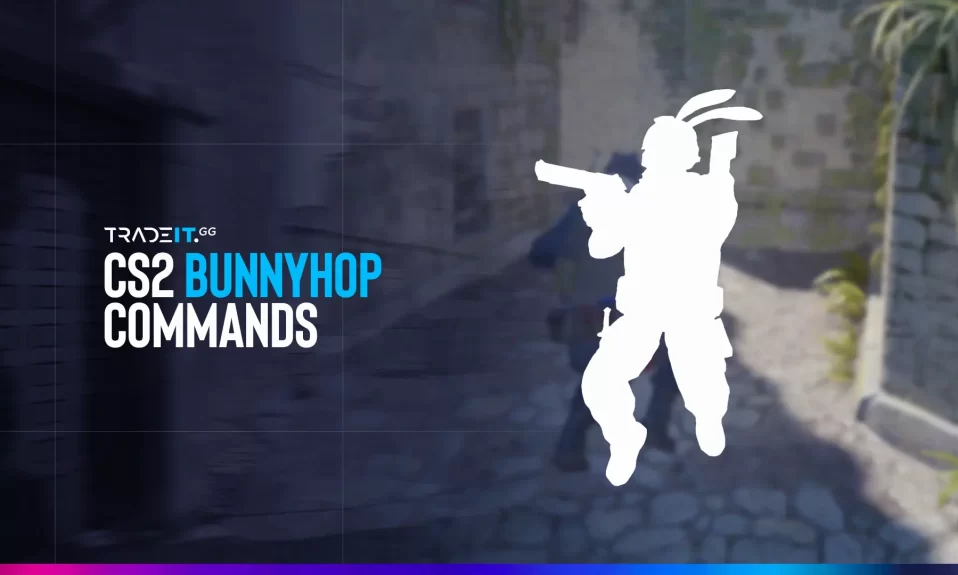Ever get that itch to dust off your AWP skills and dominate some virtual battlegrounds on the move? Counter-Strike 2, the granddaddy of tactical shooters, might be a from-the-vault gem, but that doesn’t mean you can’t experience the thrill of competitive combat on your Steam Deck. Here’s a guide to get you fragging in no time!
Key Takeaways
- Adjusting the Steam Deck’s resolution to 1080p and rebooting the device can enhance the Counter-Strike 2 visual experience and reduce input lag, creating a smoother, more responsive gaming session.
- Switching to Desktop Mode on the Steam Deck offers a traditional PC gaming experience, with improved playability and fine-tuned performance settings available through specific launch options.
- Finding the balance between graphics quality and gameplay is essential for optimal Counter-Strike 2 performance on the Steam Deck; this includes adjusting settings for shaders, anti-aliasing, and ambient occlusion to maintain high frame rates without significantly compromising visuals.
Running CS2 on Steam Deck
Counter-Strike 2 runs natively on Linux, which means you don’t need Proton. Here’s how to play it effectively on the Steam Deck.
Gaming Mode
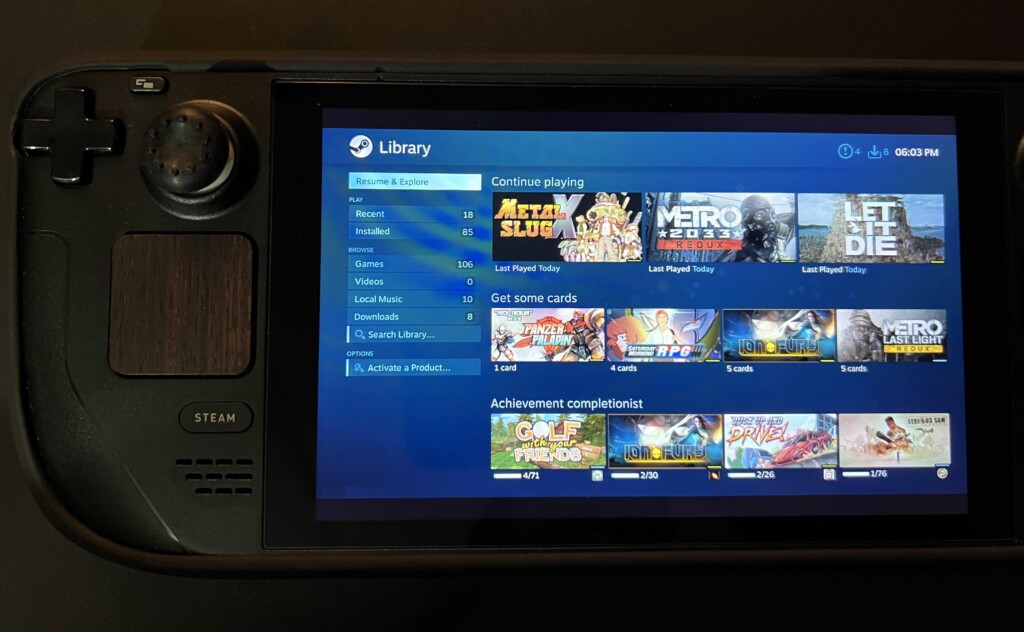
- Set Up Gaming Mode:
- Power On the Steam Deck: Press and hold the power button until the Steam Deck powers up.
- Launch Steam: Once in SteamOS, navigate to your library.
- Find Counter-Strike 2: Search for Counter-Strike 2 in your Steam library and select it.
- Adjust Resolution:
- Go to the game’s settings by clicking on the gear icon.
- Select the ‘General’ tab.
- Scroll down to the ‘Resolution’ option and set it to 1080p. This ensures that all menu items are accessible and that the screen is properly configured.
- Launch the Game: Start the game from the library.
- Manage Input Lag:
- Mouse and Keyboard Setup: Connect your mouse and keyboard to the Steam Deck via the Dock or directly through USB.
- Unplug and Reconnect: If you notice input lag, try unplugging and reconnecting your mouse and keyboard. This can often resolve lag issues.
- Optimize Performance:
- Graphics Settings:
- Go to the in-game settings menu.
- Set all graphics options to the lowest settings.
- Enable FSR (FidelityFX Super Resolution) and set it to Performance mode.
- Gameplay:
- Be aware that framerate drops can occur, especially in matches with many players. Limiting the number of players in your matches can help maintain a smoother experience.
- Graphics Settings:
Graphics settings is an important aspect since Steam Deck does not come with high-end hardware. You need to configure your graphic settings with the goal of improving FPS in CS2, which means you will be cutting some corners.
Desktop Mode
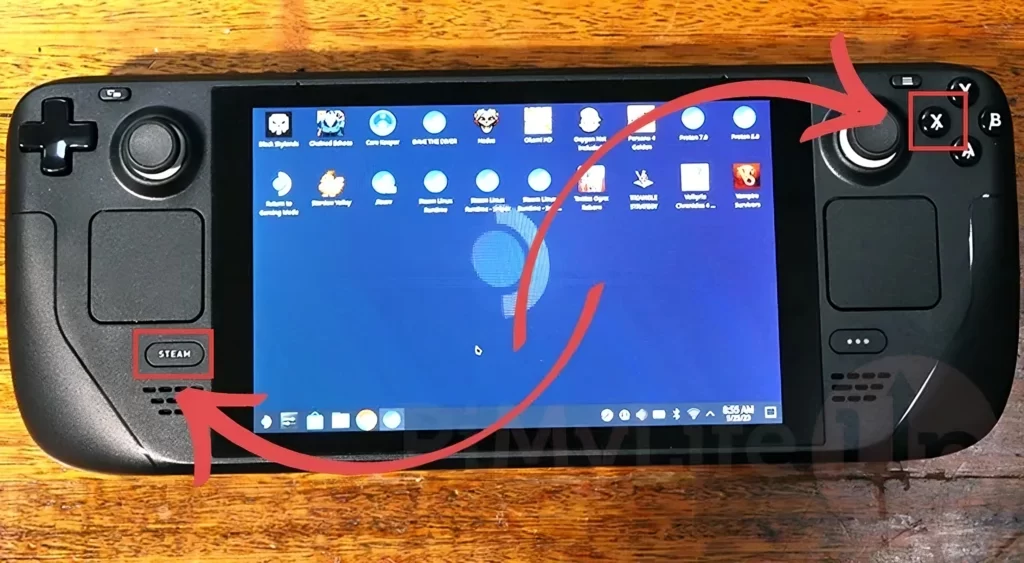
- Switch to Desktop Mode:
- Exit to Desktop Mode: Hold the power button to bring up the power menu. Select “Switch to Desktop Mode.”
- Open Steam: In Desktop Mode, open the Steam application from the desktop.
- Launch Counter-Strike 2:
- Find the Game: Navigate to your library in Steam.
- Start the Game: Click on Counter-Strike 2 to launch it.
- Sound Optimization:
- Set Audio Driver:
- Right-click on Counter-Strike 2 in your Steam library.
- Select ‘Properties.’
- In the ‘General’ tab, find the ‘Launch Options’ field.
- Enter
-sdlaudiodriver pipewireinto the field to ensure the game uses the correct audio driver.
- Set Audio Driver:
- No Resolution Adjustment Needed: In Desktop Mode, the game should automatically handle resolution settings, reducing setup hassle.
Additional Tips
- Controller Configuration:
- Customize Controls: If using a controller in CS2, customize the button layout to ensure you have all necessary functions, such as buying items and crouching, mapped appropriately.
- Enable Gyro: Set the gyro controls to “As Mouse” for improved aiming precision.
- Dock and Peripherals:
- Use a Dock: For the best experience, connect your Steam Deck to a dock with a keyboard and mouse. This setup closely mimics a traditional PC gaming experience.
- Peripheral Connection: Ensure all peripherals are properly connected and recognized by the Steam Deck before starting your game session.
Performance and Gameplay Experience
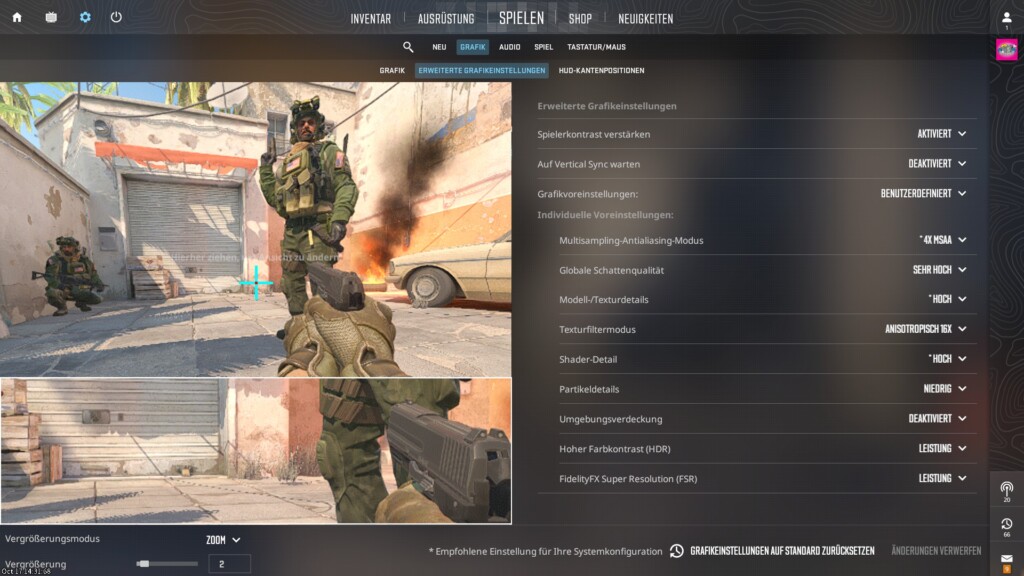
- Casual Play: For casual matches, especially with fewer players (like private matches with 5-7 friends), the Steam Deck performs admirably.
- Competitive Play: Due to framerate drops and control limitations, playing competitive matches on the Steam Deck is less ideal. The lower framerate can put you at a disadvantage against players on more powerful setups.
Also Check: When Will CS2 Be Available on Console?
Summary
In the end, Counter-Strike 2 on the Steam Deck offers a versatile gaming experience that, with a bit of tweaking and personalizing, can rival any traditional PC setup. From ensuring optimal settings in Gaming Mode to exploiting the Desktop Mode advantage, and from peripheral preferences to troubleshooting, we’ve covered the essentials to help you get the most out of your device.
Frequently Asked Questions
Yes, Counter-Strike 2 can be played on the Steam Deck in both Gaming Mode and Desktop Mode.
Yes, changing the resolution to 1080p on your Steam Deck can enhance visual clarity and maintain stable frame rates, particularly when playing games like Counter-Strike 2.
You can reduce input lag in Counter-Strike 2 on the Steam Deck by rebooting your device and reconnecting your mouse and keyboard if necessary. These steps can help improve your gaming experience.
To balance graphics and gameplay on your Steam Deck, adjust your settings by setting shaders to low, anti-aliasing to the lowest setting, turning off ambient occlusion, choosing a 1280×800 resolution, a 60Hz refresh rate, enabling vertical synchronization, and disabling multisample antialiasing.
It really comes down to personal preference and what feels most comfortable for you. Many prefer the precision of a keyboard and mouse for competitive play, but some find the Steam Deck controller better suited to their playstyle.