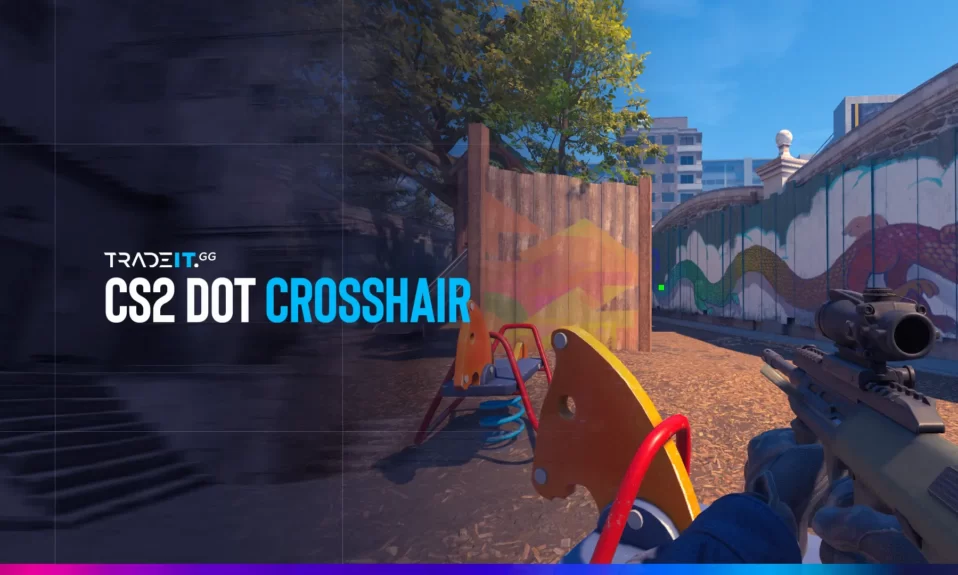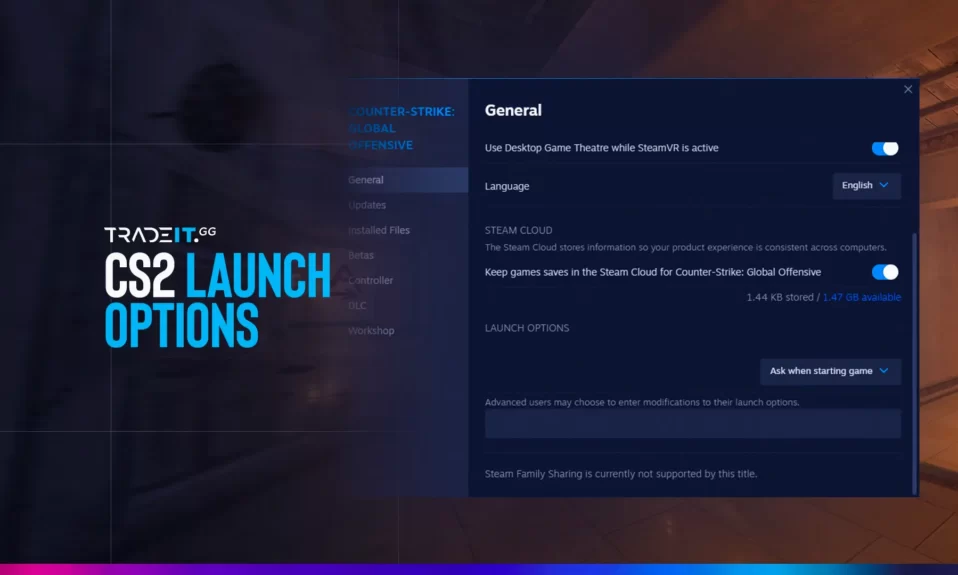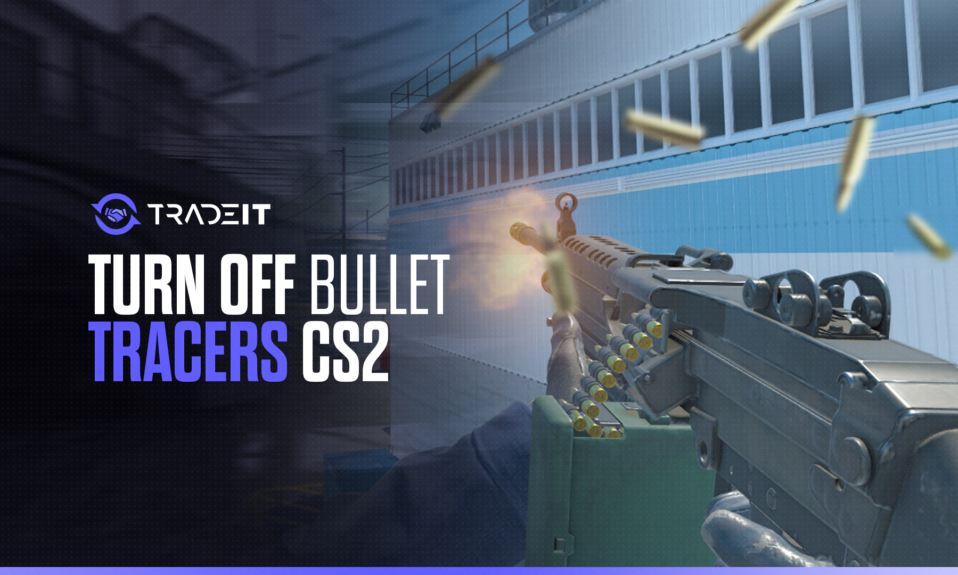
Tired of flashy bullet tracers ruining your focus in CS2? While they look cool, they can be distracting during intense firefights. This guide will show you how to disable them for a cleaner, more competitive gameplay experience.
Key Takeaways
- Disable tracers – Use
r_drawtracers_firstperson 0in the console. - Improve aim – Less visual clutter = better focus.
- Clear bullet impacts – Use
r_cleardecalsto remove blood & bullet holes. - Quick bind setup – Assign commands to keys for faster access.
How to Disable Bullet Tracers in CS2?
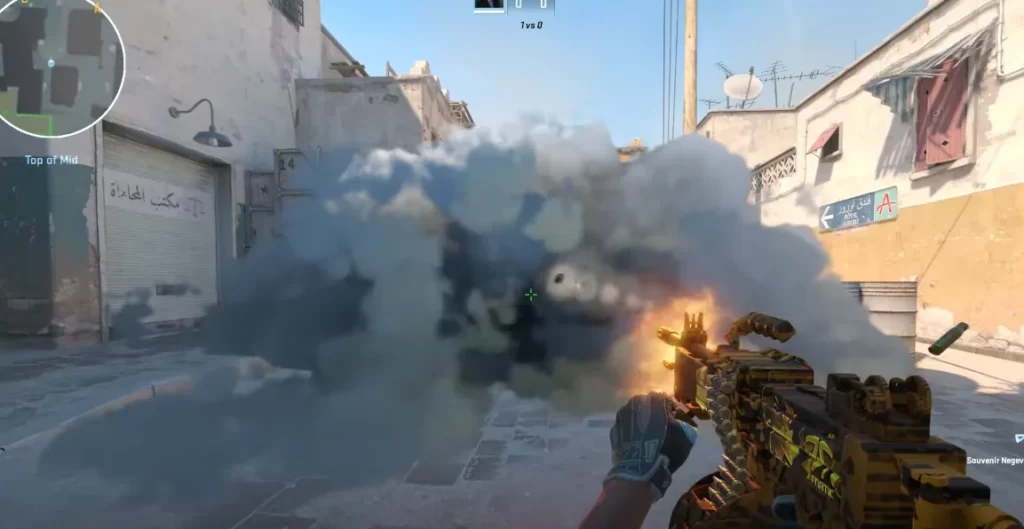
Disabling bullets and their tracers is a simple command away, and we’re here to guide you through it. To enable bullet tracers again, just follow the same process in reverse.
Step 1: Open the Console
Press ~ (or your custom console key) to open the developer console. (Added clarity for beginners.)
Also, Check: How To Open CS2 Console?
Step 2: Enter the Tracer Command
Type:
r_drawtracers_firstperson 0 This turns off first-person bullet tracers.
Step 3: Re-enable Tracers (Optional)
To bring them back, use:
r_drawtracers_firstperson 1 (Note: Requires sv_cheats 1 in private matches.)
Pro Tip: If you want to show bullet impacts in CS2, use r_visualizetraces 1 (for testing spray patterns).
Check more at: Best CS2 Commands
Benefits of Disabling Bullet Tracers
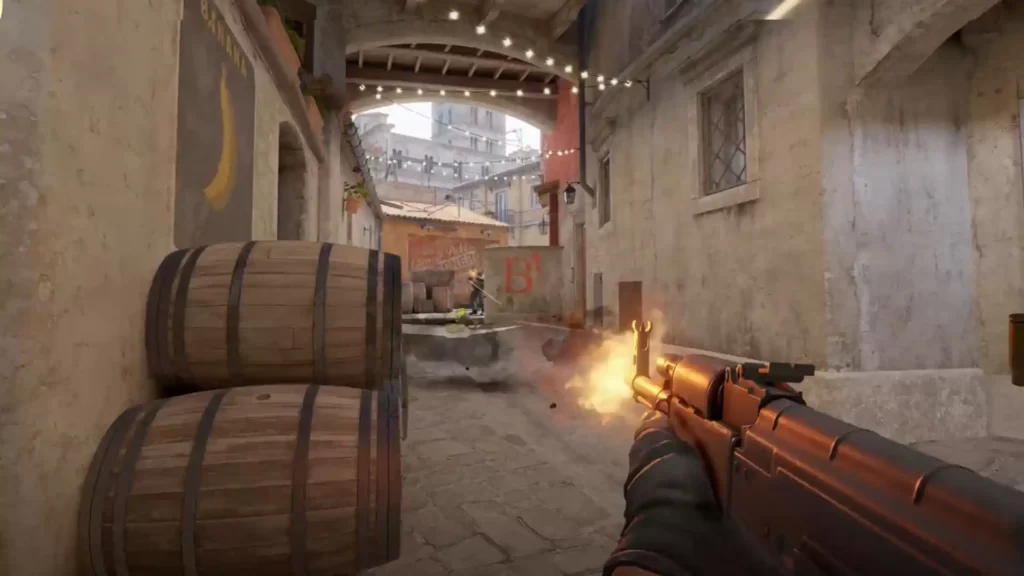
Now, why go through the trouble of disabling bullet tracers? The battlefield in CS2 is cluttered with visual distractions like chickens, garbage, and yes—bullet tracers.
By turning them off, you’re clearing the way for a more focused and effective gameplay experience.
1. Better Focus & Aim
Removing the streaks of light that follow your shots can dramatically improve how you play. Without the bright tracers, your screen becomes less of a fireworks display and more of a sharpshooter’s haven.
This means your eyes are glued to the crosshair, and your ability to shoot becomes more precise, enhancing your shooting performance in those critical moments.
2. Cleaner Visuals
A cleaner screen not only helps your focus but also unveils a clearer view of the battlefield.
This increased visual clarity can be a significant advantage, allowing you to spot enemies quicker and react faster—a split second can be the difference between a win and a respawn. Using a spray to clean your screen can greatly enhance your gaming experience.
To Further Improve: How to Rank Up in CS2?
Removing Blood and Bullet Holes
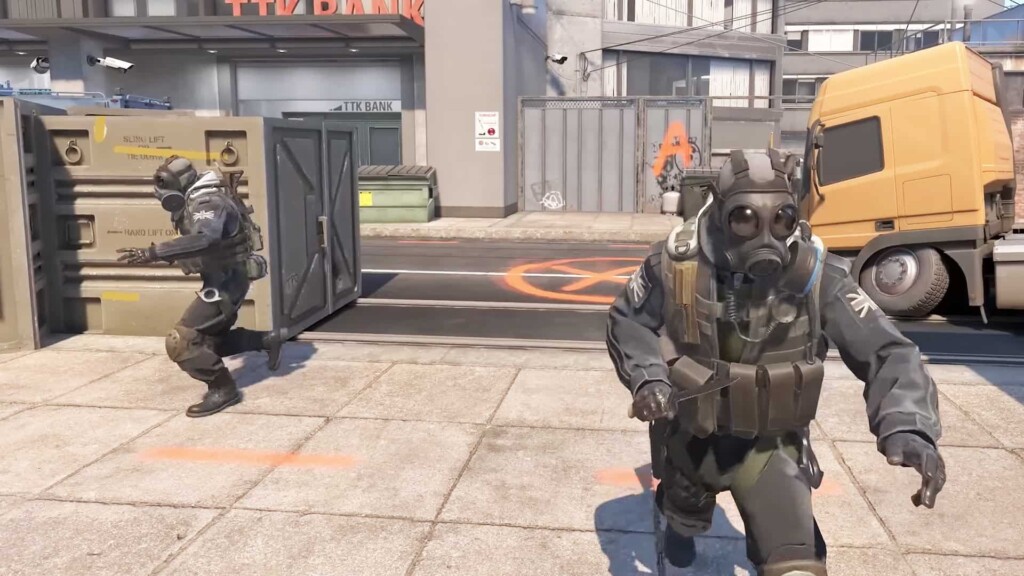
But why stop at tracers? Blood and bullet holes can also obscure your view and distract from the real action.
- By using the ‘r_cleardecals’ command, you can wipe the slate clean, removing blood and eliminating all those unsightly marks with ease.
- For even quicker access, bind this command to a key, say ‘M’ or even ‘SHIFT’, so that with a single press, you’re back to a pristine visual environment.
Want an even cleaner view? Use:
r_cleardecals How to Bind It to a Key:
bind "M" "r_cleardecals" (Replace “M” with any key.)
It’s like having a reset button for visual clutter, available at your fingertips at any given moment.
Summary
In conclusion, mastering console commands to disable bullet tracers and remove blood and bullet holes equips you with the ability to customize your CS2 gameplay for maximum efficiency.
Disabling bullet tracers is a small tweak that can make a big difference in your gameplay. Try it out and see if it improves your performance!
Frequently Asked Questions
No, unfortunately, you can’t disable bullet tracers in CS2 without using console commands since the game’s settings don’t offer this option.
No, disabling bullet tracers will not affect your ability to see enemies’ tracers. You will still be able to see them unless they have also disabled theirs.
You can bind the ‘r_cleardecals’ command to a key by entering ‘bind M r_cleardecals’ in the console, replacing ‘M’ with your preferred key.
No, disabling bullet tracers is simply a personal preference setting within the game and is not considered cheating.
Disabling bullet tracers in CS2 can improve situational awareness and reaction times by providing a clearer view during gameplay. It’s a great way to enhance your overall performance.
No, it’s a personal preference and allowed in all modes.
Use the command: r_visualizetraces 1
The primary command is r_visualizetraces 1. For a persistent effect, add it to your autoexec.cfg file.
No. The r_visualizetraces command only shows impacts from your bullets.