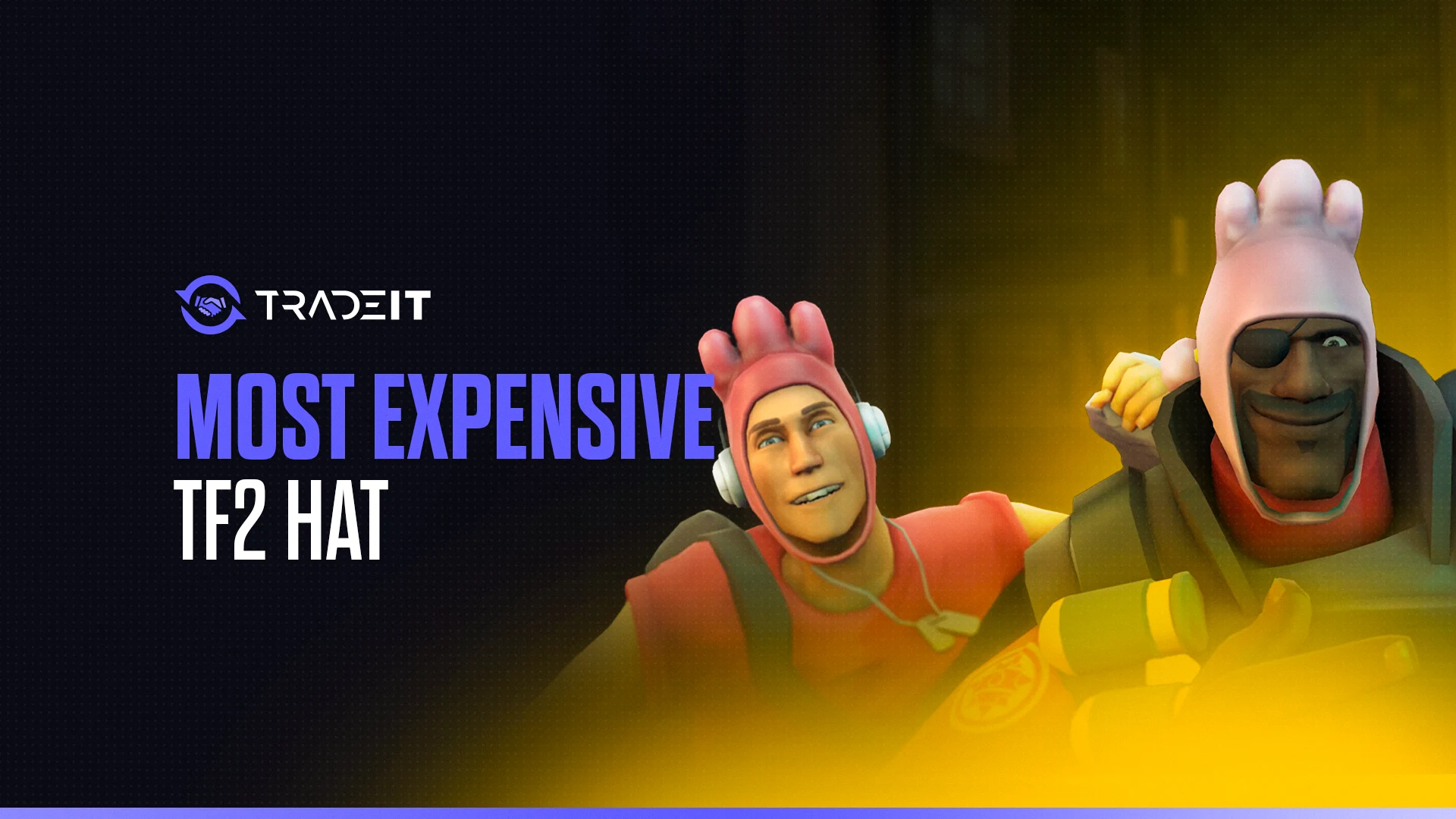Introduction
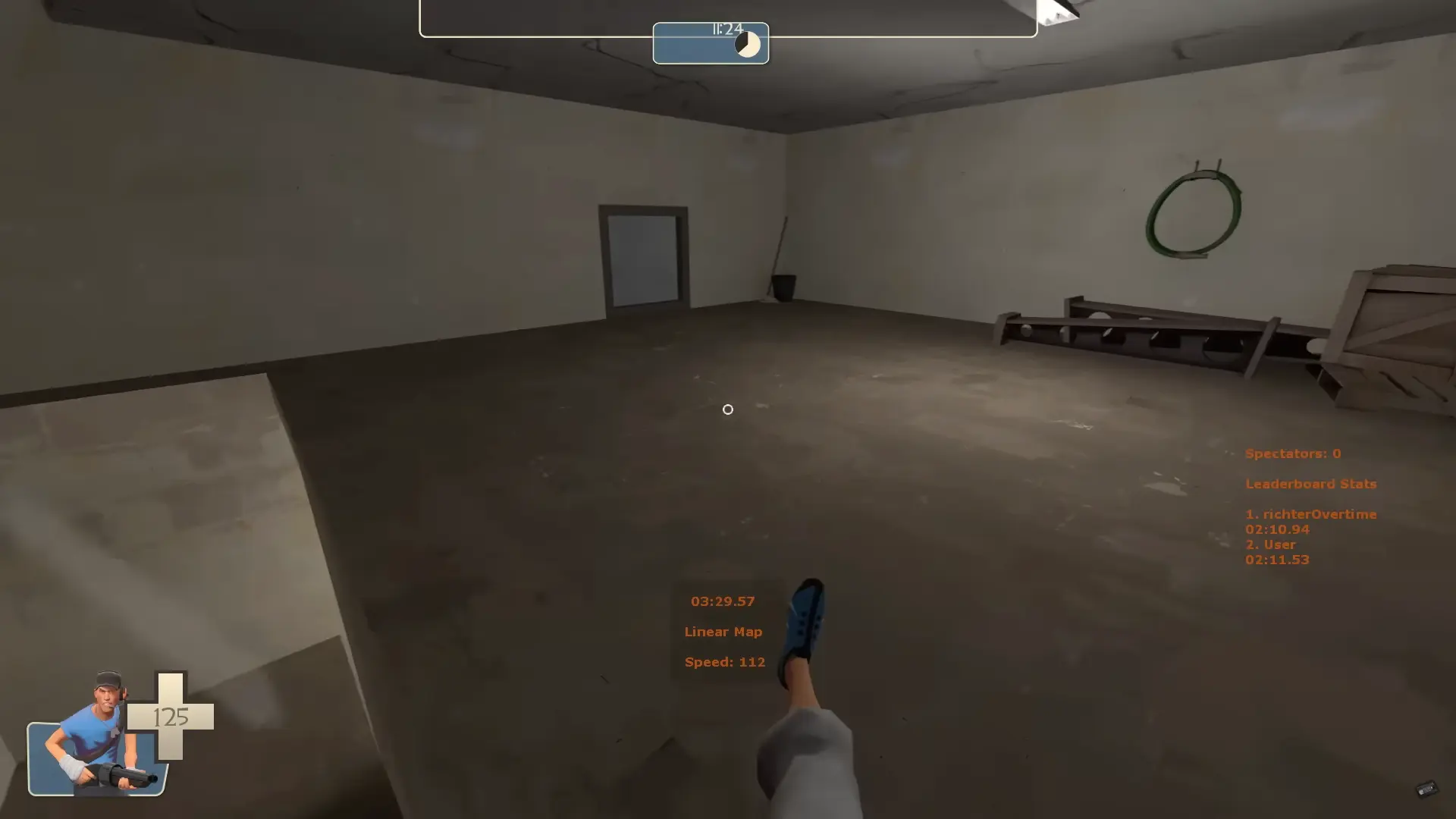
Team Fortress 2 has stood the test of time thanks to its addictive gameplay and vibrant community. One of the game’s most exciting aspects is its modding scene.
From custom HUDs and player models to sound packs and revamped maps, TF2 mods can breathe new life into the game. This guide will walk you through everything you need to know about installing and using TF2 mods safely and effectively.
What Are TF2 Mods?
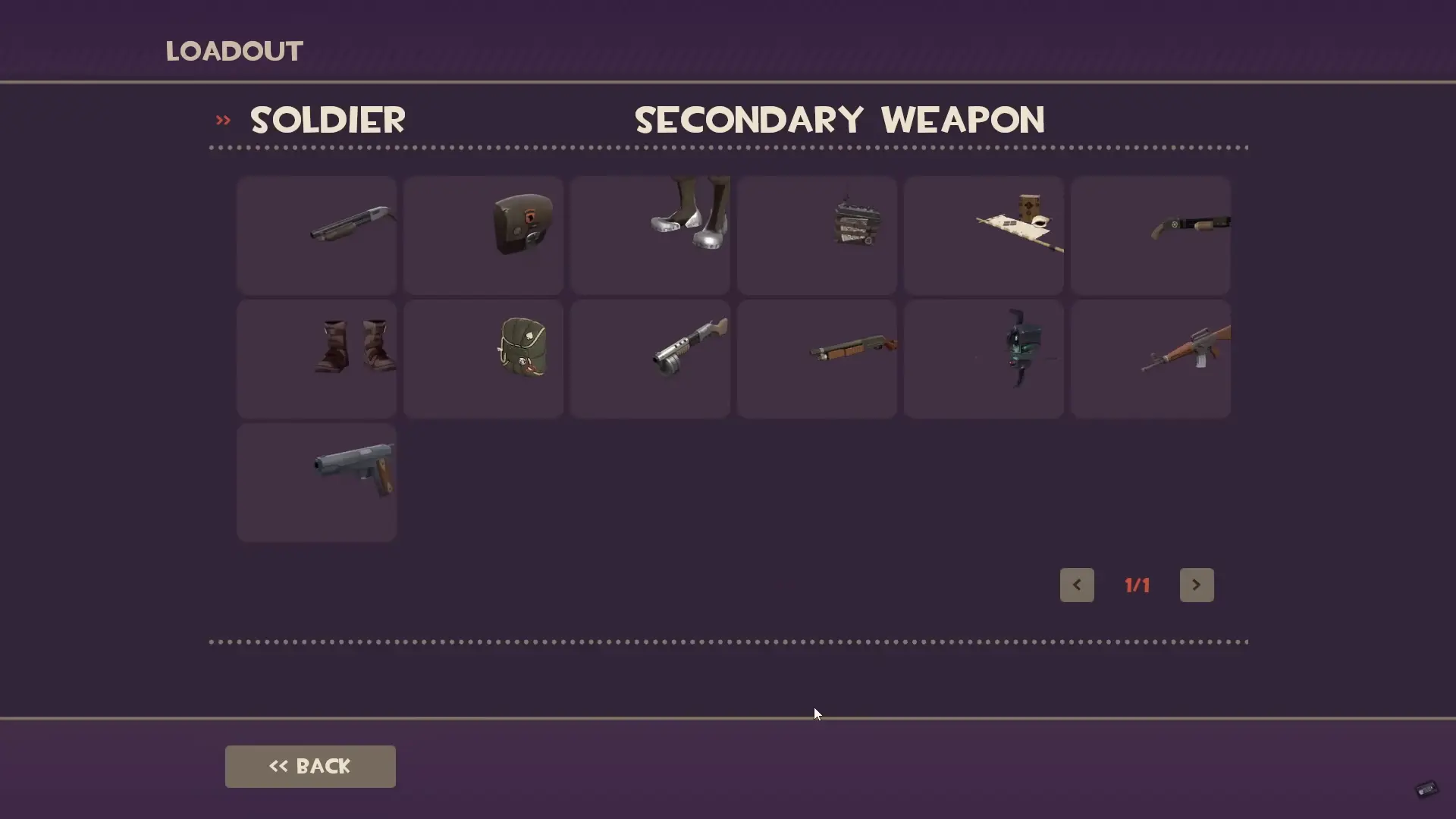
Mods (short for modifications) are custom files created by players or modders that alter aspects of the game. These can include:
- HUD Mods – Change the layout and appearance of your in-game heads-up display.
- Texture and Model Mods – Replace default character or weapon skins.
- Sound Mods – Swap out music, voice lines, or sound effects.
- Map Mods – Custom or revised maps.
- Scripts – Bind commands or improve quality-of-life with aliases and config tweaks.
TF2 is built on the Source engine, which is highly moddable, making it relatively easy to install and use custom content.
Where to Find TF2 Mods
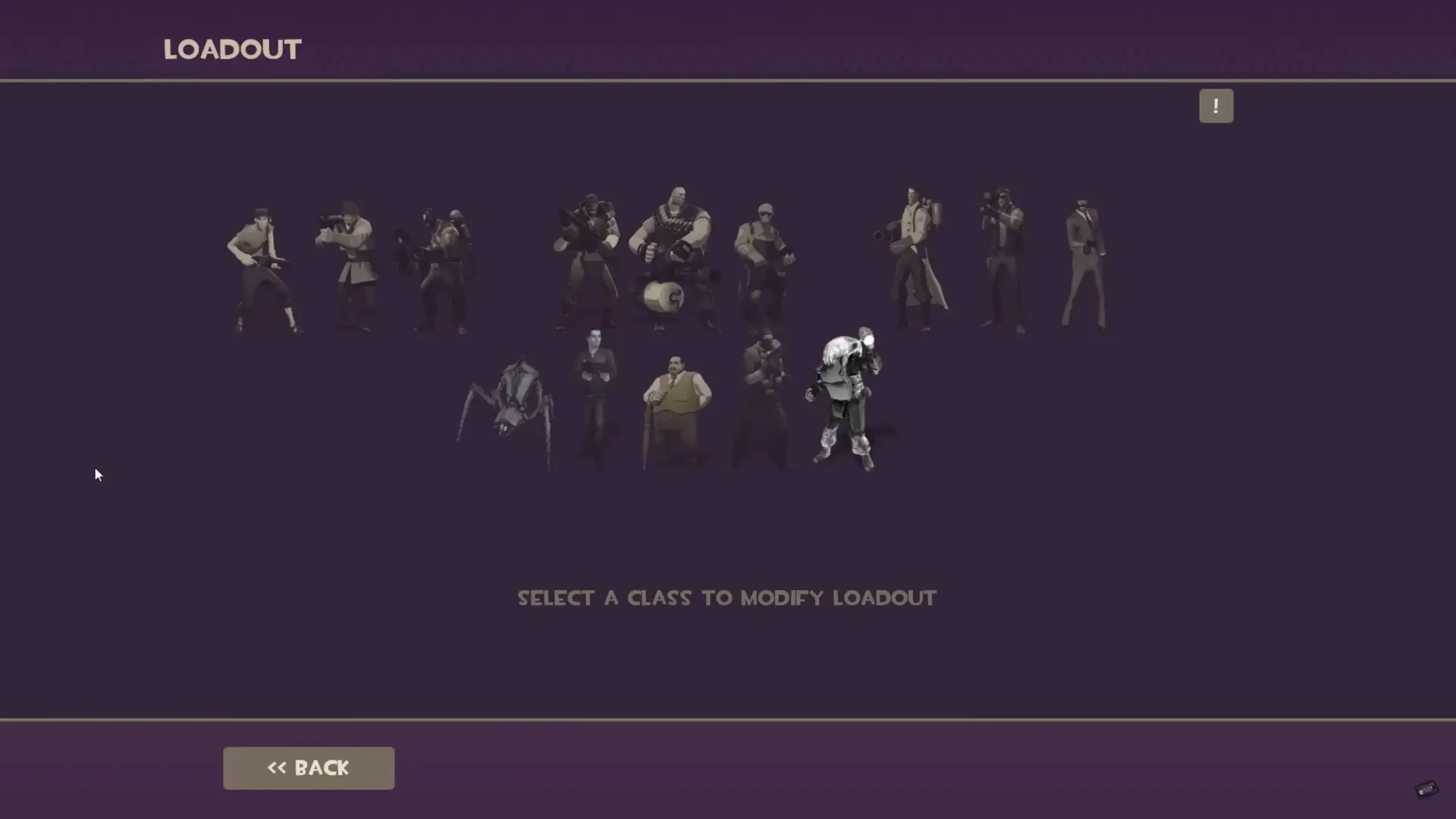
- GameBanana – The largest repository of TF2 mods.
- TF2HUDs – A popular site for HUD mods.
- Steam Community Forums – Modding discussions and recommendations.
- Reddit – Subreddits like r/tf2 contain modding tips and links.
Always read user reviews and check for recent updates to ensure the mod is compatible with the current version of TF2.
How to Install TF2 Mods
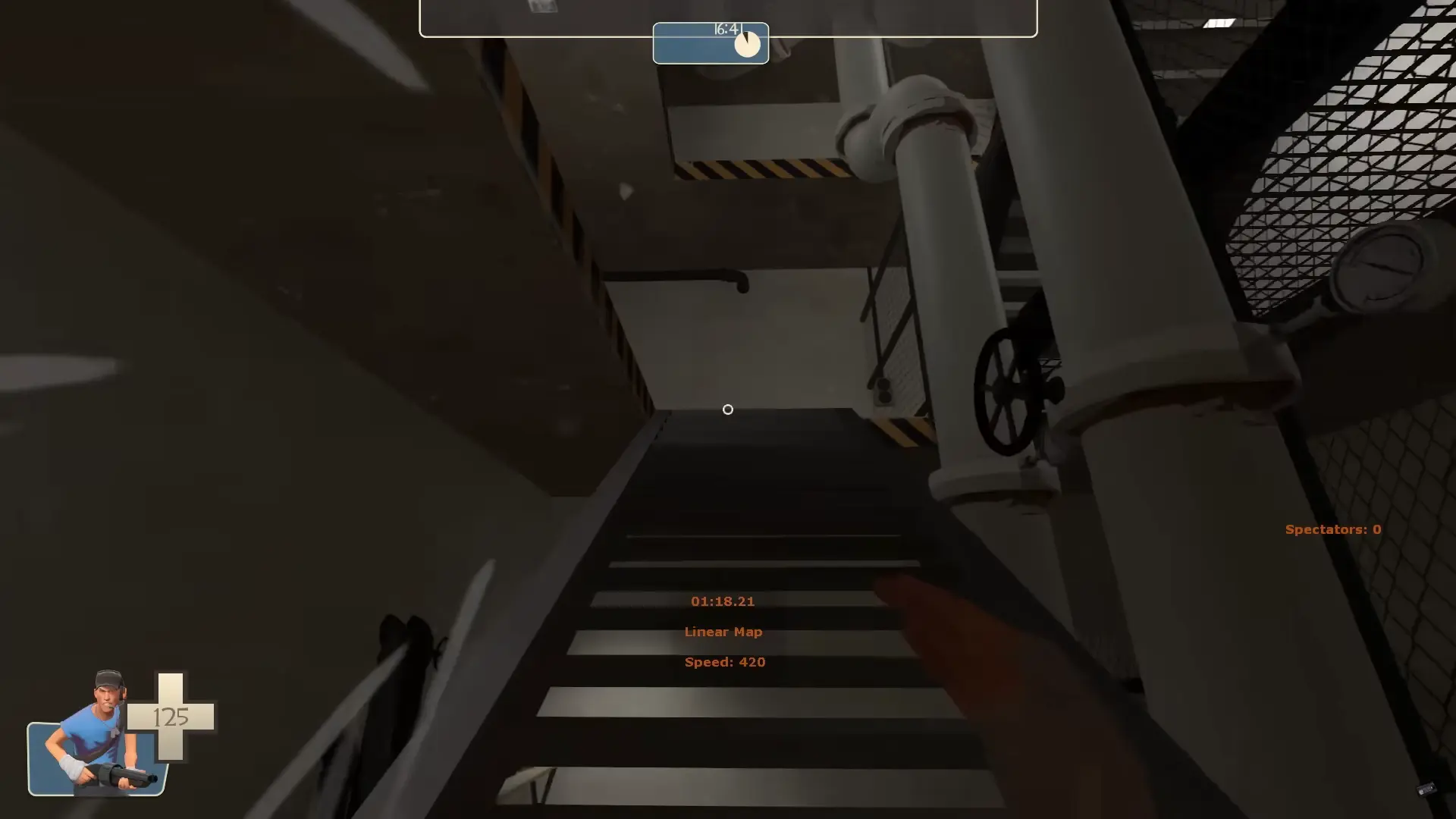
Step 1: Locate Your TF2 Directory
You’ll need to find your TF2 installation folder. The default path is:
C:\Program Files (x86)\Steam\steamapps\common\Team Fortress 2\tf
Step 2: Understand Folder Structure
Mods typically go into one of two folders:
- custom – For HUDs, models, sounds, etc.
- cfg – For configuration scripts.
Step 3: Install the Mod
Extract the downloaded archive into:
tf/custom/your_mod_folder/
Common subfolders include:
- materials
- models
- sound
Step 4: Restart TF2
Restart the game to load your mods.
How to Use and Manage Mods
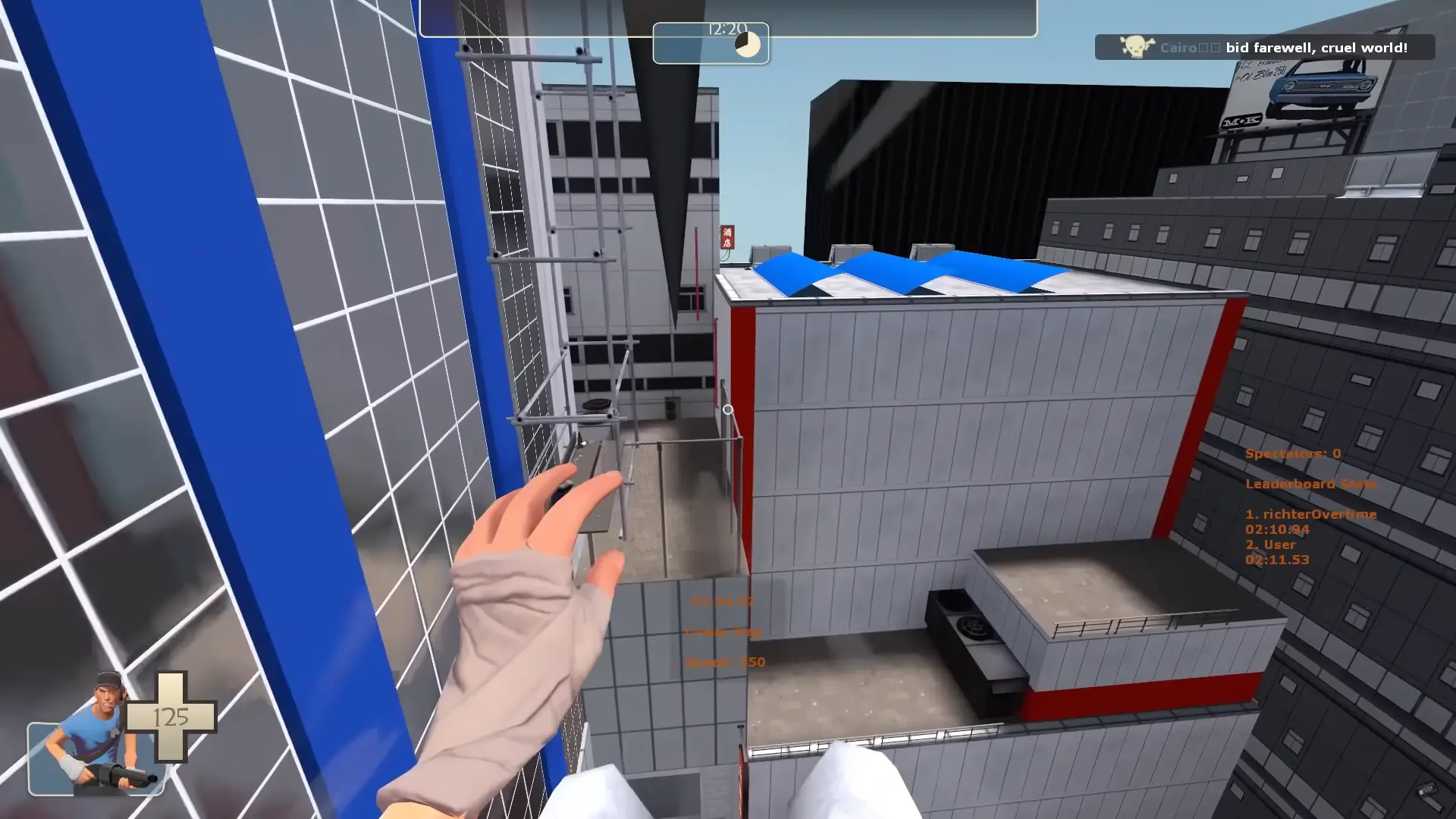
Mods in the custom folder are loaded automatically. To disable one, rename its folder (e.g., your_mod.disabled) or move it elsewhere. Delete the folder to remove it.
Place .cfg files in the cfg folder. Use autoexec or keybind scripts for advanced control.
Are TF2 Mods Safe?

- VAC (Valve Anti-Cheat): Cosmetic mods are safe. Cheats will result in bans.
- Game Stability: Conflicts and outdated mods may cause crashes.
- Backups: Back up files before large installations.
Popular TF2 Mods to Try
- Hypnotize HUD – Sleek, minimalist interface.
- Minimal Damage Numbers – Cleaner damage indicators.
- Cartoon Weapon Skins – Stylized weapon visuals.
- Voice Packs – Fun replacements for default voice lines.
- Hitsound Mods – Satisfying audio feedback (e.g., Quake hitsound).
Final Tips
- Keep mods organized and clearly named.
- Check compatibility after game updates.
- Join TF2 forums and Discords for updates and support.
Summary
Modding Team Fortress 2 is a fun and rewarding way to personalize your experience, whether you want a cleaner interface, new aesthetics, or simply some laughs. Just follow safe installation practices, and you’ll unlock a whole new layer of enjoyment in Team Fortress 2.
TF2 Modding FAQs
1. Can I get banned for using TF2 mods?
Cosmetic mods like HUDs and soundpacks are VAC-safe. Avoid cheats or anything that alters gameplay mechanics.
2. Do mods affect matchmaking?
No, cosmetic mods won’t affect gameplay or matchmaking fairness.
3. Will mods break after TF2 updates?
Some might. Always check for updated versions after major patches.
4. Can I use multiple mods at once?
Yes, as long as they don’t overwrite the same files. Organize them in separate folders.
5. How do I uninstall a mod?
Just delete or rename its folder inside the tf/custom directory.
6. Are mods allowed in competitive play?
Most HUDs and sounds are fine, but check league rules if you play competitively.
7. Can I make my own TF2 mod?
Absolutely. Use Source SDK tools, VTFEdit, and community tutorials to get started.