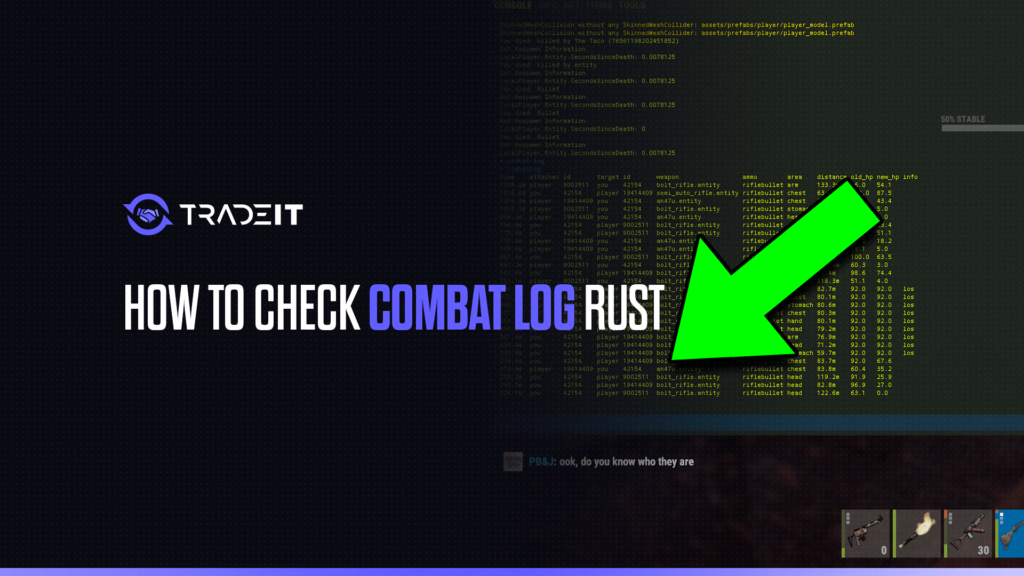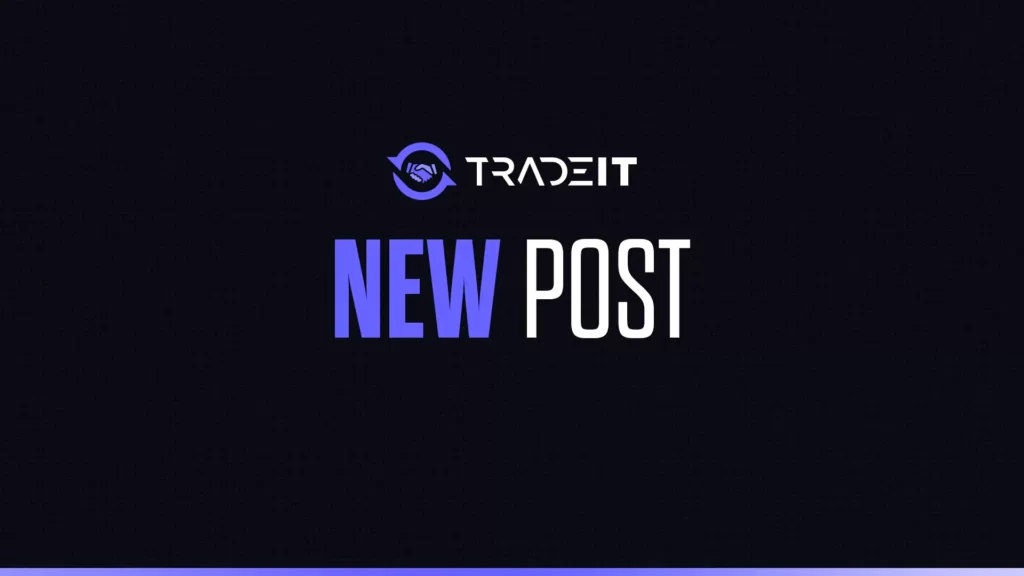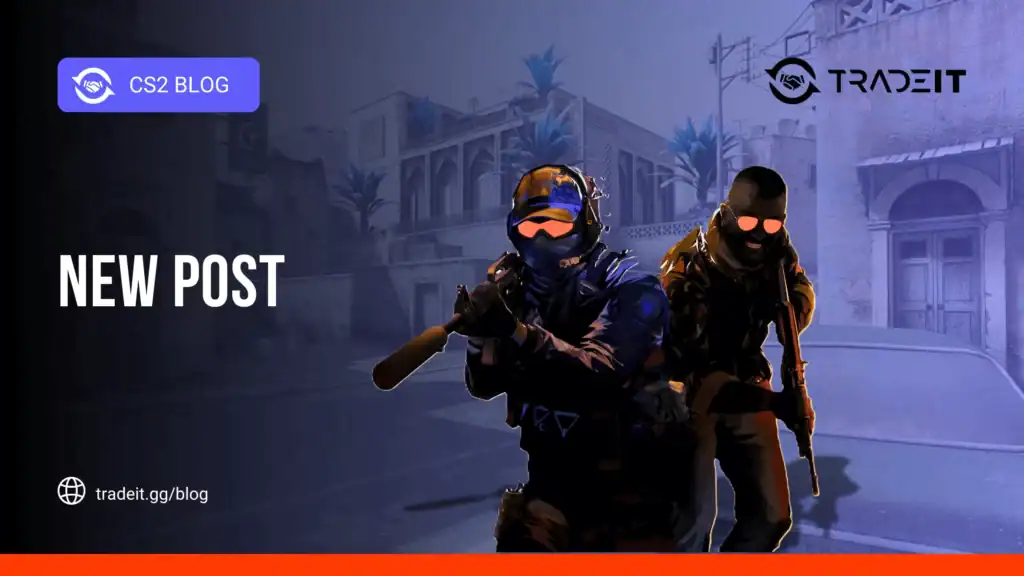When you’re playing Rust, things can get chaotic fast. Whether you’re ambushed by a sniper or caught in a melee brawl, the combat log is your lifeline to understanding exactly what went down.
I’ve relied on it countless times to analyze fights, figure out what I did right (or wrong), and improve my gameplay. Let me break it all down for you in the simplest way possible.
What Is the Combat Log?
The combat log is basically a record of your recent combat interactions. It tracks stuff like who hit who, with what, and how much damage was dealt.
It’s like having a play-by-play commentator for your fights, but without the commentary.
How to Access the Combat Log
Here’s how I usually check the combat log while playing:
Step 1: Open the Console
- Hit the F1 key on your keyboard. This opens the in-game console.
Step 2: Enter the Command
- Type
combatloginto the console and hit Enter. - Boom. You’ve got a detailed log of your most recent combat interactions.
Tip: If you want to streamline this, you can bind a key to open the log quickly (I’ll cover that in a bit).
Also check: Rust Recycle Chart
Understanding the Combat Log
When the log pops up, it’ll look a bit intimidating at first. But trust me, once you know what’s what, it’s straightforward.
Here’s a quick breakdown:
| Column | What It Tells You |
|---|---|
| Time | When the combat event occurred (server time). |
| Attacker | Who attacked. This could be another player or even you. |
| Target | Who was attacked. Again, this could be you or someone else. |
| Weapon | What weapon was used to attack. |
| Ammo | Type of ammo used (if applicable). |
| Hit Area | Where the hit landed (head, chest, etc.). |
| Distance | How far away the attacker was. |
| Old HP | Target’s health before the attack. |
| New HP | Target’s health after the attack. |
| Info | Extra details like whether the target died. |
Setting Up a Shortcut
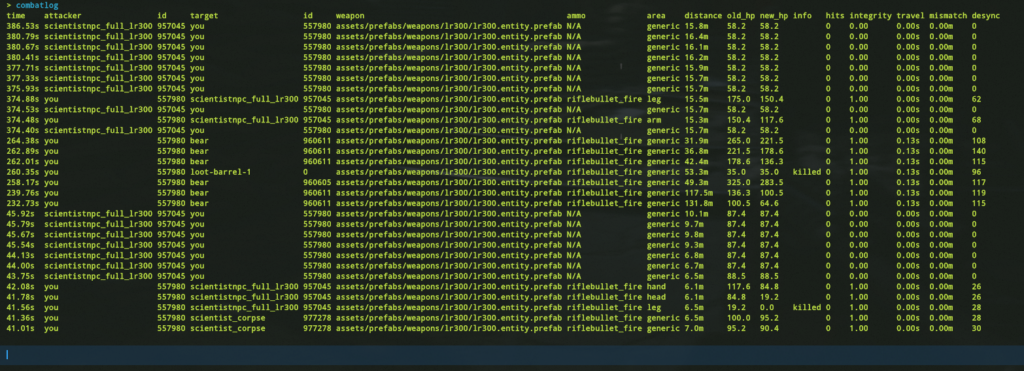
Typing combatlog every time can get old fast. That’s why I set up a keybind to access it with one press. Here’s how:
- Open the console (F1).
- Enter this command:
bind f2 "consoletoggle;combatlog" - Hit Enter.
Now, whenever you press F2, the console will open and show your combat log instantly. It’s a lifesaver in the heat of battle.
Also check: What is Rust Staging Branch?
Why the Combat Log Is Useful
I’ve found the combat log useful for a ton of reasons:
- Improving Aim: It’ll tell you exactly where your shots landed, so you can work on hitting those critical areas.
- Analyzing Deaths: If you died, the log helps you figure out what weapon killed you and how much damage it dealt.
- Strategizing: Knowing your enemy’s weapon and distance can help you plan better in future encounters.
- Debugging: Sometimes, you’ll think, “That didn’t make sense!” The combat log can clear up confusion.
A Few Things to Keep in Mind
- Log Size: The combat log only tracks the last 100 interactions, so if you’ve been busy, older data might get overwritten.
- Delay: There’s a slight delay (about 10 seconds) before new data shows up in the log. Be patient.
- Server Variations: Some servers might have different configurations, so your mileage may vary.
Also check: How to Get Drink & Water in Rust?
Final Thoughts
Checking the combat log in Rust isn’t just about seeing what went wrong—it’s a tool to help you learn and adapt. Every time I use it, I find something to improve, whether it’s my aim, positioning, or strategy. Give it a try, and you’ll start seeing the difference in your gameplay too.
If you’ve got any tips or tricks for using the combat log, I’d love to hear them. Share your thoughts, and let’s keep leveling up!
Frequently Asked Questions
Press F1 to open the console, type combatlog, and hit Enter to view recent combat interactions.
Use the combatlog command in the console after pressing F1 to access your combat logs in Rust.
Player activity logs can usually be accessed through custom server commands or plugins, depending on the server setup.
The combat log displays damage dealt and received, along with hit locations and weapon details—use combatlog in the console.