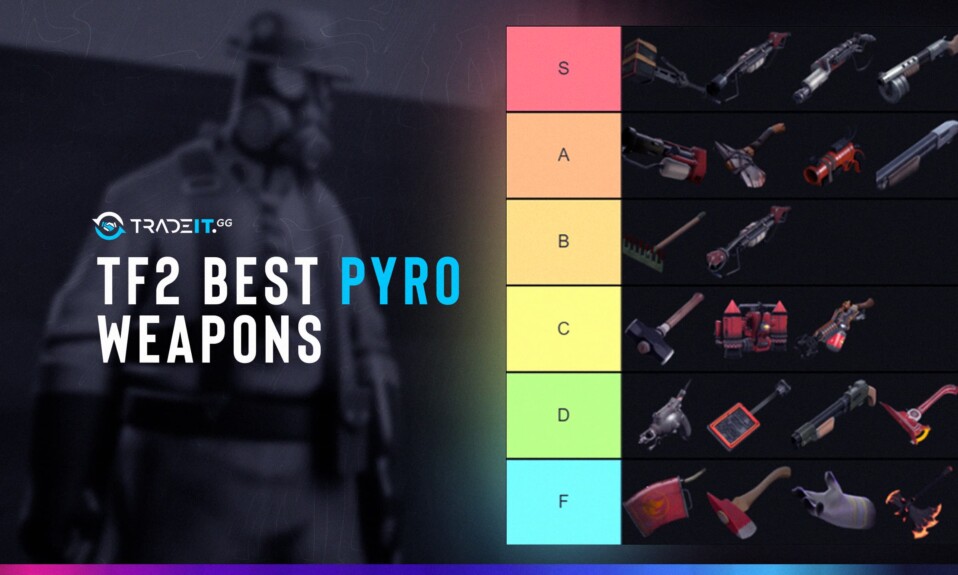Team Fortress 2 is a fast-paced, team-based multiplayer shooter where communication is key to victory. While the game offers a range of communication tools like text chat and voice commands, voice chat is one of the most efficient ways to coordinate with teammates in real time.
Whether you’re calling out an incoming Ubercharge, requesting a Medic, or just sharing a laugh, here’s how to use voice chat effectively in TF2.
Enable Voice Chat in Settings
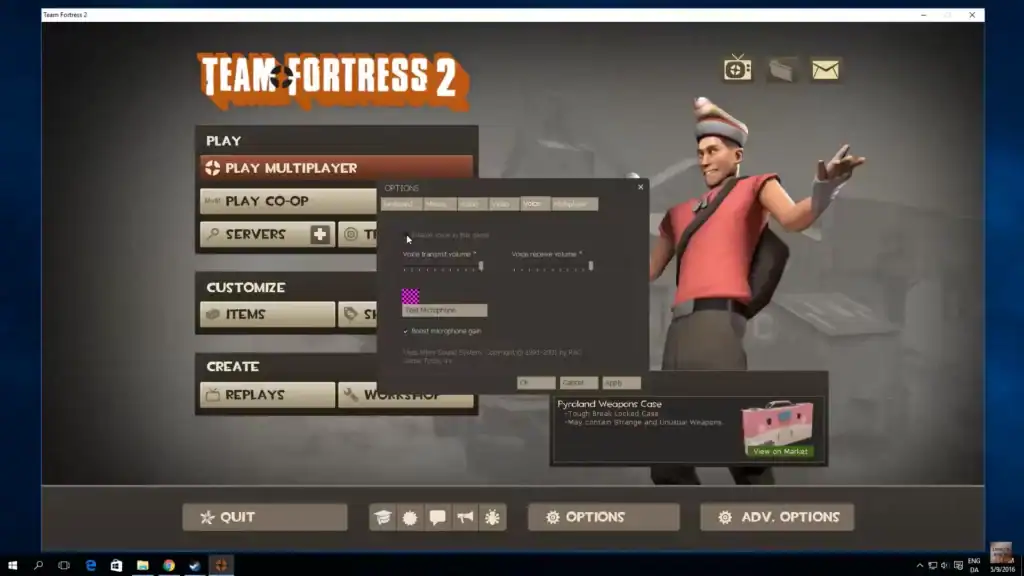
Before you can talk in-game, you’ll need to ensure voice chat is enabled.
How to Enable Voice Chat in TF2:
- Go to the Main Menu, then click on Options.
- Under the Audio tab, ensure Enable Voice is checked.
- Under the Keyboard tab, find
Voice (Push-to-Talk). The default key is usuallyV, but you can change it to whatever you prefer.
Make sure your microphone is set up correctly. TF2 uses your system’s default microphone, so if it’s not working, check your OS audio settings to make sure the right mic is active.
Using Voice Chat In-Game
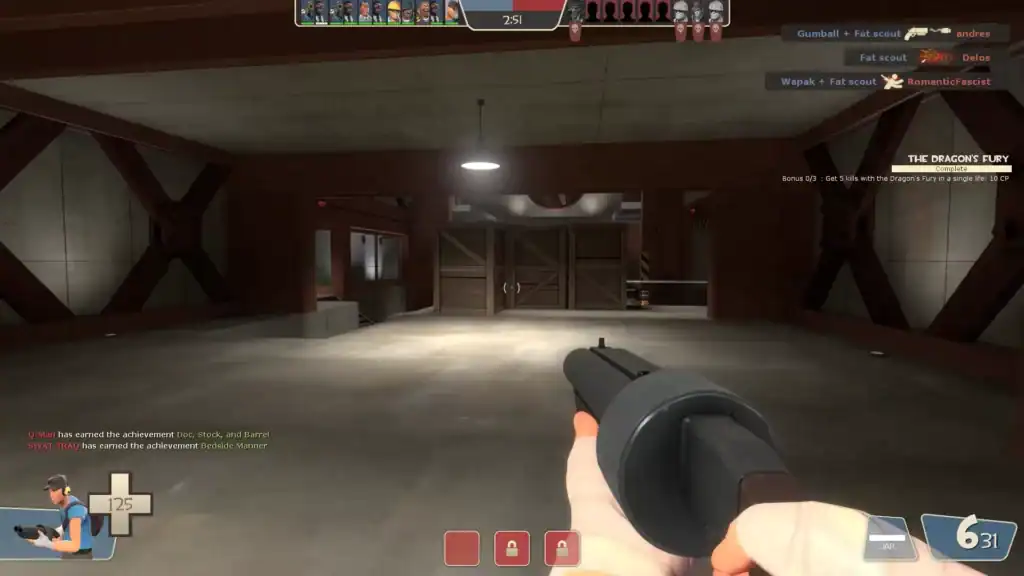
To talk, simply hold the Push-to-Talk key (default: V) and speak into your microphone. Your voice will be transmitted to your current team only (not to the enemy team).
- You’ll see a small microphone icon appear next to your name in the scoreboard and above your character’s head when you’re speaking.
- Your volume and clarity will depend on your microphone quality and in-game settings.
If teammates say they can’t hear you, try:
- Raising your Microphone Volume in the Audio settings.
- Testing your mic with voice_loopback 1 in the developer console (type this to hear yourself in real time).
Team vs. Party Voice Chat
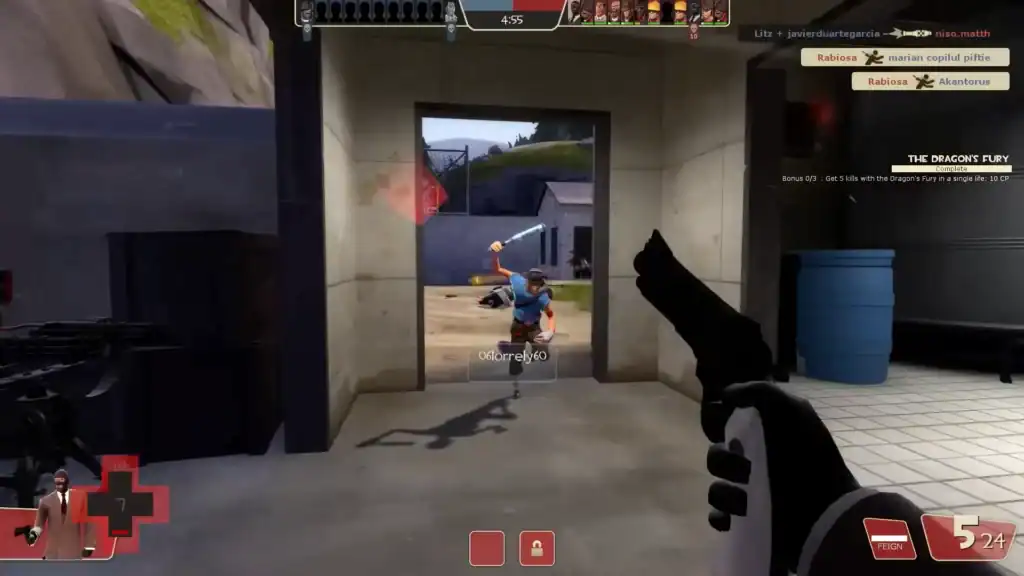
TF2 has separate channels for different types of communication:
To toggle between them, use the Steam Overlay or right-click teammates in your party and select the voice chat option.
Best Practices for Voice Chat
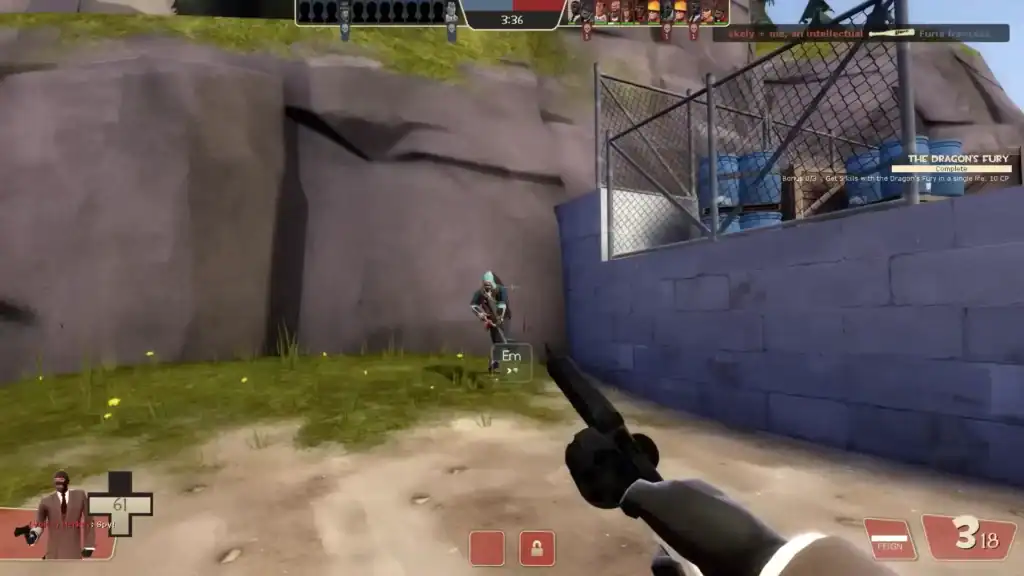
- Be concise: Keep your callouts short and to the point. E.g., “Spy near point,” or “Heavy pushing right.”
- Avoid spam or background noise: This can be distracting and may get you muted or reported.
- Don’t talk over others: Let key callouts be heard clearly.
- Mute disruptive players: If someone is being loud or offensive, press Tab, right-click their name, and select “Mute Voice”.
Troubleshooting Tips
If voice chat isn’t working:
- Check your mic permissions in Windows or macOS.
- Make sure TF2 has microphone access.
- Update your sound drivers.
- Try using
voice_enable 1in the developer console to re-enable voice chat if it’s accidentally turned off.
Summary
Voice chat in TF2 is a powerful tool that, when used responsibly, can greatly enhance team coordination and enjoyment.
Whether you’re calling out enemy movements or coordinating a team push, using your mic smartly can help swing the tide of battle in your favor. Just remember: clear, respectful communication goes a long way.
FAQs
1. How do I talk to teammates in TF2?
Hold the default V key (or your custom push-to-talk key) to speak. Your voice will be transmitted only to your teammates.
2. Can I change the push-to-talk key in TF2?
Yes. Go to Options > Keyboard > Voice (Push-to-Talk) to assign a different key.
3. Why can’t my teammates hear me?
Check if voice chat is enabled, your mic is properly configured, and your in-game mic volume is high enough.
4. How do I mute players in TF2 voice chat?
Press Tab, right-click the player’s name on the scoreboard, and select “Mute Voice.”
5. Can I use voice chat in a Steam party?
Yes. Steam parties support voice chat outside of matches. Use the Steam overlay to manage it.
6. Is voice chat team-only in TF2 matches?
Yes. Voice chat in public matches only transmits to teammates, not the enemy team.
7. Can I test my microphone in TF2?
Yes. Open the developer console and type voice_loopback 1 to hear yourself. Use voice_loopback 0 to turn it off.