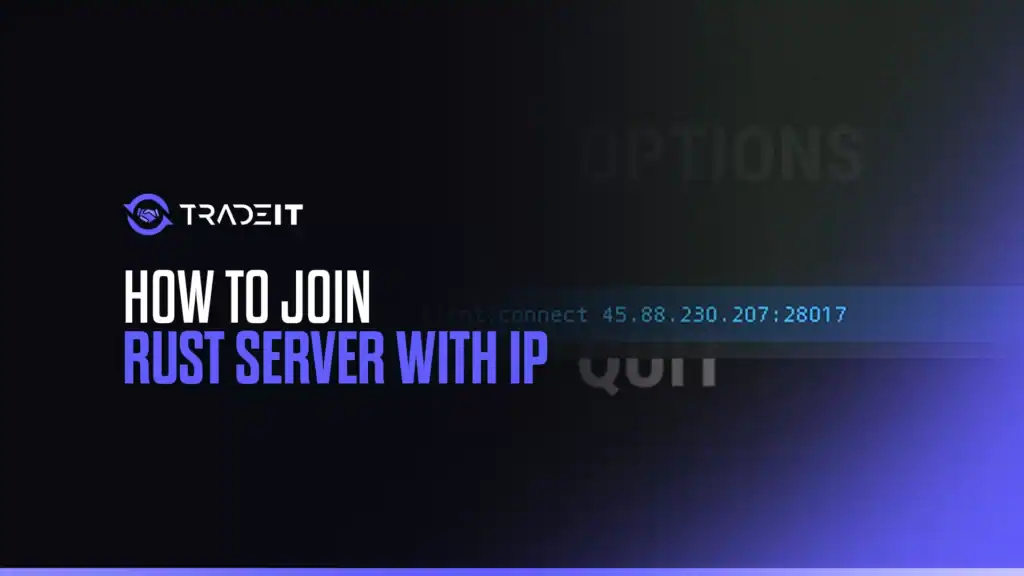Rust is a brutal and immersive survival game that thrives on its multiplayer experience. While many players use the in-game server browser to join public servers, you may occasionally want to connect directly to a server using its IP address.
Whether it’s a private server with friends, a modded community hub, or a new custom wipe map, joining by IP ensures you connect quickly and directly. This guide will walk you through every step of joining a Rust server via IP, no matter your experience level.
Why Join a Rust Server via IP?
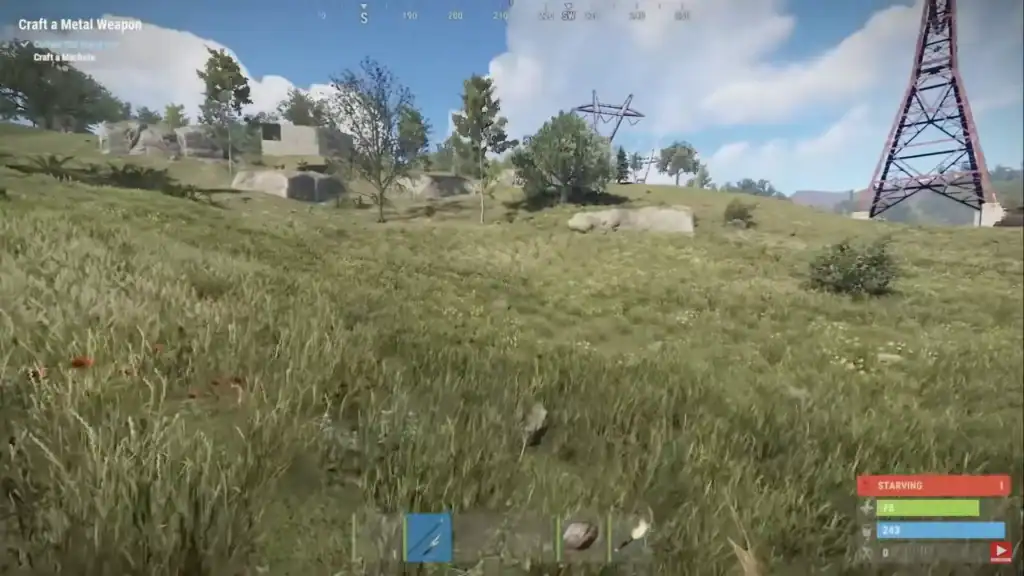
There are several reasons you might want to join a server using its IP address:
- Private servers not listed publicly.
- Faster access to your favorite server.
- Admin use for testing configurations.
- Whitelist-only or password-protected servers.
- Custom events or modded setups on community servers.
If you have the IP and port of a Rust server, you can bypass the sometimes sluggish server browser and connect straight to the action.
And if you’re setting up on a new server, you can also buy Rust skins to stand out while exploring.
Requirements Before You Begin
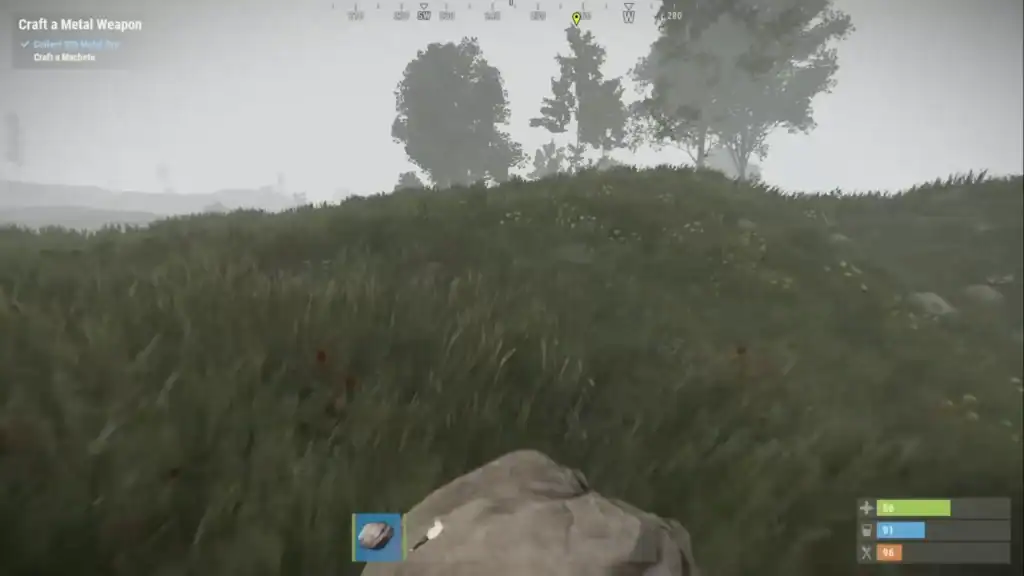
Before connecting, make sure you have the following:
- A valid copy of Rust installed via Steam.
- The server’s IP address and port (example:
123.45.67.89:28015). - A stable internet connection.
Also, ensure that the server is online and not full, whitelisted, or password-locked (unless you have access credentials).
Step-by-Step: How to Join a Rust Server with an IP Address
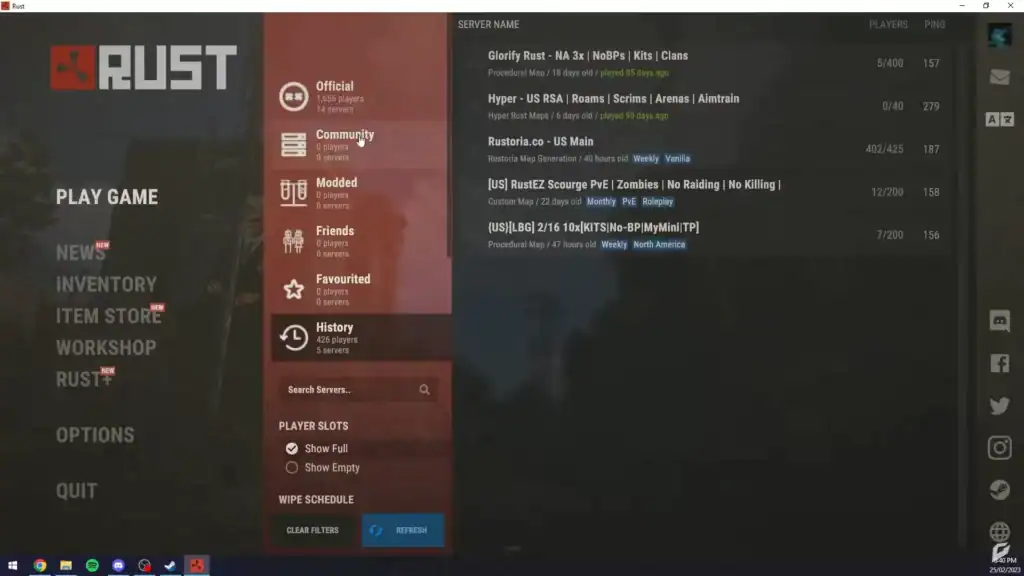
To join a Rust server with an IP address, follow these steps:
Step 1: Launch Rust
Open Steam, go to your Library, and launch Rust. Wait for the game to load into the main menu. This may take a minute or two depending on your system.
Step 2: Open the Console
Rust features a built-in developer console where you can enter commands.
- Press F1 to open the console.
- A semi-transparent window will appear at the top of your screen.
If F1 doesn’t work, make sure that the console is enabled in Rust’s settings:
- In Steam, right-click Rust > Properties.
- Under the General tab, enter
-consoleinto Launch Options. - Restart Rust, and try pressing F1 again.
Step 3: Use the client.connect Command
In the console, type the following command:
client.connect [IP]:[Port]
For example:
client.connect 123.45.67.89:28015
Make sure there are no spaces in the IP address. After typing the command, press Enter. Rust will attempt to connect to the server. You may see a loading screen and hear ambient noises as the game loads the map and assets.
Step 4: Handle Passwords (If Needed)
If the server is password-protected, you’ll be prompted to enter it after connecting. Simply type the password when asked. If you enter the wrong password or don’t have access, the connection will fail.
If you know the password beforehand, you can try connecting with this format:
client.connect [IP]:[Port]; password [YourPassword]
Step 5: Confirm You’re Connected
If successful, you’ll spawn into the server just like you would from the server browser. You can confirm by typing status in the console to verify the IP and server name.
If you encounter issues like infinite loading, disconnects, or missing entities, the server may be having problems—or you may need to verify your game files in Steam.
Troubleshooting Tips
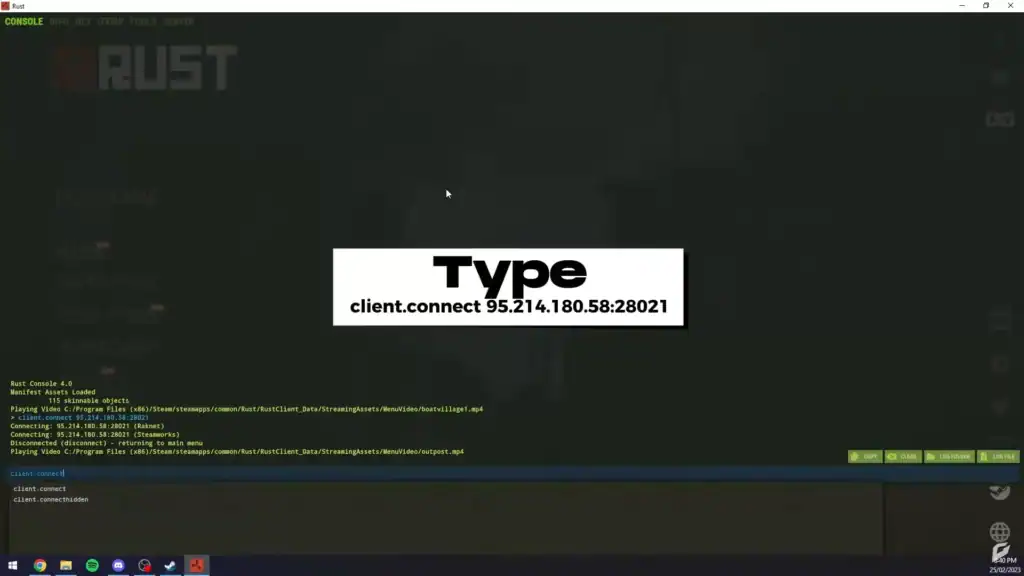
Here are some common problems and how to fix them:
| Problem | Solution |
|---|---|
| Connection failed | Check if IP and port are correct; verify server is online |
| Console won’t open | Add -console to Steam launch options |
| Server not responding | Firewall or antivirus may be blocking connection |
| High ping or rubberbanding | Try a wired connection or different server region |
Meanwhile, if you’ve got extra cosmetics you don’t use, you can sell Rust skins for real money while keeping your loadout fresh.
Optional: Add the Server to Your Favorites
If you plan to play on the server regularly, consider adding it to your Favorites tab:
- Open Rust’s main menu.
- Click Play Game > Favorites tab.
- You can manually edit your
serverhistory.jsonfile or use third-party tools to bookmark by IP.
Unfortunately, Rust doesn’t allow adding favorites purely by IP in the UI—you need to connect first.
Final Thoughts
Connecting to a Rust server by IP is an efficient and reliable method for joining private, modded, or favorite servers without relying on the in-game browser. Whether you’re a casual survivor or a server admin, knowing how to use the client.connect command can save time and improve your gameplay experience.
Outside of servers, many players also trade Rust skins to swap gear or upgrade their look.
FAQs
How do I join a Rust server using an IP address?
Open the F1 console in-game and type: client.connect IP:PORT.
Where can I find a Rust server’s IP and port?
Check community forums, server lists, or Discord groups. Look for both IP and port (e.g., 123.45.67.89:28015).
Why won’t the server connect when I enter the IP?
It may be offline, the IP might be incorrect, or a firewall may be blocking your connection. Verify the details and retry.
Can I favorite a Rust server connected via IP?
No, but it might appear in your History tab if you connect successfully.
Do I need to retype the IP every time I join?
Yes—unless it shows in History. Consider saving the IP in a text file or notes app.
Is joining by IP safe?
Yes, if the server is from a trusted source. Avoid unknown IPs from random websites.
Can I host my own Rust server and connect by IP?
Yes. Host locally and use client.connect 127.0.0.1:28015 to connect to your own server.